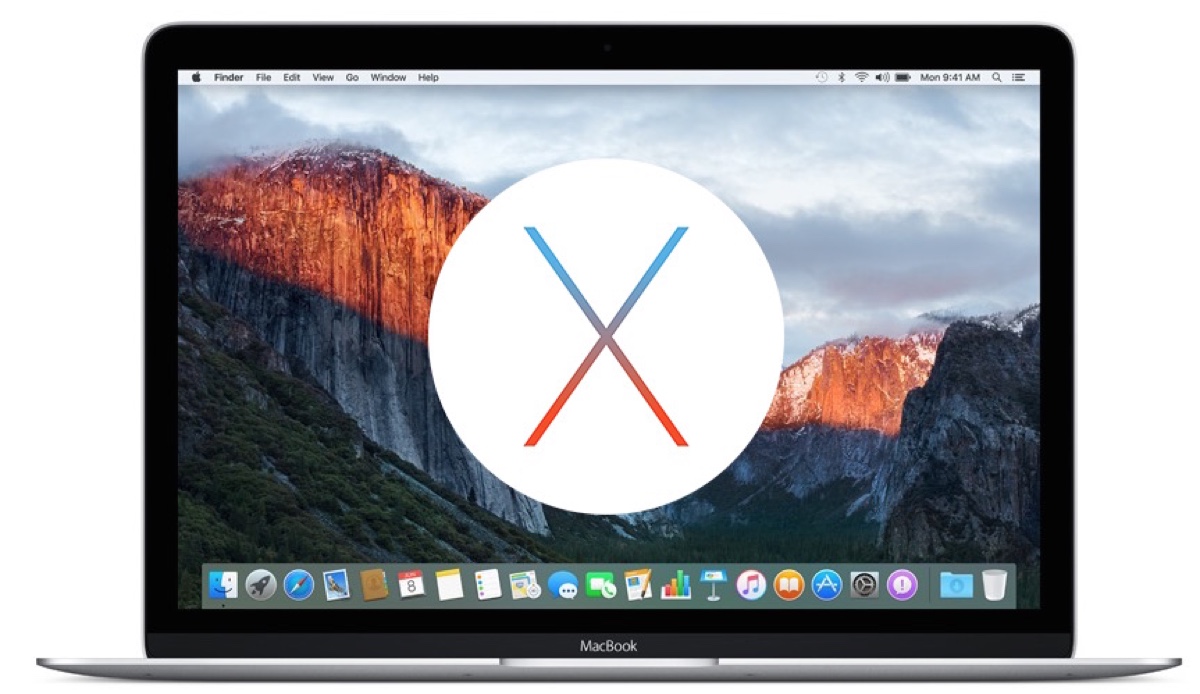My Mac is running OS X El Capitan 10.11.6. I need to upgrade to at least macOS 10.13 High Sierra but there's no update available. How can I update Mac OS X 10.11.6 to 10.13? - From discussions.apple.com
If you have an old Mac that's currently running OS X 10.11 El Capitan or earlier, you may want to update Mac OS X 10.11.6 to the latest version or update the Mac to El Capitan. This article guides both actions.
Can your Mac run OS X El Capitan 10.11 and later?
Can a 10-year-old Mac be updated?
The answer is YES, for the most part, as the system your Mac supports depends on its model and release date. Open the Apple menu > About This Mac to check your Mac model and its current system.
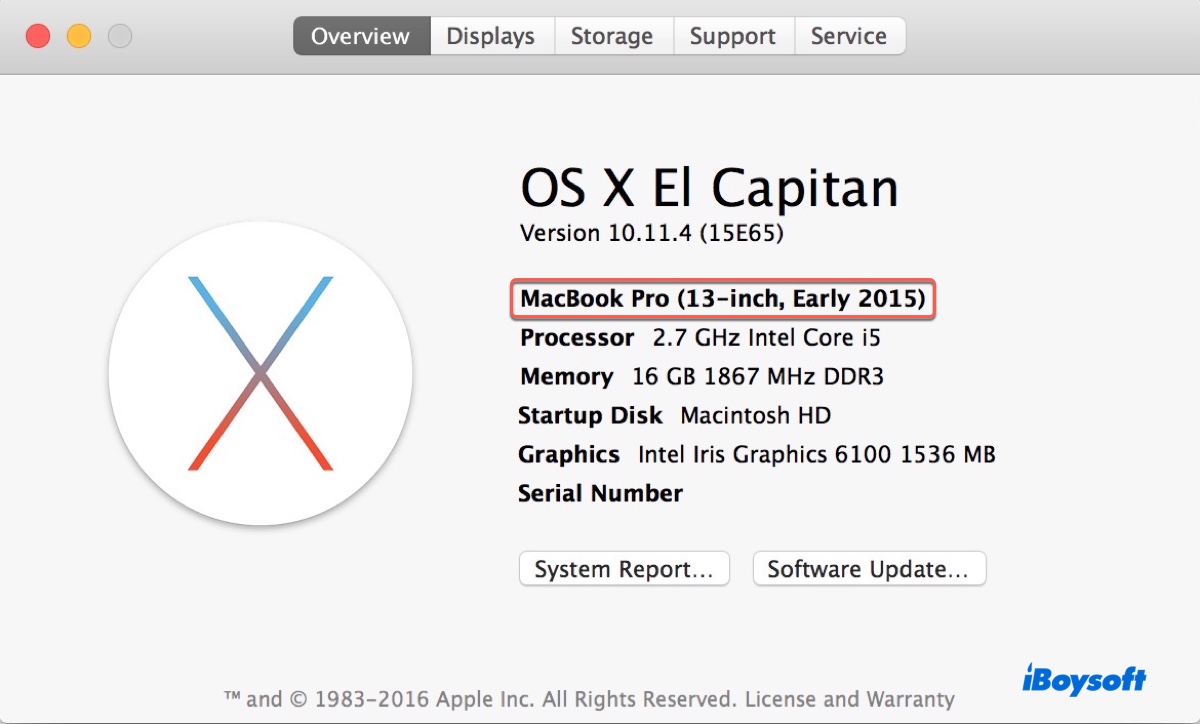
Then open this Google Sheet to check the latest version that your Mac model is compatible with.
You can also check which macOS your Mac can run from this article: What macOS/OS X Can My Mac Run?
If your Mac can be updated to OS X 10.11 El Capitan or later, follow the steps below to install the update. If not, get OpenCore Patcher to install Mac OS on unsupported Macs.
How to update Mac to OS X 10.11.6 El Capitan?
If your Mac is still on OS X 10.10 Yosemite or earlier, take the following steps to upgrade to OS X 10.11.6 El Capitan. (For example, update Mac OS X Yosemite 10.10.5 to 10.11.)
How to upgrade to OS El Capitan 10.11.6:
Similar to any macOS update process, you can update to OS X 10.11.6 from Software Update, the App Store, or directly from an installer.
① Update to OS X 10.11 from Software Update
Open System Preferences > Software Updates, then check if it offers updates to OS X El Capitan. If it does, click Update Now to download the installer. After the OS X 10.11 update is downloaded, your Mac will install it automatically.
If a newer macOS version is provided rather than 10.11, click More Info… to select the update.
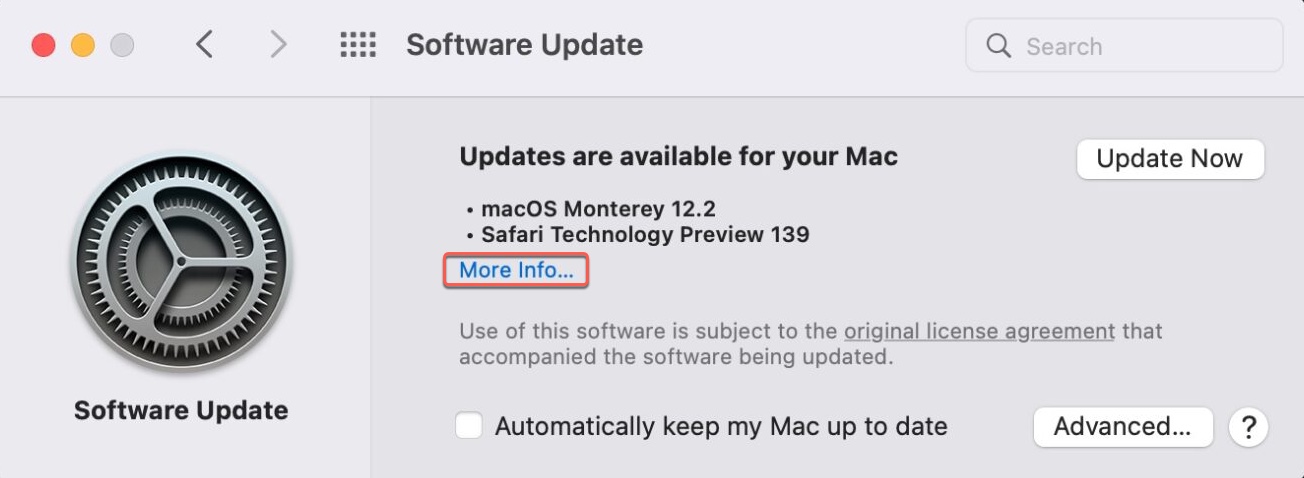
② Upgrade to OS X 10.11 from the Mac App Store
Open the Mac App Store, and try searching "El Capitan" in the Mac App Store. Then click View > Get to download it. When the download is complete, open the Applications folder to run the installer and update your Mac to OS X 10.11.
③ Update Mac to OS X 10.11 with direct El Capitan installer
If you can't find the installer with previous methods, download the OS X El Capitan 10.11.6 installer from the link below.
Download OS X 10.11 El Capitan DMG & ISO Full Installer
After that, you can double-click the DMG file to reveal the PKG file, then open the PKG file and follow the installation assistant to add the installer to the Applications folder. From there, double-click to run the installer and follow the instructions to install the OS X 10.11 upgrade.
Share to help others update Mac to OS X 10.11 El Capitan!
How to update OS X 10.11 El Capitan?
If your Mac supports macOS 10.12 Sierra or later versions, you can update Mac OS X 10.11.6 to 10.12, 10.13, 10.14, 10.15, or the latest version available with the full macOS installer. Click the link below to download the macOS installer you want to install.
Mac OS Free Download Full Version
Alternatively, you can download the desired installer via iBoysoft DiskGeeker with the following steps:
Step 1: Free download and open iBoysoft DiskGeeker.
Step 2: Select an internal volume like Macintosh HD and click Download Image.

Step 3: Choose a macOS version and click Get to download it.
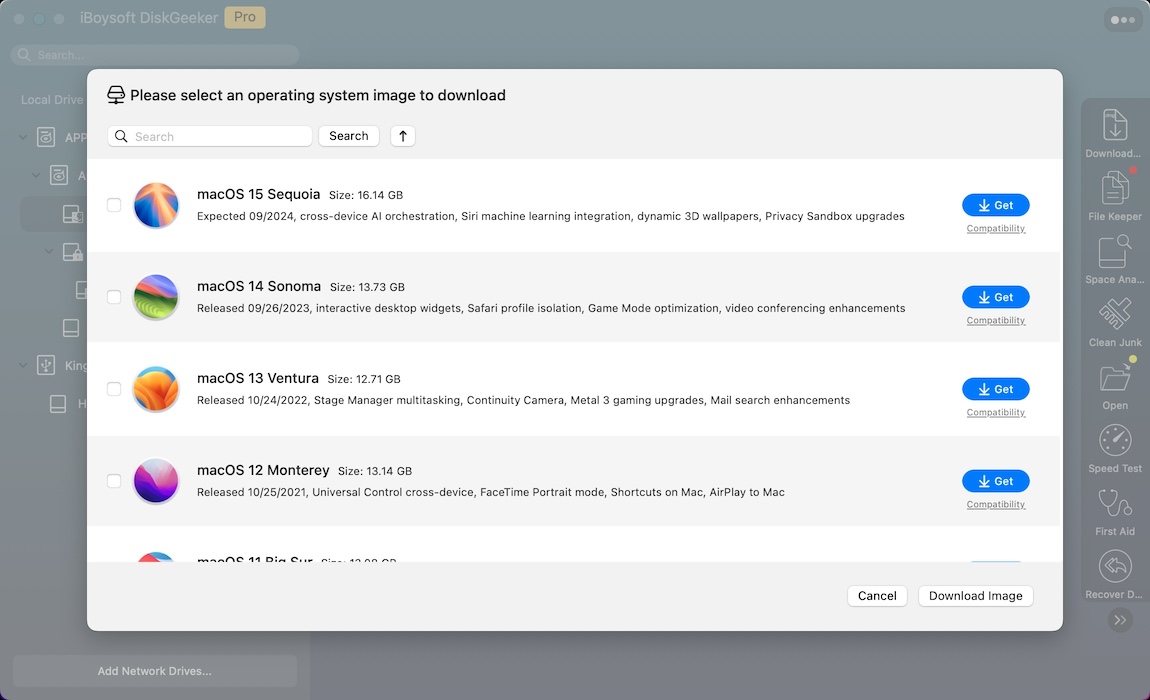
After the installer is downloaded, open it to perform the update.
However, if you can't upgrade OS X 10.11 El Capitan directly or your Mac can't boot to the desktop, use a bootable installer with the steps below instead:
Step 1: Download and install iBoysoft DiskGeeker.
Step 2: Insert an external drive with 20 or more GB of storage into your Mac. (Ensure important data on the drive is backed up.)
Step 3: Open the software, select the external disk, and click Create boot disk.

Step 4: Choose a macOS version and click Create boot disk.

Step 5: Wait for the bootable USB to be created.
Step 6: Boot your Mac from the external drive to install the update.
Share how to update Mac OS X El Capitan 10.11.6 to 10.12, 10.13, 10.14, 10.15, or later with others!