You wanna update or reinstall macOS on Mac, but sometimes users may encounter a frustrating message: macOS could not be downloaded. Make sure you're connected to the internet and try again, or contact Apple support for assistance.
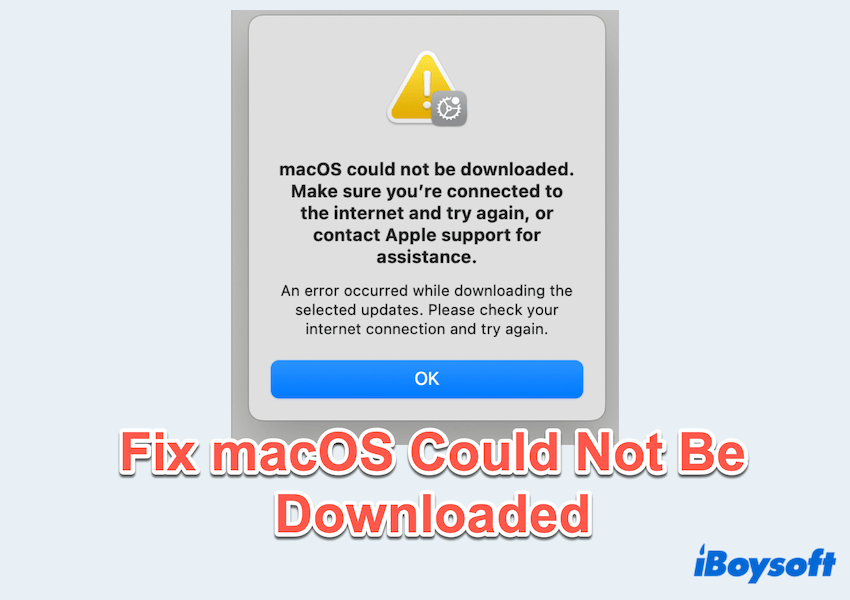
This error can stop your normal update in its tracks and leave your system vulnerable if not addressed. Why does the macOS could not be downloaded error occur?
| Unstable or slow Internet connection |
| Insufficient disk space |
| Corrupted system cache or update files |
| NVRAM or SMC glitches |
| Apple server issues |
| ...... |
You can leave your answers when sharing this post. Let's explore the solutions on how to fix it.
How to fix macOS could not be downloaded?
If you fail to fix the error macOS could not be downloaded after restarting Mac, please follow these solutions in order to troubleshoot and fix the problem:
Fix 1: Check the Internet connection
A reliable and fast internet connection is essential for downloading large macOS installation files. You can:
- Restart your Wi-Fi router or switch to a different network.
- Use a wired Ethernet or your personal hotspots if available.
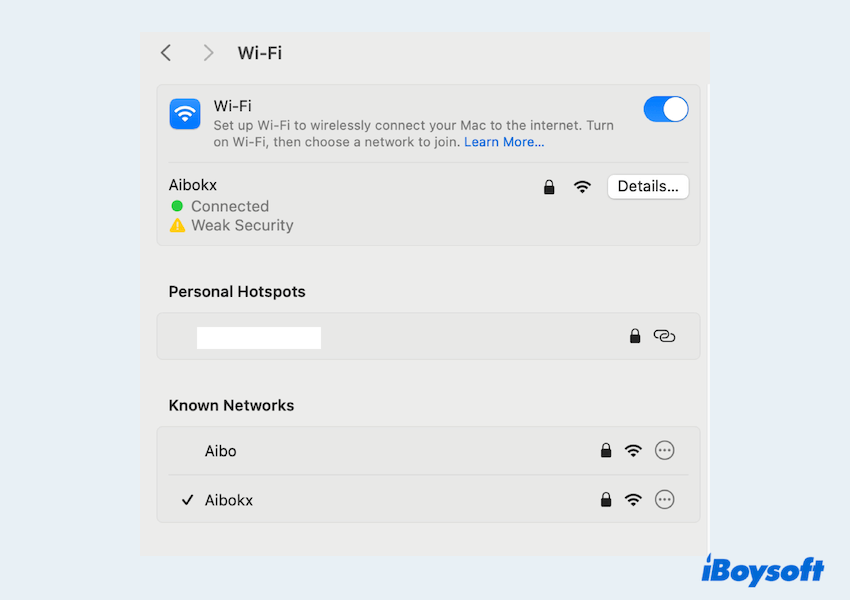
- Test your connection speed and ensure there are no ongoing outages.
Fix 2: Check Apple System Status
Sometimes the issue is not with your Mac but with Apple System Status.
- Open your browser and visit Apple's official System Status page.

- Look for any issues related to macOS Software Update or the Mac App Store.
- If Apple's servers are down, you'll need to wait until the issue is resolved before attempting to download macOS again.
Fix 3: Free up disk space
macOS upgrades can require 20 GB or more of free disk space, and macOS updates require at least 10 GB.
- Apple menu> About This Mac > More Info > Storage to check your available space.

- Delete unnecessary files, apps, and system junk.
- Empty the Trash.
For a more complete clean, CleanMyJunk is an excellent choice, which can remove your junk in a few clicks, and doesn't take up much space. Read more to free up the Macintosh disk space.
Fix 4: Use Safe Mode
Booting into Mac Safe Mode can clear cache files and resolve software conflicts, like the error macOS could not be downloaded.
- Shut down your Mac.
- Turn it on and immediately hold the Shift key.
- Release the key when you see the login window.
- Log in and attempt the download again.
Fix 5: Download macOS from the Apple website
You can also try to download macOS directly from official resources, not in Apple System Settings:
- Visit Apple's official macOS downloads page.
- Find your desired macOS version and download the installer.
- Open the downloaded file and follow the on-screen instructions.
Fix 6: Reset NVRAM and SMC
Corrupted NVRAM (non-volatile random-access memory) or SMC (System Management Controller) settings can interfere with macOS updates.
To reset NVRAM:
- Shut down your Mac.
- Turn it on and immediately press Option + Command + P + R.
- Hold the keys for about 20 seconds, then release.
To reset SMC (The process varies depending on your Mac model.) For most Macs with T2 chips:
- Shut down your Mac.
- Press and hold Control + Option (Alt) + Shift (right side) for 7 seconds, then press the power button as well.
- Hold all four keys for 10 more seconds, then release.
Fix 7: Use macOS Recovery Mode
When all else fails, macOS Recovery Mode can reinstall the operating system without erasing your data.
- Turn off your Mac.
- Turn it on and immediately press Command + R to reinstall the version currently on your Mac.
(Or press Option + Command + R to upgrade to the latest compatible version.) - Select Reinstall macOS from the Utilities window.
- Follow the on-screen prompts.
Ensure you have a stable internet connection during this process.
The "macOS could not be downloaded" error can be annoying, but it's usually easy to fix by following the steps above. With patience and the right approach, your Mac will be updated and running smoothly in no time.
Always back up your Mac before performing any major system updates or reinstallations. Please share our post~