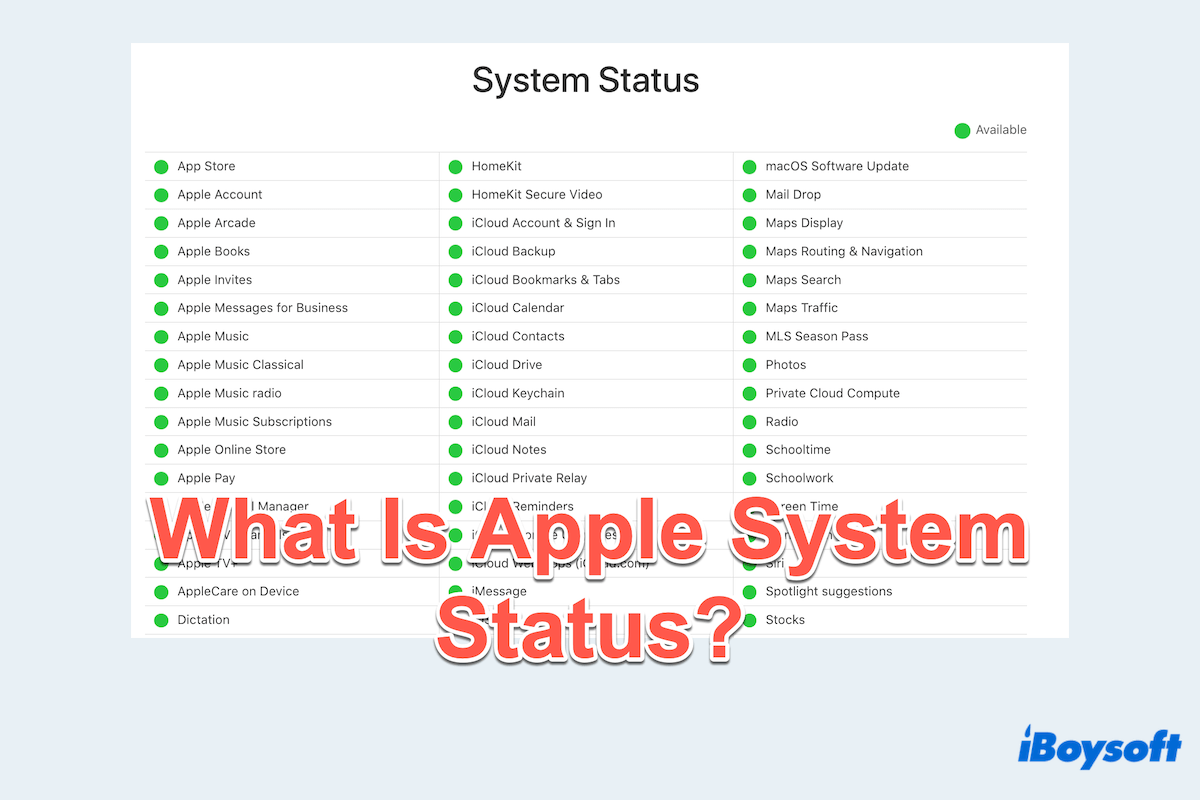In daily life, whether you rely on iCloud for storage, FaceTime for communication, or Apple Pay for transactions, any disruption can be frustrating. That's where Apple System Status comes in.
This official tool helps users check the availability and performance of Apple services in real-time. In this guide, we will explore what Apple System Status is, how to use it, and the common issues it includes.
What is Apple System Status?
Apple System Status is an official monitoring tool provided by Apple to track the operational status of its online services. It helps users determine whether an Apple service, such as iCloud, the App Store, Apple Music, iMessage, or Siri, is experiencing disruptions or outages.
Apple updates this page regularly, providing information on ongoing incidents, maintenance schedules, and historical performance.
By checking Apple System Status, users can quickly confirm if an issue is on Apple's end or related to their own device or network.
How to check Apple System Status?
Checking Apple System Status is quick and easy. You can follow these steps to access the information.
- Visit your web browser and go to Apple System Status.
- Check the Status indicators. (Green dot: The service is working normally; Yellow triangle: The service is experiencing issues; Red square: The service is completely down.)
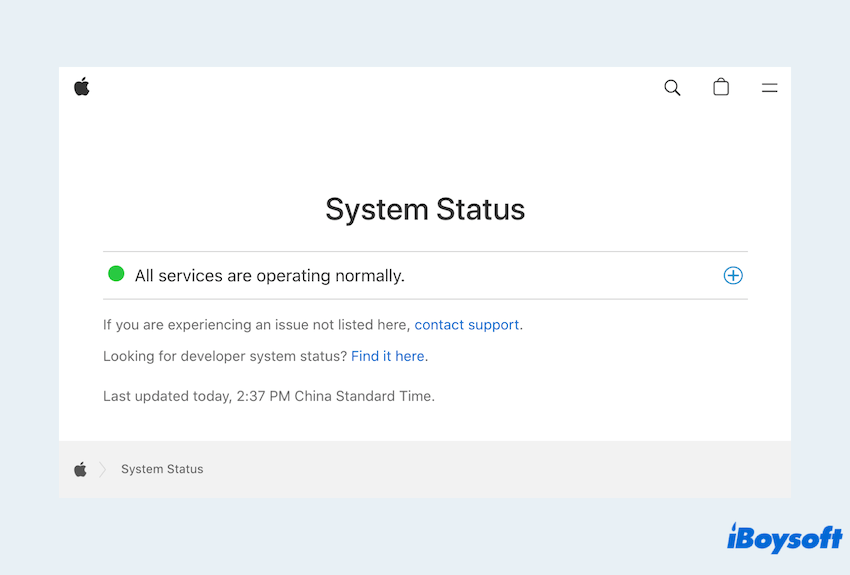
- If a service is having problems, click on it to view more information.
By using this tool, you can avoid unnecessary troubleshooting and confirm whether Apple is already working on fixing the problem. Have you got how to check Apple System Status? Please share our post.
Common issues reported on Apple System Status
Apple System Status often reports various service disruptions that can affect users worldwide. Some of the most common issues include:
- iCloud Drive syncing problems – Users may experience delays in syncing contacts, photos, or files.
- App Store or Apple Music outages – Unable to download apps or stream music.
- iMessage and FaceTime failures – Messages are not being sent, and video calls are not connecting.
- Apple Pay downtime – Payments failing due to system disruptions.
- Siri and other services are not responding – the AI assistant is not working properly.
- Some Apple Services issues, like This Mac can't connect to Apple Media Services.
These issues are usually temporary and resolved quickly by Apple. Checking Apple System Status helps users stay informed and avoid unnecessary troubleshooting like the Activation Lock server cannot be reached…
Benefits and limitations of Apple System Status
Let's compare the pros and cons of the Apple System Status in the table below:
| Benefits | Limitations |
| Real-time updates | Not always instantaneous |
| Official and reliable | Limited detail |
| Historical incident tracking | No user feedback |
Apple System Status is a valuable tool for checking the health of Apple services. However, it's important to remember that while Apple System Status is useful, it may not always reflect issues immediately.
If you experience ongoing problems not listed on the page, try basic troubleshooting or check community forums for additional insights.
For a hassle-free Apple experience, bookmark the Apple System Status page and check it whenever you suspect a service disruption. Please share this post to help more users.