Encountering the error message "This Mac can't connect to Apple Media Services" must be frustrating, especially when trying to access the App Store, Apple Music, or other Apple services.
Some Mac users can't remove this message and seek for help:
I tried everything and my Mac still can't sign into The Apple Media Services or App Store. -discussion.apple.com
I got a message that “This Mac can't connect to Apple Media services” for my old Apple ID that I haven't used in years. I wanna figure out how to stop it.
-reddit.com
In this guide, we'll explore effective solutions to resolve this issue and restore access to Apple Media Services on your Mac.
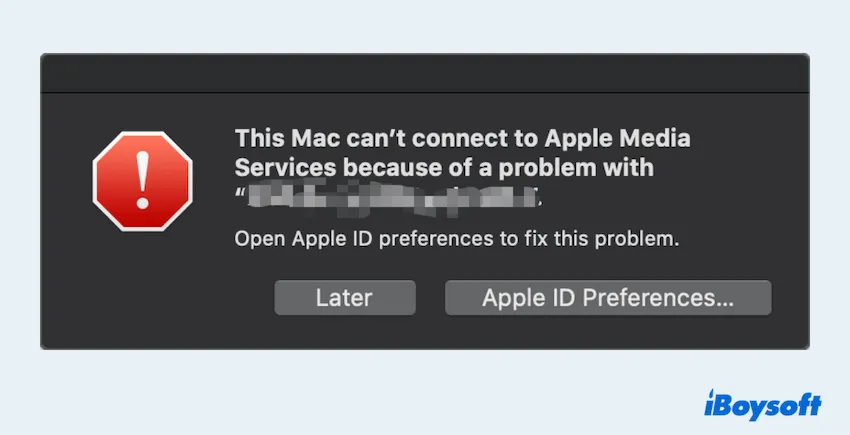
How to solve This Mac can't connect to Apple Media Services
Here we list several methods to fix that you can't sign into Apple Media Services authentication failed on Mac:
Method 1: Restart your Mac
A simple restart can fix temporary software glitches that might be causing this issue.
- Click the Apple menu in the top-left corner of your screen.
- Select Restart and wait for your Mac to reboot.
- Try accessing Apple Media Services again.
Method 2: Check Apple's System Status
Before troubleshooting further, ensure that Apple's servers are operational in Apple System Status:
- Visit www.apple.com/support/systemstatus/.
- Look for any outages related to Apple Media services, App Store or iTunes.
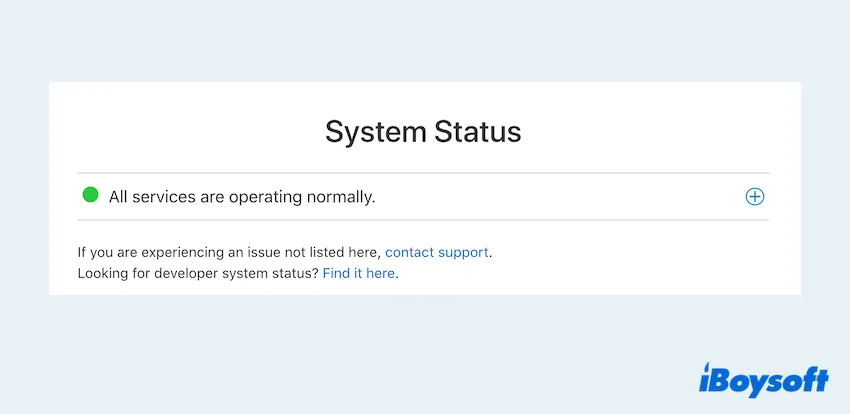
- If there is an ongoing issue, wait until Apple resolves it before trying again.
Method 3: Check the network connection
A weak or unstable internet connection can prevent your Mac from showing the error This Mac can't connect to Apple Media Services.
- Open a browser and visit any website to check if the internet is working.
- If the connection is slow or stable, Apple menu > System Settings > Wi-Fi > Disconnect the one and try it again.
Method 4: Reset Network settings
If network issues persist, resetting network settings can help.
- Apple menu > System Settings > Network.
- Click Wi-Fi > Advanced, then forget your current network.
- Reconnect to the Wi-Fi and test the connection.
Method 5: Update macOS
Running an outdated macOS version may lead to compatibility issues with Apple's servers.
- Click the Apple menu > System Settings.
- Go to General > Software Update.
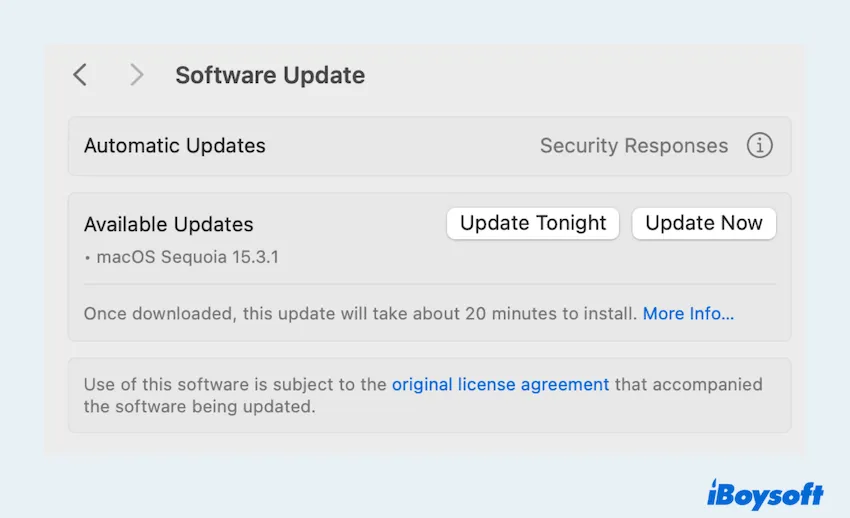
- If an update is available, download and install it.
If you fix the issue now, please share our article.
Method 6: Check Date & Time settings
Incorrect date and time may prevent secure connections to Apple services.
- Apple menu > System Settings > General > Date & Time.
- Ensure Set date and time automatically is enabled.
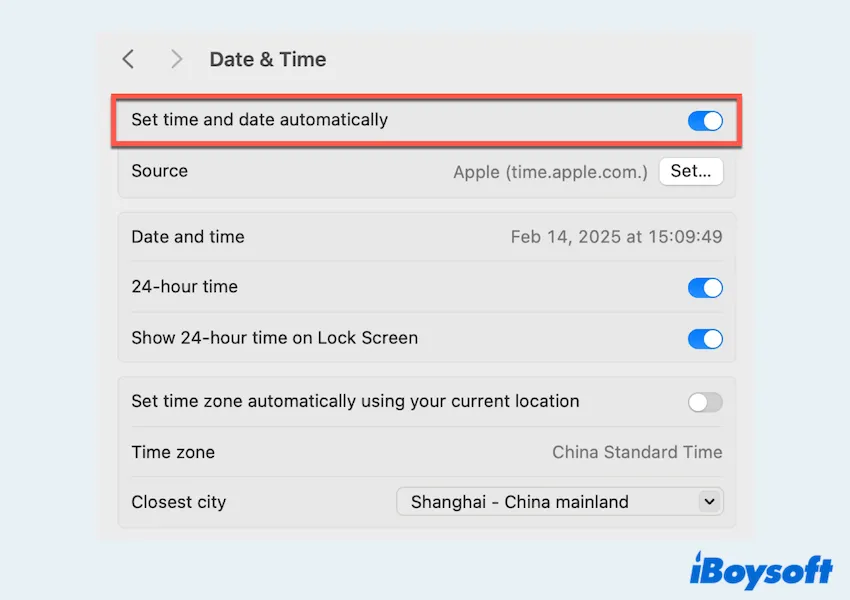
Method 7: Sign out and back into Apple ID
Re-sign your Apple ID can resolve account-related issues.
- Apple menu > System Settings > Apple ID.
- Click Sign Out and confirm your action.
- Restart your Mac and sign back in with your Apple ID.
Method 8: Reset Apple ID password
Sometimes, problems with security issues may lead to This Mac can't connect to Apple Media Services. Let's reset the password:
- Open iforgot.apple.com and choose Reset Password.
- Follow the instructions to create a new password.
- Log back in on your Mac with the new password.
Method 9: Reset Keychain and Apple Services
Corrupt Keychain access can sometimes interfere with Apple services.
- Type Keychain Access in Spotlight Search.
- Search for entries related to Apple ID or iCloud.
- Delete any outdated or problematic keychain entries.
Have you got all the methods that you can't sign into Apple Media Services or you can't sign into App Store? Share these solutions. Or maybe you encountered the issue Enter the Apple ID password for…
By following these troubleshooting steps, you should be able to restore access to Apple services. If the issue persists, contact Apple Support for further assistance.