You might get confused about how to choose an optimum option from a MacOS clean install and a MacOS upgrade when you want to change the Mac operating system on your device. Well, tell the truth, both macOS clean install and macOS upgrade have their good sides, the only point is which way fits you better based on your conditions and preferences.
Take it cool. This post from iBoysoft is gonna explain the differences and special facets of the clean install VS upgrade on Mac, helping you know these two ways comprehensively. You can read it and then choose the suitable one to complete the macOS install task.
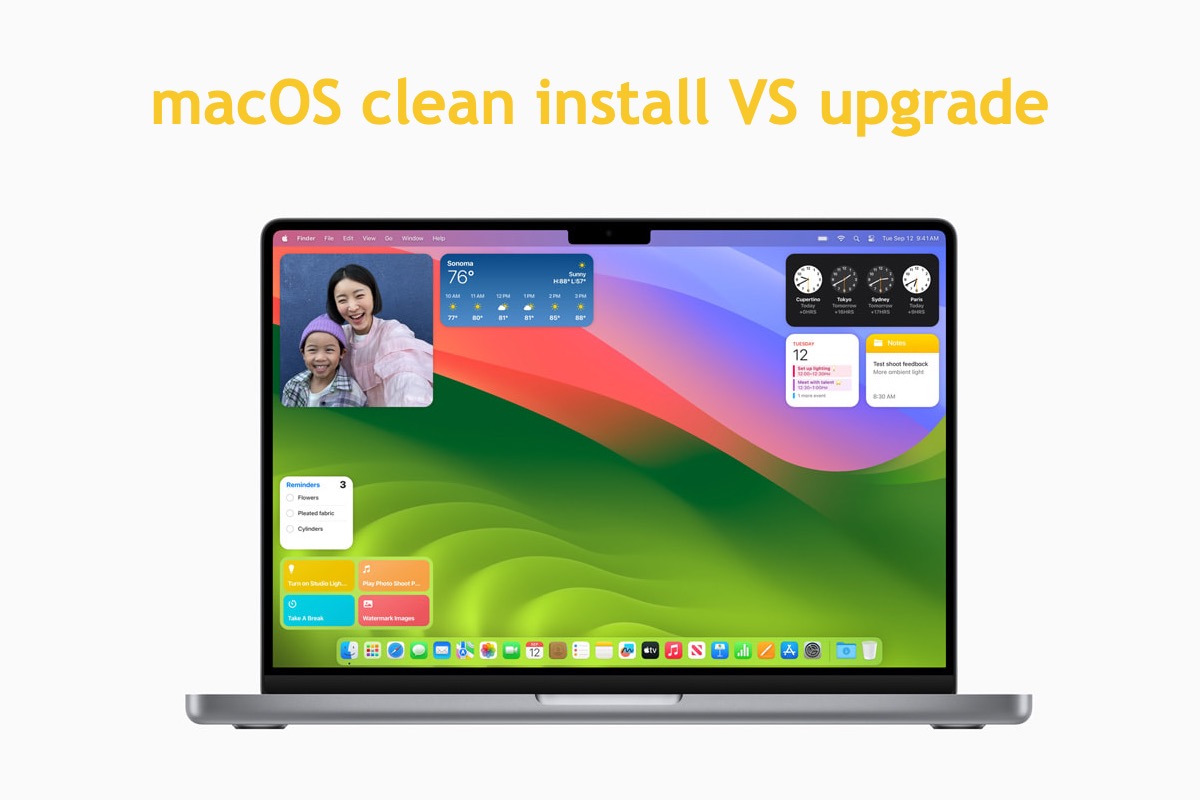
macOS clean install and macOS upgrade definitions
macOS clean install refers a macOS install way that erases the previous operating system and prepares available space for the new OS housing. It takes away all caches, system files, pre-installed and third-party software, extensions, user account information, log items, user files and data, and more.
macOS upgrade only replaces the old Mac operating system with a new one, yet leaves system files and user files well on your hard drive. There will be no file deletion, software uninstall, user account loss, etc.
macOS clean install VS macOS upgrade
Now that we have figured out the definitions of macOS clean install and macOS upgrade, it's time to learn their differences, then you can pick the one that fits you better for the macOS reinstall.
macOS clean install
Just like its name, macOS clean install stresses the clean word for total free hard disk space, which has sorts of benefits attracting you to update your macOS this way:
Clean unwanted and unnecessary software: macOS clean install wipes the hard drive completely, removing unwanted apps and extensions from the hard drive in one go. It makes the hard drive available and clean for the next macOS housing.
Reinstall desired apps from the App Store or reliable websites: For the apps you still desire to use after the macOS update, you can go to the App Store or any reliable websites to have a reinstallation. This process may take you some time, but you'd better handle this task when you get enough spare time.
No chance to roll back to the previous macOS: If you choose macOS clean install to carry out the macOS install task, you have no chance to roll back to the previous one since it has been erased already. So please think twice before you choose this way.
macOS upgrade
Differentiating from macOS clean install, macOS upgrade doesn't clean any files or apps on the hard drive
No need to reinstall any apps: macOS upgrade won't remove any files, programs, apps, or extensions from your Mac machine, it just replaces the old macOS with a new one and welcomes some new bug fixers as well as new functions. That way, you needn't reinstall the apps or extensions one by one, which takes less time and effort.
The easier way to update macOS: You can choose to update macOS via the App Store and follow the instructions to go through this process with no effort. App Store is the safe, reliable, and official way to download the desired macOS, which doesn't contain any malware, hidden packages, viruses, and so on.
Roll back to the previous version: If you get unsatisfactory with the new macOS, you have the chance to roll back to the previous one since it is not erased. Yet there is some trouble existing like that the software is incompatible with the previous macOS.
Kindly share this article if you find it informative!
How to clean install and upgrade Mac?
Now that all the advantages of macOS clean install and macOS upgrade are clear, you can choose the one that fits you best. The succeeding parts are going tell you how to update your macOS via clean install and upgrade, just read on for more details:
How to update macOS via macOS clean install?
You need to erase your computer before proceeding with the macOS update mission, here is how to do it:
macOS Ventura or later
- From the Apple menu in the corner of your screen, choose System Settings.
- Click General in the sidebar.
- Click Transfer or Reset on the right.
- Click Erase All Content and Settings.
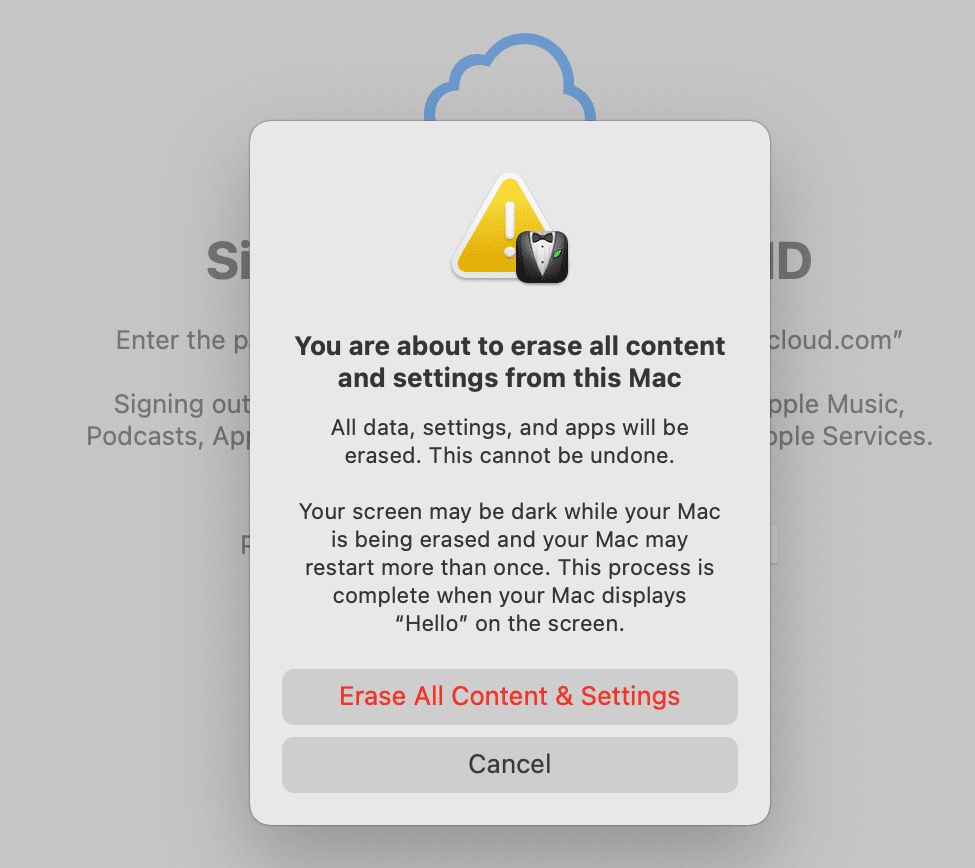
macOS Monterey
- From the Apple menu in the corner of your screen, choose System Preferences.
- From the System Preferences menu in the menu bar, choose Erase All Content and Settings.
You might be asked whether you want to make a backup of your Mac computer. If you need to, back up your Mac with Time Machine to an external hard drive. If you needn't, skip it directly.
When the Mac erasing process ends, you can see the "Hello" message on the screen, and that means your Mac is brand new and blank. You can then begin the macOS install work:
You have two options to finish this install task: one is to boot your Mac into macOS Recovery mode and the other is to use a bootable USB installer. Choose one to your liking and install the macOS you want.
How to upgrade macOS via the App Store?
Updating macOS via the App Store is quite easy and effort-saving, you can complete it with a few clicks here:
- Click the Apple Menu on the top left corner of the Mac desktop.
- Select System Settings from the dropdown menu.
- Then go to the General tab and select Software Update.
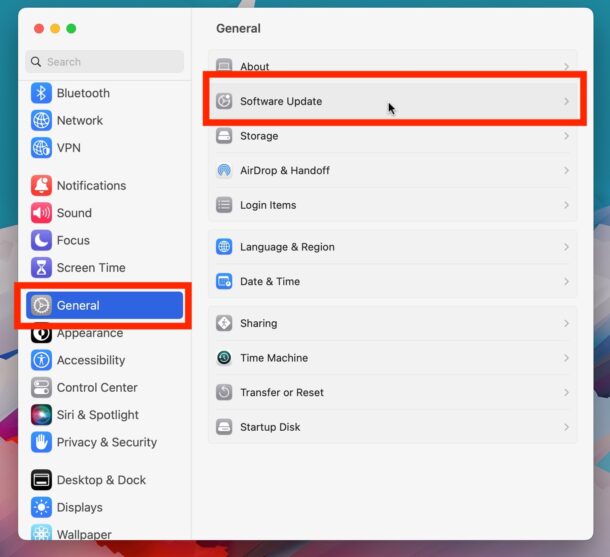
- Click Update Now if it infers you there is an available one.
Conclusion
This post guides you to know the differences between macOS clean install VS upgrade, if you run into the dilemma of choosing clean install VS upgrade Mac El Capitan or other operating systems, you can find helpful info in this post! So please do not begin your reading and share this post to help more people!