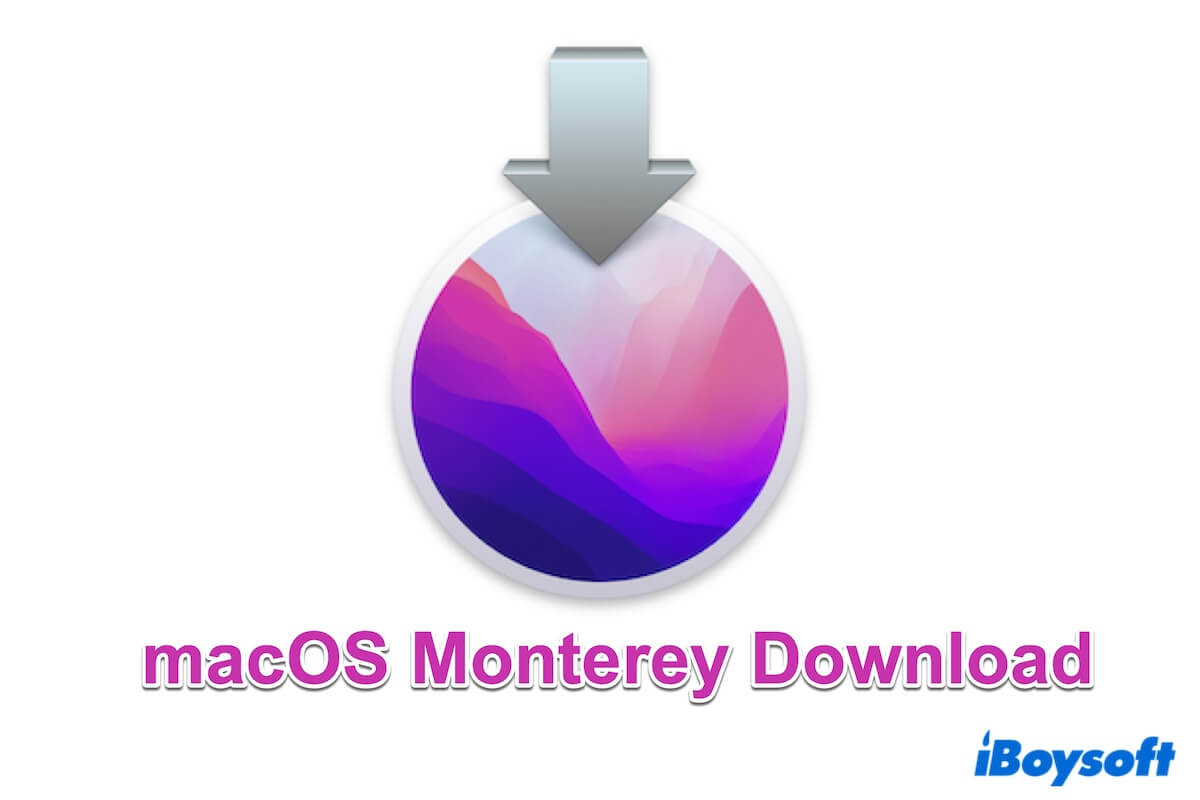macOS supports the exFAT format. Therefore, an SD card formatted with exFAT should be recognized by macOS without any issue. If the SD card is not recognized, there could something wrong with the connection, Mac software, and hardware, or the SD card-related issues, not the file format.
For exFAT, Mac provides complete read-write support. After being plugged in, any exFAT-formatted drives can be mounted immediately and appear on the desktop and in the Finder. Then, much like any other device with a file system that is compatible with macOS such as Mac OS Extended and APFS, Mac users have access to all files saved on an exFAT disk.
Read more: [Answered] Can Mac Recognize and Read exFAT External Drives?
Then, when the SD card not recognizing on Mac occurs, it has nothing to do with the exFAT format, you should fix this problem from somewhere else.
First of all, check whether Mac has successfully detected the SD card. It should be displayed in Finder, on the desktop, or at least in Disk Utility. If you can't find the SD card on your Mac anywhere, there may have problems with the connection, including the SD card reader and the USB port. Otherwise, the SD card is dead and cannot be recognized.
Secondly, if the SD card shows up in Disk Utility, but it isn't readable, you can try these methods:
- Check Finder and desktop preferences
- Remove the write protection from the SD card
- Manually mount the SD card in Disk Utility
- Repair SD card with First Aid of Disk Utility
- Update macOS
- Recover data and reformat the card
Reformatting the unrecognizable SD card is the last resort you can take by yourself to fix it, but it will delete all the contents, you'd better recover lost and deleted files from the malfunctioned SD card before reformatting. Pick up professional SD card recovery software such as iBoysoft Data Recovery for Mac could restore your SD card files as many as possible!