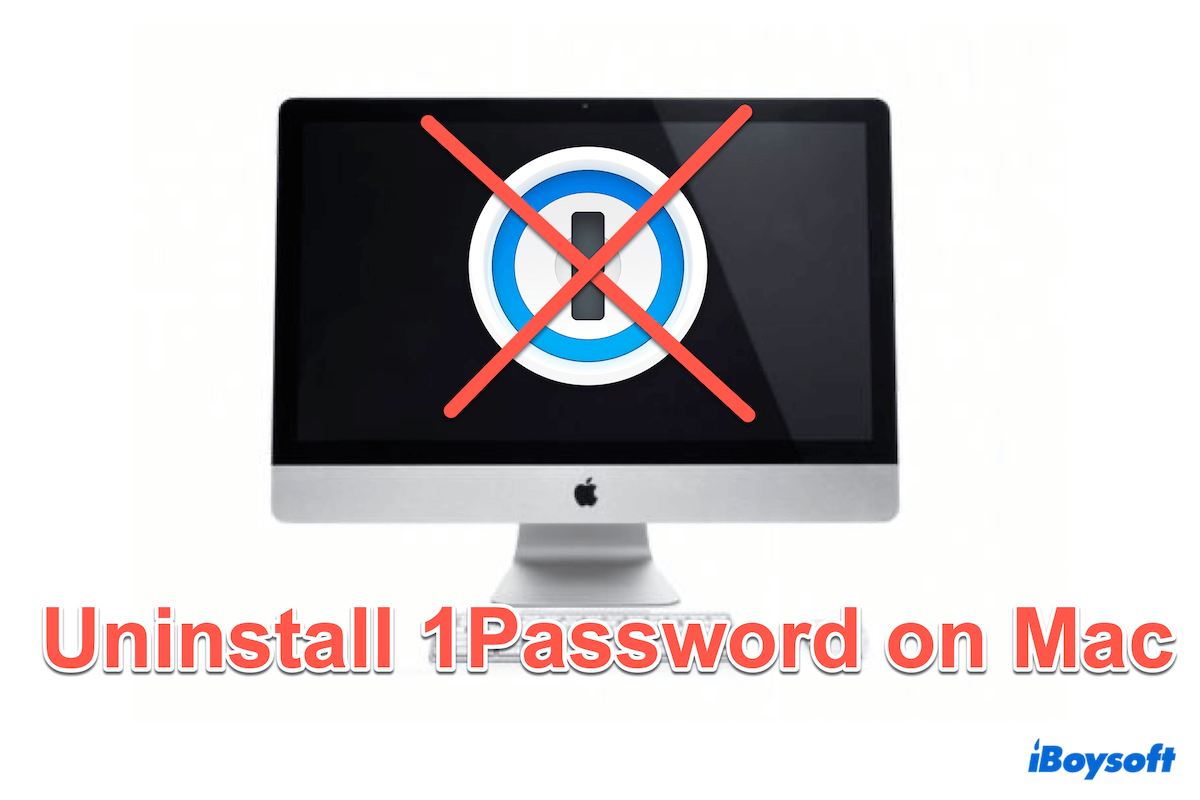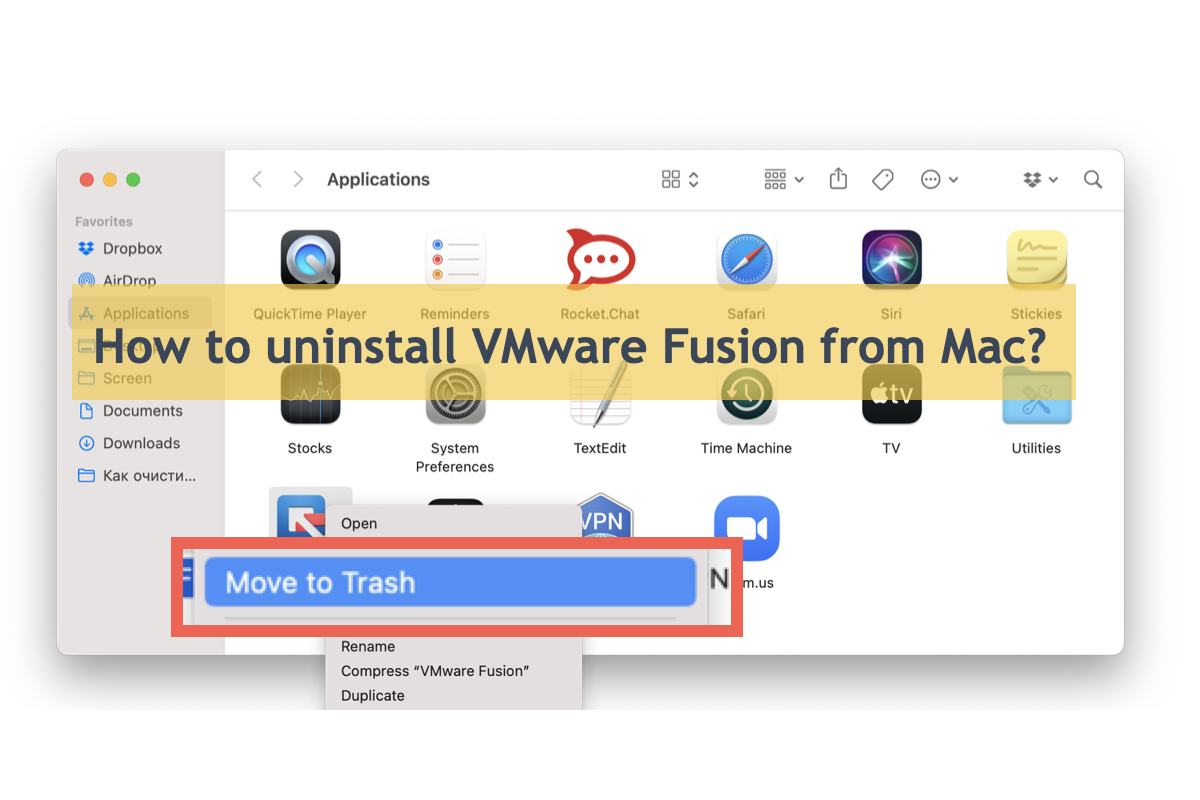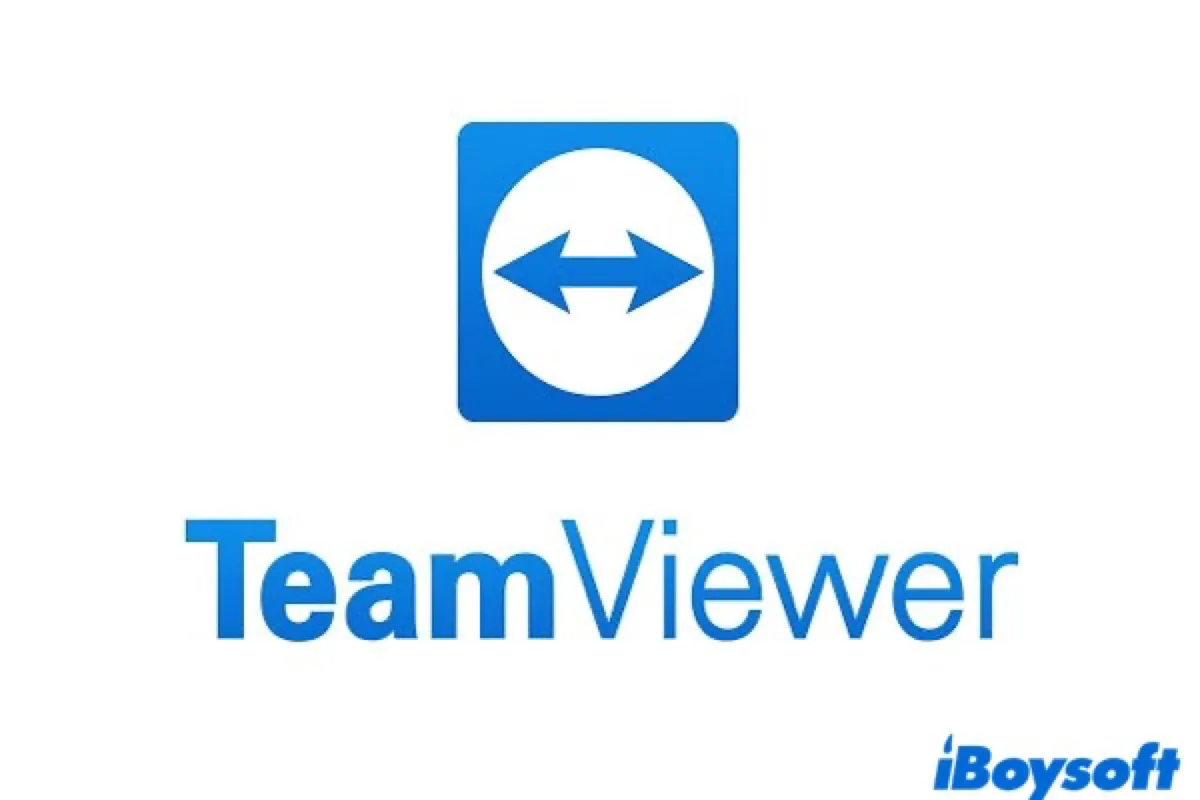If it doesn't allow you to move the unsupported app to the trash, try to uninstall it from Mac with other alternatives, including Finder, Launchpad, Terminal, and third-party uninstaller for Mac.
When the app is not supported by macOS, you will see the white cross-out sign on top of the app. And you can not continue to run the app. So, the app's built-in uninstaller(if it has one) is unusable when you want to uninstall apps on Mac. Try other methods to delete the unsupported app from Mac:
Delete apps from Finder. Open Finder on your Mac, find the Applications folder on the left sidebar, select the unsupported app, right-click it and choose Move to Trash from the menu, and use Touch ID or password when it asks for confirmation.
Remove apps with Launchpad. Open Launchpad, find the target app with the search box, press the icon of the app and hold until it wiggles with an "x" button, click it, and then choose Delete.
Uninstall apps with Terminal. The terminal provides a graphical interface to allow Mac users to perform some tasks with command lines. You can also use it to uninstall apps. Type command cd /Applications/ in Terminal, press Enter, type sudo rm -rf, drag-drop the app to Terminal, hit Enter again, then type password if asked.
Try a third-party uninstaller. iBoysoft MagicMenu allows you to uninstall apps on Mac with ease. You just need to download and install this app, right-click the app you want to delete, and choose Uninstall.