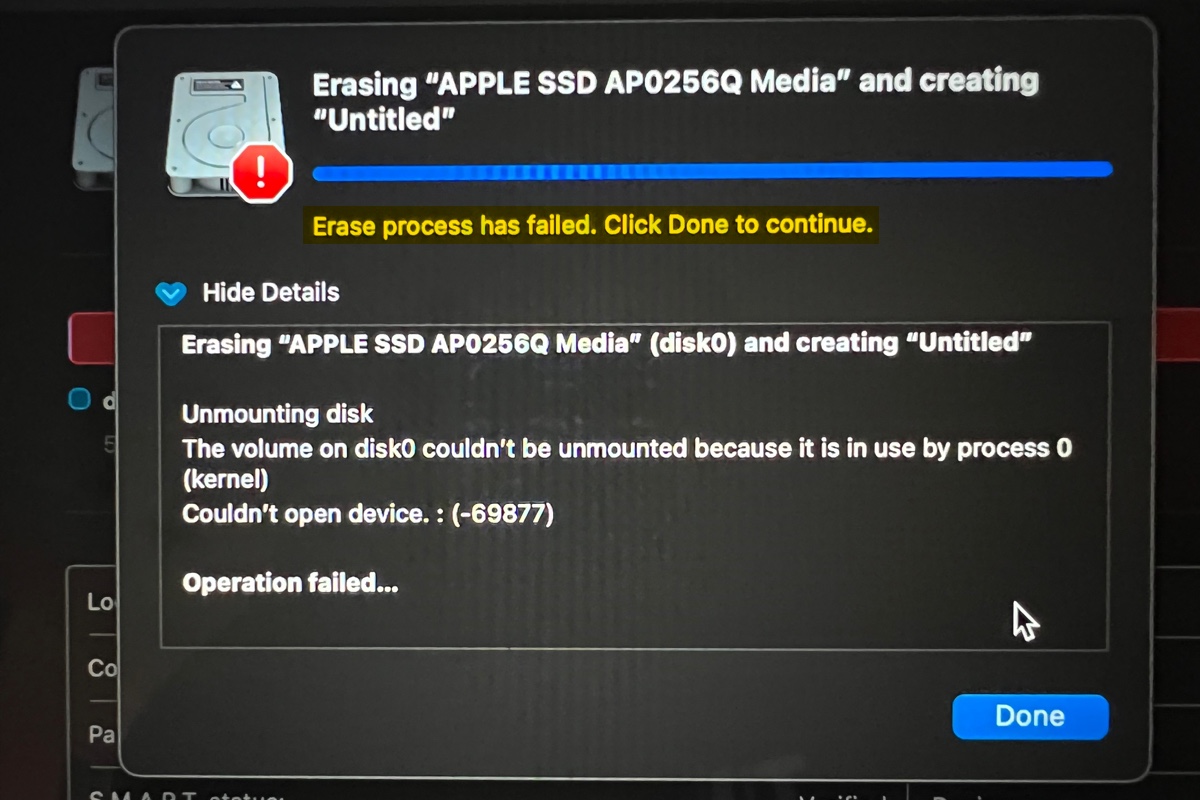If you select the incorrect file system while formatting the Easy Store backup hard drive in Disk Utility, Time Machine will prompt the message asking you to erase the drive to make it compatible.
You should choose APFS as the format if you're using macOS 11 Big Sur or later, and select Mac OS Extended (Journaled), also called HFS+, if you're using macOS 10.15 Catalina or earlier while formatting the drive for Time Machine. Thus, to use WD Easy Store on Mac for Time Machine, you can reformat the drive in Disk Utility again or follow the onscreen guide to erase the drive in Time Machine.