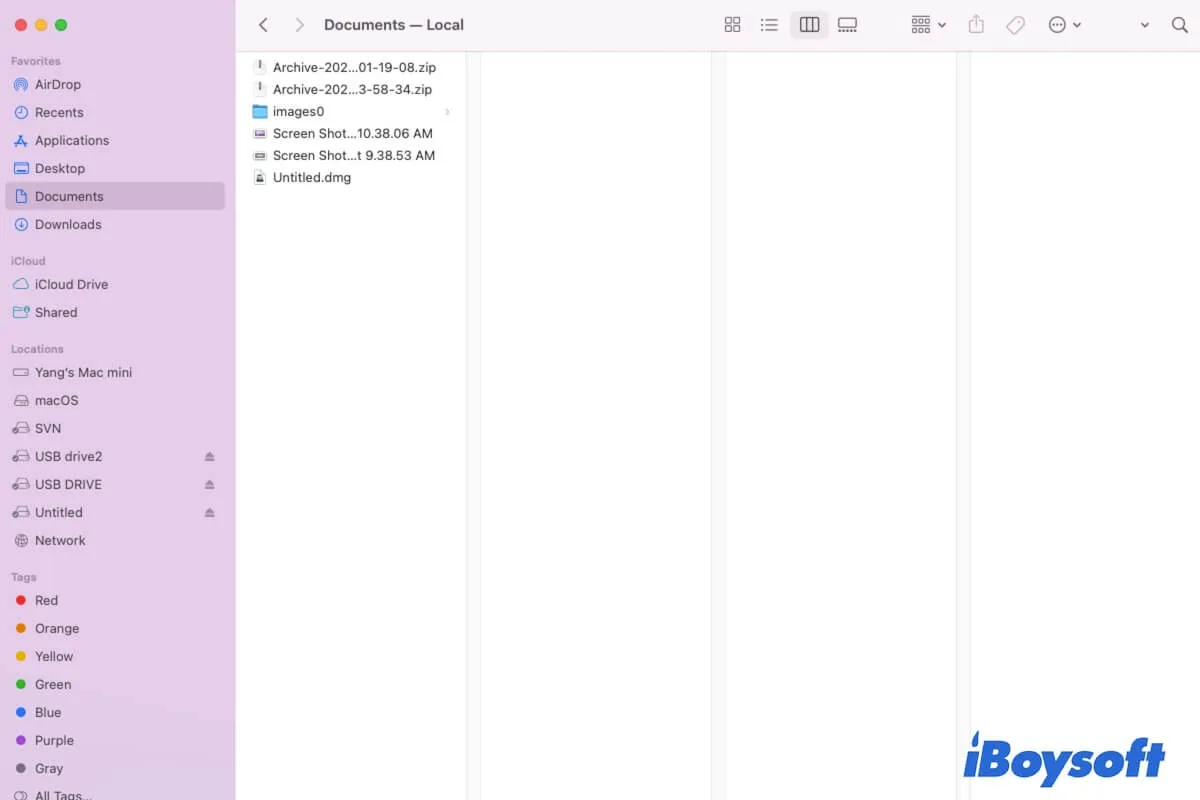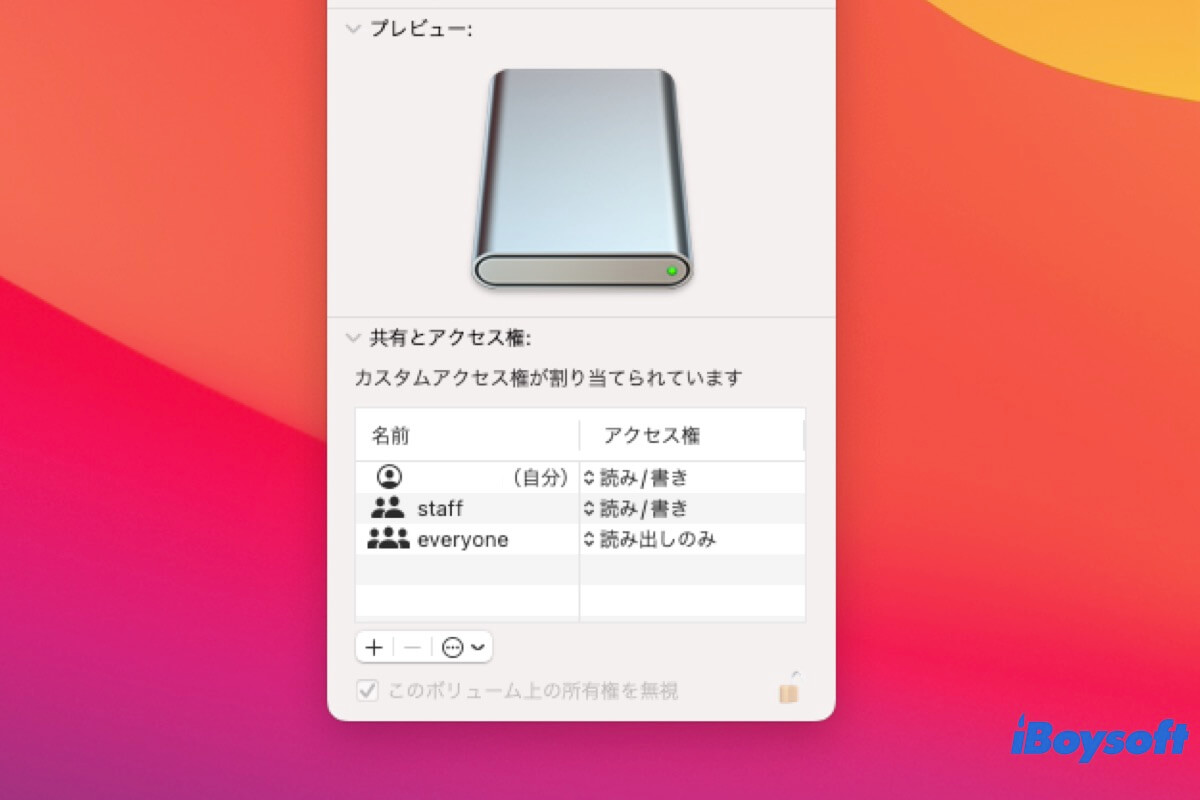My MBP also failed to turn on not long ago. But I fixed this trouble in the end. You can follow my troubleshooting workarounds to get your MacBook to boot up.
Here are my suggestions to fix the MacBook that won't turn on:
1. Check the power adapter and battery
Check if your MacBook is properly connected to a power source and if the power adapter is healthy. Try to use a different outlet or power adapter. Also, if a MacBook is drained, you need to charge it for over 30 minutes.
2. Reset the SMC
The System Management Controller (SMC) is responsible for managing power-related functions on your MacBook. To reset the SMC, follow these steps:
- Shut down your MacBook.
- Connect the power adapter to your MacBook.
- Press and hold the Shift + Control + Option keys on the left side of the keyboard, along with the power button, for about 10 seconds.
- Release all the keys.
- Press the power button again to turn on your MacBook.
3. Reset the NVRAM/PRAM
The NVRAM (non-volatile random-access memory) stores system-related settings on your MacBook. Resetting it may help resolve the startup failure issue.
- Shut down your MacBook.
- Press the power button (Touch ID) and then immediately press and hold the Option + Command + P + R keys together.
- Keep holding the keys until you hear the startup sound for the second time or see the Apple logo appear and disappear for the second time.
- Release the keys and check if your MacBook can boot normally or not.
4. Check the display
Sometimes, the MacBook not turning on with a black screen is actually caused by the display issue. Try connecting your MacBook to an external monitor or TV using the appropriate cable to check if you get any video output.
If none of these ways work, take your MacBook to an authorized service center or contact Apple Support for further assistance. They are able to diagnose and address the issue more accurately based on the entity of your MacBook.