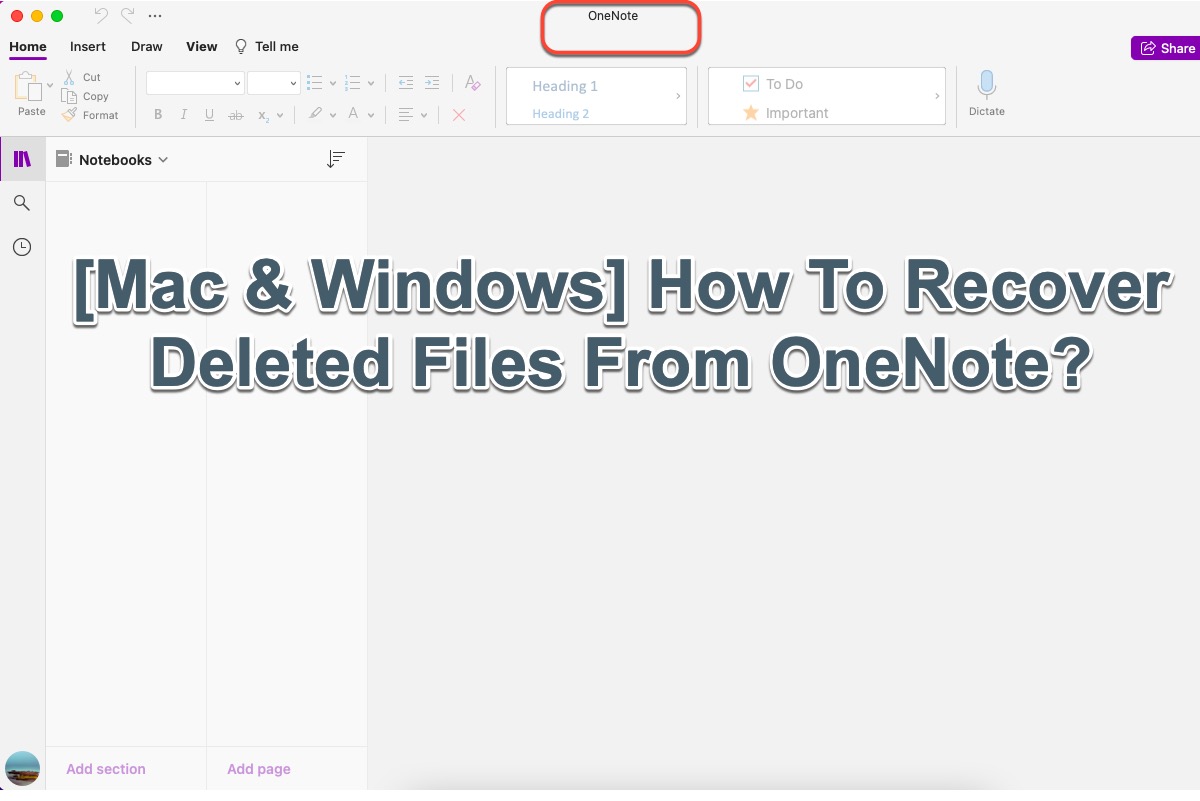Hello, I also lost files after the macOS Big Sur upgrade one month ago and I searched and tested many ways. Eventually, I got them back.
Way 1: Reset iCloud settings
Sometimes, this issue is caused by iCloud. iCloud Drive had the Desktop and Documents folders setting toggled off during the macOS update.
To recover the lost documents files, follow these steps:
- Click on the Apple menu > System Preferences > Apple ID.
- Select iCloud and click on "Options" next to iCloud Drive.
- Check "Desktop & Documents Folders".
After enabling Desktop & Document Folders in iCloud Drive, open iCloud Drive under the iCloud tab on the Finder sidebar, you can see the Desktop and Documents folders. You can find your Word files in the Documents folder.
Way 2: Use professional data recovery software
If the lost files are not caused by iCloud settings, you can try using data recovery software to help you scan your Mac and find the lost data. Here, I recommend iBoysoft Data Recovery for Mac to you. This data recovery tool supports recovering lost or deleted files on the Mac hard drive, external hard drives, and other devices. It is an Apple-trusted app and has a high data recovery rate.
Here's how to use it to find the lost Word documents on your Mac:
- Free download, install, and open iBoysoft Data Recovery for Mac.
- Select the startup disk (macOS - Data or Macintosh HD - Data) and click "Search for Lost Data".
- Wait for the scanning process to finish, and click "Type" > "Documents" on the sidebar to preview the scanning results by type.
- Choose your Word documents and click "Recover" to save them to a different destination.