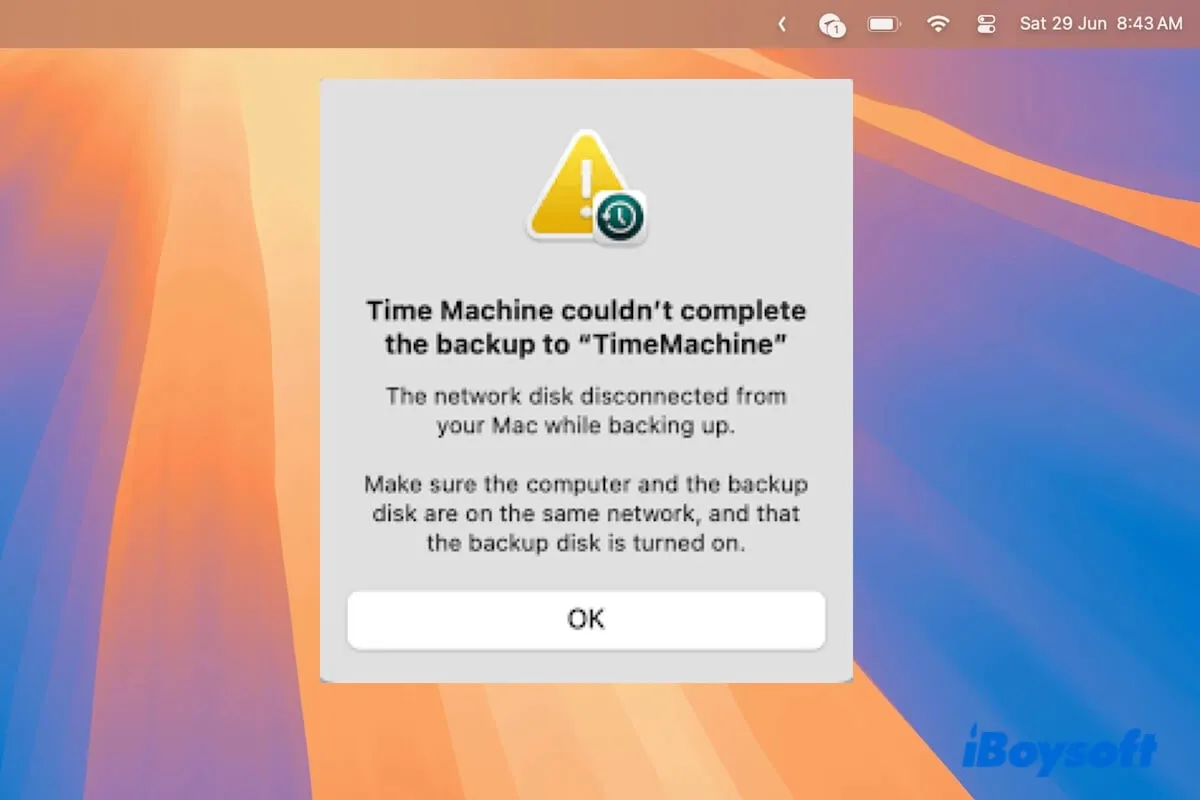It could be the current NTFS driver for Mac doesn't support the updated macOS, you can fix this issue by updating the installed NTFS driver for Mac, or changing another NTFS driver for Mac.
It is common when you find the NTFS for Mac not working after upgrading to Ventura/Sonoma/Sequoia and the external NTFS drive is not working on your Mac. This is because the installed NTFS driver for Mac is not compatible with the new macOS.
You can check whether the developer of the NTFS for Mac installed on your Mac has updated the software to support the updated macOS, otherwise, try another NTFS driver for Mac that is compatible with the latest macOS such as iBoysoft NTFS for Mac, this professional NTFS driver always keeps updated to date to work on the latest macOS version.