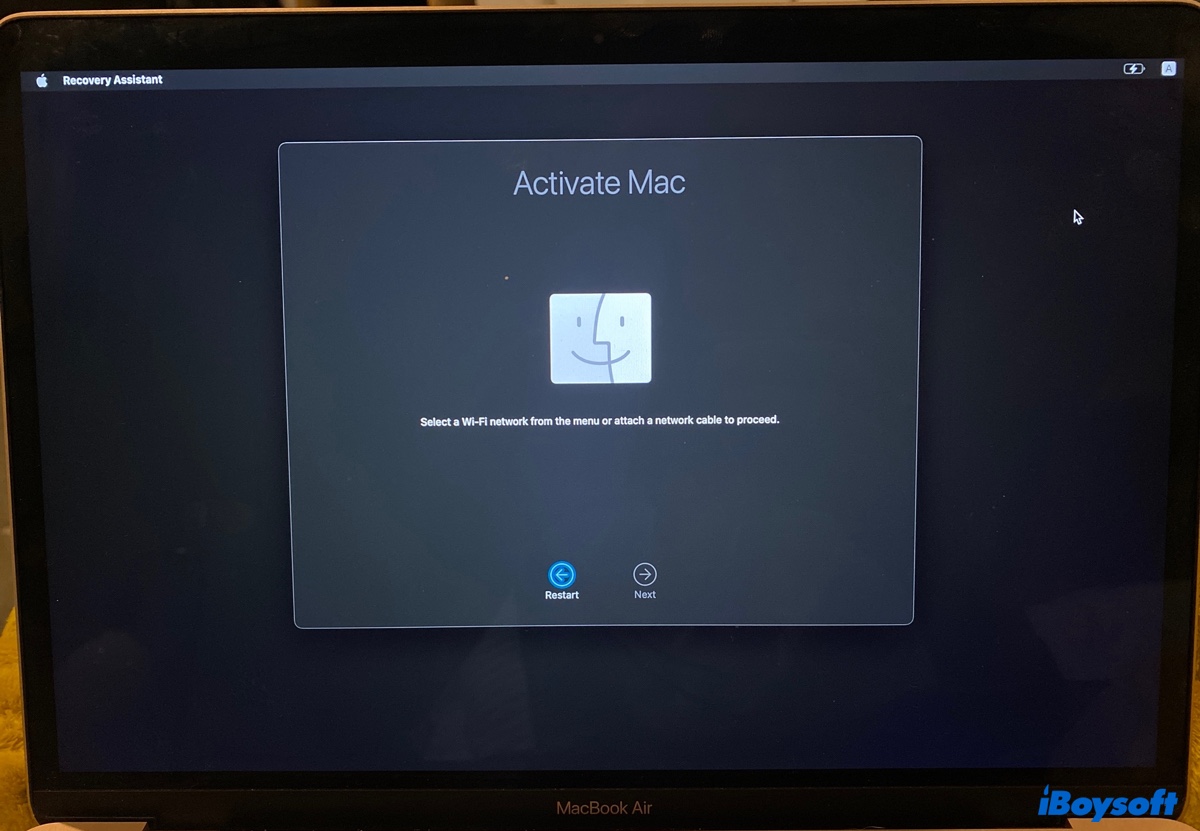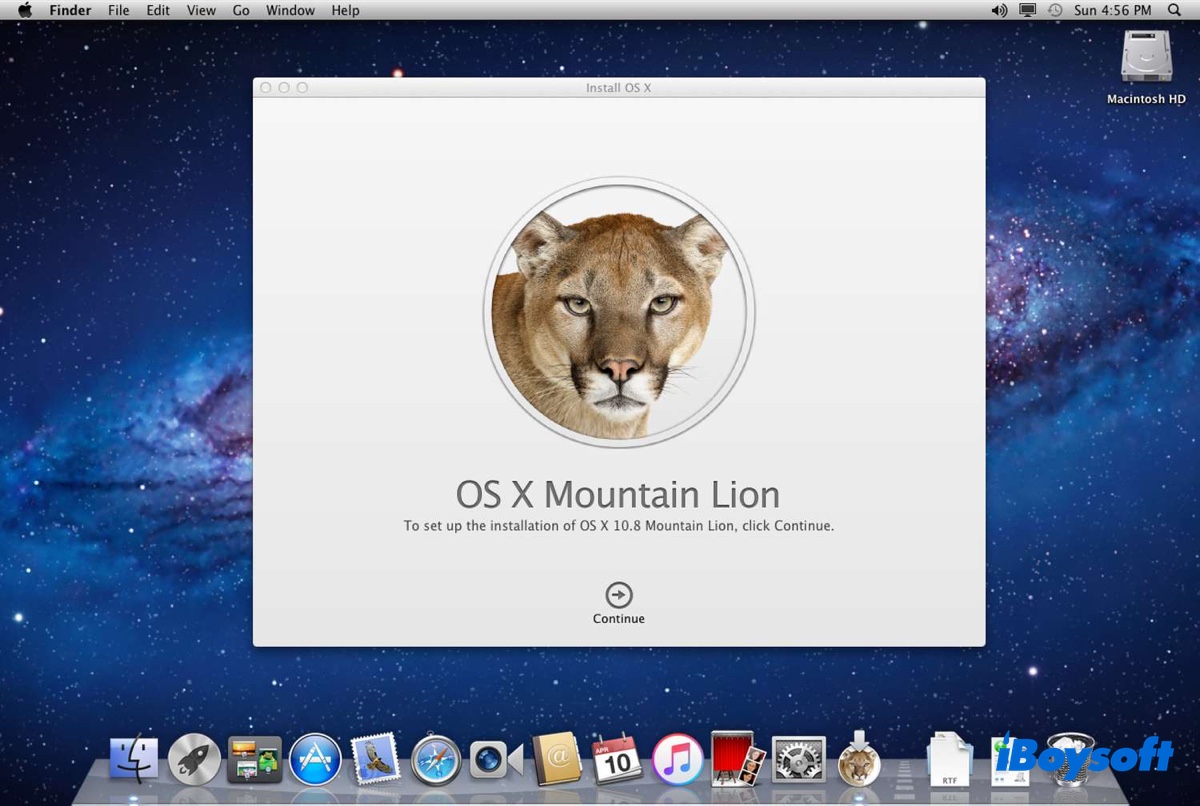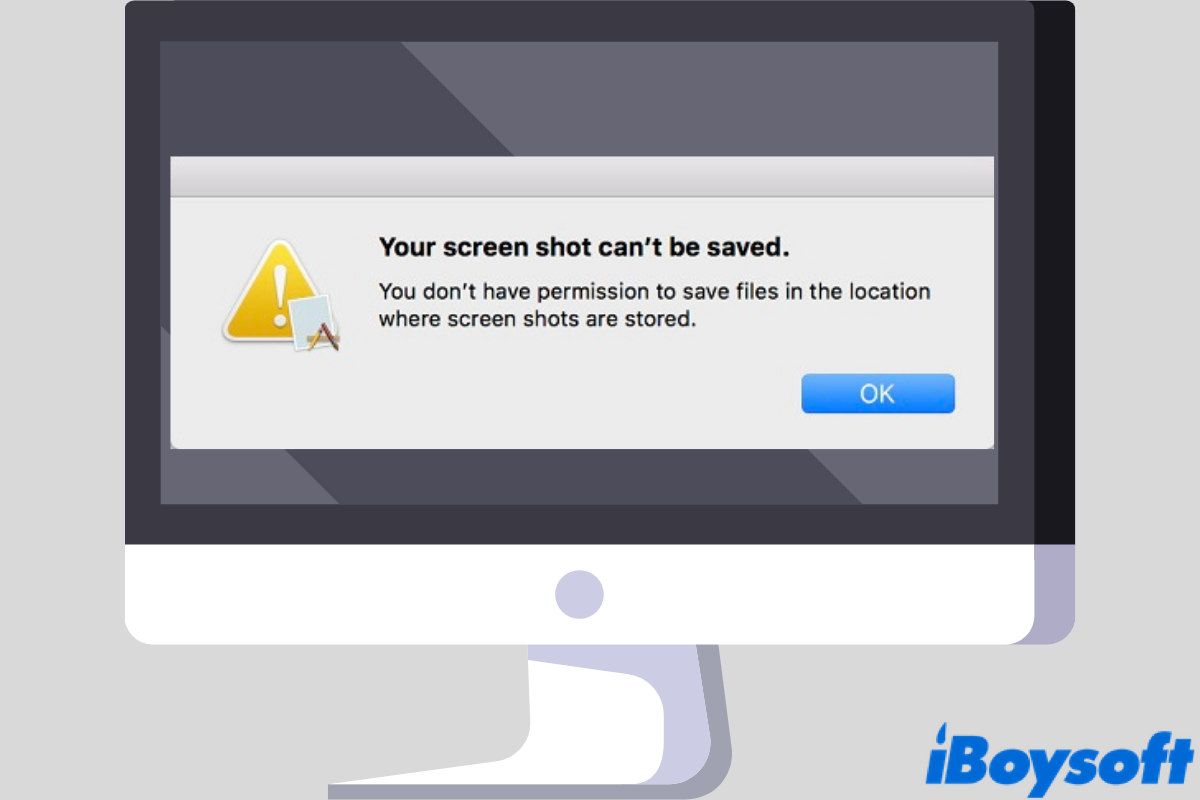To fix the unmountable APFS-encrypted SSD on your Mac, you can recover its data and then reformat it in Disk Utility.
You'll need a reliable data recovery tool to restore the inaccessible files on your unmountable external hard drive. I recommend you run a scan with iBoysoft Data Recovery for Mac, as it allows you to preview the recoverable files for free. Note that you'll need the password to decrypt the SSD before any tool can scan it for lost data.
This data recovery software can recover photos, videos, documents, emails, audio, and other types of data from unmountable SSDs, HDDs, USB flash drives, SD cards, etc. It's also compatible with all macOS versions since Mac OS X El Capitan.
You can download it from the button below.
After your data is recovered, take the steps below to reformat it:
- Open Disk Utility.
- Click View > Show All Devices.
- Select the physical disk of your SSD, which is usually named with the manufacturer's name and storage.
- Click the erase button.
- Name your SSD.
- Choose APFS or APFS encrypted as the format.
- Choose GUID Partition Map as the scheme.
- Click Erase.