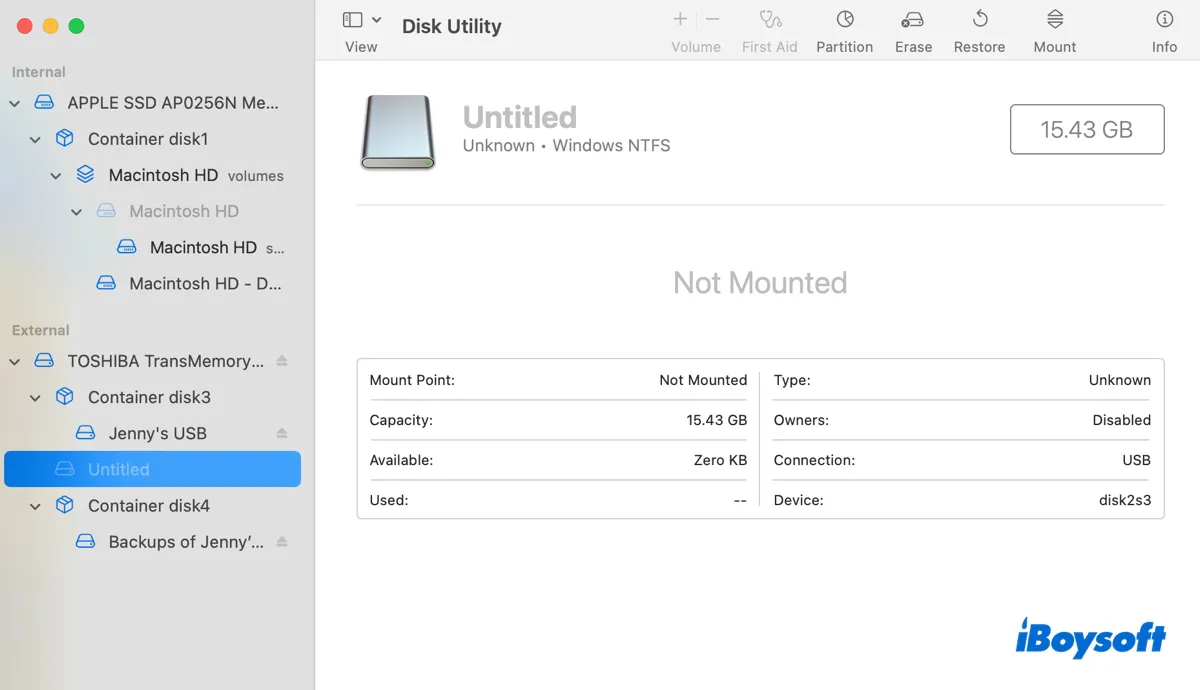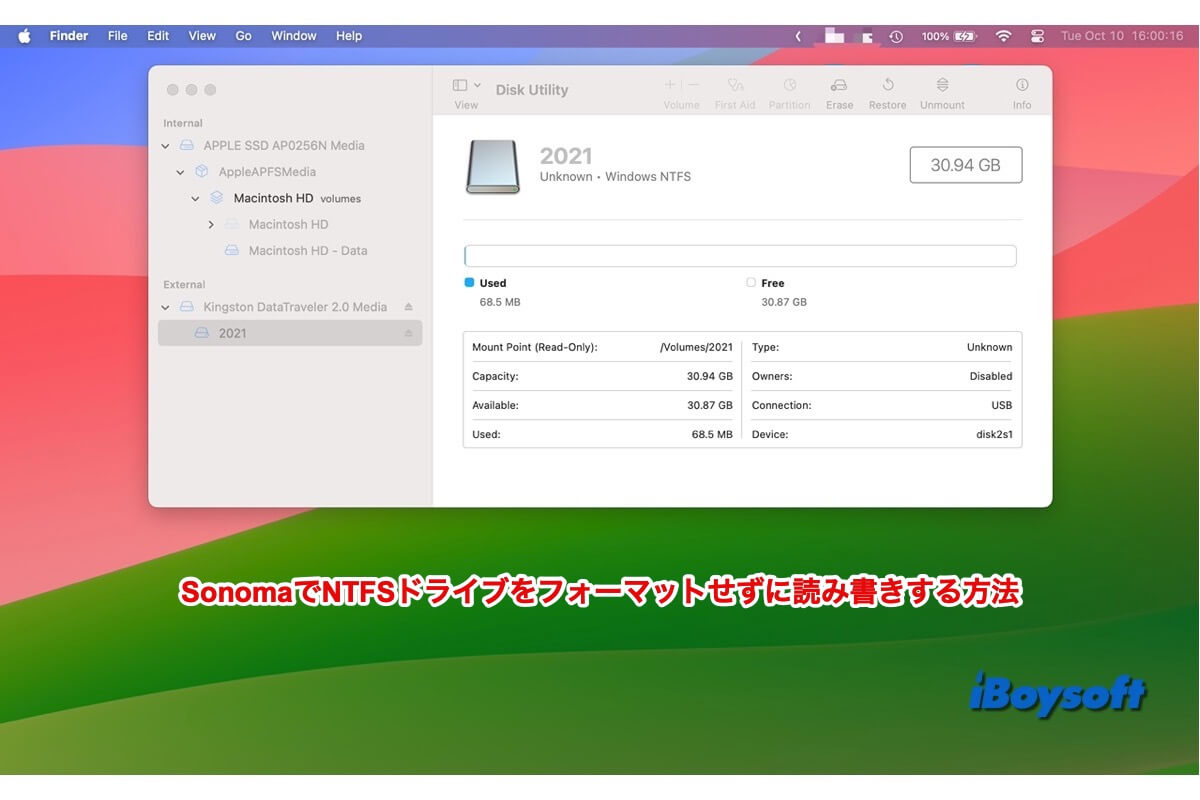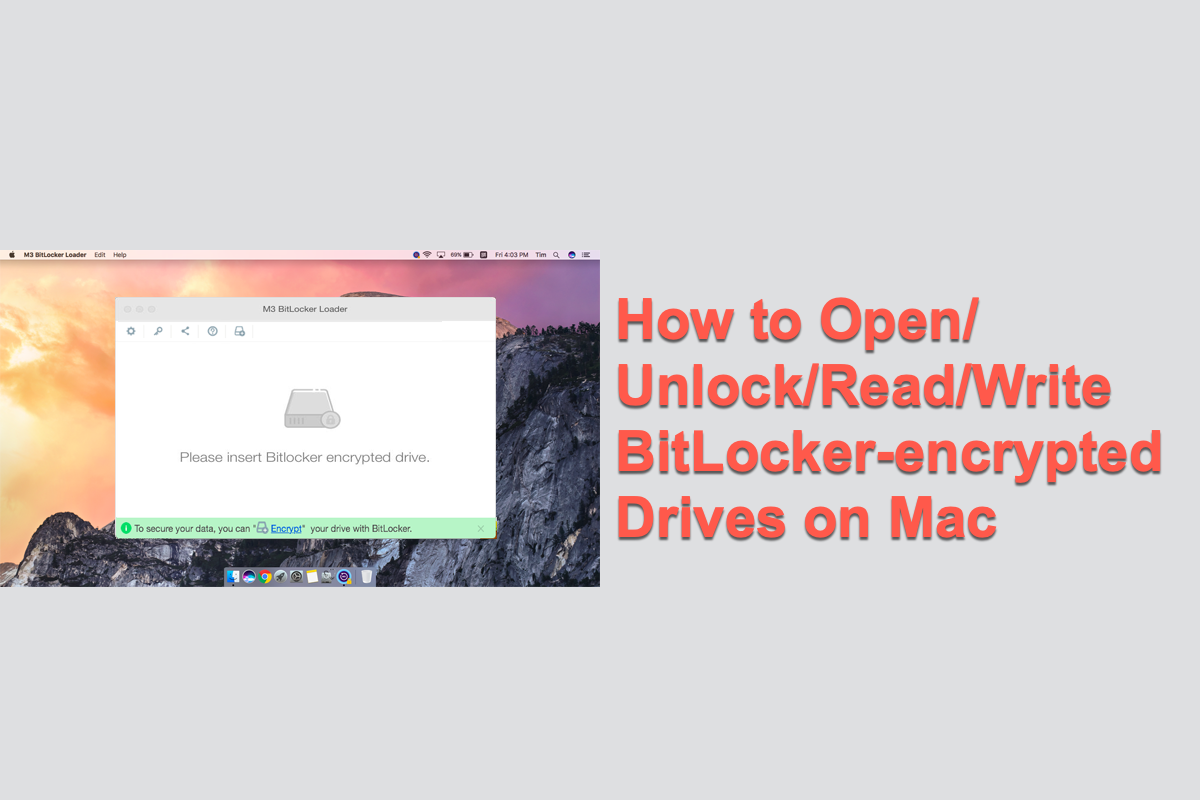Right-click on the drive and choose Get Info to check your permission to this Toshiba 1TB USB 3.0 HDD. Scroll down to the bottom Sharing & Permissions section on the Info window, and check your privilege to the drive. If it shows read-only, unlock the lock icon with your admin password and then change your permission to the drive to "read & write".
If you can't change the permission, scroll up back to check the General info about the HDD. If its format is NTFS, you need to either format the drive to MS-DOS, exFAT, Mac OS Extended (Journaled), or APFS or use an NTFS for Mac tool like iBoysoft NTFS for Mac to make the NTFS HDD writable on your Mac. That's because NTFS is read-only support in macOS.