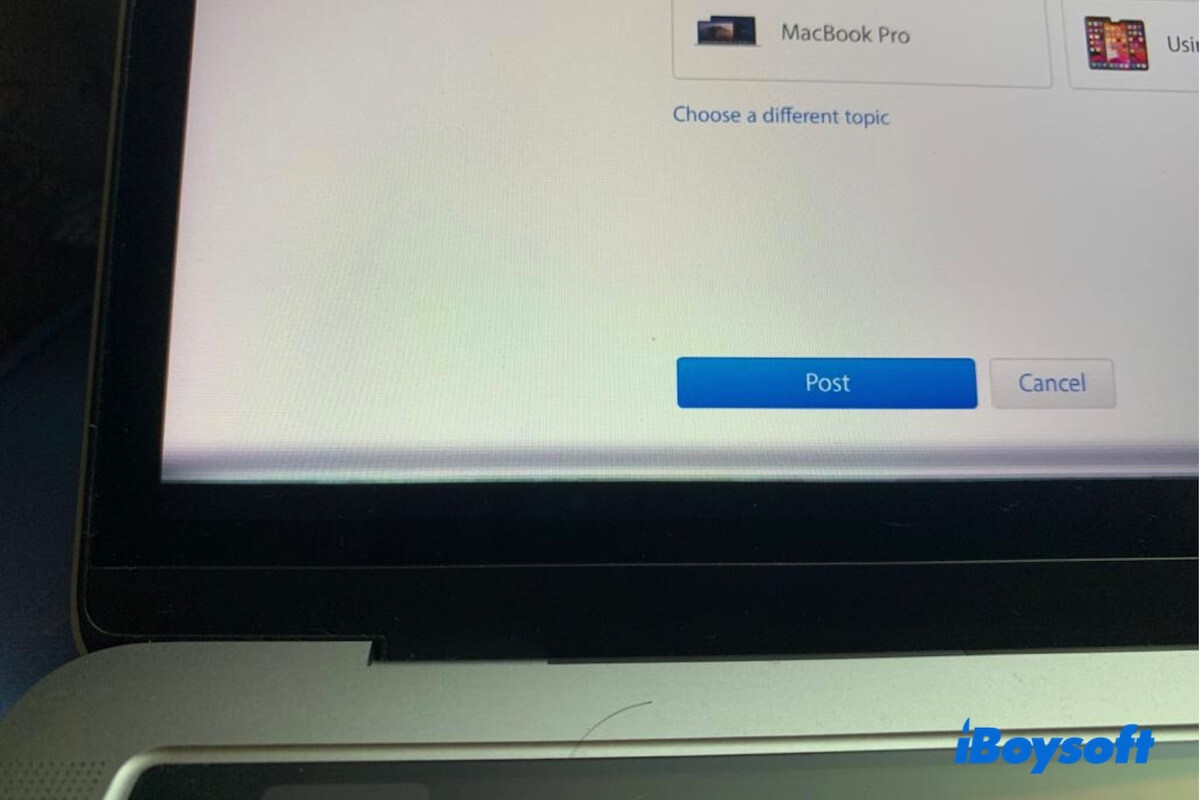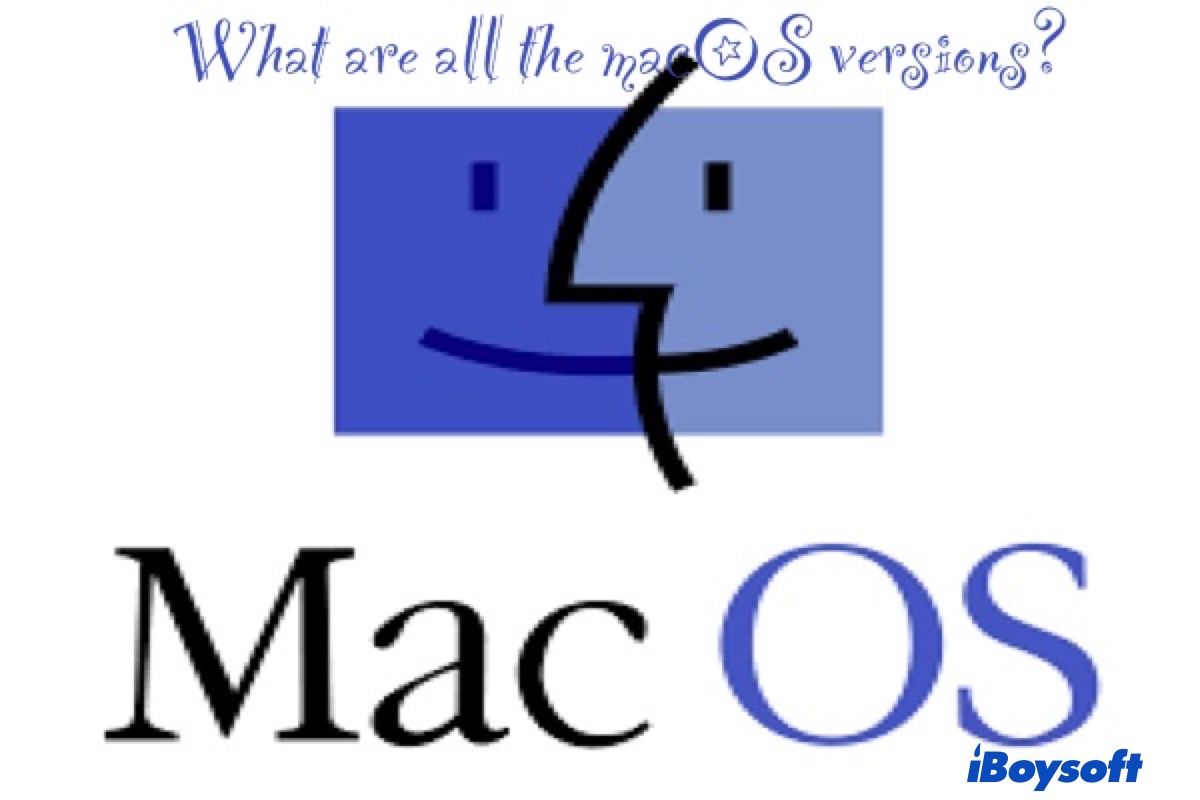Hello, according to your description, here is some advice:
(1)Check the file system of your external disks.
Commonly speaking, either exFAT or Mac OS Extended (journaled) can be readable and writeable on macOS. But the NTFS only can be read but not be written on Mac, maybe you can check the file system in Disk Utility. If it is the NTFS-formatted disk, you'd better use NTFS driver for Mac like iBoysoft NTFS for Mac, allowing you to use the drive seamlessly on Mac.
(2)Check the disk's permissions. You can select Read & Write to enable the write access.
(3)Enable Ignore ownership on this volume.
(4)Check the external hard disk's free space. You can delete some unimportant files here.
(5)Repair the disk with the First Aid in Disk Utility.
(6)Format the external disk on Mac. Be careful to backup all the data of your disk before this step.
Hope you can use the drive in the end.