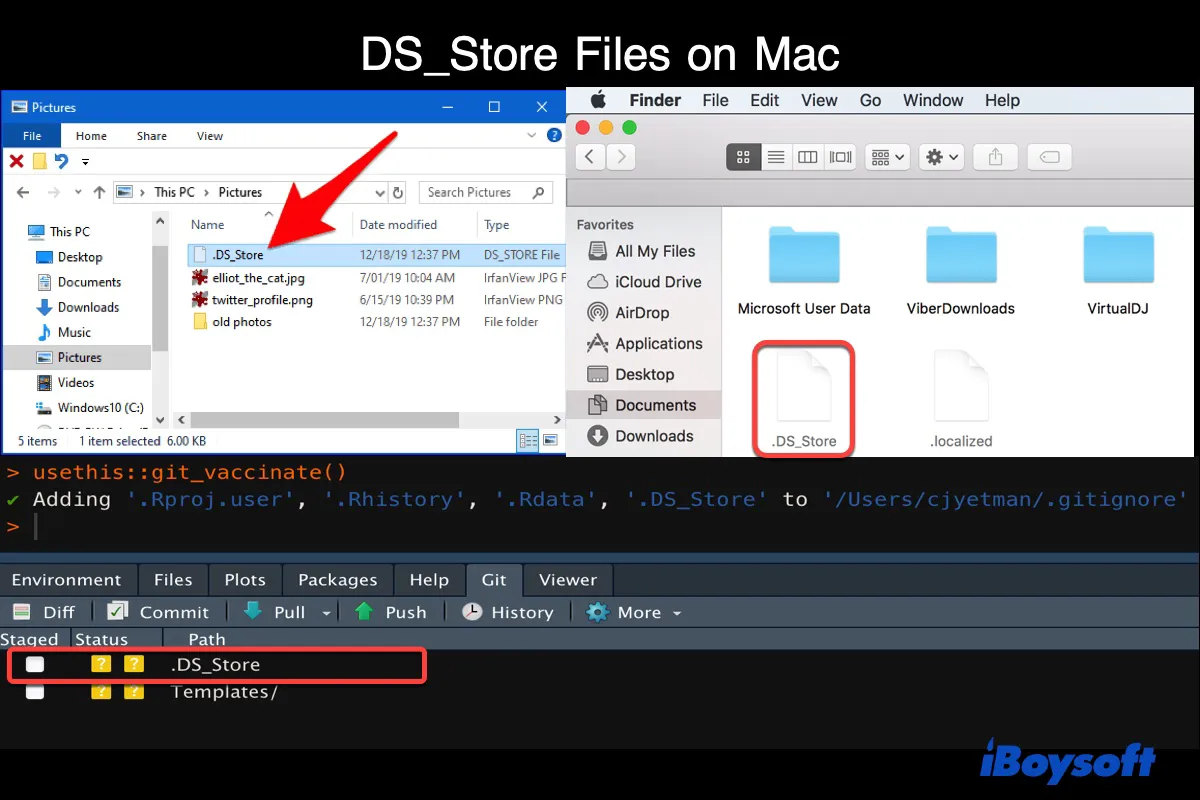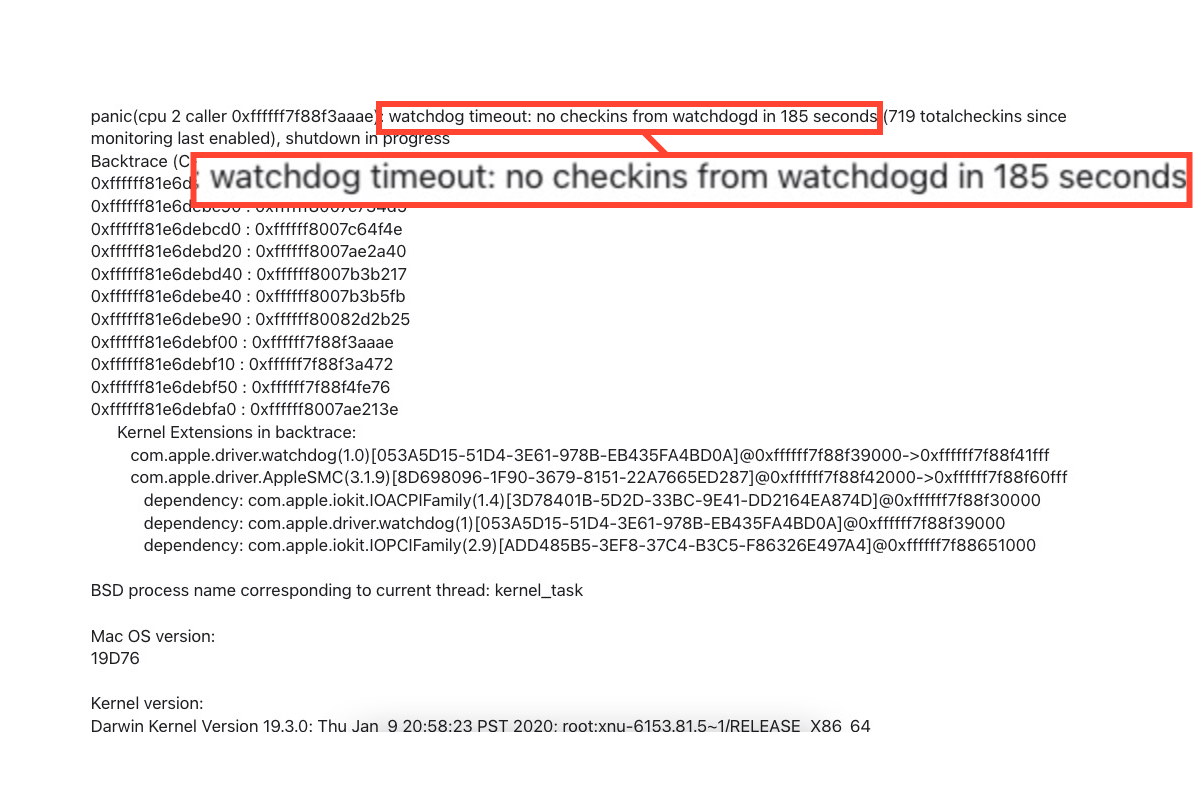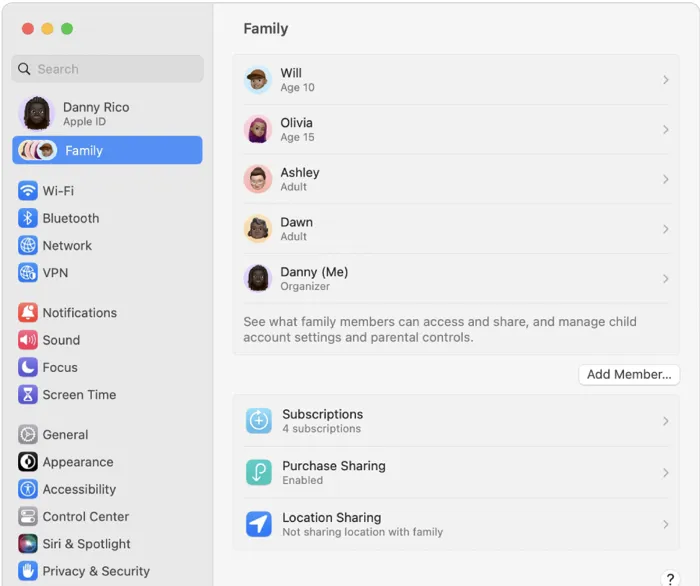Hi, I have some tips.
The "The disk you inserted is not readable by this computer" error is a warning to tell you that there are some file system errors on your drive that cause the system to fail to mount it in read-write mode. And according to your situation - the SSD is a new one and Disk Utility only shows the top level of it, I can see that the drive is not formatted. That is why the hint reminds you to initialize the SSD.
- Open Disk Utility.
- Select the top level of the drive from the left sidebar and then click Erase.
- Type in the name, format, and scheme for the SSD, and then click Erase.
Then, the disk will be readable on your iMac.
By the way, if you encounter data loss situations like the old drive is unreadable, you can use a data recovery tool, like iBoysoft Data Recovery for Mac, to get data off the drive before erasing. This tool supports recovering data from unreadable, inaccessible, or unrecognized external hard drives.