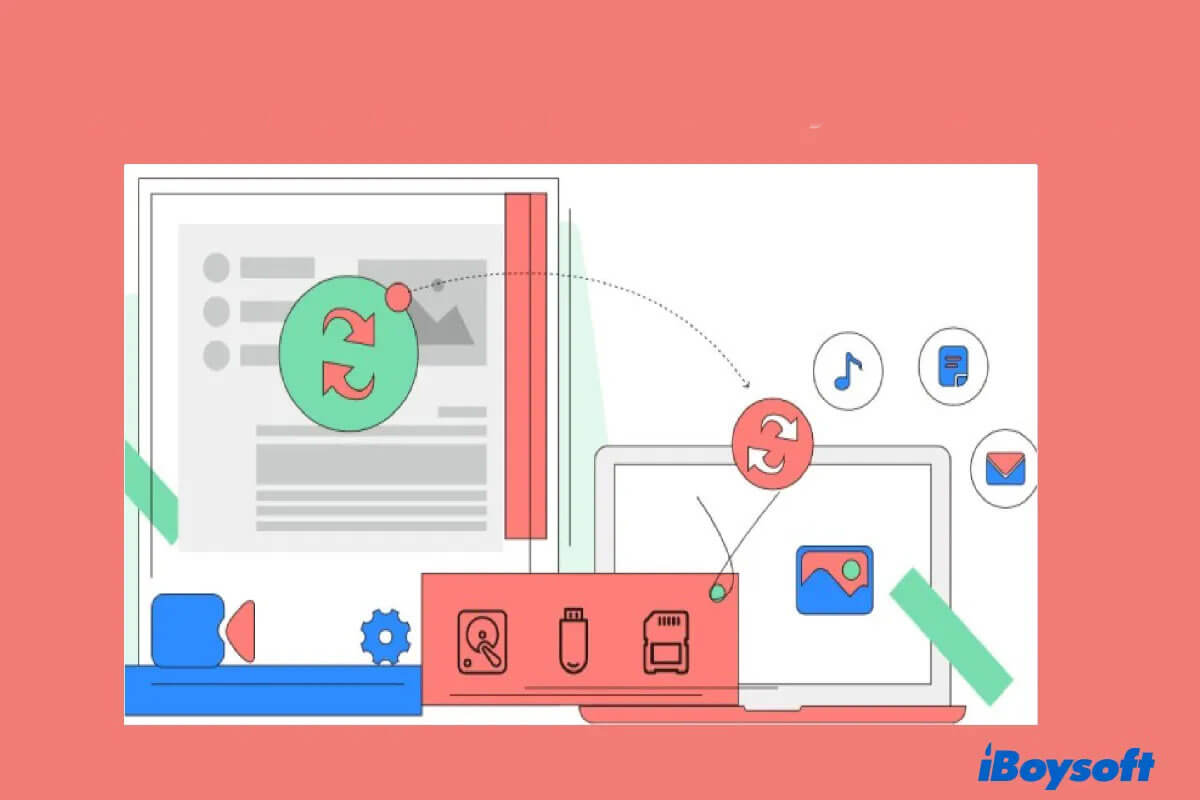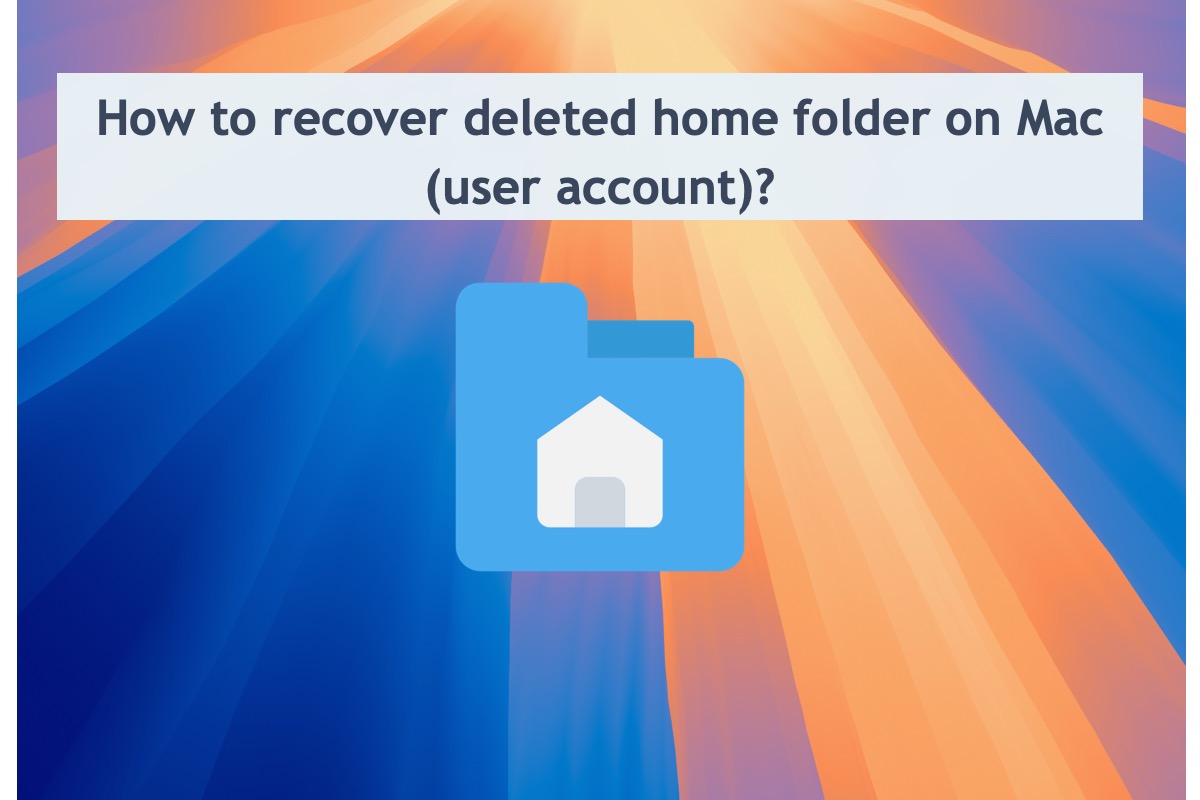The only solution for you is to use a professional data recovery tool, but the prerequisite is that you need to unlock your iMac startup disk first. The password to unlock the FileVault encrypted Mac is actually your login password.
If you unfortunately forget the password, you can use your iCloud password or the recovery key. Whenever you turn on FileVault, a pop-up always lets you select the way to unlock your startup disk if you forget the password. One is to use your iCloud password. The other is to use the newly created recovery key.
I have to remind you that no data recovery tool can recover a FileVault encrypted Mac without unlocking it first.
iBoysoft Data Recovery is an advanced data recovery tool that is designed with exclusive algorithms. Its modern UI and on-screen guide allow anyone to easily and quickly restore data from a Mac hard drive, external hard drive, or other storage device.
If only your iMac screen has some problems but your iMac can start up, you can directly download iBoysoft Data Recovery.
Here's how to use iBoysoft Data Recovery to recover data from a FileVault encrypted Mac hard drive.
- Download, install, and open iBoysoft Data Recovery on your Mac.
- On the data recovery tool's main interface, select your startup disk and then select Search for Lost Data.
- Enter your login password, iCloud password, or the recovery key to unlock your startup disk. Then, the data scanning process will automatically begin.
- After scanning, check the results and preview your wanted pictures and other files.
- Select your desired files and click Recover to save them to a connected external hard drive.
If your iMac won't boot up with the screen-out issue, try iBoysoft Mac Recovery Mode to simply run a command in macOS Recovery mode to get files off your iMac.