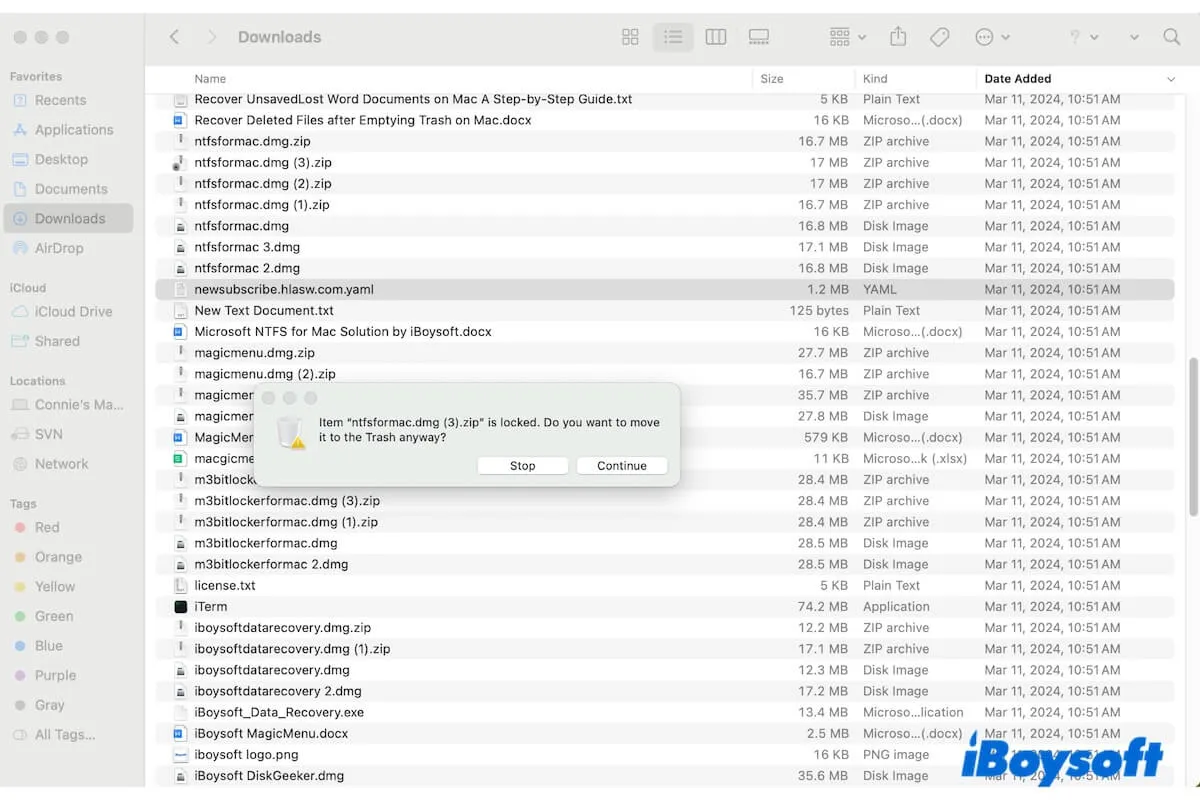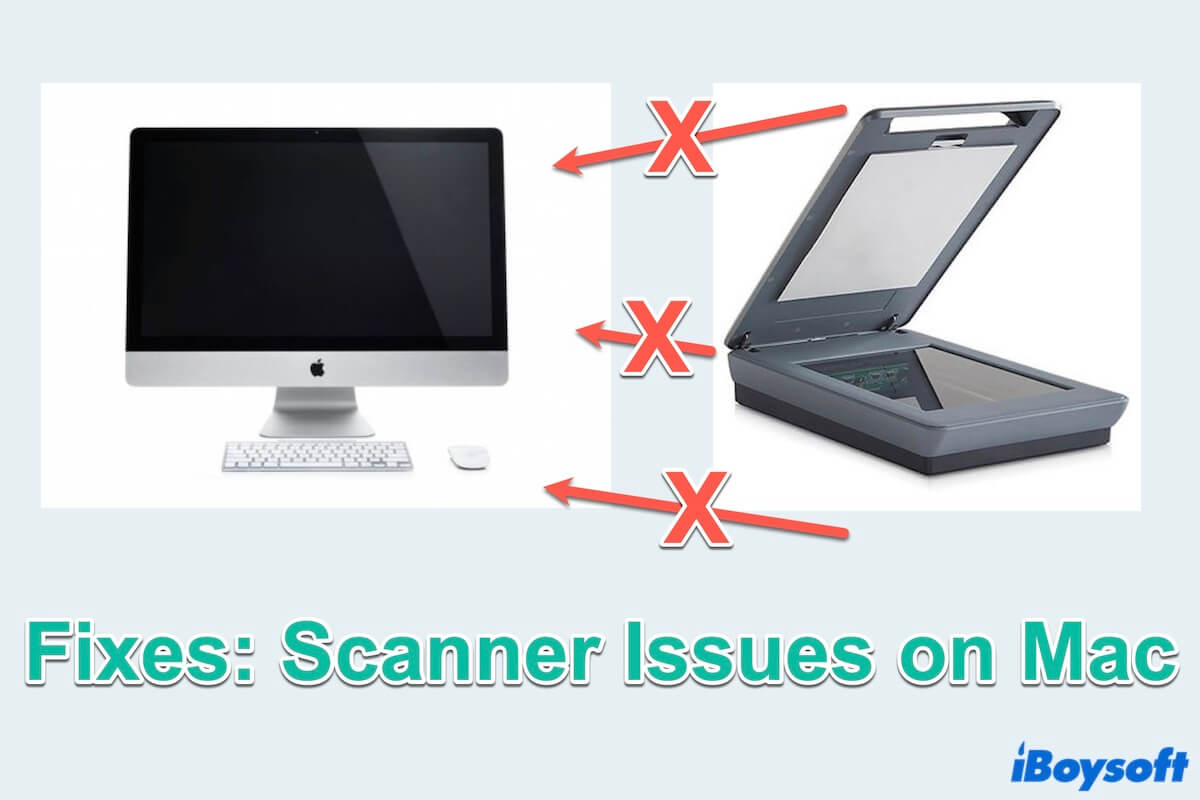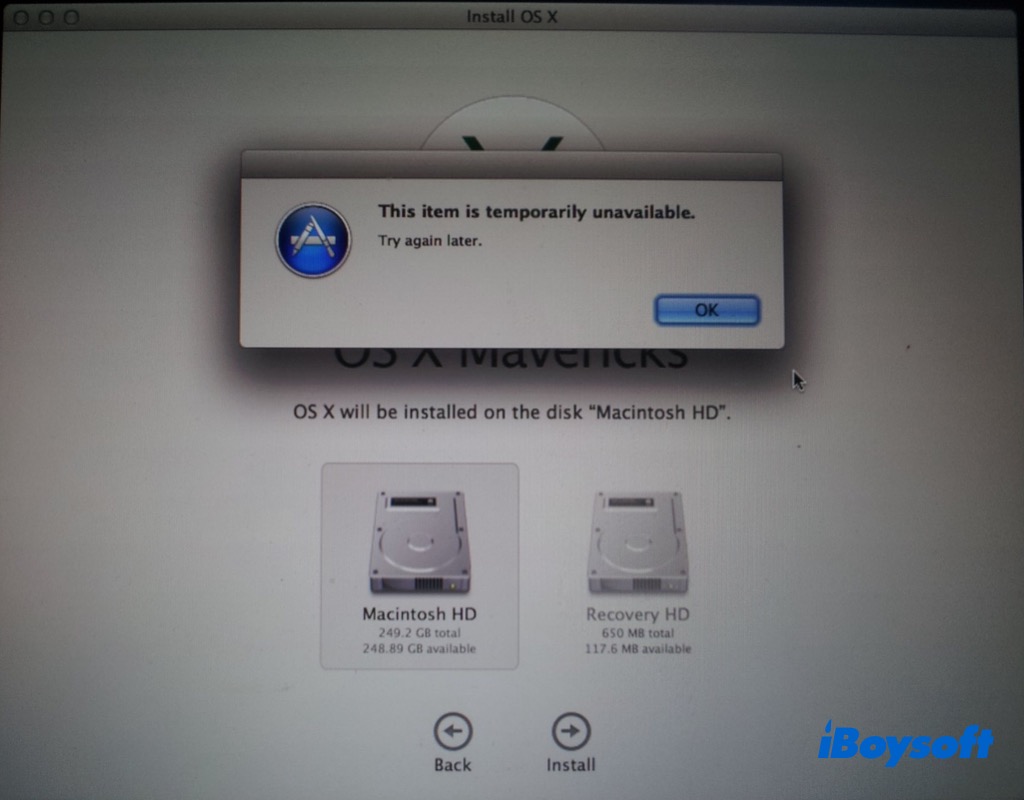To fix your external Samsung SSD not recognized on M1 MacBook Pro, you should check the connections, including trying out another USB port, cable, or adapter. Follow the guides below to better troubleshoot the faulty hardware.
Fix 1. Check the power supply of your external drive. Is the indicator light on when you connect it to the MacBook? Or can you hear the sound that shows the SSD is working?
Fix 2. Connect the SSD with another USB port on your Mac. Mac devices share different models of USB ports. Whether you are using Thunderbolt 4 (USB-C), USB 4, Thunderbolt 3, USB 3, or others, you can try another USB port on your MacBook to test if it gets recognized.
Fix 3. Connect your Samsung SSD with a new cable. If you've tested all USB ports and the external hard drive is still not working on Mac, you can try a new cable to connect your SSD to the Mac. Possibly, it's the cable that's stopping your Mac from recognizing the SSD.
Fix 4. Use a different USB adapter or USB hub. In case you are using an adapter or USB hub to connect your SSD to the MacBook, you can try a different one. Make sure the port side fits your MacBook model.
Fix 5. Insert your external hard drive into your MacBook slowly. To make sure the SSD is tightly connected to the Mac, you should plug in the device slowly instead of doing it in a rush.
After adjusting the hardware, it's often suggested to reboot your Mac to give it the chance to recognize your device again.
If the problem still exists, consider other solutions to fix Samsung SSD not recognizing on Mac. for example, adjusting Finder and Mac desktop settings, repairing the corrupted file system in Disk Utility, or going to a local repair store to see what's going on with your Samsung SSD.