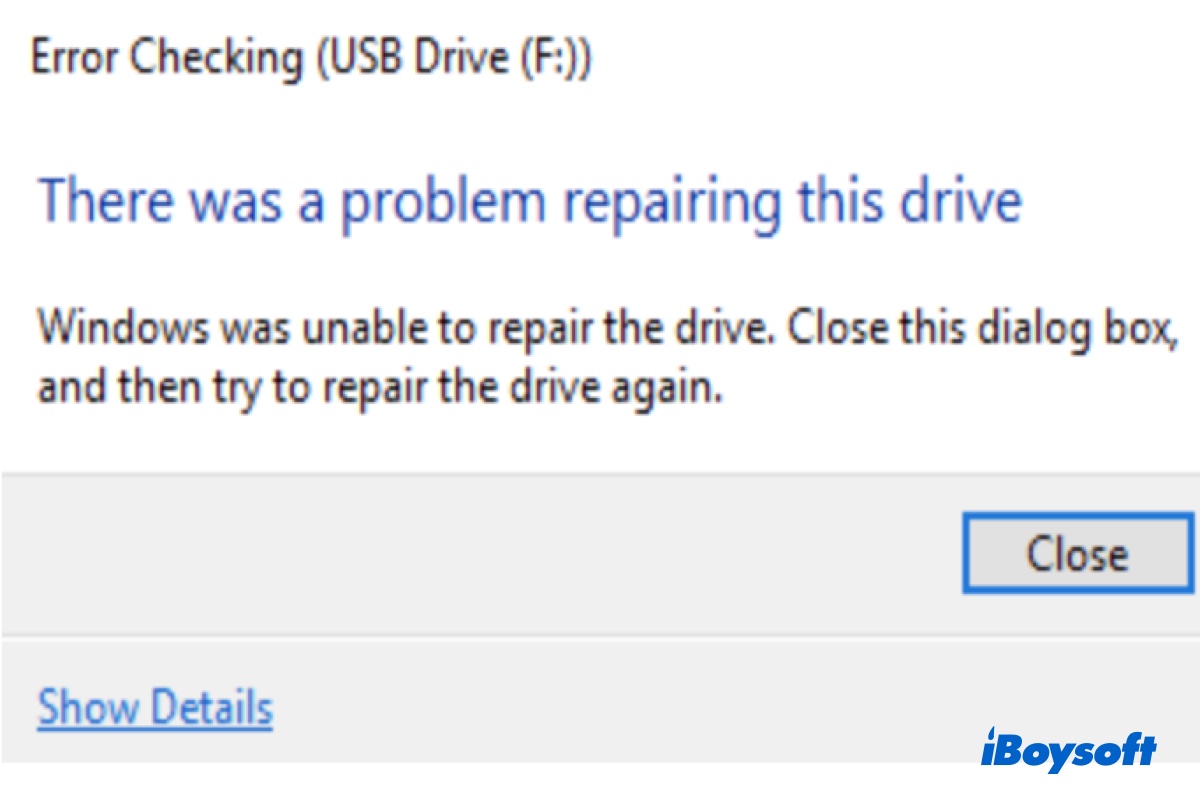What's the format of your SD card? Windows doesn't work well with any file system that isn't FAT32, exFAT, or NTFS. Or, if the SD card is FAT32-formatted, are you having a partition larger than 32 GB or a single file bigger than 4 GB on the SD card? These can all trigger the there's a problem with this SD card error.
The tricky thing is that you can ignore the message if everything's working well on your Miyoo Mini since a sudden fix is more likely to do harm than good to your SD card. However, if you are still concerned about the error message, there are ways to fix the there's a problem with this drive error on Windows.
Note: Always recover your data from corrupted SD card before working on fixing it. While there is quite a few SD card recovery software in the market, you should use a professional one such as iBoysoft Data recovery. After the SD card recovery, you can proceed with the following methods.
Method 1. Scan and fix your SD card.
A prompt will pop up to ask you to scan and fix the removable disk. You can click on the Scan and fix (recommended) option in the prompt to start scanning file system errors. Simply wait for the system to scan and fix the file system errors on your SD card and restart your computer.
Method 2. Running CHKDSK to fix bad sectors.
You can run the following CHKDSK command to check for bad sectors and fix corrupted SD card.
Step 1: Type in cmd after pressing the Windows key. Right-click on Command Prompt and select Run as administrator.
Step 2: When you enter the Command Prompt panel, type the command:
chkdsk e: /f /r /x
Replace the e with the drive letter of the partition you want to repair.
Method 3. Use Hardware and Devices troubleshooter
Hardware and Devices troubleshooter is another helpful tool for repairing issues with external storage devices.
Step 1. Access Control Panel and look for Troubleshooter/Troubleshooting, depending on particular Windows OS versions).
Step 2. Go to Hardware and Sound > Configure a device > Advanced to apply automatic repair.
Step 3. Select Next and follow the onscreen procedure to finish the repair process.