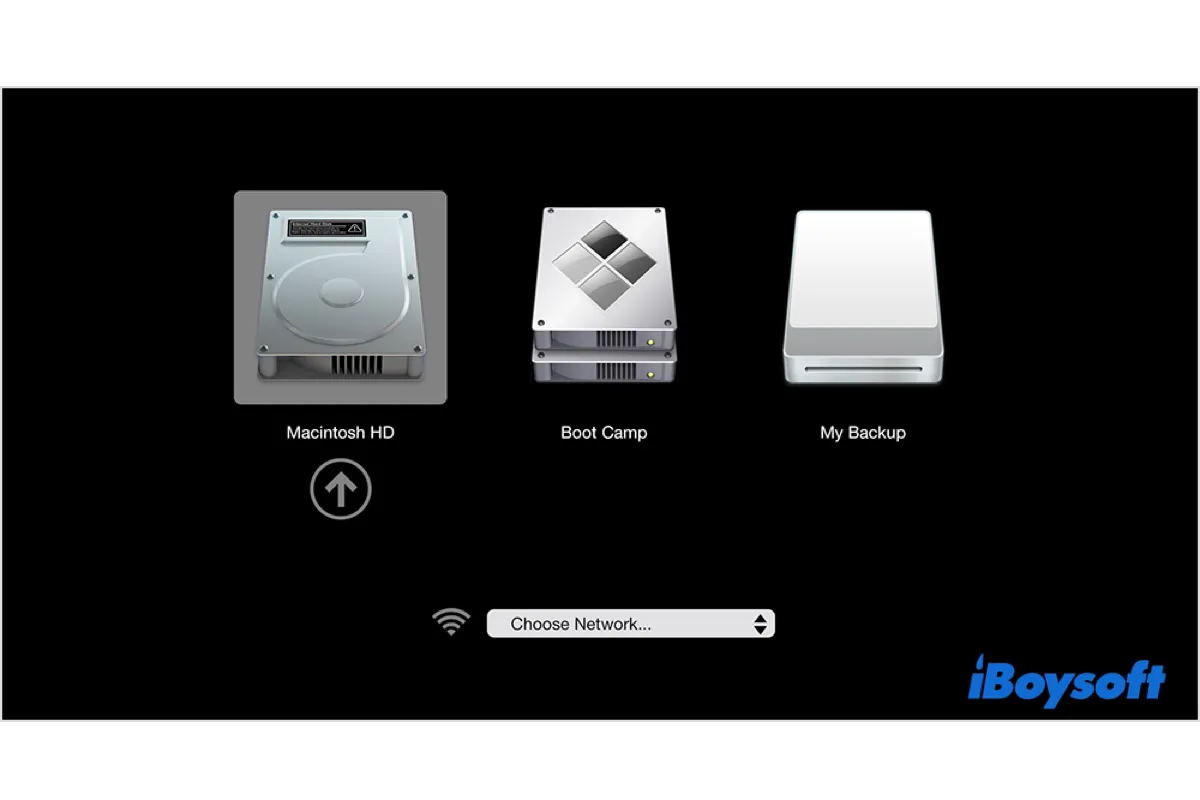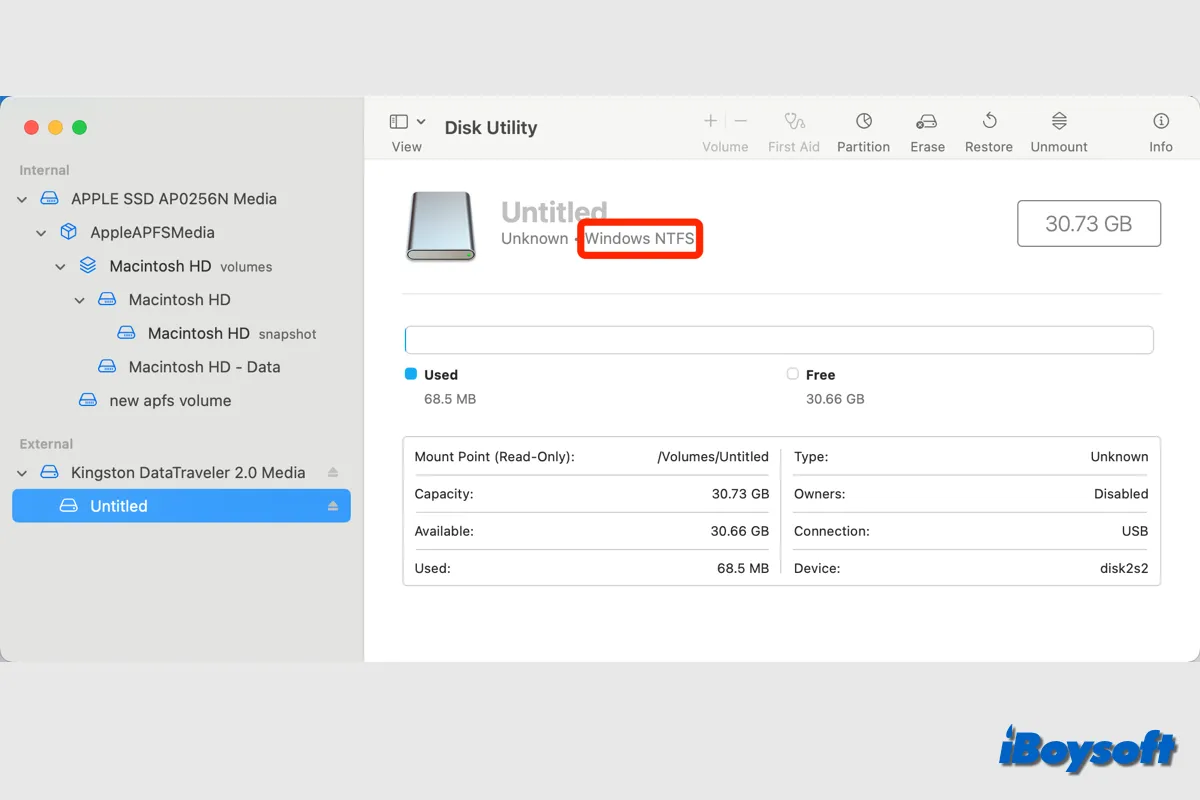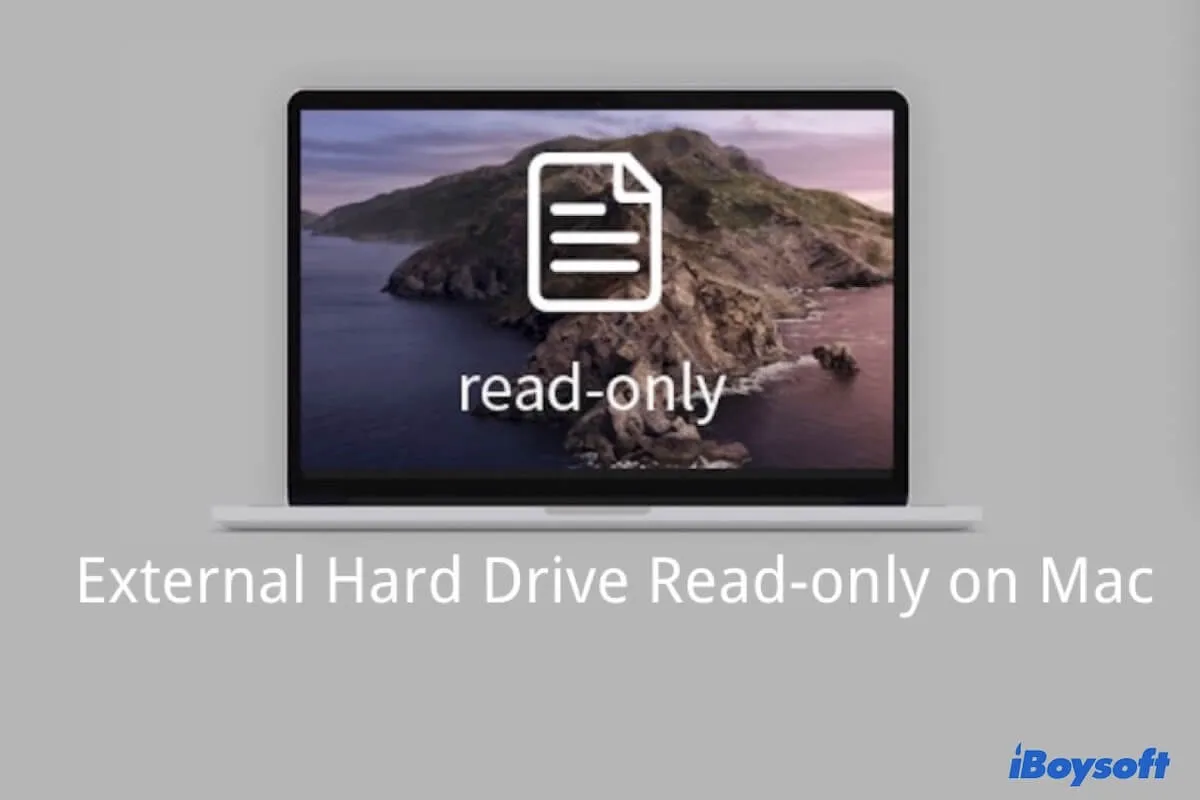To fix the NTFS Seagate drive not showing up in Disk Utility after the Big Sur update, you need to try the following solutions.
Fix 1: Check the connections
If your Seagte external drive isn't properly connected, it will not appear in Disk Utility. Try the following steps to avoid connections issues:
- Reboot your Mac and reconnect the external drive to your Mac slowly.
- Plug the drive into a power source if available.
- Try a different USB cable or port.
Fix 2: Boot into Safe Mode
If connection isn't the issue, the outdated NTFS driver is likely the culprit. It may not be compatible with macOS Big Sur and is stopping NTFS-formatted drives from showing up in Disk Utility. To verify it, you can boot into Safe Mode.
If the drive appears in Disk Utility after restarting into Safe Mode, you need to uninstall the problematic NTFS driver to resolve the issue.
Since Seagate licensed Paragon NTFS for Mac to sell with their drives, you can find and open it from your Applications folder, then click NTFS for Mac > Settings > Uninstall from the menu bar.
Fix 3: Check the drive in iBoysoft NTFS for Mac
After the offending NTFS driver is uninstalled, you can install iBoysoft NTFS for Mac to see if it lists your Seagate external drive. It's a professional NTFS driver that mounts NTFS-formatted drives in read-write mode, available to Intel and Apple Silicon Macs running macOS 13 Ventura ~ macOS 10.13 High Sierra.
If it presents your NTFS drive as "Not Mounted", you can click the "Startup" button to mount the disk. The button will open the "Start Disk" setting. Close the window and go back to iBoysoft NTFS for Mac should see the drive as mounted.
If your NTFS drive still won't show up, you may need to send it for repairing.
Also read: