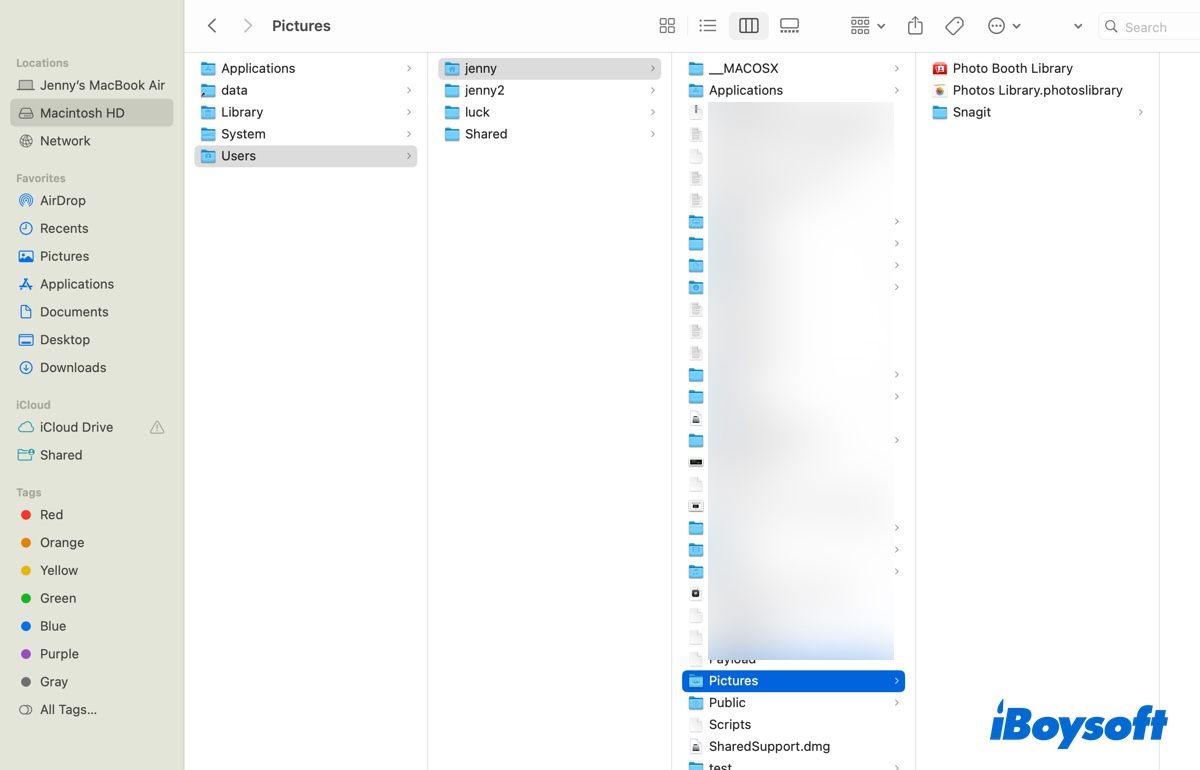If the SD card won't be mounted in Disk Utility, then it won't show up in Finder and Desktop. Thus, you are unable to access your photos, videos, and files on the SD card. And there are high chances that you may lose stored contents on the SD card when the SD card is not readable on Mac.
In the first place, you can recover data from the SD card as many as possible before taking measures to fix Mac can't read, mount, and show up the SD card. Download and install iBoysoft Data Recovery to perform quick data recovery on the SD card.
Mac won't mount the SD card in Disk Utility and can't read the SD card? Such a problem could be caused by a corrupted SD card reader, dead USB port, file system errors, virus infection, software issues, outdated disk drivers, physical damages, etc.
Here are some working fixes for the SD card not readable issue on Mac, you can try them one by one. Maybe one of them could get your problem solved.
Method 1. Check the connection issues. You can connect the SD card to another USB port or Mac computer, and change another healthy USB cable.
Method 2. Check if the SD card is locked.
Method 3. Update the disk driver on Mac.
Method 4. Check the file system of the SD card, it should be APFS, HFS+, FAT32, or exFAT.
Method 5. Manually mount the SD card in Disk Utility.
Method 6. Repair the SD card with First Aid.
Method 7. Reformat the SD card to make it readable.
Method 8. Send the SD card to a local repair
Read more: How to Fix SD Card not Showing up, Reading or Recognizing on Mac