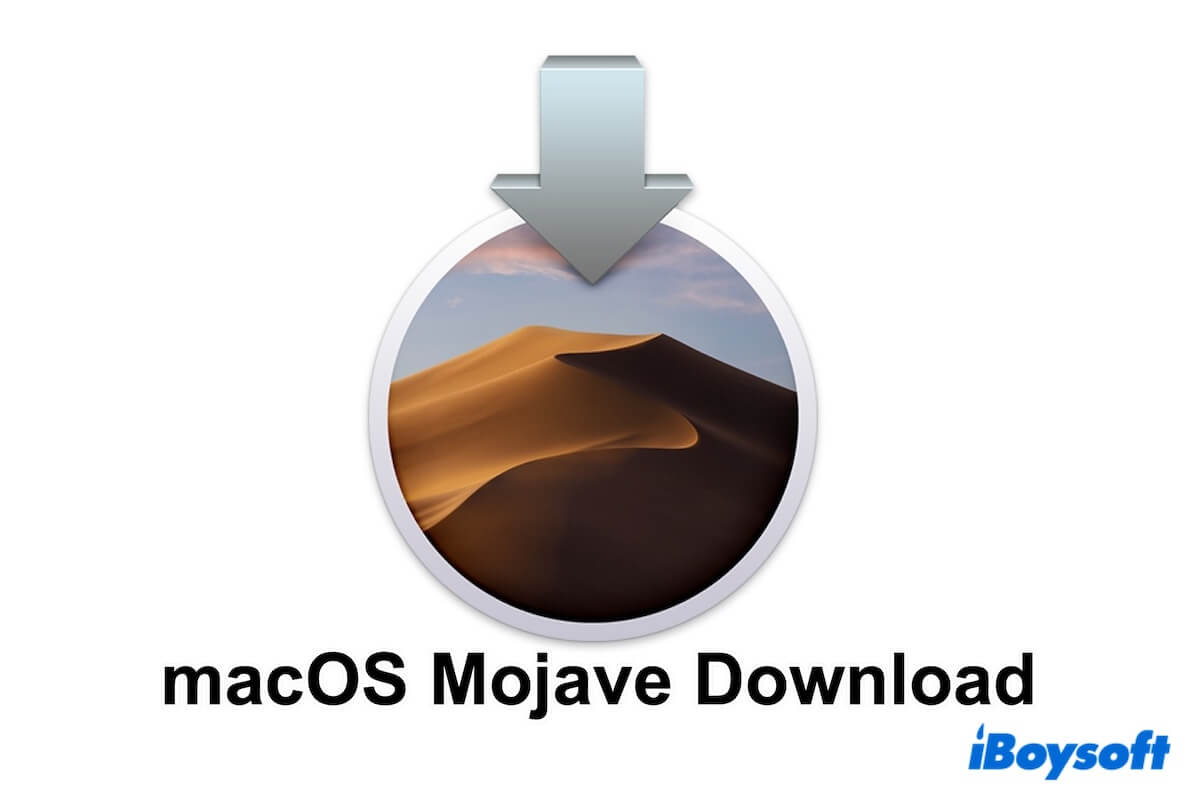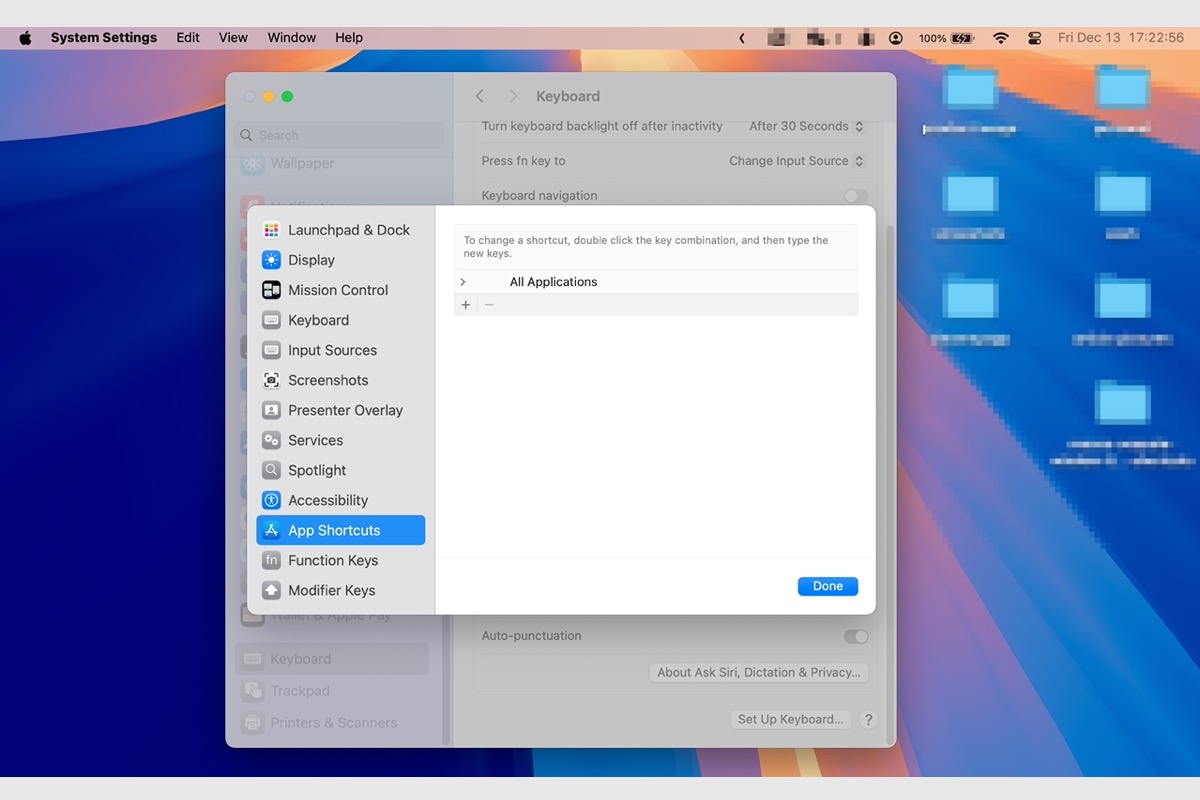Hi, sorry about your experience, it seems that there is something wrong with your boot SSD when this error code happened. So the first step you should follow is to recover and back up all the data with the drive if you have important files in it. You are suggested to utilize iBoysoft Data Recovery for Mac, a powerful tool, recovers lost data from your drives effectively.
- Recover data with iBoysoft Data Recovery for Mac. Turn on your Mac and immediately press Command, Option, Shift, and R. Choose Utilities > Terminal > Type sh <(curl http://boot.iboysoft.com/boot.sh). After launching iBoysoft Data Recovery for Mac, select your boot SSD drive on the left menu, then click Search for Lost Data. After scanning, preview the results and choose your wanted ones, select Recover to save them to another place.
- Restart your Mac.
- Run the First Aid in Recovery Mode. Turn on your Mac and immediately press Command, Option, Shift, and R. Choose Utilities > Disk Utility > Continue > Select your boot SSD drive > First Aid > Done.
- Use the FSCK in Single User Mode. Shut down then press Command and S when seeing the Apple logo, type fsck -fy, then type reboot when seeing The volume (name) appears to be OK. Finally, boot Mac back into OS.
- Format the drive. In Recovery Mode, Choose Utilities > Disk Utility > Continue > Select your boot SSD drive > Erase.
- Reinstall macOS. In Recovery Mode, Choose Utilities > Reinstall macOS > Follow the instructions.
Be careful about your boot SSD data, remember to recover and backup it with iBoysoft Data Recovery for Mac. Good luck.
Also read: Fix File System Check Exit Code Is 8 on Mac.