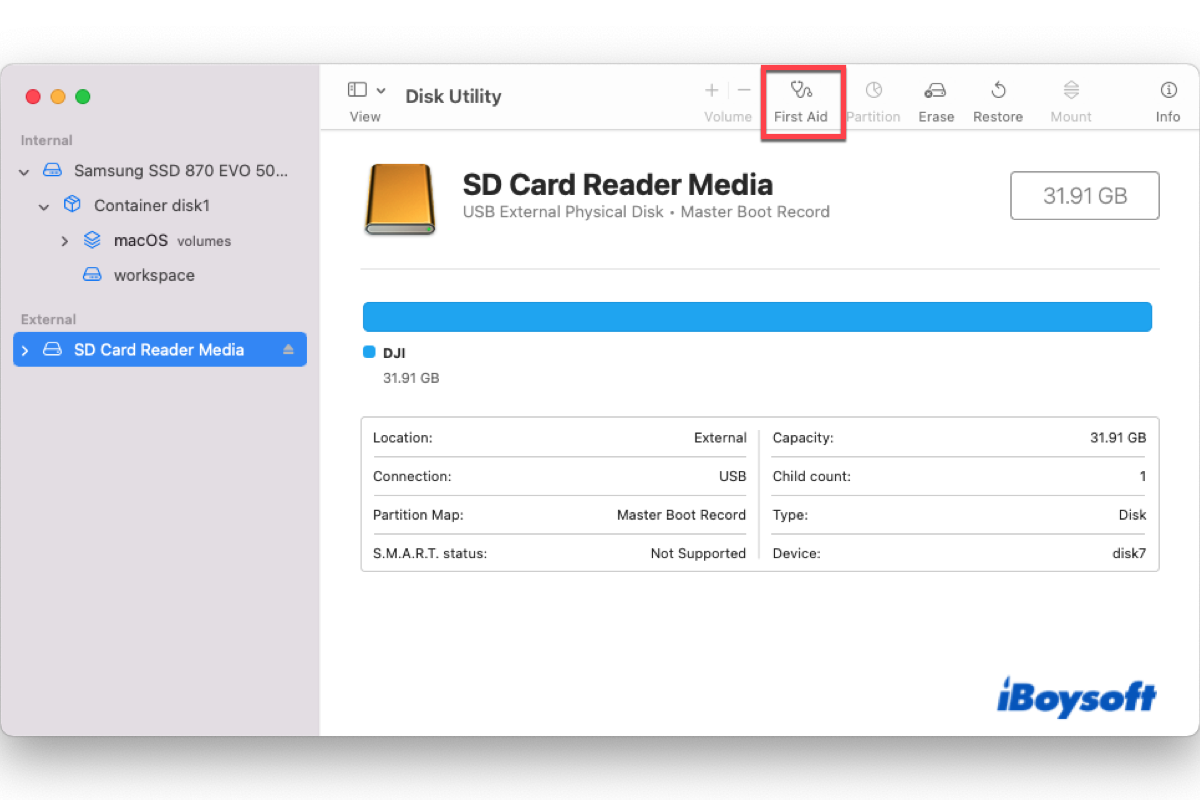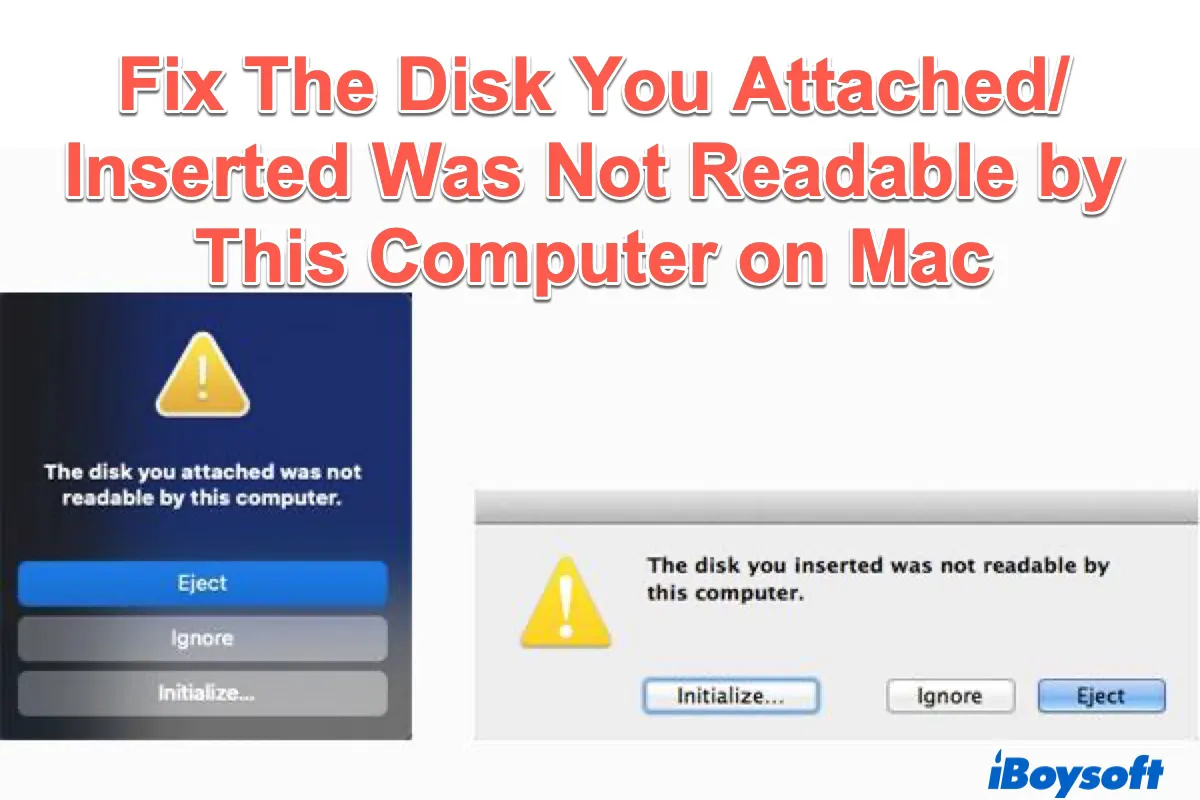If the Lacie external drive has always opened prior to the macOS Monterey update, but now you can't open it with the correct password, it is highly likely that the current macOS has bugs. Then you can try to downgrade the macOS to decrypt the drive or wait for a new macOS to fix the bug.
Quite a lot of Mac users have encountered the same issue with Lacie external drive on Mac. They encrypted the external hard drive with third-party software such as Seagate Toolkit software and failed to open the encrypted drive after updating to macOS Monterey. Try either of the following methods to fix it:
Before updating to macOS Monterey, you can open the encrypted Lacie SSD on your Mac. Then the direct solution to this problem is to downgrade macOS to the version in which you can access Lacie SSD. It is recommended to back up your Mac before downgrading macOS to avoid data loss. If you successfully decrypt the drive on an older macOS, you can disable the encryption so that you can continue to use the drive on macOS Monterey.
Encrypting external hard drives on Mac with third-party software has the risk of breaking with a macOS update/upgrade. That's why when you enter the password but it says "Empty Password" when attempting to open Lacie SSD on Mac after the macOS update. Perhaps, there are some errors with the current macOS, and the next version of macOS may fix this bug, you can wait for it and update macOS to the latest.
By the way, you can try to use macOS' built-in tool FileVault to encrypt external hard drives on Mac, and macOS file systems such as HFS+ and APFS also provide options to encrypt the drive. In this way, you should access the drive without any problem after you update macOS.