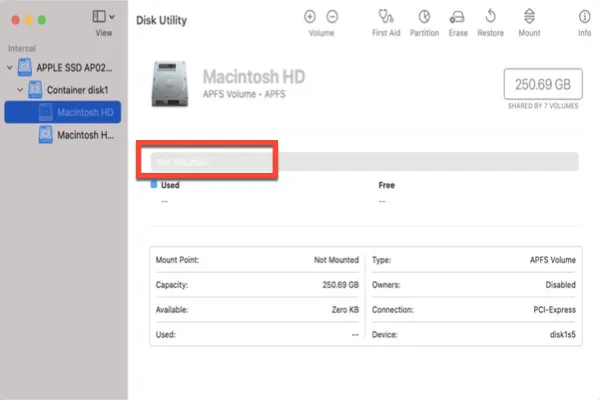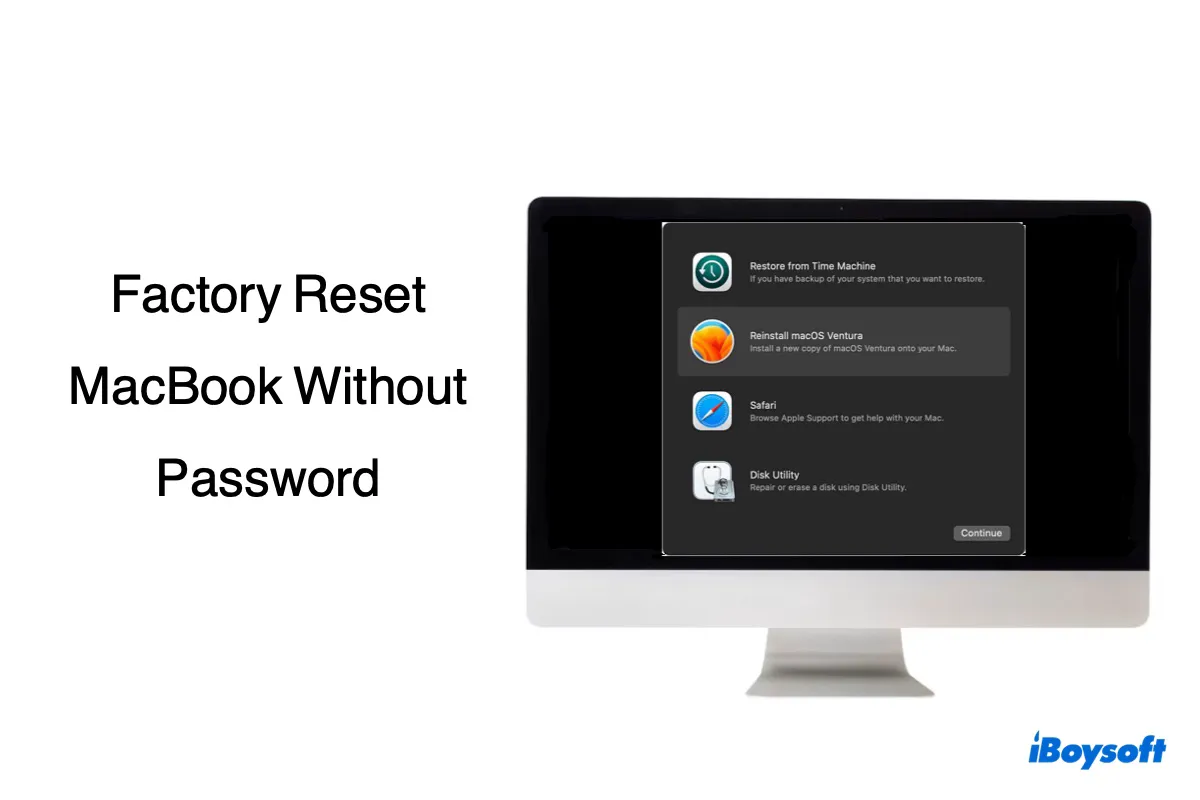The large difference in number is usually due to purgeable space. The one shown in Disk Utility is the actual free space on your Mac (20GB), but Finder presents the available space, which is free space (20GB) + purgeable space (213GB).
You can verify that by selecting your Macintosh HD - Data volume in Disk Utility and checking the purgeable space. It may look like: "Available: 233GB (213GB purgeable)."
If that's the case, you must remove the purgeable space on Mac. The most effective way to do so is to delete the Time Machine local snapshots. Ensure Disk Utility is active, click View > Show APFS Snapshots in the menu bar, then select Macintosh HD to view the snapshots. To delete them, simply select them and click the ( - ) button.
I also recommend you run a space analysis with iBoysoft DiskGeeker. It helps you quickly find the large files on your Mac so that you can delete the unwanted ones to easily secure more room.