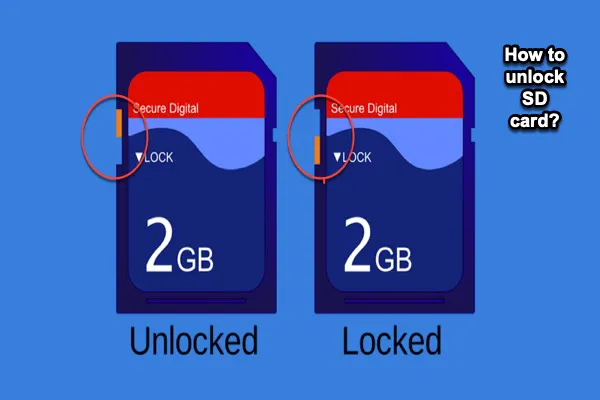"The operation can't be completed because of an unexpected error occurred (error code -8062)" usually happens when copying large files from your Mac to an external storage device, such as a USB flash drive, hard drive, etc. It may result from permission issues or corrupted files.
To fix error code 8062 on Mac, try the following solutions.
① If the files you want to transfer from your Mac to the external drive need to be downloaded from the cloud, wait after they are fully downloaded before initiating the file transfer.
② Right-click your drive icon on the desktop, select "Get Info," then look at the "Sharing & Permissions" section. Click the yellow lock icon at the bottom-right of the popup window and enter your admin password to unlock it. Then, check if your account has "Read & Write" access to the drive. If not, modify the settings. After that, click the three-dot pop-up menu and select "Apply to enclosed items" to apply the permission to all files on the drive.
③ Take a look at the transferred files and resume the transfer from the next file. Or skip the next file that needs to be copied, as it may be the culprit causing the trouble.
④ Break your large file into smaller chunks and transfer one at a time.
⑤ If you are trying to copy Time Machine backup files to an external drive, use the Restore feature in Disk Utility instead. Note that this will erase data currently stored on your external drive.
⑥ Use a different way to transfer files from your Mac to an external drive.
Read Also:
'An unexpected error occurred (error code -8072)' on Mac [Fixed]