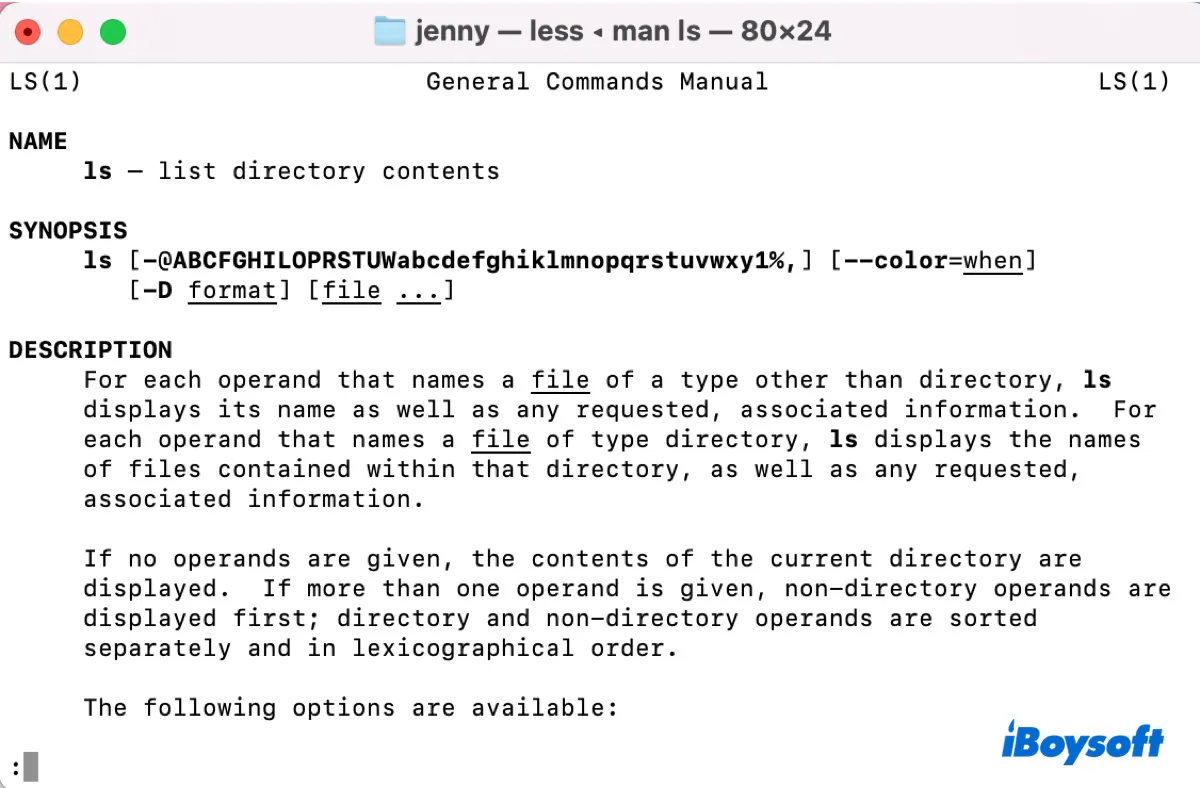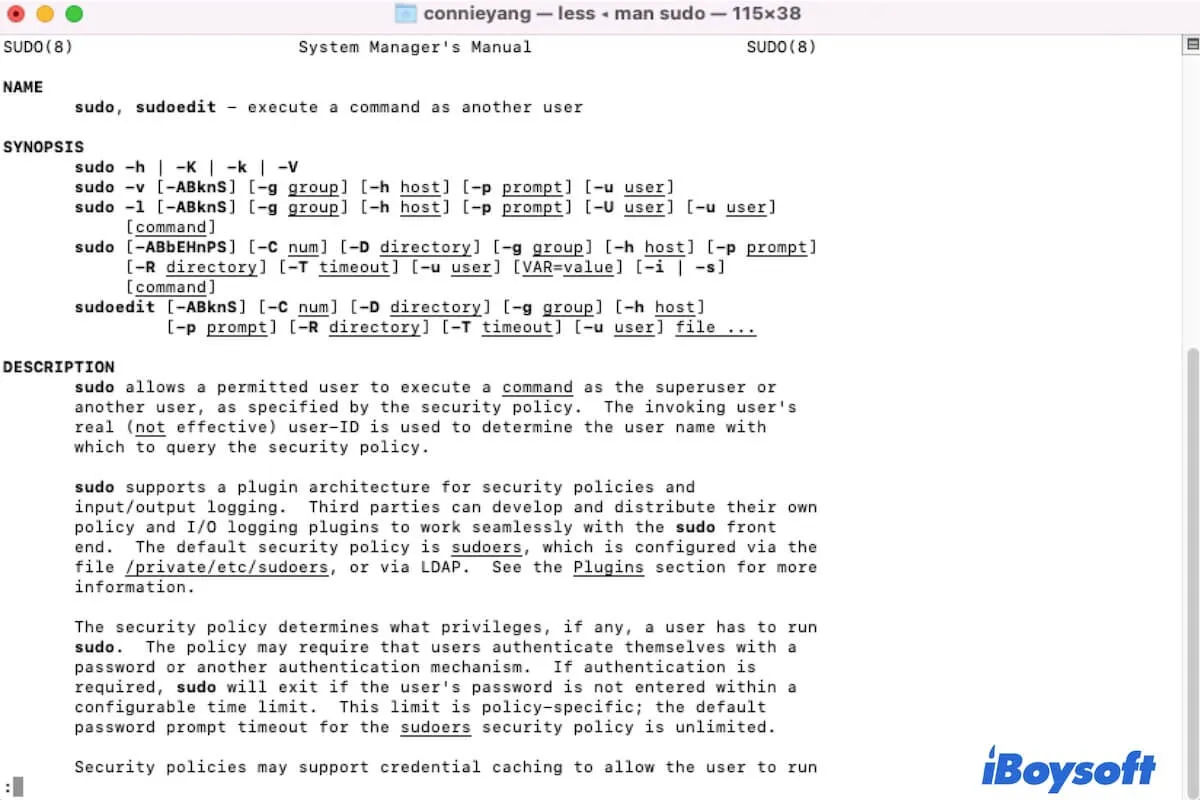Try to mount your Bootcamp partition in iBoysoft NTFS for Mac. It's a reliable NTFS driver that can mount your Bootcamp partition in read-write mode, allowing you to access and write data to it when running the Mac operating system. It also allows you to check the Bootcamp partition on Mac for errors.
Follow these steps to mount the grayed-out Bootcamp partition on Mac:
Step 1: Download iBoysoft NTFS for Mac for free.
Step 2: Launch the app, select the Bootcamp partition from the left sidebar, and click the Open button.
Step 3: If that doesn't help, select the partition, click First Aid, then select "Check disk."
Then you can search for solutions to the specific issue of your Bootcamp partition. If nothing works, you might want to remove the Windows partition from Mac and reinstall it.
Read Also: