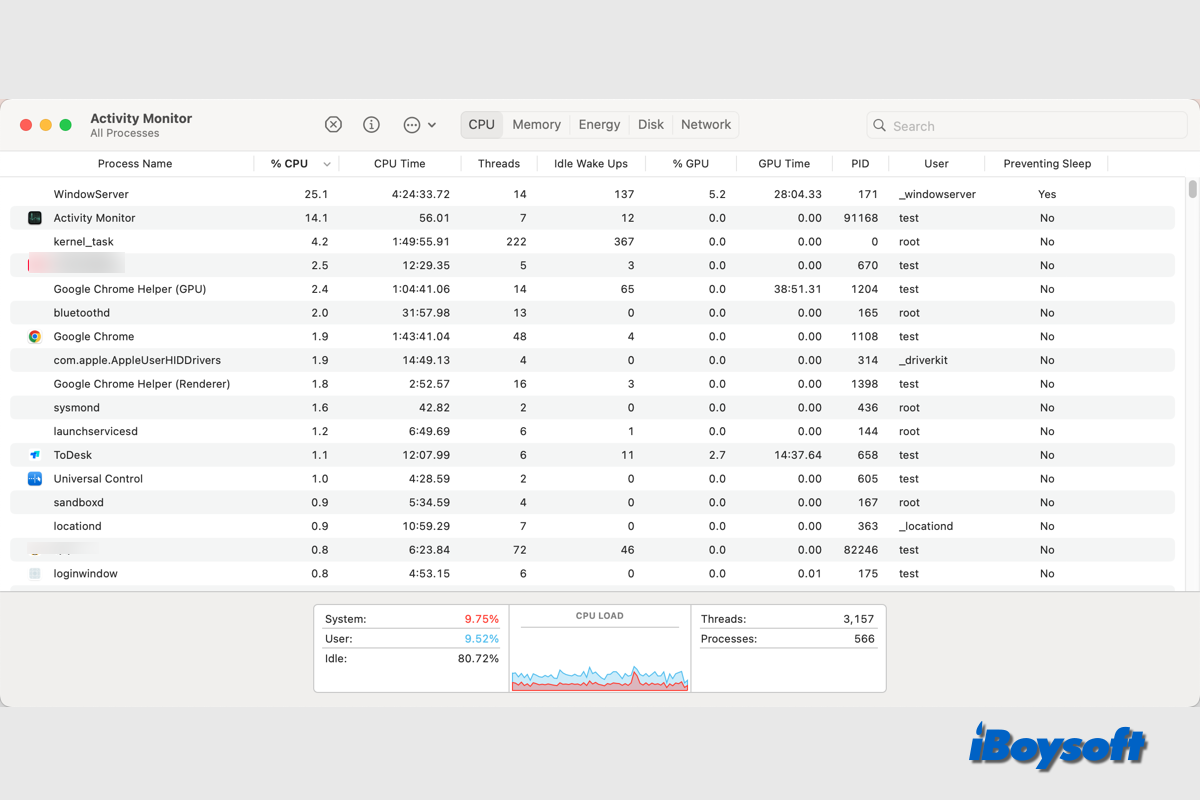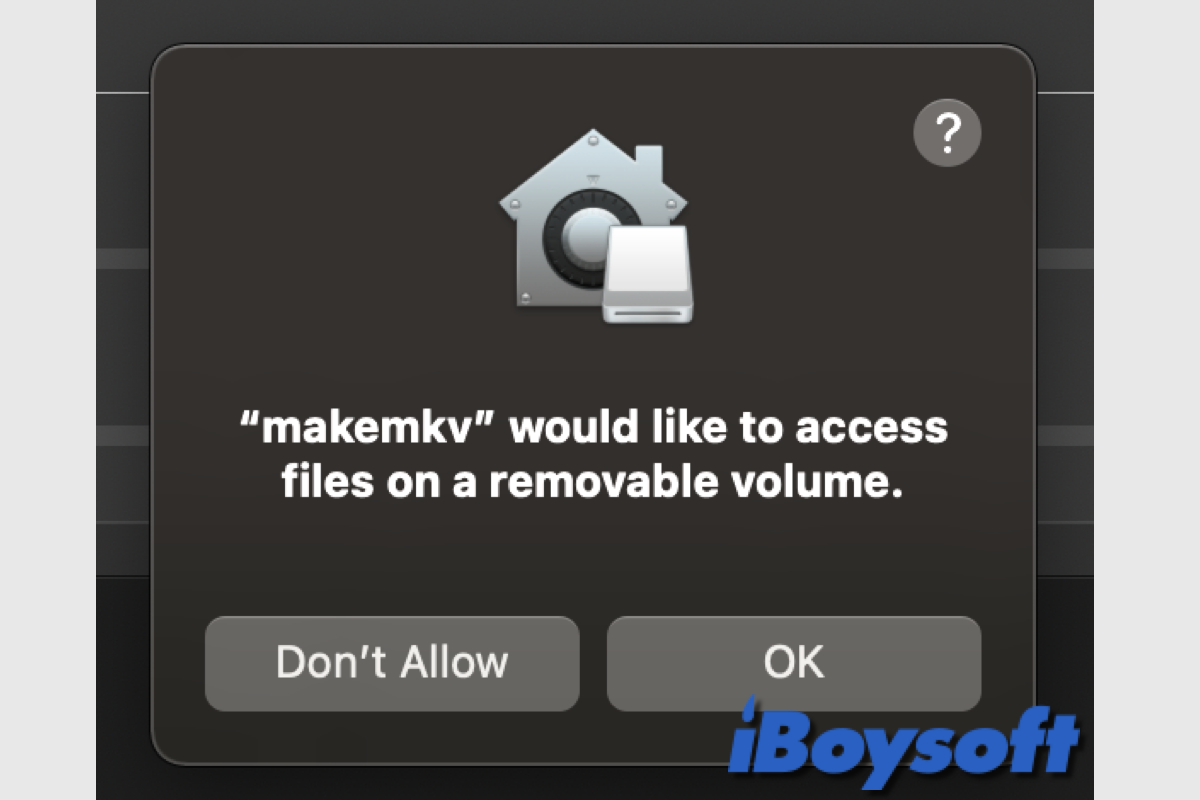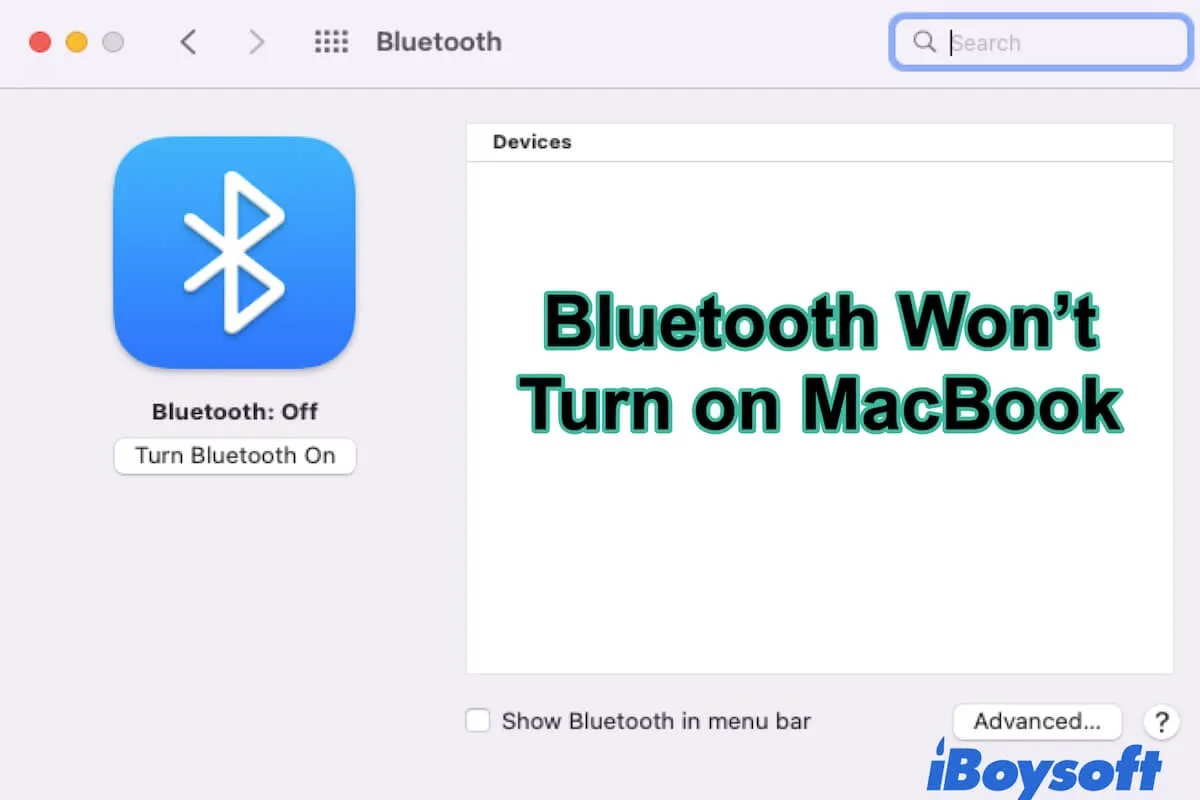The false deletion of the Macintosh HD volume has messed up your Mac's drive structure. You need to format the startup disk properly to correct the structure before reinstalling macOS. Take these steps:
- Shut down your Mac.
- Press the power button, then immediately press and hold Option + Command + R.
- Release the keys when you see the spinning globe.
- Open Disk Utility.
- Click View > Show All Devices.
- Select the physical disk of your internal hard drive. (Usually labeled similarly to Apple SSD SM0612L.)
- Click Erase.
- Name it Macintosh HD.
- Choose APFS as the format.
- Set GUID Partition Map as the scheme.
- Click Erase.
- Close Disk Utility and reinstall macOS.
After the macOS installation finishes, your Mac will be up and running again.
Tips: If you need to recover data on the deleted Macintosh HD volume, you can use data recovery software in Recovery Mode.