*Step 1: Select the product you purchased:
If you don't have the above activation request file, please enter the license key and hardware ID as below.
Notes
1. The offline activation code is tied to one specific hardware ID, so the offline activation code can only be used on the computer where you find this specific hardware ID.
If you entered wrong hardware ID, you cannot activate iBoysoft product offline. In this situation, please contact [email protected].
2. iBoysoft Data Recovery for Mac offline activation:
In macOS:
Step 1: After generating the offline activation code, please click "Save as *.lic file..." to download *.lic file.
Step 2: Click iBoysoft Data Recovery on menu bar, select "Offline Activation" and then click "Import license file" button to import *.lic file.
In macOS Recovery mode:
Step 1: After generating the offline activation code, please click "Save as *.lic file..." to download it to an external drive.
Step 2: Insert this external drive to your Mac where you want to recover data.
Step 3: Open the activation window of iBoysoft Data Recovery, click "Import license" buttons to import *.lic file.
3. iBoysoft NTFS for Mac offline activation:
Step 1: After generating the offline activation code, click "Save as *.lic file..." to download it.
Step 2: Click iBoysoft NTFS for Mac on menu bar and select "Import license" to import the above *.lic file
4. iBoysoft Data Recovery for Windows, iBoysoft BitLocker Recovery offline activation:
The offline activation code is very long, you need to copy and paste all characters into the license key field.
5. iBoysoft Data Recovery WinPE bootable media offline activation:
You need to enter the hardware ID of iBoysoft Data Recovery WinPE bootable media when generating the offline activation code.
Step 1: Save the offline activation code in a .txt file and copy it to a USB drive, you can also copy it to iBoysoft Data Recovery WinPE USB bootable media.
Step 2: Insert the USB drive into the computer that won't boot.
Step 3: Boot the computer from the iBoysoft Data Recovery WinPE bootable media and select the recovery module.
Step 4: Choose the drive where you lost data and click Next to start scanning.
Step 5: Once the scan finishes, select the files you want to recover and click the Recover button.
Step 6: In the Open window, navigate to the USB drive, locate the .txt file containing the offline activation code, right-click it, and select Open.
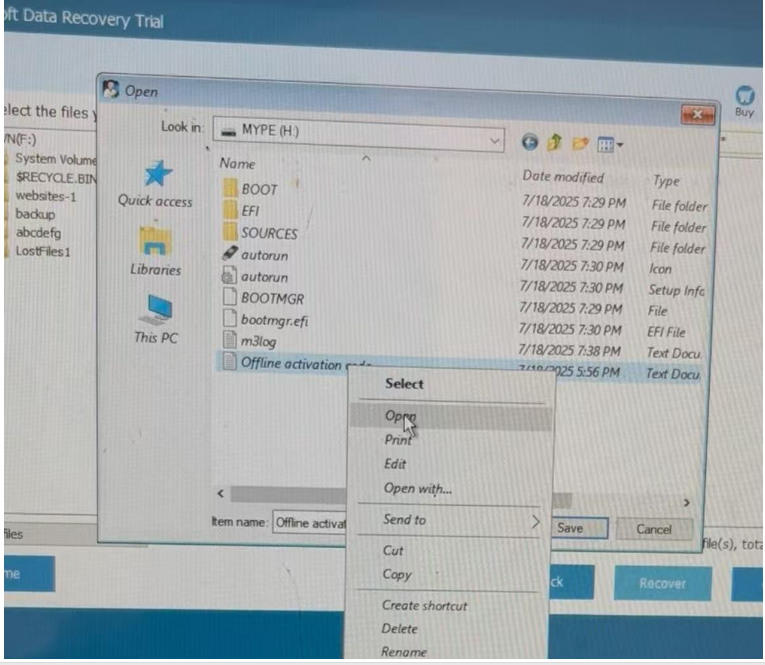
Copy the entire offline activation code and paste it into the License Key field in iBoysoft Data Recovery.
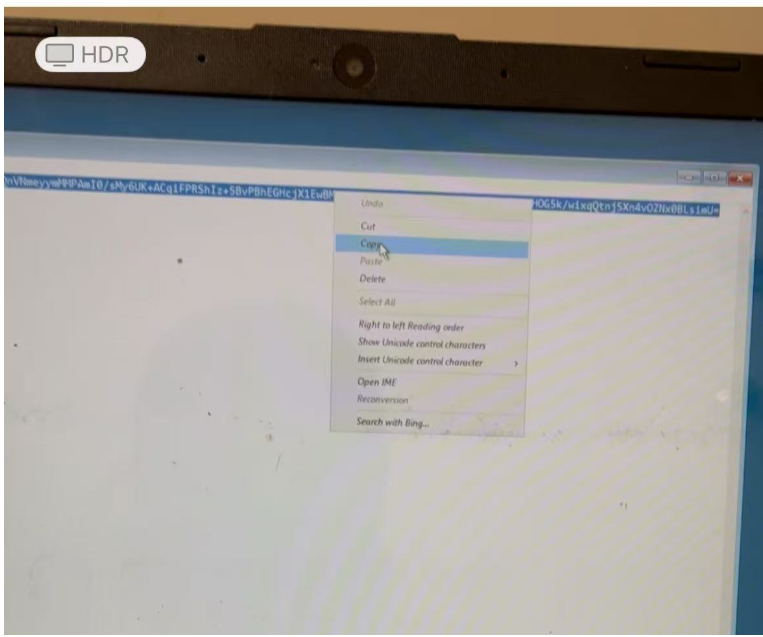
6. How to save the files with iBoysoft Data Recovery WinPE bootable media:
Step 1: Select the files you want to recover and click Recover.
Step 2: After seeing "Open" window, select the drive where you want to save the recovered files.
Step 3: Select one folder from the drive which you want to save the recovered files.
Step 4: Click Save to start the recovery.
How to find the hardware ID:
For Windows: Find the hardware ID on the about window of iBoysoft Data Recovery for Windows, iBoysoft Data Recovery WinPE bootable media or iBoysoft BitLocker Recovery.
For Mac: Find the hardware ID on the about window of iBoysoft Data Recovery for Mac, iBoysoft NTFS for Mac.
