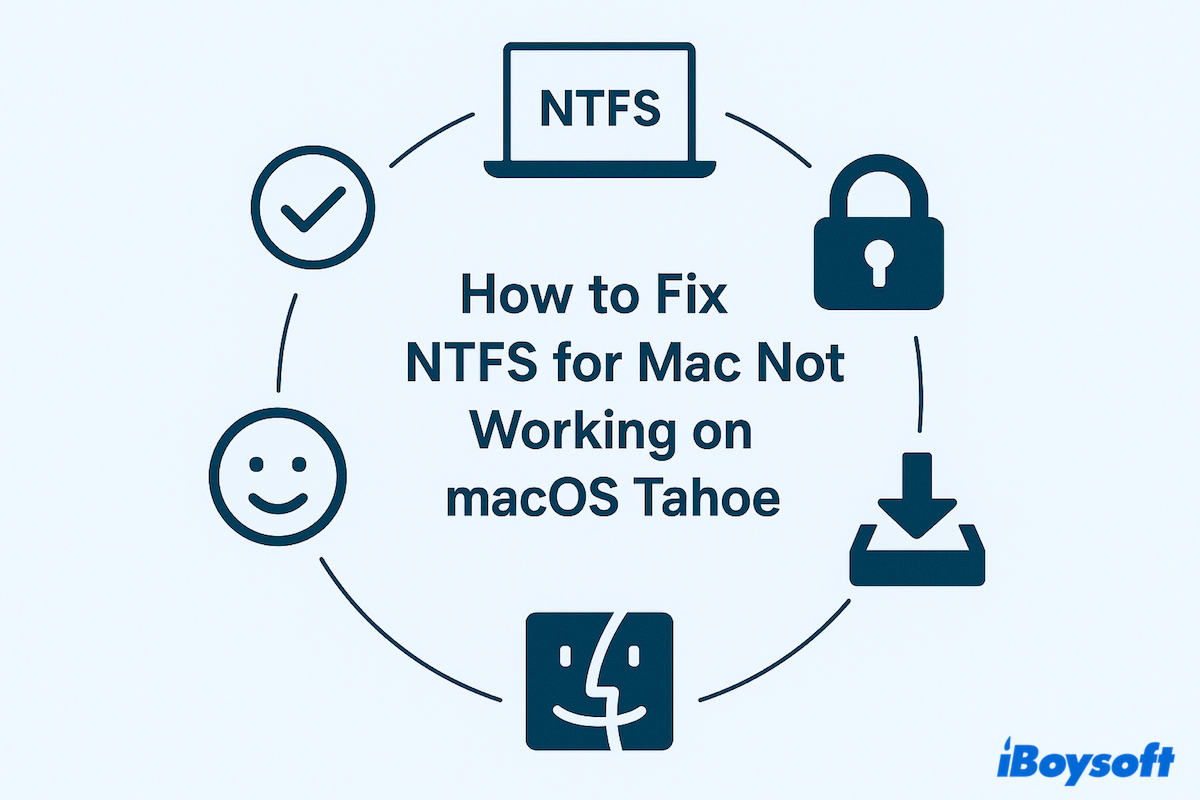macOS 26 Tahoe, Apple's latest macOS version, brings several system-level enhancements, but it also introduces compatibility issues with third-party NTFS drivers. If your NTFS for Mac app has stopped working after installing macOS Tahoe, you're not alone.
When NTFS for Mac fails, it's typically due to:
| NTFS for Mac you used is incompatible with macOS 26 Tahoe |
| Outdated or incompatible NTFS drivers |
| NTFS drives being incorrectly mounted or corrupted |
| Apple's stricter security features block kernel/system extensions |
| Missing permissions such as Full Disk Access |
| Conflicts caused by System Integrity Protection (SIP) |
macOS doesn't support writing to NTFS drivers natively, so users rely on third-party tools like Paragon NTFS for Mac or Tuxera NTFS for Mac. If these tools aren't updated or properly configured, write access will stop functioning.
How to fix NTFS for Mac not working on macOS Tahoe?
Fix 1: Use an NTFS for Mac alternative
If your current NTFS tool doesn't support macOS 26 yet or you're in a hurry to use the NTFS drive with the tool, why not switch to another excellent tool, iBoysoft NTFS for Mac?
iBoysoft NTFS for Mac is good at reading, adding, deleting, editing, renaming, and writing files on NTFS drives on macOS 10.13-macOS 26 without formatting. Its recent updates are fully compatible with macOS Tahoe, support all Mac models(Intel, M1, M2, M3, M4), download and have a try.
Let's use iBoysoft NTFS for Mac on macOS Tahoe:
- Free download, install, and open it on your Mac.
- Connect the NTFS drive on a Mac. It will be automatically mounted in the main interface.
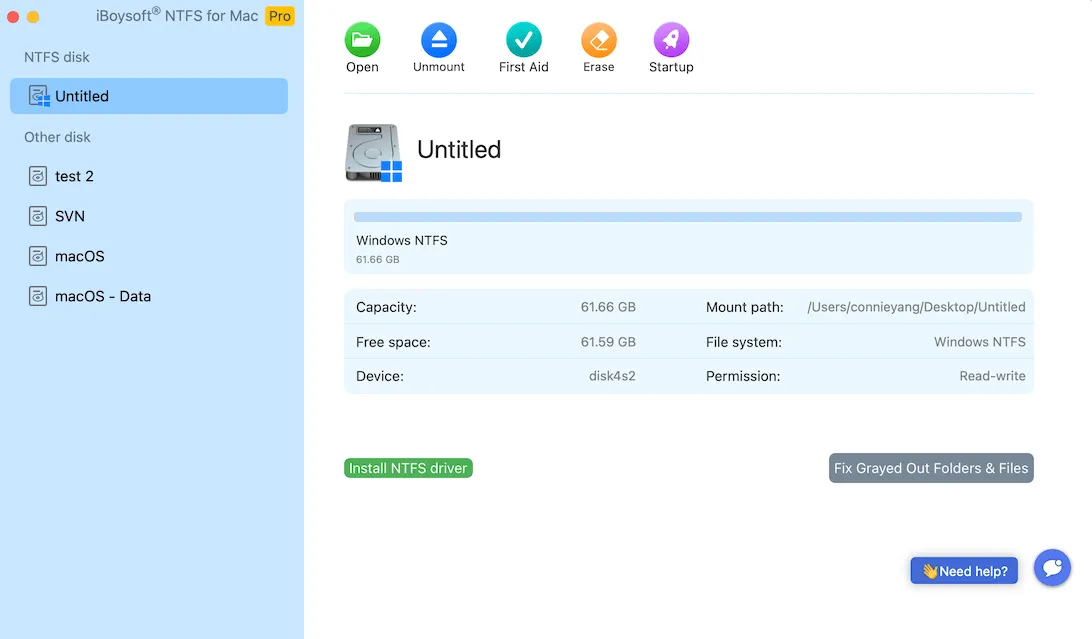
- Click Open, then you can directly read and write NTFS drive on macOS Tahoe with ease.
Share this tool to help other users whose NTFS for Mac is still working.
Fix 2: Check for updates to your NTFS driver
If you are already using an NTFS utility, check whether it has released an update to support macOS 26 Tahoe.
- Open the app > Help > Check for Updates.
- Or you can visit the developer's official site to manually download the latest version.
- Reinstall and restart your Mac.
If your software doesn't have macOS 26 support yet, consider changing to NTFS for macOS Tahoe.
Fix 3: Grant Full Disk Access & allow system extensions
macOS often blocks third-party NTFS driver software extensions by default. To ensure smooth functioning:
- Apple menu > System Settings > Privacy & Security > Full Disk Access.
- Turn on the button of your NTFS for Mac app or click the + button to add your NTFS software to the list.
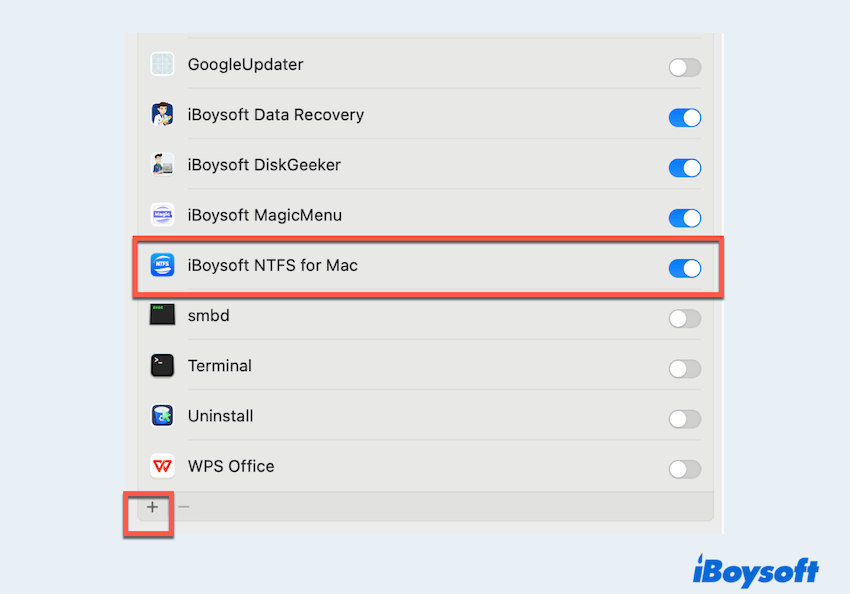
- Stay in Privacy & Security, scroll down, and look for messages like "System software from [developer] was blocked".
- Click Allow and reboot if prompted.
Fix 4: Check System Integrity Protection (SIP)
Some NTFS for Mac tools may require partial SIP disablement. You can check and adjust:
- Finder > Applications > Utilities > Terminal.
- Type csrutil status and press the Enter key.
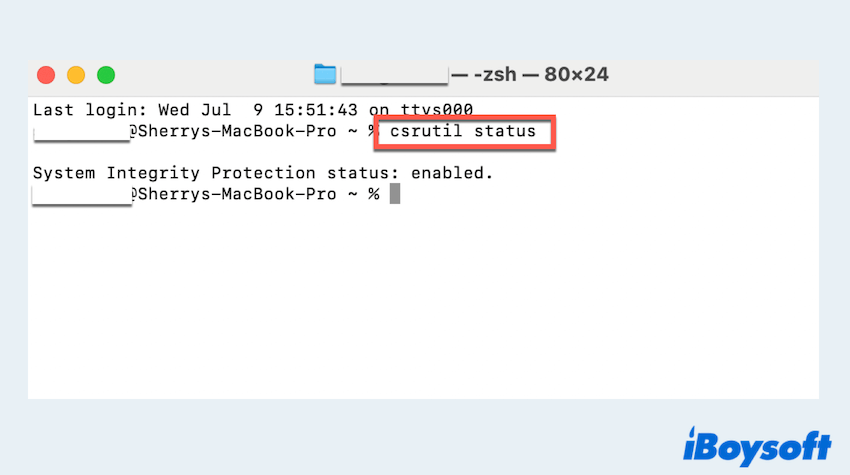
- If it says "enabled", please enter macOS Recovery Mode.
For Intel Macs: Restart your Mac and immediately press and hold Command + R until the Apple logo appears.
For Apple Silicon Macs (M1, M2, M3): Turn off your Mac completely. Then press and hold the Power button until "Loading startup options" appears. Select Options > Continue. - Open Terminal and run "csrutil disable" (to disable completely), or "csrutil enable --without kext" (partial)
- Restart your Mac.
Note: Disable SIP only if the NTFS software specifically requires it.
Fix 5: Keep Only One NTFS for Mac Tool Installed
If you have multiple NTFS for Mac programs installed, conflicts can occur. Some NTFS drivers use custom scripts that intentionally prevent other NTFS software from running alongside them. As a result, running multiple NTFS tools at the same time may cause them all to malfunction on macOS 26 Tahoe.
To avoid compatibility issues, it's best to remove any extra NTFS drivers from your system, especially free ones like Mounty for NTFS, which are often not compatible with macOS 26 Tahoe. Stick to a single, reliable NTFS solution for the best results, like iBoysoft NTFS for Mac Tahoe.
Final words
If your NTFS for Mac can't work for macOS 26 Tahoe, it's usually due to outdated drivers, blocked extensions, or missing permissions. Using a trusted tool like iBoysoft NTFS for Mac, ensuring system permissions are granted, and checking drive mount status can help restore full NTFS functionality.
Still stuck? Consider switching file systems or contacting your NTFS tool's support team for help with macOS 26 compatibility.
FAQs about NTFS for Mac not working on macOS Tahoe
- QWhy is NTFS not working on Tahoe Mac?
-
A
Because macOS 26 Tahoe has limited support for NTFS(Supported by Windows)—it can only read NTFS drives by default, not write to them.
- QDoes macOS 26 Tahoe support NTFS for Mac?
-
A
It supports NTFS in read-only mode; writing requires third-party NTFS drivers. For most NTFS for Mac tools, they can't be compatible for macOS 26 Tahoe. However, iBoysoft NTFS for Mac can do this excellently.
- QHow to get Mac to read NTFS hard drive?
-
A
Just connect the NTFS drive—macOS will read it automatically without extra tools. But for writing to it, you have to use some NTFS for Mac drivers to make it realize.