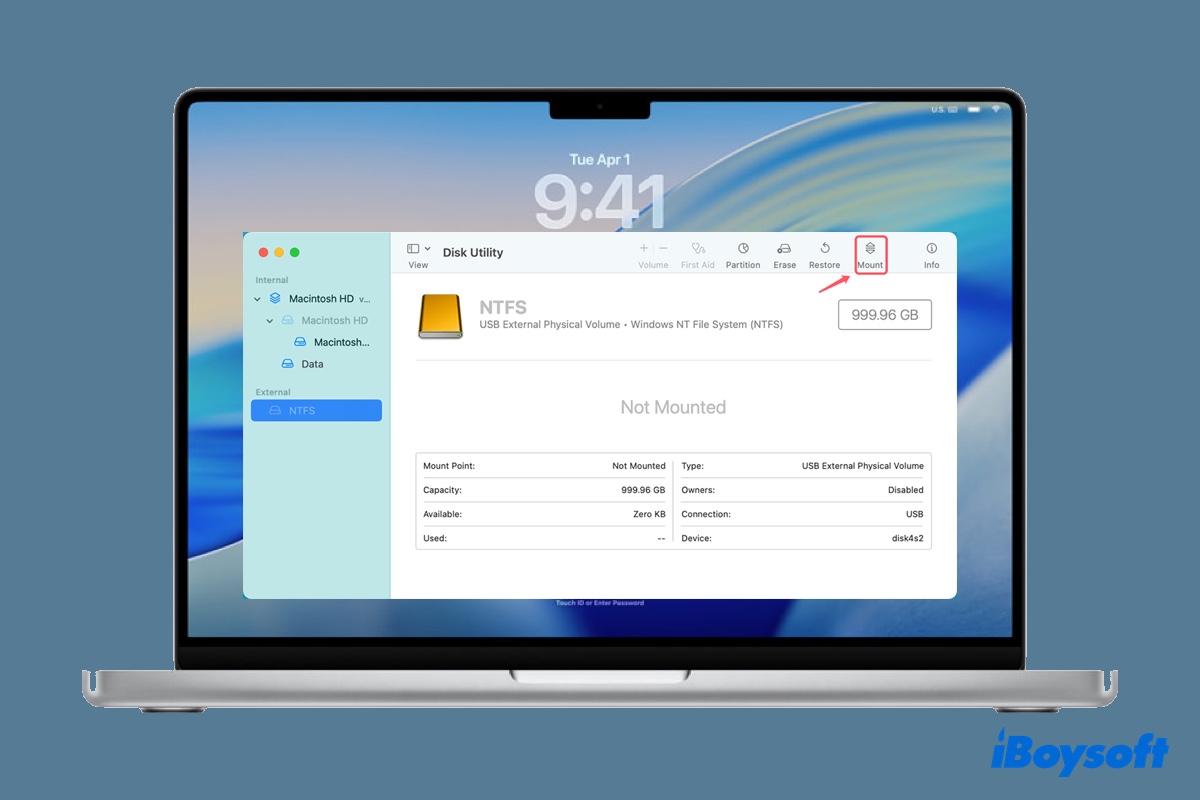Can't write to NTFS drives on macOS Tahoe 26? If so, you likely fall into one of the two situations. You either don't have an NTFS for Mac tool, or the NTFS for Mac driver is not working on macOS Tahoe. The latter is common after updating macOS. If you start to have issues reading or writing to NTFS after installing macOS Tahoe, it's usually due to incompatible NTFS for Mac software.
Whichever it is, you can enable macOS Tahoe NTFS write support with iBoysoft NTFS for Mac. It's a reliable NTFS writer for both Intel and Apple Silicon Macs, supporting macOS High Sierra and later versions.
Note: Follow the steps below to read/write NTFS drives on macOS 26 Tahoe:
(If your Mac has an NTFS for Mac tool, like Paragon NTFS for Mac, uninstall it first to avoid conflicts.)
Step 1: Free download iBoysoft NTFS for Mac Tahoe.
Step 2: Launch it, then select your NTFS-formatted drive from the left, and click Open.
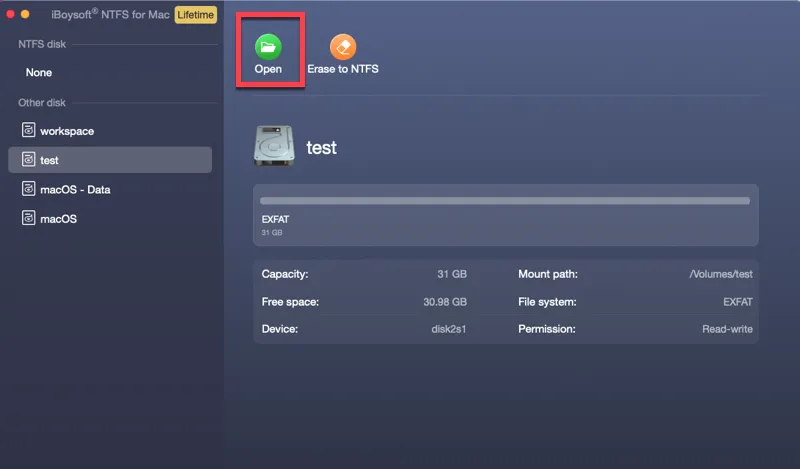
Step 3: After that, macOS Tahoe will automatically mount your NTFS drive in read/write mode.
Additionally, you can explore other solutions. Here's a table comparing the potential methods:
| How to read and write NTFS on macOS Tahoe | Applies to | Recommendations |
| Use iBoysoft NTFS for Mac Tahoe | All Mac models (Intel, T2, M1, M2, M3, M4, M5) | |
| Reformat NTFS drives on Mac | All Macs but delete all data | |
| Create a Boot Camp Windows partition | Intel-based Macs only |
Tips: NTFS is a Windows file system that's read-only on macOS. Normally, you can view files on the NTFS drive on a Mac, but you can't modify them.
Generally speaking, there are four ways to enable write support to NTFS on Mac, including using an NTFS for Mac tool, creating a Boot Camp partition, using Terminal, and reformatting the disk.
However, the Terminal route is no longer available because Apple has removed the kext file on which it relies since macOS 13 Ventura.
Way 1: Use iBoysoft NTFS for Mac Tahoe (Best Solution)
As we mentioned before, the best way to read and write to NTFS on macOS Tahoe is to use iBoysoft NTFS for Mac. This tool is constantly updated to support the latest macOS update. Besides, it allows you to manage NTFS drives on Mac more efficiently. Here are a few features of it:

- Support macOS 26 Tahoe ~ macOS 10.13 High Sierra
- Grant read/write access to all NTFS drives once installed
- Format drives to NTFS on Mac
- Check and repair NTFS drives on Mac
- Read/write to Boot Camp partitions
- Open, mount, and unmount NTFS disks on Mac
- Start up from the Boot Camp partition
NTFS for Mac Tahoe download 👇
Share this tool to help others use NTFS on macOS Tahoe!
Way 2: Reformat NTFS drives on Mac (Delete Data)
Another option to write to NTFS drives on macOS Tahoe is to reformat them. Technically, this doesn't grant NTFS drives write access on Mac but changes the NTFS format to one that's writable on Mac.
If there are no important files on the NTFS drive or you can back it up on a Windows PC, consider reformatting the drive with a Mac-compatible format, such as APFS, Mac OS Extended (Journaled), etc.
Warning: Be reminded that reformatting a drive will erase all data on it!
Here's how to reformat the NTFS external hard drive on macOS Tahoe:
- Open Disk Utility.
- Select your external drive and click Erase.
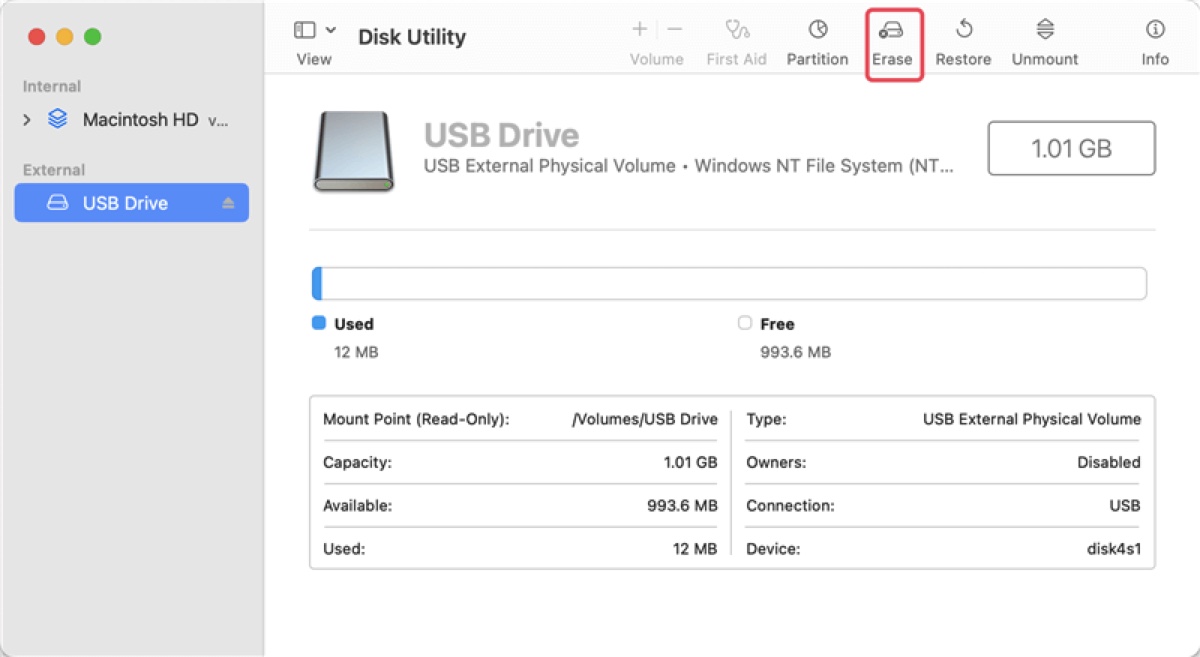
- Name it.
- Choose a proper file system as the format. (Get more details here: How to Reformat External Hard Drives on Mac)
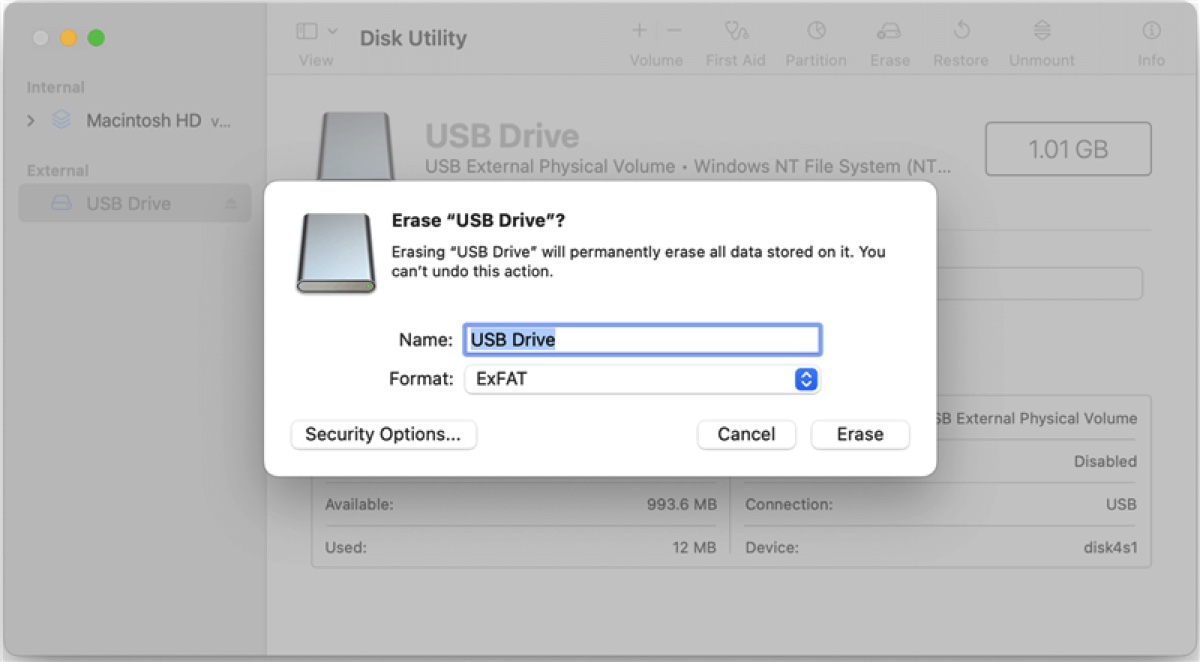
- Keep the scheme GUID Partition Map. (This item only appears when you erase the physical disk.)
- Click Erase.
Way 3: Create a Boot Camp Windows partition (For Intel Macs)
If your Mac is Intel-based, you can also create a Windows Boot Camp partition to access the NTFS drive on macOS Tahoe. This is only recommended if you need to use Windows on your Mac. It's overkill to set aside a large chunk of your Mac's storage for occasionally writing to the NTFS drive.
Another disadvantage of this method is that you must boot into the Windows partition every time you need to write to an NTFS drive, and while in Windows mode, you can't access data on the macOS partition.
Refer to this article for more details on creating a Boot Camp partition on Mac: How to Install Windows on Mac?
Free NTFS for Mac Tahoe options
Most free NTFS for Mac won't work on macOS Tahoe. It's also not recommended to use a free NTFS writer for Mac, as it's not maintained and may cause data loss. However, if you're open to possibilities, MacFUSE NTFS may be able to read/write to NTFS drives on macOS Tahoe for free with the assistance of NTFS-3G and Mounty NTFS for Mac.
According to the Reddit post below, you can also enable macOS Tahoe NTFS write support on an Apple Silicon Mac without a kernel module using fuse-t, a version of macFuse.
Write NTFS on MacOS 26 Tahoe WITHOUT a Kernel Module (Apple Silicon)
by u/leodbfr in MacOSBeta
Paragon NTFS for Mac not working on macOS Tahoe
Some may find their Paragon NTFS for Mac not working on macOS Tahoe. For instance, it ceases to provide NTFS write support, rendering all the NTFS drives read-only. Or, the NTFS drives suddenly won't mount or are not even showing up on Mac.
This is due to the incompatibility between Paragon NTFS for Mac and the latest macOS Tahoe 26. To fix it, you need to uninstall Paragon NTFS for Mac and then install a compatible NTFS for Mac Tahoe tool like iBoysoft NTFS for Mac. Simply download it from the button below to write to NTFS on macOS 26.