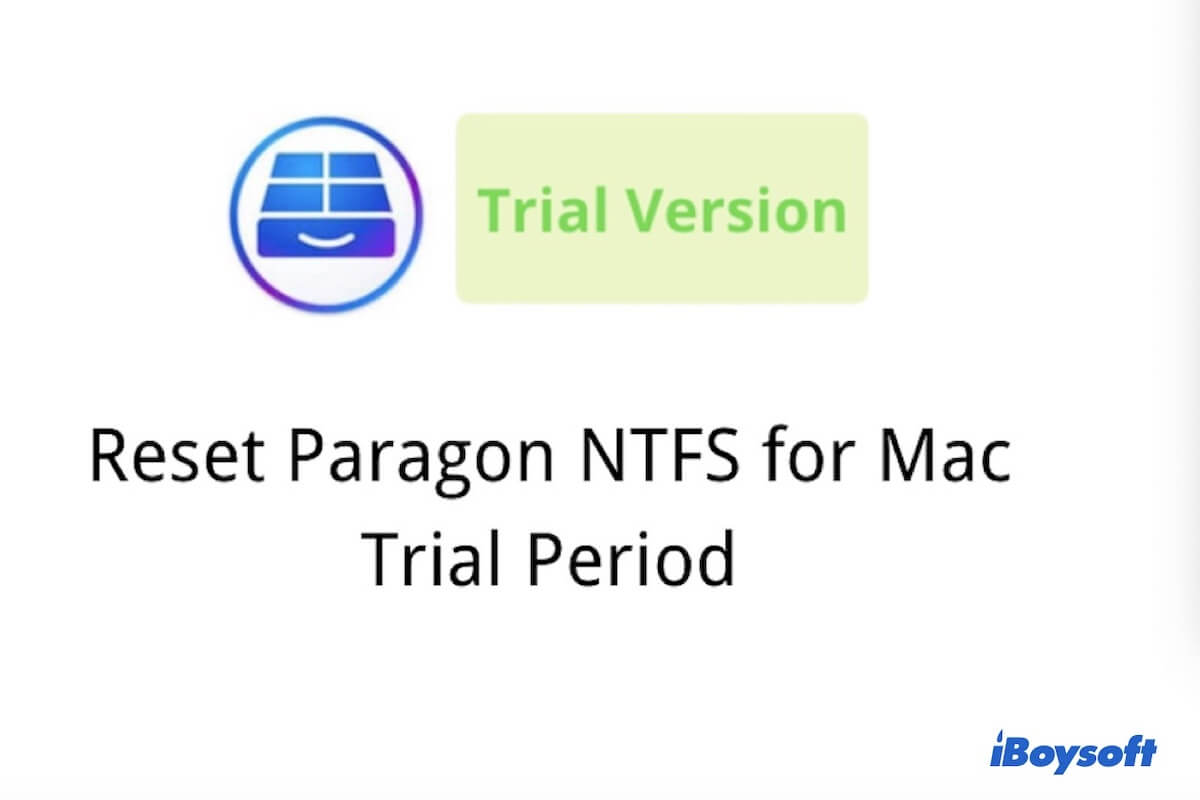Anyone who would like to transfer files from Mac to a Windows computer will benefit from Paragon NTFS for Mac. But Paragon NTFS for Mac only offers a 10-day trial version, you have to pay for it after the trial period. So when Paragon NTFS for the Mac trial period has expired, a large number of people want to reset Paragon NTFS for the Mac trial period.
Resetting Paragon NTFS for the Mac trial period will not only extend your trial version but you can also use any software permanently until you delete it. If you google how to reset Paragon NTFS for the Mac trial period, you can see numerous tutorial videos and related articles. But resetting Paragon NTFS for the Mac trial period is not a reliable way.
Drawbacks of resetting Paragon NTFS for Mac trial period
Firstly, resetting Paragon NTFS for the Mac trial period is not as easy as we think. If you make the wrong operation in the process, it is possible to disturb the operating system that your computer may get a stuck or blue screen. Secondly, the reset Paragon NTFS for the Mac trial period has no upgrade or tech support as resetting Paragon NTFS for the Mac trial period will cut off the connection with a developer.
So, resetting Paragon NTFS for the Mac trial period is not our best choice to read and write to NTFS drive on Mac. Please don't waste your time finding ways to reset Paragon NTFS for the Mac trial period.
Two options when you can't reset Paragon NTFS for Mac free trial period
Then, do you have a better plan if you can't reset Paragon NTFS for Mac's free trial period? Sure you do.
Solution 1: Find better Paragon NTFS for Mac alternatives
There are many Paragon NTFS for Mac alternatives in the market. Here recommend you two top Paragon NTFS for Mac alternatives.
1. iBoysoft NTFS for Mac: the cheap Paragon NTFS for Mac alternative
iBoysoft NTFS for Mac is a professional Mac tool that can easily help us mount, read and write NTFS drives as regular drives with read-write mode on macOS Tahoe, macOS Sequoia, macOS Sonoma, macOS Ventura, macOS Monterey/Big Sur/Catalina/Mojave/High Sierra and M1, M2, M3, M4 Mac. The most attractive features of iBoysoft NTFS for Mac are low prices and good performance. It is not only the cheapest NTFS for Mac software but also very easy to use.
There are a few NTFS for Mac free options, like Mounty for NTFS and macOS-3G.
2. iBoysoft DiskGeeker: NTFS drive mounter and all-in-one disk management tool
iBoysoft DiskGeeker is a professional NTFS mounter for Mac that can easily and effectively write to an NTFS external hard drive on Mac. It can not only mount and unmount external NTFS Windows volumes but also mount FAT32 and exFAT drives. It supports macOS 26/15/14/13/12/11/10.15/10.14/10.13. More importantly, it supports Intel-based Macs and Apple Silicon Macs.
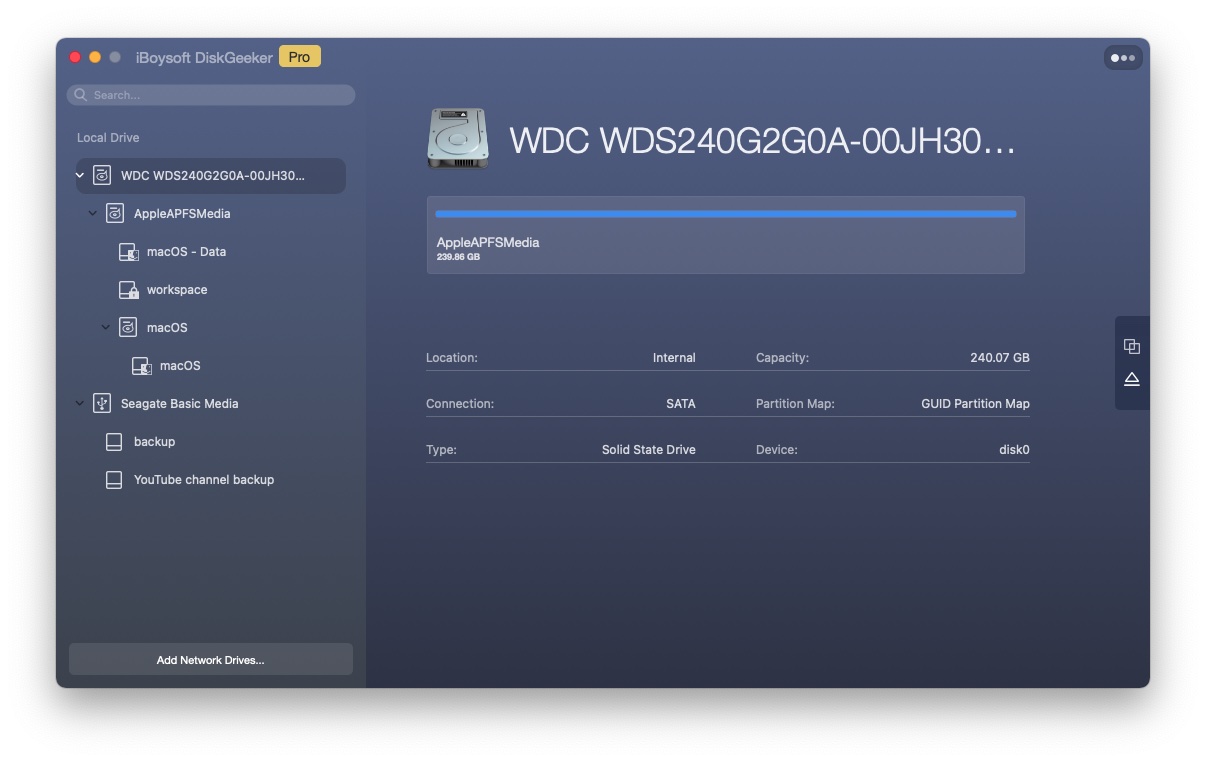
Features of iBoysoft DiskGeeker:
- Read/write NTFS drives and BitLocker-encrypted NTFS drives
- Encrypt and decrypt disks by using FileVault or BitLocker
- Prevent virus attacks via setting USB Defender
- Check and diagnose disk errors
- Clean junk files and unwanted files from hard drives
- Clone all content from the source disk to the target drive fast
- Map network drives with different protocols
- Manage USB drives, flash drives, and external hard drives
If this article is helpful, please share it to help more people.
Solution 2: Uninstall Paragon NTFS for Mac trial version
Before installing iBoysoft NTFS for Mac or iBoysoft DiskGeeker, you need to completely uninstall Paragon NTFS for Mac Trial version. The following are steps to completely uninstall Paragon NTFS for the Mac trial version:
Step 1: Quit Paragon NTFS for Mac and end all its related processes.
Step 2: Go to Finder and select Applications from the left panel to open the Applications folder.
Step 3: Locate Paragon NTFS for the Mac trial version and drag it to the Trash, or you can right-click it and choose the "Move to Trash" option from the list. Enter password.
Step 4: Search for all components related to Paragon NTFS for Mac still existing in the following folders:
/Library/Application Support/
/Library/Caches/ folders
/Library/Preferences/
Right-click on those items and click "Move to Trash" to delete them.
Step 5: Empty the Trash to completely clean the program.
Solution 3: Stop using the NTFS file system and reformat HDD
If you don't want to pay for any NTFS for the Mac app, then the final choice you can do is to stop using the Windows NTFS file system. You can reformat your external hard drive with exFAT or FAT32 in Disk Utility if you want to. But you should know that this will erase all your files and cause data loss, so back up everything before you erase your disk.

Paragon NTFS for Mac Sonoma/Ventura/M1/M2 Full Crack Keygen Torrent Serial License Key
Many people prefer to look for Paragon NTFS for Mac 15 full version crack, keygen, torrent, serial license key, etc. Read more >>