Some users reported that they've failed to upgrade to macOS Tahoe on Mac Studio or other models. When they click the Upgrade Now button in Software Update or in App Store, an error message pops out and alerts "The request timed out. An error occurred while installing the selected updates."
(Want the quick fixes when failing to update to macOS Tahoe, here: Fix "Mac won't update to macOS Tahoe")
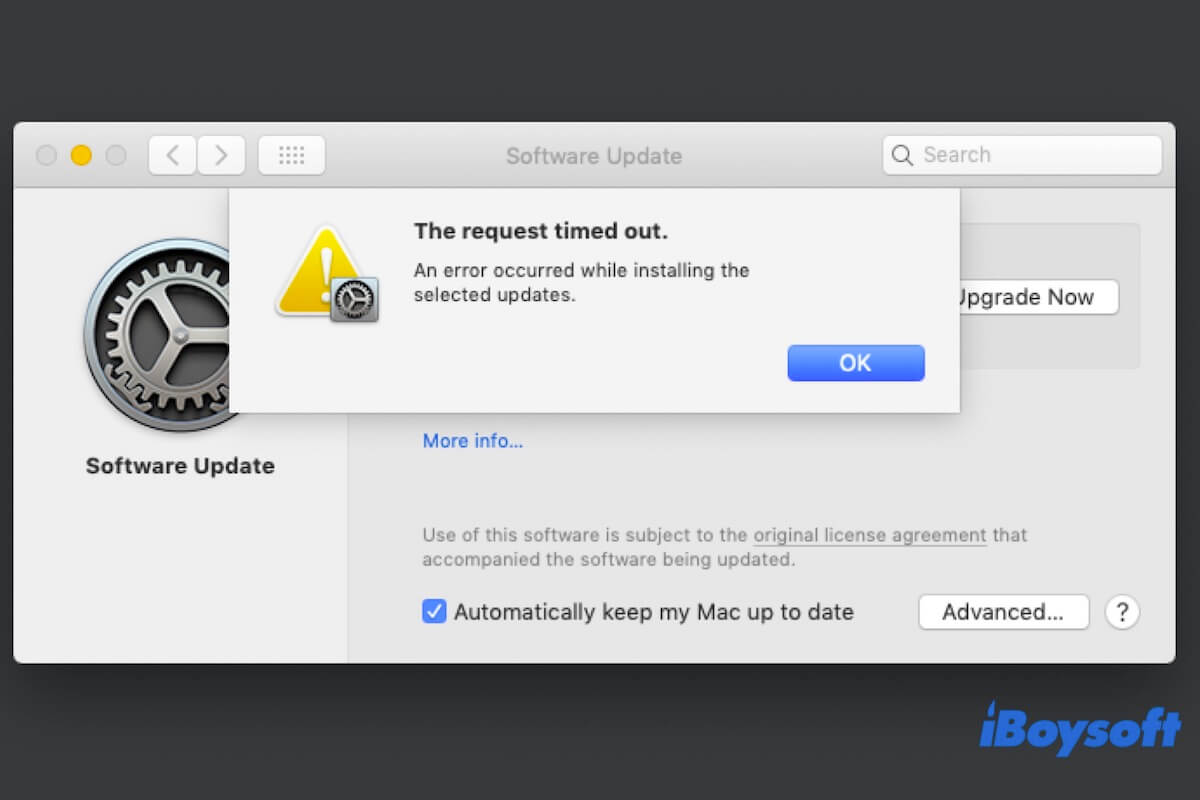
If you also run into the same tricky problem and have no idea to fix it, follow this post to get out of it. You can find the reasons why your Mac keeps timing out and meanwhile get the solutions for the "The request timed out" error when your Mac update.
Why does your Mac keep timing out
You may wonder "Why does my Mac keep timing out" as you ensure that the storage space is sufficient and your Mac model supports the macOS version you'll upgrade to. In fact, the Mac software update timed-out issue largely relates to the internet connection and the Apple servers, causing the MacBook Software Update not working.
That's because to update software, your Mac is required to establish a connection with the Apple servers through the internet and then download the target macOS version from there.
Also, the temporary system bugs may also lead to reinstalling macOS request timed-out.
Share the causes why the Mac keeps timing out when updating with more people.
How to fix the request timed out when the Mac update
If your Mac gets stuck on updating and alerts you with the error "The request timed out", don't worry, follow these simple tricks to resolve it. Then, you can update your Mac successfully.
Restart your Mac
The simplest way to fix the problem is to reboot your machine. Restarting Mac can not only eliminate the system errors but also automatically reconnect WiFi which may lead to the "The request timed out" error during your Mac update.
Simply click the Apple menu > Restart. After your Mac reboots, continue updating your Mac and check if the error message "The request timed out" shows up or not.
Check your network
If restarting Mac helps nothing, the next thing you need to do is check the internet connection. To verify if your Mac's network goes wrong, you can search for something on Google. If there is a problem with the network, you can check and reset your router's configurations and settings, disable your Mac's Wi-Fi manually and then reconnect it, or choose a more stable and stronger network.
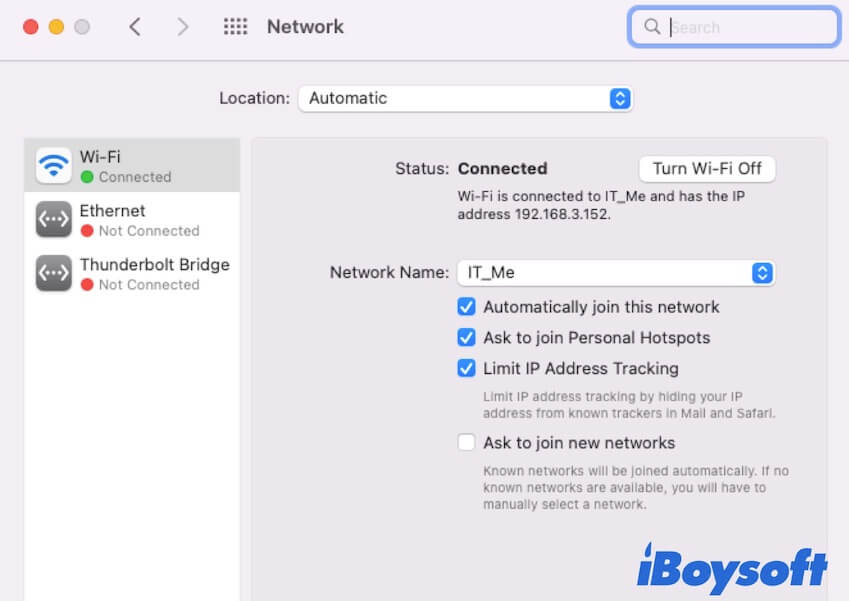
Check Apple servers
If there's no problem with your network, you should consider if the Apple servers are down. Sometimes, the paused Apple servers can also make the macOS Ventura or Monterey installation with the request timed-out error.
You can go to check on the Apple System Status page. If the state of the macOS Software Update server is off (the light beside it shows red), it means the troublemaker is the broken Apple servers. You can wait until the macOS Software Update status is back to normal and then try again to update your Mac.
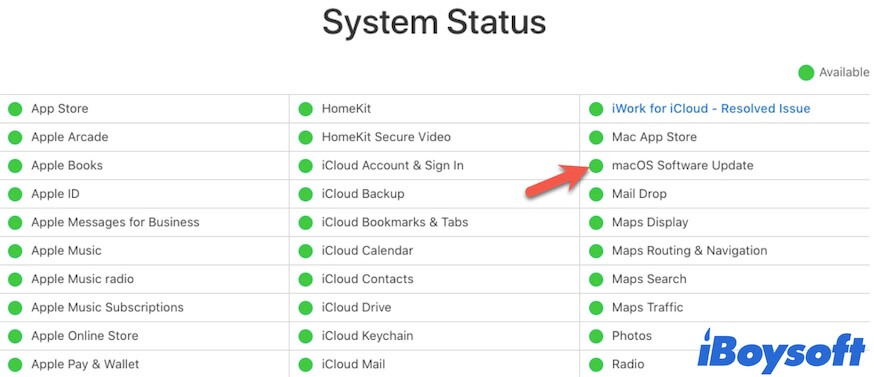
Reset NVRAM
NVRAM (non-volatile random-access memory) stores the system-related configurations and settings to keep your Mac working properly. If you still receive the "The request timed out" hint when updating your Mac, just reset NVRAM. Note that a Mac with Apple silicon won't need to reset NVRAM.
- Turn off your Mac.
- Turn on your Mac again and meanwhile, press down the Option - Command - P - R keys for 20 seconds.
- Release the shortcut keys when hearing the second startup sound. For a T2-powered Mac, you won't hear the sound but see the Apple logo shows up and vanishes twice.
Restart your Mac in Safe Mode
Sometimes, interference from certain third-party software may bring this Mac update timed out error. You can also boot your Mac in Safe Mode as this special mode won't load third-party software. Then, you can update your Mac in Safe Mode successfully.
If these ways are useful for you, why not share them to tell more people?
FAQs about the request timed out Mac update
- Q1. How do I fix the request timed out error occurred while installing macOS Big Sur?
-
A
If you encounter the macOS Big Sur installation timed-out issue, you can check and reconnect your network first. If there's no problem with the internet connection, search for Apple servers on Google and check the System status at apple.com to check if the software update server is down. If that's the case, wait for the server to restore and then update your Mac.
- Q2. Why do I do I if my Mac is stuck updating?
-
A
You can try these checks and solutions:
1. Check if your Mac has enough storage space.
2. Check if your Mac model supports the macOS version you'll upgrade to.
3. Check if the internet connection is stable and the network is strong.
4. Check if the Apple servers are broken.
5. Restart your Mac.
6. Reset NVRAM.
7. Boot your Mac in Safe Mode.