Generally speaking, macOS is not the best platform for gaming. For example, users can face various situations while gaming on Mac, such as Steam won't open on MacBook, Steam quitting unexpectedly on Mac, etc. In addition to Steam, Roblox is another online game platform that Mac users spend time with. Unfortunately, accidents happen on Roblox Mac as well.
In this post, we are going to address the Roblox not updating on Mac issue. It must be frustrating enough when you fail to update or download the latest Roblox on your Mac. Why is Roblox not able to update on Mac and how to fix it? Relax, follow the guides and you'll be able to fix the Roblox not updating on Mac issue.
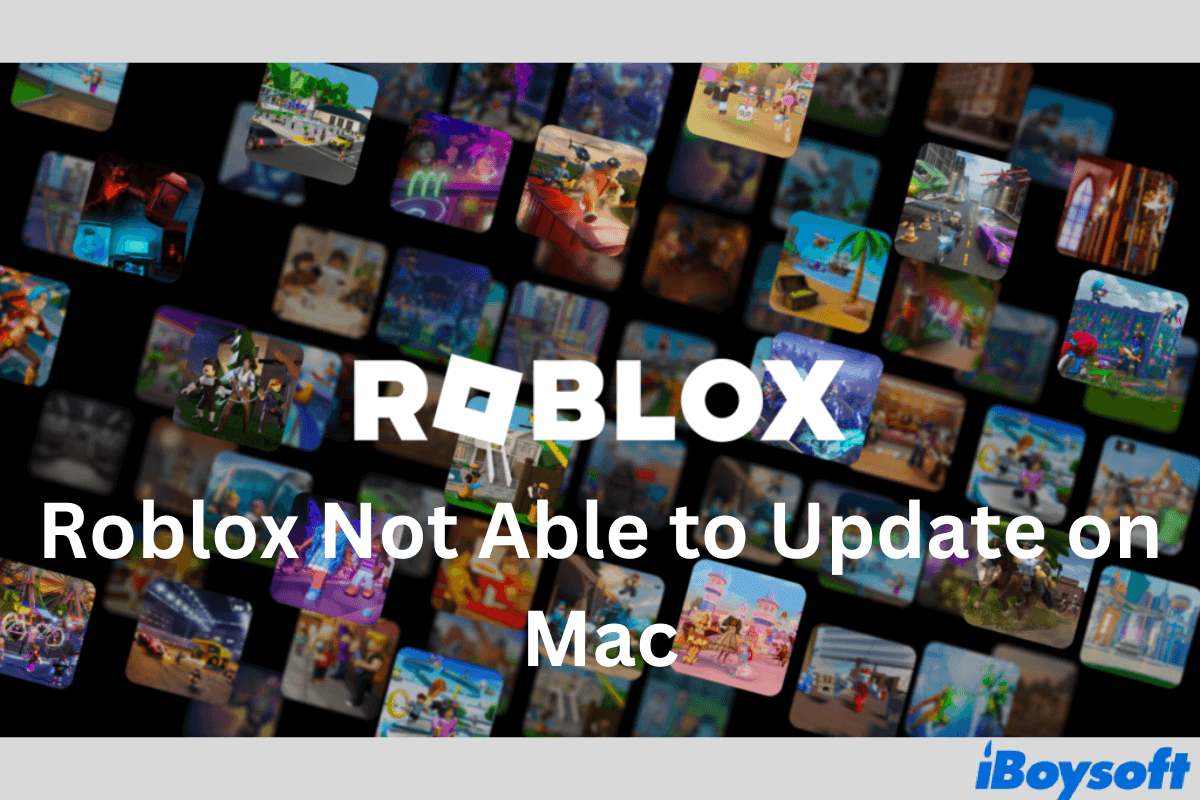
Why is Roblox not able to update on Mac?
Quite a few reasons can contribute to Roblox not updating on Mac, ranging from their end to your end. You may check the list below to have a quick understanding of why is Roblox not updating on Mac.
- The Roblox server is down for some reason. Sometimes, the issue arises not from your end, but the Roblox's. It's possible that Roblox is having some trouble or maintenance and shuts down the server for all users. In this case, check the official Roblox Status Page to verify.
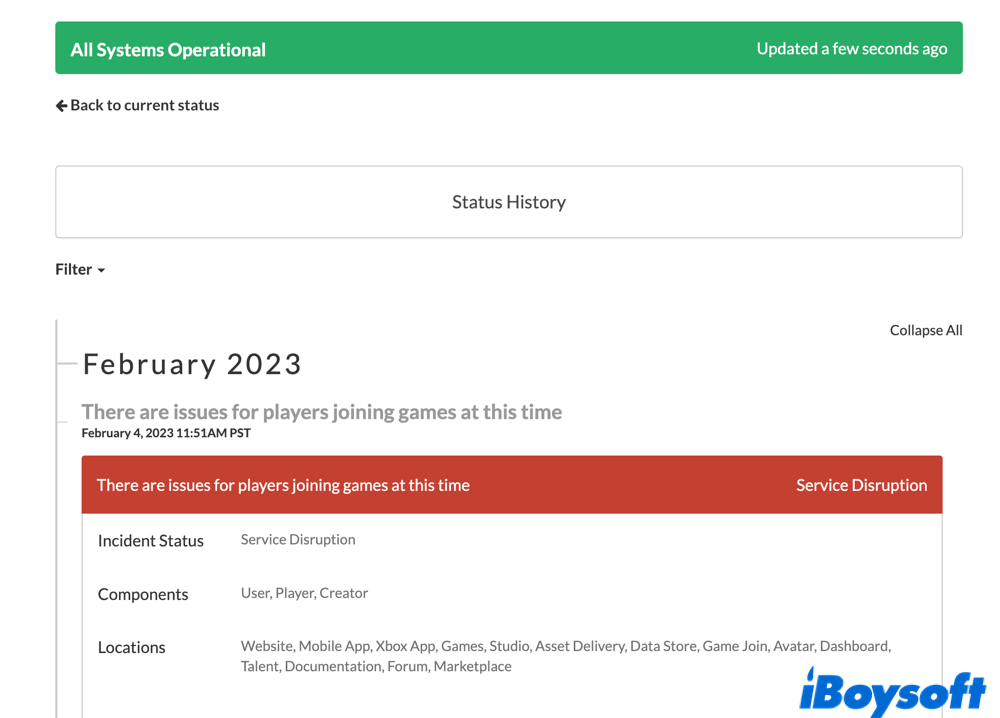
- Roblox is blocked by the firewall or the VPN you use. While the firewall and VPN are used to protect your online security, they can also prevent you from accessing certain services such as updating Roblox on Mac.
- You are running Roblox on an outdated Mac. Sadly, recently Roblox versions are not able to work on some old Mac models, resulting in Roblox not updating on Mac.
- A failed Roblox installation. It's not always a safe journey to install the latest Roblox on your Mac. Due to corrupted installation files, incompatible running environment, or other unexpected situations, Roblox could fail to install properly.
Fortunately for all Roblox gamers, when Roblox not updating on Mac, your profiles, game saves, and other Roblox data will remain untouched on the cloud. You just need a way to access them. How to fix Roblox not updating on Mac? Read on to know the fixes.
Please share this post on your social media!
How can I fix Roblox not updating on Mac?
Given the factors above, you can follow the 10 solutions listed below to fix Roblox not updating on Mac.
Solution 1. Check your internet connection.
The internet plays a vital role in terms of updating Roblox on Mac. To ensure a smooth upgrade, get yourself a stable and high-speed Wi-Fi connection.
Solution 2. Restart your Mac and try updating Roblox again.
A restart on your Mac can fix as many issues as beyond your expectation and it applies for Roblox not updating on Mac. Perhaps, there are some software glitches messing with the update process and a restart can fix that.
Solution 3. Update Roblox on Mac using the admin account.
It's proven that if you download Roblox as an admin the first time, you'll be required to have the same admin privileges to update it later. Therefore, before updating Roblox on Mac, make sure you are using the admin account.
Solution 4. Play Roblox via the browser instead of the app.
If you keep receiving the 'upgrade failed' message in the app, try launching Roblox from the browser. In this case, the latest version of Roblox will be automatically installed on the browser so you can keep playing the game.
Solution 5. Switch to another browser.
If the above method fails to work, you can consider switching to another platform. It's recommended by Roblox official to run Roblox in Chrome and Firefox, instead of Safari.
Are these solutions working? Share this article with more people!
Solution 6. Uninstall the current Roblox and reinstall it.
This works perfectly for a failed Roblox installation process. By uninstalling the app on Mac and reinstalling it by downloading from Roblox official, you can get rid of incorrect installation files. Hopefully, you can fix the Roblox not able to update on Mac issue.
Solution 7. Turn off the firewall and VPN.
By temporarily turning off the firewall and the VPN, you can avoid network issues and have full internet access. Try updating Roblox again, is it working well?
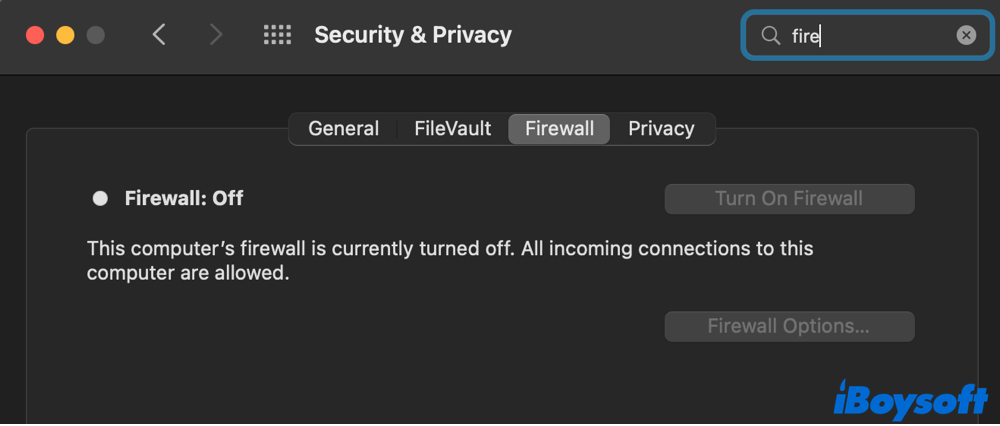
Solution 8. Update the macOS.
Why is Roblox not updating on Mac? Possibly, there are some software conflicts or compatibility issues between the Roblox and your current macOS. By updating your Mac system, you stand a chance to solve the Roblox not able to update on Mac issue.
Solution 9. Remove corrupted Roblox files in /Library.
Corrupted Roblox supporting files will stop Roblox from updating. To get rid of them, you can go to the /Library folder > Preference and delete everything related to Roblox.
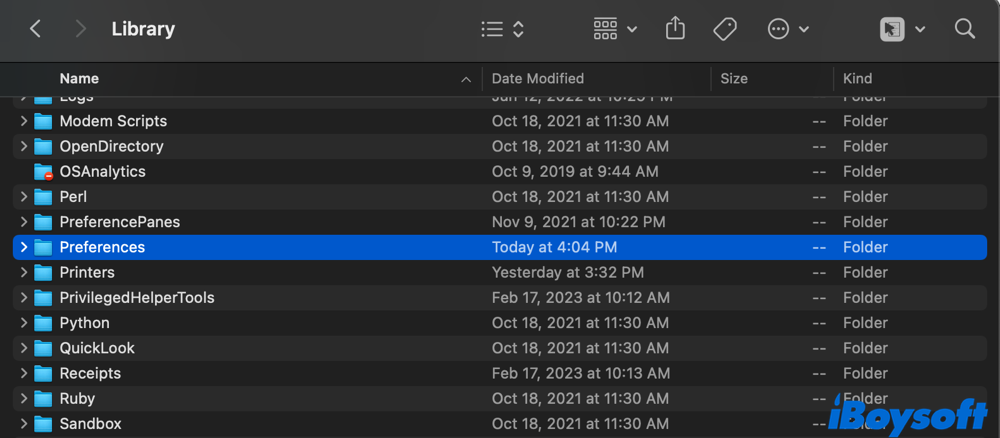
Solution 10. Ask for official help from Roblox.
If you still get the 'upgrade failed' error after trying out all means of resorts, contact Roblox official for customer support. You'll be asked to offer information like your Mac model, Roblox version, username, etc.
Conclusion
This post answers why is Roblox not able to update on Mac and covers 10 tested solutions to troubleshoot Roblox not updating on Mac. Have you tried these methods and which one worked for you? Leave a comment below to share your thoughts with us!