The "New iCloud Terms and Conditions" popup typically appears on your Mac, iPhone, iPad, or Apple TV.
On a Mac, it shows up on the desktop, within System Settings on macOS Ventura or later, or in System Preferences on macOS Monterey or earlier. Many Mac users started to receive the popup after upgrading to macOS Vetnura, but the earliest case may date back to macOS High Sierra.
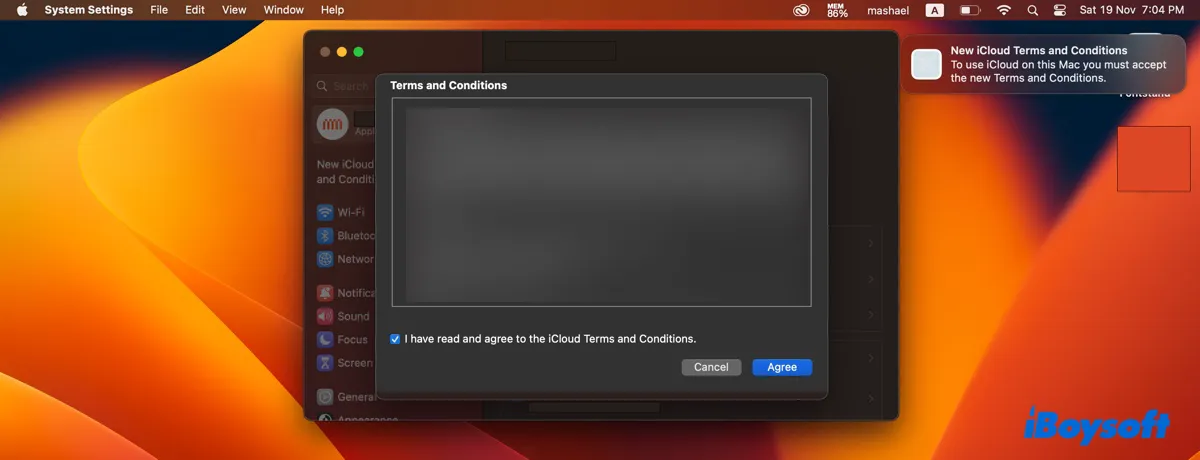
On an Apple TV, it appears right after the TV is started. The message usually reads, “Accept the new Terms and Conditions using a device signed in to iCloud with the Apple ID "***". Requires a device running iOS 16 or later, or iPadOS 16 or later.
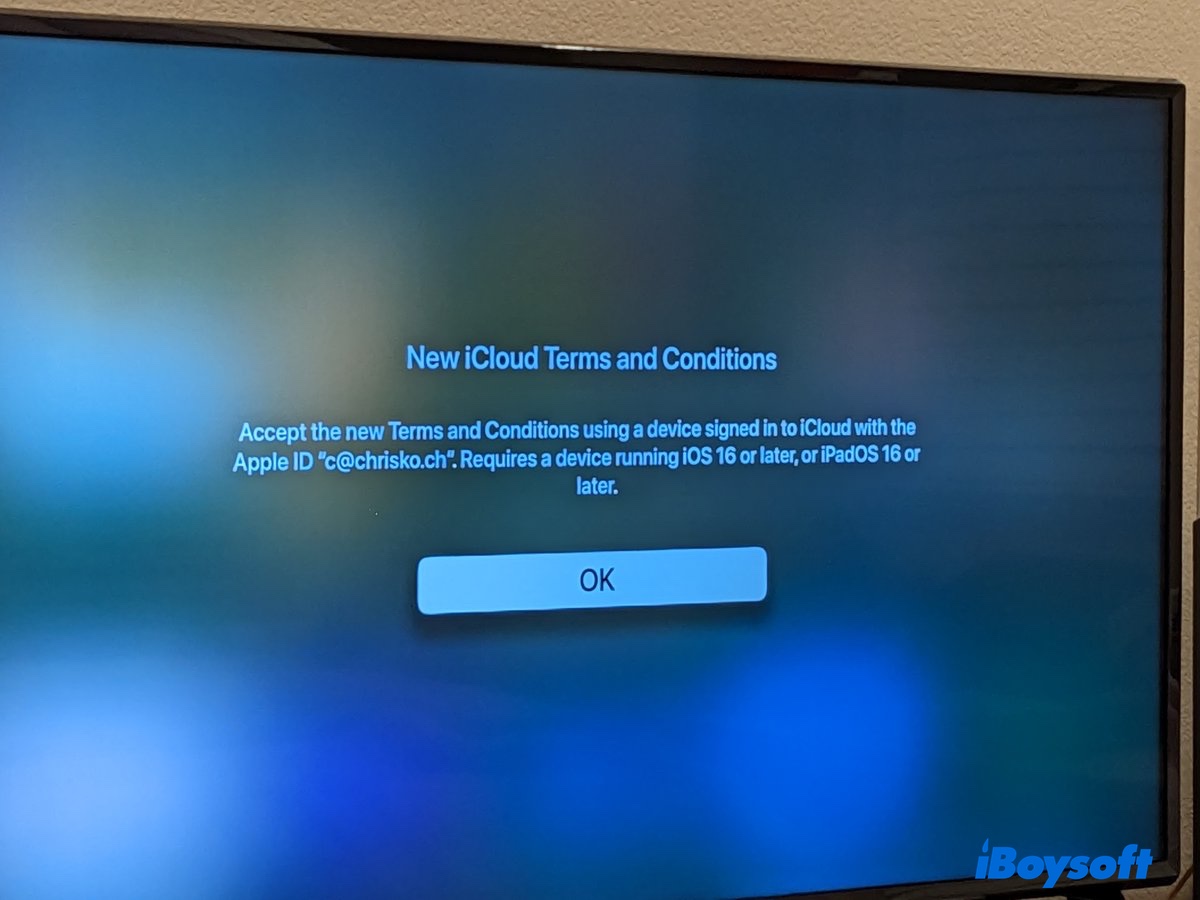
On an iOS device, the message displays on the desktop or in Settings.
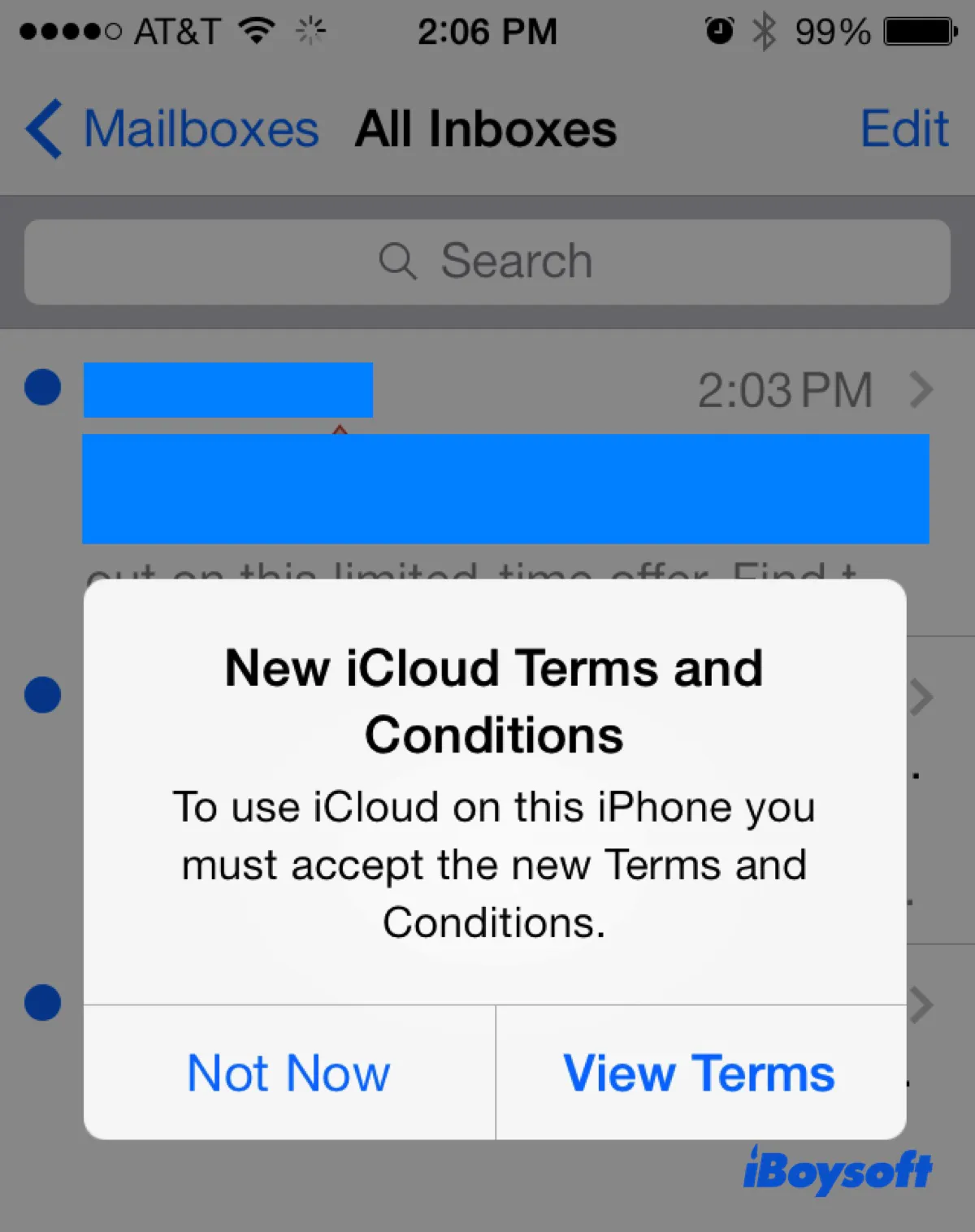
If you want to keep using iCloud on your Apple device, you must accept the updated terms and conditions. While the process is usually straightforward, sometimes the "New iCloud Terms and Conditions" prompt won't go away, even if it has been agreed upon.
If you're wondering what to do if "New iCloud Terms and Conditions" keeps popping up, keep reading!
Why does New iCloud Terms and Conditions keep popping up?
The new iCloud terms and conditions may keep popping up due to various reasons. One common reason is that your Apple device is not updated to the latest OS version. Another reason could be that there is an issue with iCloud; for instance, its feature Private Relay may be stuck. It's also possible that the VPN or security software on your device is interfering with the process.
How to get rid of New iCloud Terms and Conditions on Mac?
Here are the common scenarios you may experience when the new iCloud terms and conditions keep coming up on your Mac, iPhone, or Apple TV.
① You can't accept the updated terms and conditions because the button isn't responsive.
② You tried to accept the new iCloud terms and conditions, but the verification failed.
③ The "New iCloud Terms and Conditions" message keeps appearing despite the fact that you've accepted it many times.
If any of them sound like you, try the following solutions:
Sign out of iCloud and then sign back in
The most effective way to stop the "New iCloud Terms and Conditions" popup from constantly showing up on your Apple device is to log out of iCloud and then log back in.
Note: If you don't want to sign out of iCloud, jump to other solutions below first and consider signing out of iCloud your last resort.
Fix New iCloud Terms and Conditions keeps popping up on Mac:
If you're running macOS Sequoia, macOS Sonoma, or macOS Ventura:
- Go to the Apple menu > System Settings > Apple ID.
- Click "Sign Out."
- Check the data you want to keep and click "Keep a Copy."
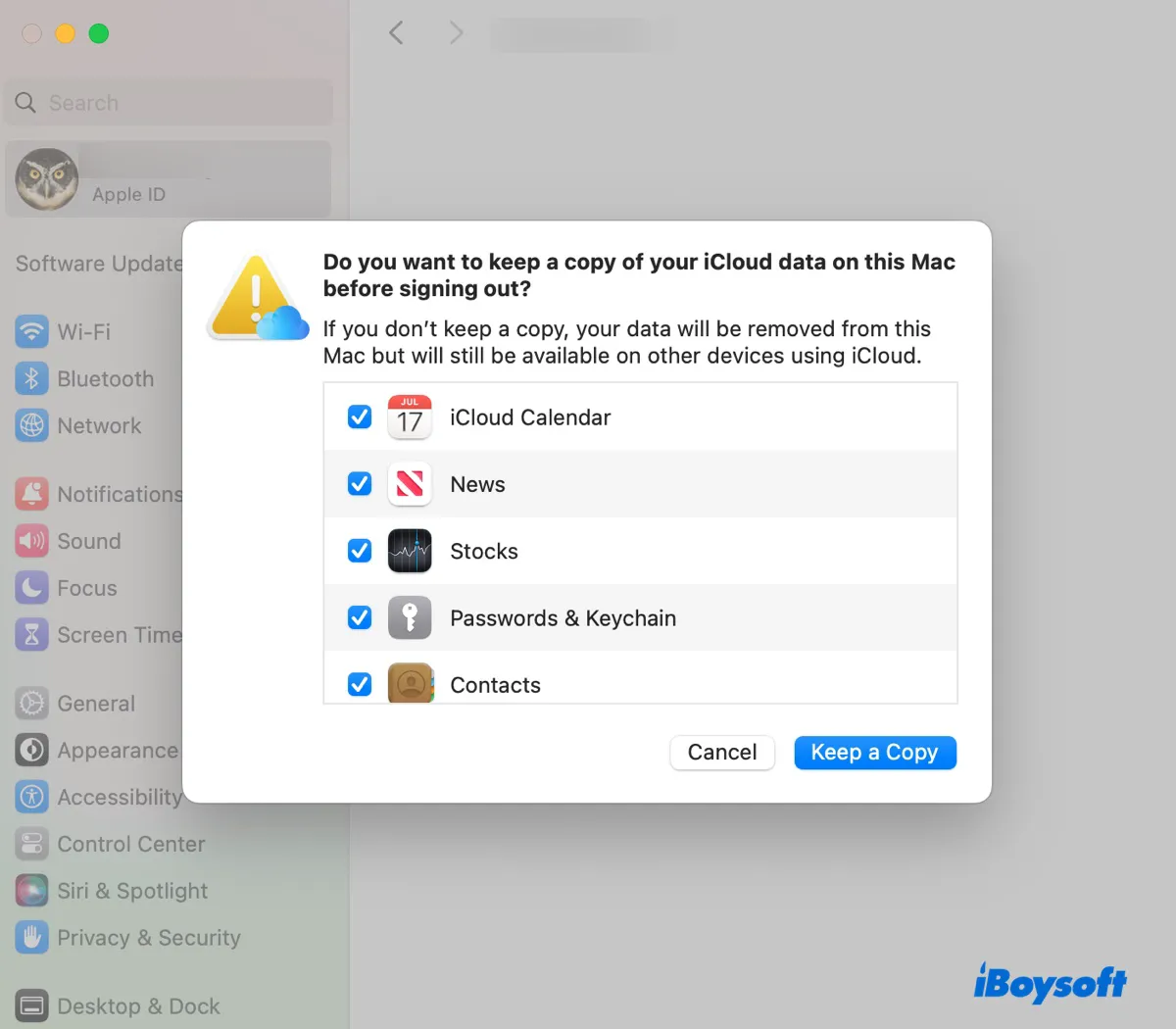
- Follow the instructions to keep a copy of other important stuff on your iCloud.
- Enter your Apple ID password.
- Wait a few seconds, then log back in.
If you're running macOS Monterey or earlier:
- Go to the Apple menu > System Preferences > Apple ID.
- Click Overview > Sign Out.
- Follow the instructions to keep a copy of other important stuff on your iCloud.
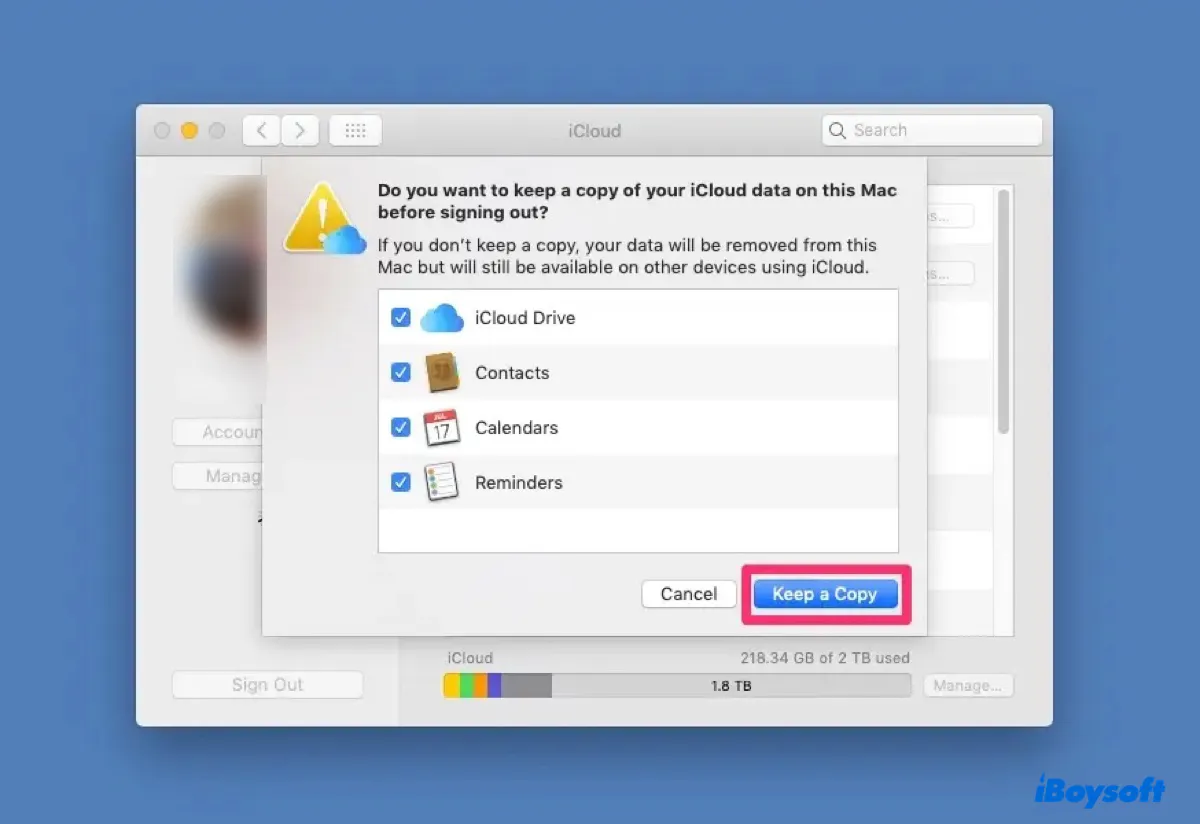
- Enter your Apple ID password.
- Wait a few seconds, then log back in.
Fix New iCloud Terms and Conditions keeps popping up on iPhone or iPad:
- Go to Settings and tap your name.
- Scroll down to the bottom and click "Sign Out."
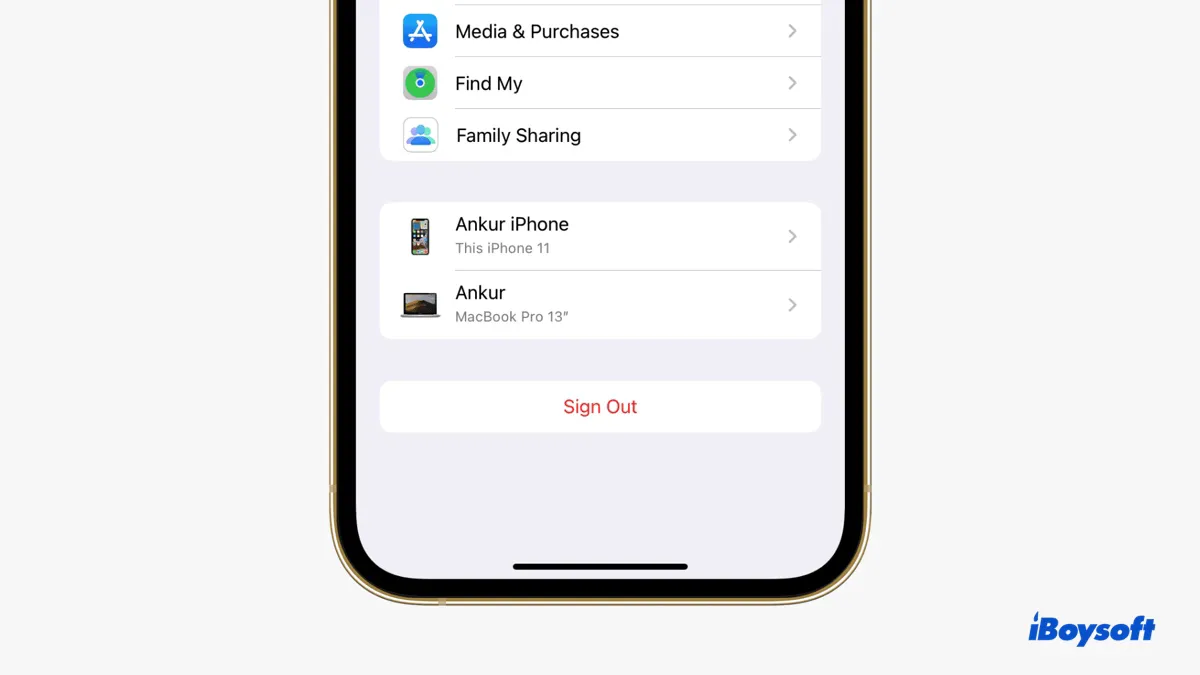
- Turn on the data that you want to keep a copy of on your device.
- Click "Sign Out."
- Tap "Sign Out" again.
- Sign back in.
Fix New iCloud Terms and Conditions keeps popping up on Apple TV:
- Go to Settings > Users and Accounts.
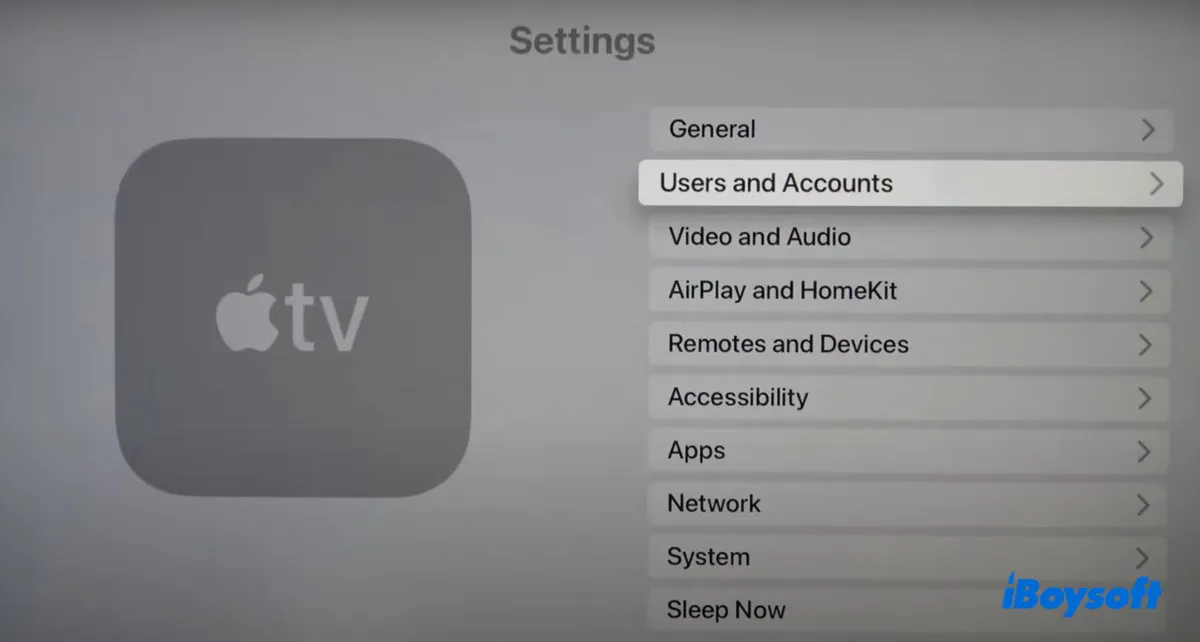
- Select the user whose iCloud terms and conditions need to be accepted.
- Scroll down to iCloud and click the email address.
- Sign out of iCloud.
- Sign back in.
Did it work? If it's helpful, share this article to benefit others who resolve the issue that "New iCloud Terms and Conditions" keeps popping up on Mac, iPhone, or Apple TV.
Disable Private Relay, security software, and VPNs
If "New iCloud Terms and Conditions" won't go away on your Mac, try disabling Private Relay if it's turned on and quitting or uninstalling security software like Clean My Mac and VPN applications. There's a chance that they may be preventing you from accepting the new terms and conditions.
Accept the new terms and conditions on your iPhone
If you have an iPhone, you can use it to dismiss the "New iCloud Terms and Conditions" popup on your Mac or Apple TV. Simply go to Settings > Mail > Accounts, then tap your iCloud email account. The alert will pop up, asking you to accept Apple's new terms and conditions. Accept it, and then the red reminder on your other Apple device will disappear.
Update the operating system
Another thing to try when "New iCloud Terms and Conditions" keeps popping up is to update your device to the latest operating system. This can improve security, bring in new features, and fix bugs and glitches that may be causing issues with the iCloud terms and conditions.
Help others get rid of the "New iCloud Terms and Conditions" popup by sharing this post!
FAQs about the new iCloud terms and conditions
- QShould I accept new iCloud terms and conditions?
-
A
It's necessary to accept the new terms and conditions if you want to use iCloud on your Mac. However, it's also important to read and understand the changes to the terms and conditions before accepting them.
- QHow to accept new iCloud terms and conditions?
-
A
Here's how to accept the new iCloud terms and conditions:
Mac: Open the Apple menu > System Preferences/Settings > Click the "New iCloud Terms and Conditions" popup, then scroll down to read the terms and click Agree.
iPhone: Tap Settings > Apple ID suggestions > New iCloud Terms and Conditions, click "Terms and Conditions," then scroll down to read the terms and click Agree.