If you notice that your Mac or MacBook is running slow, most likely some programs are not working correctly or aggressively taking a high CPU. The truth is, no matter how powerful your Mac is, it only has so much CPU to everything you want to do, and sometimes it can hit its limits.
With a high Mac CPU usage, even the most simple tasks are hard to accomplish. In other words, this could lead to your Mac running slow and what's worse, which may cause a MacBook to freeze.
To boost your Mac performance, you need to know how to check Mac CPU usage and how to lower CPU usage by quitting and optimizing various unnecessary processes.
How to check CPU usage on Mac
When you find your Mac is running slow or some apps get unresponsive, you should check your MacBook CPU usage via Mac Activity Monitor. You can use this built-in app to track all the process that runs behind the scene. To check CPU usage on Mac, here's how to do it:
- Finder > Applications > Utilities > Activity Monitor.
- From the 5 tabs in the center of the window, choose the CPU tab. Here you'll clearly see all the apps and processes that tax your Mac CPU usage. Normally, you'll find WindowServer taking high CPU on Mac. At the bottom, you'll see the system, the user processes summary, and how much CPU is still available (Idle).
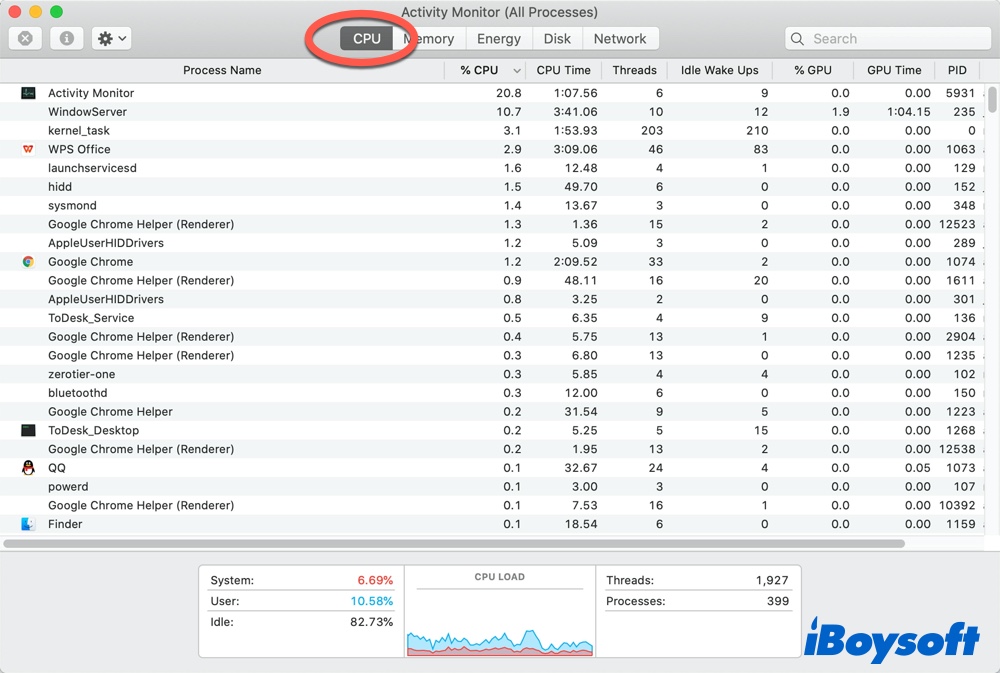
See, it's so easy to know how to see CPU usage on Mac. In addition to Activity Monitor, you can also choose some third-party applications to monitor Mac CPU usage. iStat Menus and App Tamer are both brilliant CPU managers for your Mac. App Tame especially provides an option to show Mac CPU usage in the menu bar.
Please share this post to help more ones.
How to lower CPU usage on Mac
Now that you have seen the Mac CPU usage in Activity Monitor, what to do if you find CPU high usage Mac? The good news is that you can try to fix high CPU usage on Mac with the below simple steps.
# Uninstall unused/high-CPU usage apps
Most of the Mac's high CPU usage comes from the running of various programs, so you can choose to quit uninstall some of the less frequently used software.
Moreover, you have to know that the unclean uninstallation will result in some leftovers still taking so much CPU. You must see many unknown items in the CPU(probably the app's related files). Removing some useless apps helps you lower high CPU usage on Mac~
The complete removal is necessary, and choosing a proper tool seems to be a must. CleanMyApp is an Apple-trusted app that can delete programs and associated data in a few clicks. And it is so light that you don't have to worry about the storage and the CPU it takes.
- Free download, install, and open CleanMyApp.
- Click Grant Access when it prompts.
(Then all the apps will list for you.) - Tick the unwanted app then click Uninstall at the bottom.
(It will scan the app and the leftovers at the same time.) - Click Continue uninstall.
(It will remove the app and leftovers totally, be careful.)
So easy and convenient, right? Download it and relive Mac CPU usage~
# Quit /Force quit some apps
Force quit apps that are overtaxing your Mac CPU usage in Activity Monitor. Here's what to do:
After you've seen the CPU usage on Mac in Activity Monitor, from the CPU usage column, find the application or applications you want to quit and then click on the X button in the top left corner. Choose Force Quit to end the process immediately.

Note: If you find any running process named "Search Marquis" or "Search Baron", it means your Mac is infected with the browser hijacker virus. You should force quit these processes in Activity Monitor to remove Search Marquis from Mac and make your Mac CPU usage lower.
Why is my CPU usage so high on Mac
High CPU usage on Mac could be a sign of malicious apps installed and running on your Mac. It could also mean that you're trying to run too many applications at once. (Uninstalling with CleanMyApp or quitting them helps a lot) Sometimes kernel_task takes up too much CPU.
Unlike other programs that can be force quitted from Activity Monitor, you can't stop kernel_task on Mac as it stands for a series of activities. To fix kernel_task high CPU usage, you can reset SMC or NVRAM on your Mac.
If you like our post, you can share it~
