Apple provides built-in settings to allow users to zoom on Mac. If you need to zoom in on a page, document, photo, video, specific window, or the full screen on your Mac to view it closely but don't how to do that, you can follow this tutorial.
In this post, you'll learn how to freely zoom in and out on Mac with keyboard shortcuts, your mouse, the trackpad, or the Touch Bar. Let's move on and find the way you'd like to zoom on your MacBook Pro or Air.
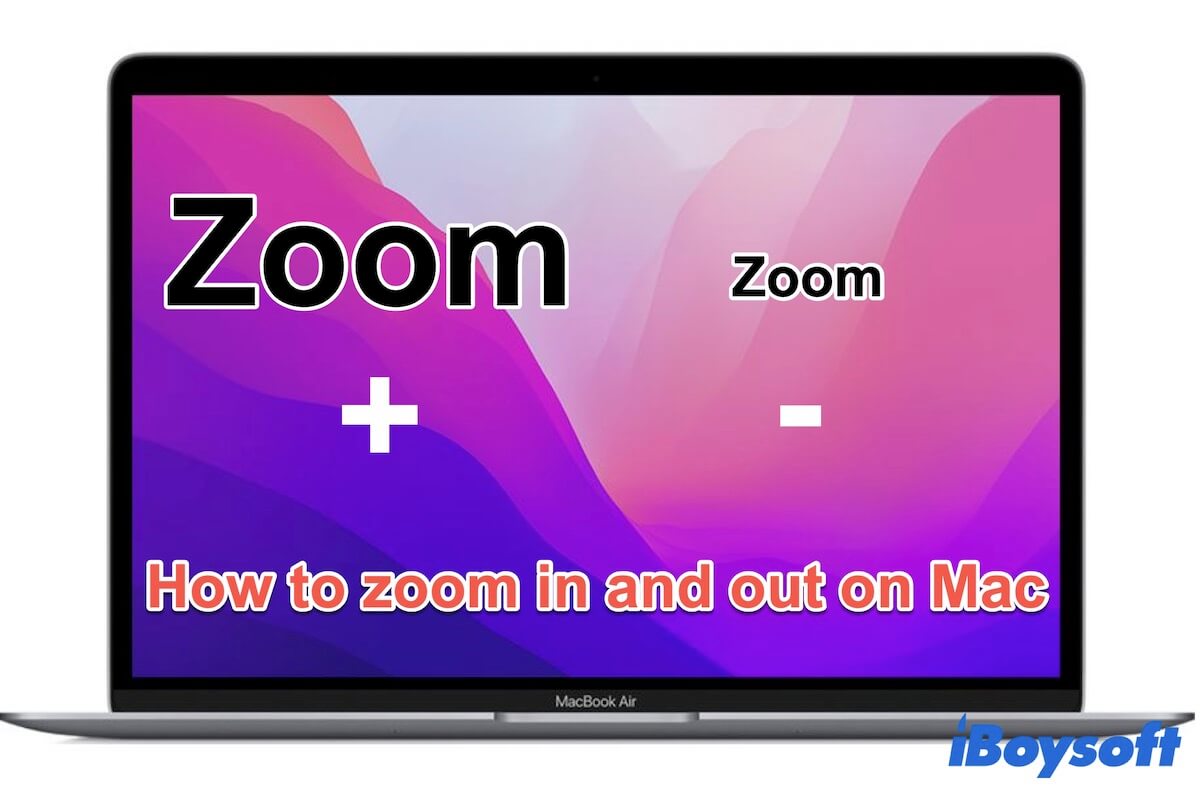
How to zoom in and out on Mac with keyboard shortcuts?
If you'd used to working with your Mac keyboard, it is convenient for you to use the keyboard combinations to zoom on your Mac, like MacBook Pro or MacBook Air.
Zoom in or out on a single window
The key combination can help you zoom on a specific window, app, or webpage.
Move the cursor on the window you want to zoom, then:
- Zoom in: Press down Command and + (plus) keys together
- Zoom out: Press down Command and - (minus) keys together
Zoom in and out on full screen, picture-in-picture, or split-screen
If you want to zoom in on full screen, picture-in-picture, or split-screen, you need to reset the zoom preferences on your Mac first.
- Open the Apple menu > System Preferences > Accessibility.
- Select Zoom from the left sidebar.
- Tick in Use keyboard shortcuts to zoom.
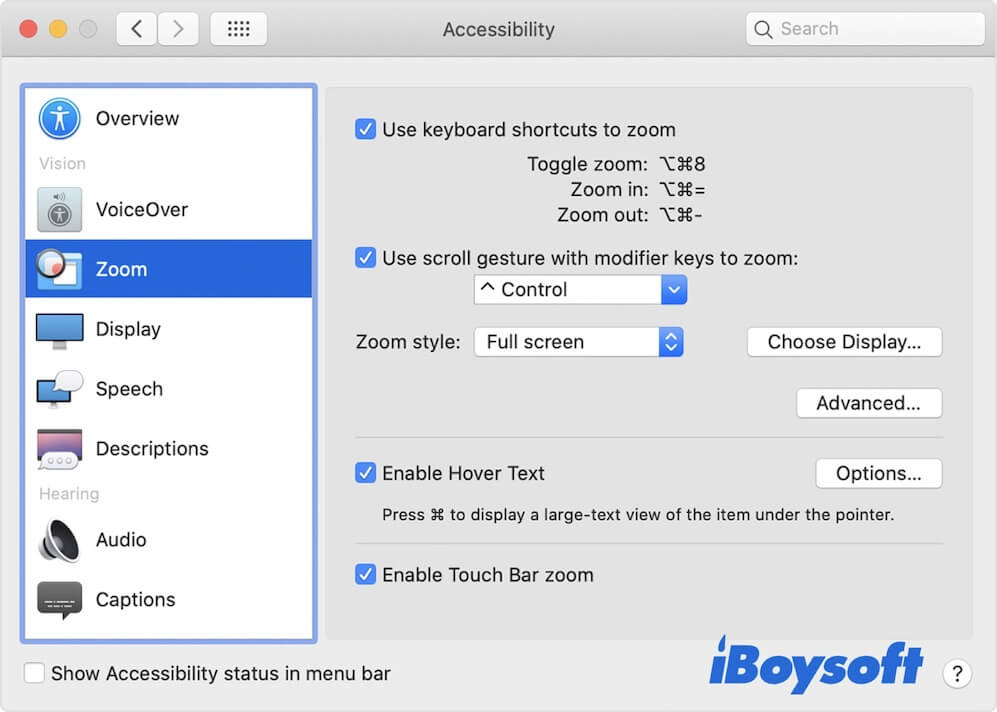
- Select Full screen, Split screen, or Picture-in-picture (according to your needs) in the Zoom style option.
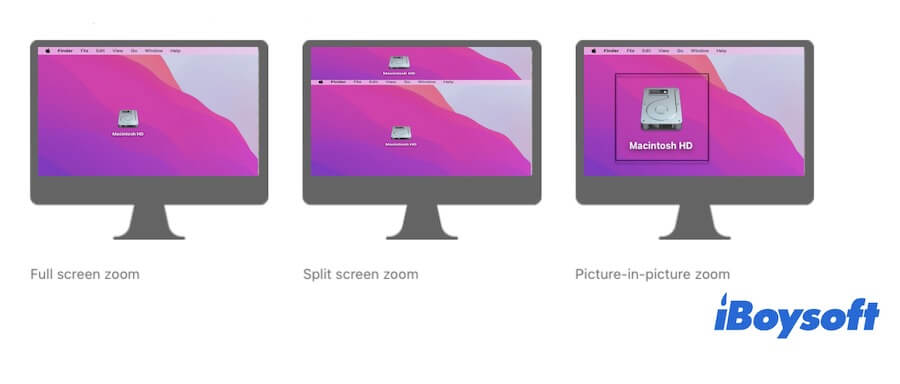
Now, you can press down the keyboard shortcuts below to zoom in and out on your Mac.
- Zoom in: Option, Command, = (equals sign)
- Zoom out: Option, Command, - (minus sign)
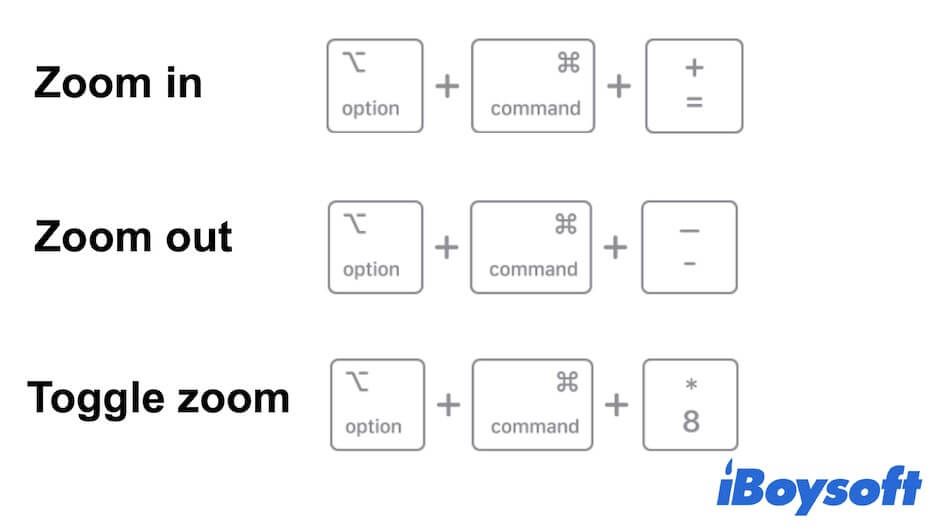
If you want to exit the current zoom on Mac or switch between no zoom and the last amount of zoom, press down the Command - Option - 8 key combinations.
How do you zoom in and out on Mac with a mouse?
If you think that it's troublesome to press the key combinations to zoom on Mac, alternatively, you zoom in and out on Mac with your mouse.
Note that zooming in and out with the mouse wheel only applies to the entire screen of your Mac.
Go to the Apple logo > System Preferences > Accessibility > Zoom. Check the box beside Use scroll gesture with modifier keys to zoom. By default, the modifier key is Control, you can also replace it with another key in the drop-down menu.
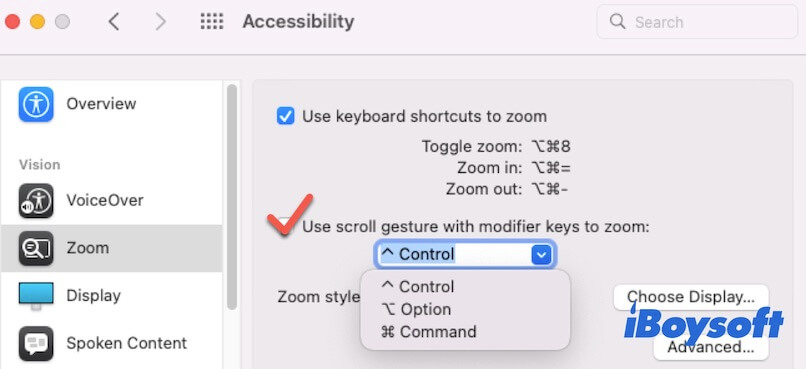
After setting, you can press down the modifier key and simultaneously scroll the wheel on your mouse to zoom in and out on Mac.
How to zoom in and out on Mac with the trackpad?
If you use a MacBook Pro or MacBook Air, you can use the trackpad to zoom in and out a single window.
To do that, open the target window and place two fingers on the trackpad first. Then, pinch the fingers together on the trackpad to zoom out the window or move them apart to zoom in.
How to zoom in and out on MacBook Pro with Touch Bar?
There's another way to zoom in and out on MacBook Pros. That is to use the Touch Bar. Go to System Preferences > Accessibility > Zoom. Simply tick the Enable Touch Bar zoom box to turn it on.
Next, you can hold a finger on the Touch Bar to show the magnified Touch Bar on your Mac screen. Then, slide your finger on the Touch Bar until the on-screen circle selects your target item, and keep the finger there until the circle changes color to activate the item. You can also learn more details about zooming in on the Touch Bar on Mac at support.apple.com.
How to enable hover text on Mac?
If you just want to zoom in where your pointer (or we say cursor) locates, such as a paragraph on a webpage or document, a part of an image, or the app name below the app icon, you can enable hover text in zoom preferences.
Open System Preferences > Accessibility > Zoom, then check the Enable Hover Text option. That allows a large-text view of the item under the cursor once you hold down the Command key.
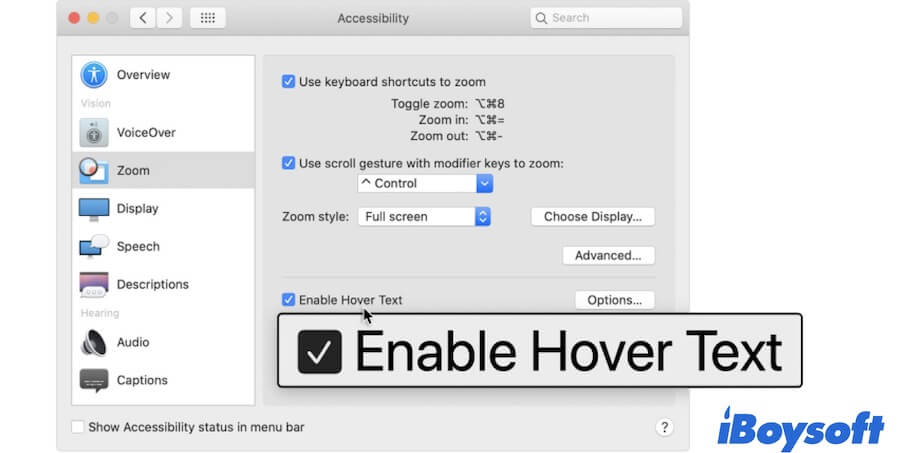
How to reset zoom on Mac?
Simply click the Apple menu > System Preferences > Accessibility. Then, choose the Zoom option at the left sidebar of the Accessibility window, then you can see all the zoom settings at the right pane and modify them.
How do you magnify the screen on Mac?
Select Apple logo > System Preferences > Accessibility > Zoom. Tick in the box beside Use keyboard shortcuts to zoom or Use scroll gesture with modifier keys to zoom.
Meanwhile, ensuring the zoom style is selected to Fullscreen.
Related posts:
• Mac keyboard not working, how to fix?