Some applications and programs are only available in the Windows version, making it difficult for Mac users to access the programs and collaborate with other professionals or projects that require this specific software. This is one of the reasons why you can't open files on Mac.
Most likely, you will need to download and open exe files, which are incompatible with Mac, to execute a Windows application. You may be interested in how to open .exe files on Mac. This article will explain what an EXE file is and provide step-by-step instructions to help you run EXE files on Mac.
What is an EXE file?
An EXE (Executable) file is a file format used in Microsoft Windows operating systems to run applications or programs. In macOS, the equivalent of an EXE file is a DMG (Disk Image) file, which contains an installer package or a standalone application, just like an EXE file in Windows.
Can you run an EXE file on Mac?
You can't run EXE files on Mac natively because EXE files are designed to run on Microsoft Windows operating systems and use Windows-specific APIs and functions that are not available on macOS. Attempting to directly run an EXE file on a macOS system will result in an error.
However, it is possible to run Windows programs on macOS using virtualization software, Boot Camp, and a software compatibility layer.
If you found this post helpful, please share it with your friends and family.
How to open .exe files on Mac
Open EXE files on Mac with WineBottler
WineBottler is a free and open-source application that allows users to package Windows applications as macOS applications using the WINE compatibility layer. It is a popular option for macOS users who need to run specific Windows applications that are not available natively on macOS without needing a separate Windows operating system or virtual machine.
1. Go to the WineBottler website and download the Wine program from the WineBottler website. For Mac running macOS High Sierra or above, choose WineBotler development; for Mac running an earlier version of macOS, choose WineBottler Stable.
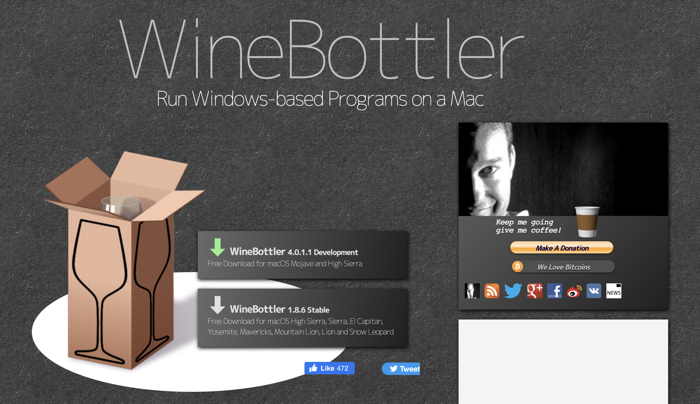
2. Click Download when seeing a pop-up window.
3. Double-click the WineBottler installation file and drag both the Wine and WineBottler file to the Applications folder.
4. Right-click your EXE file and choose Open With.
5. Select Wine from the menu.
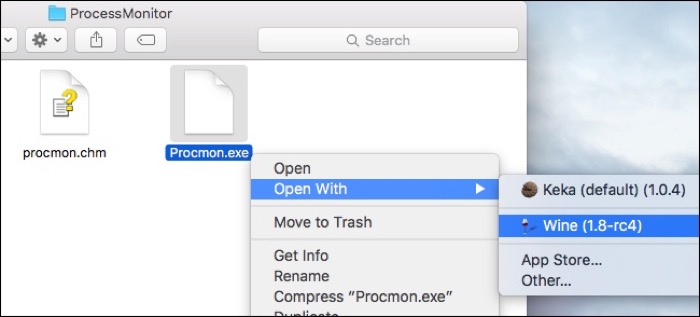
Some programs don't work with Wine, so follow the next two methods. They talk about how to open .exe files on Mac without Wine.
Open EXE files on Mac with Parallels Desktop
Parallels Desktop is a virtualization software application for Mac that allows users to run multiple operating systems, including Windows, Linux, and macOS, on a single Mac computer. With Parallels Desktop, you can run Windows applications in the virtual machine without the need for rebooting the computer.
1. Purchase, download, and install Parallels Desktop on your computer.
2. Launch Parallels Desktop and the software will ask you to download and install Windows 10.
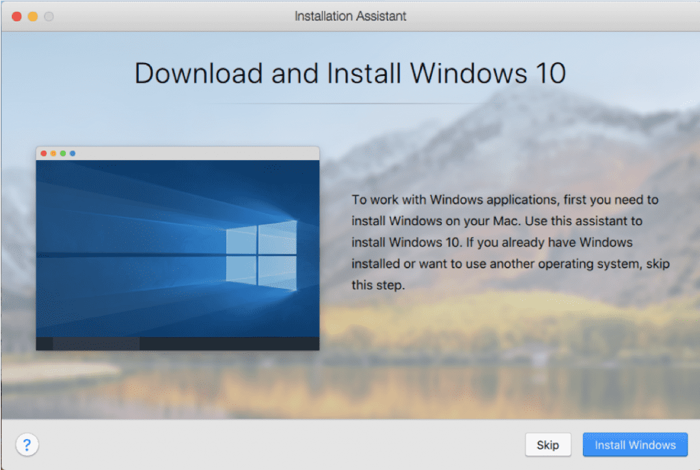
3. Click Install Windows. Parallels Desktop will start downloading the Windows 10 installation files and installing Windows 10 into a new virtual machine.
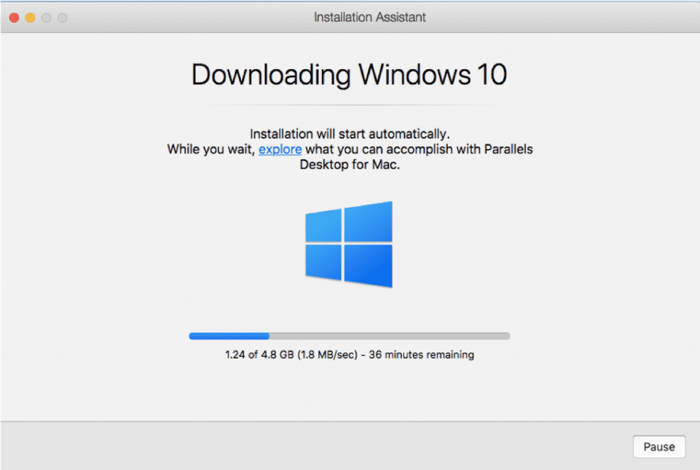
4. Download the EXE files to the VM and double-click to open them.
Sharing is caring! Would you mind sharing this post with your network?
Run EXE files on Mac using Boot Camp
Boot Camp is a utility built into macOS that allows users to create a separate partition on their Mac's hard drive and install a Windows operating system on Mac. Boot Camp is currently not supported on Apple Silicon Macs.
1. In the Download Windows 10 Disc Image (ISO File) page, Select Windows 10 edition, and click Confirm.
2. Choose a language, and click the 64-bit Download button.
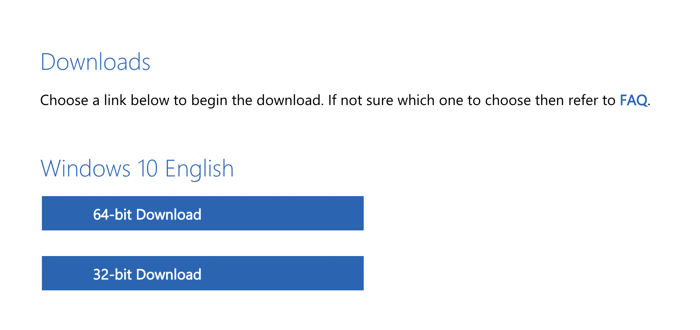
3. Go to Finder > Applications > Utilities, and open Boot Camp Assistant.
4. Click Continue.
5. Click the Choose button to select the downloaded ISO file if Boot Camp Assistant doesn't
automatically locate the Windows 10 installation file.
6. Drag to adjust the Windows Boot Camp partition size. 64GB or bigger is recommended.
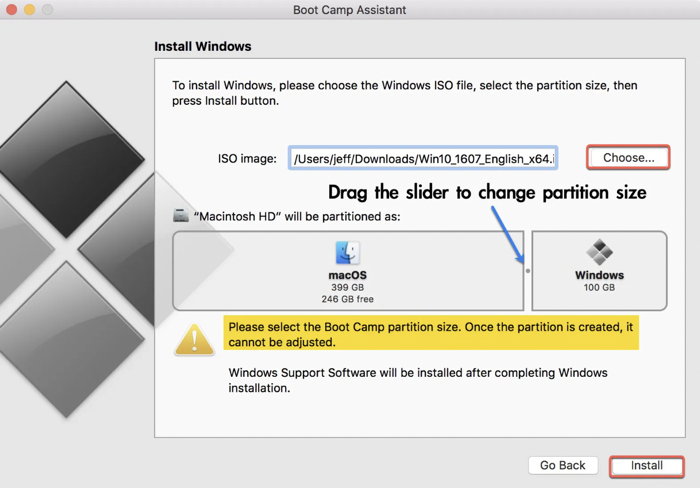
7. Click Install and enter your admin password when prompted.
8. After the Mac restarts, follow the onscreen Windows setup instructions to finish activating and personalizing Windows 10 on Mac.
9. On the Welcome to Boot Camp installer box from your Windows 10 desktop, click Next to follow the instructions.
10. Download the EXE file and double-click to open it.
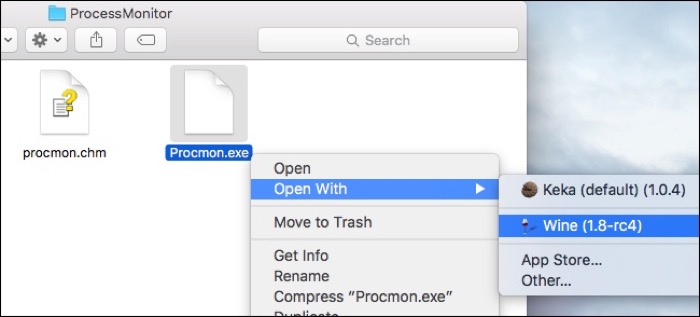
You may be interested in how to open .exe files on Mac. This article will explain what an EXE file is and provide step-by-step instructions to help you run EXE files on Mac.
Conclusion
This article offers three approaches, including using WineBottler, Parallels Desktop, and Boot Camp, if you need to open EXE files on a Mac to run Windows programs in the Macintosh operating system. If you want to run EXE on Mac for free, you should choose WineBottler and Boot Camp. Boot Camp is the greatest option for the best compatibility with Windows files and programs.
Also read: How to Open MSI Files on Mac | Free MSI Extractor for Mac
Your support means a lot to us.
FAQs
- QWhat is the best way to open exe files on Mac?
-
A
If you need to run Windows applications frequently and require the best performance, the Boot Camp program might be the best option. If you only need to run certain Windows applications occasionally, Wine might be sufficient.
- QHow do I open an exe file on a Mac Big Sur?
-
A
If your Mac has an Intel processor, you can Wine, Boot Camp, or virtualization software to open an exe file on a Mac running Big Sur. If your Mac comes with an M1 chip, Boot Camp won't work.