Ever tried to open an MSI file on Mac but failed? Typically, when you double-click to launch the MSI file, an error shows up saying, "There is no application set to open the document "xxx.msi.". In this article, we'll explain the basics of MSI files and teach you how to run them on Mac.
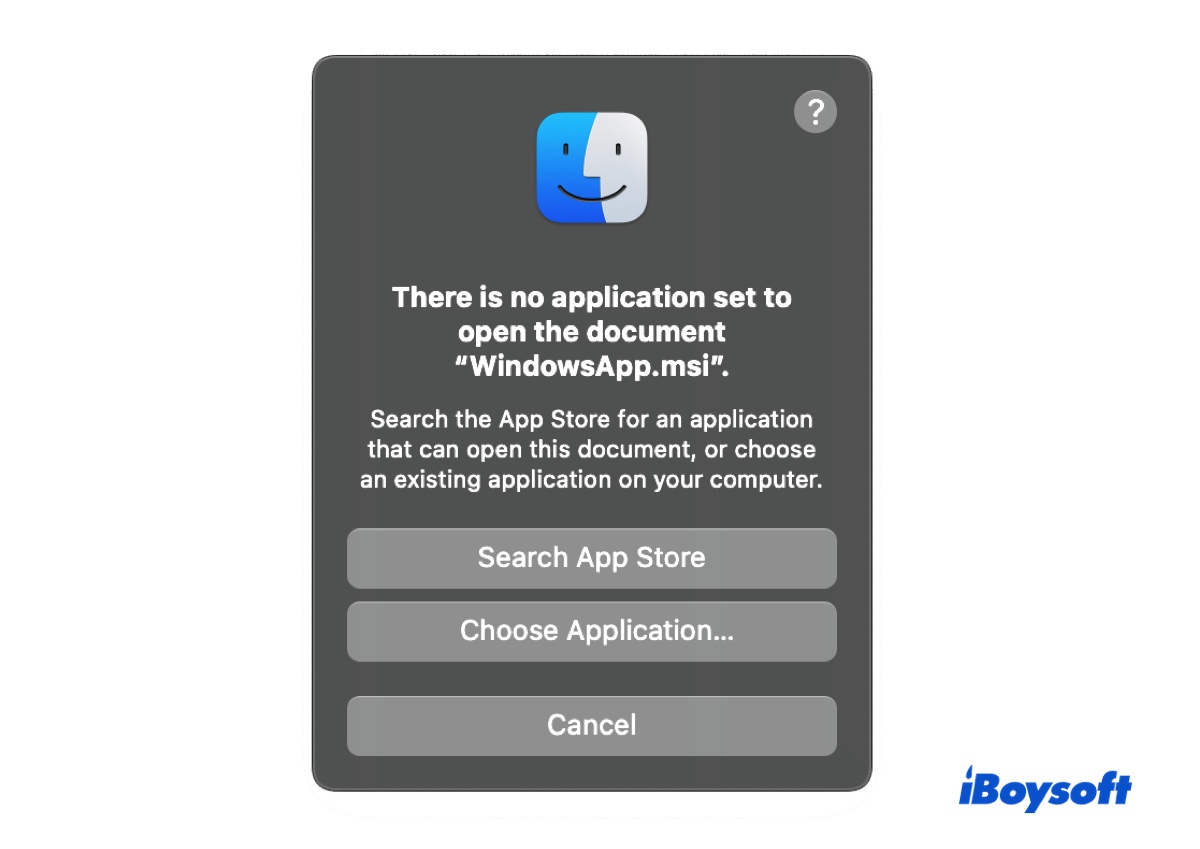
What is an MSI file?
An MSI (Microsoft Software Installer) file is commonly used to distribute some versions of Windows updates and third-party installers specifically made for Windows. It ends with the .msi extension and holds all the information required for installing the software, including the files that should be installed and where they should be installed.
How to Open MSI File on Mac?
The MSI files are Windows installers that cannot be opened by double-clicking on a Mac. Based on the purpose, you can either extract it with a file decompressor or run it with a few tweaks.
How to open an MSI file on Mac to check inside:
If viewing the binary content inside the MSI file is what you need, you can use the free trial of an MSI extractor for Mac like Keka or any other unzipper, such as 7-zip, or Unarchiver to perform the task. Here's how to do it.
- Download and install the Keka app.
- Right-click on your MSI file and select "Extract using Keka."
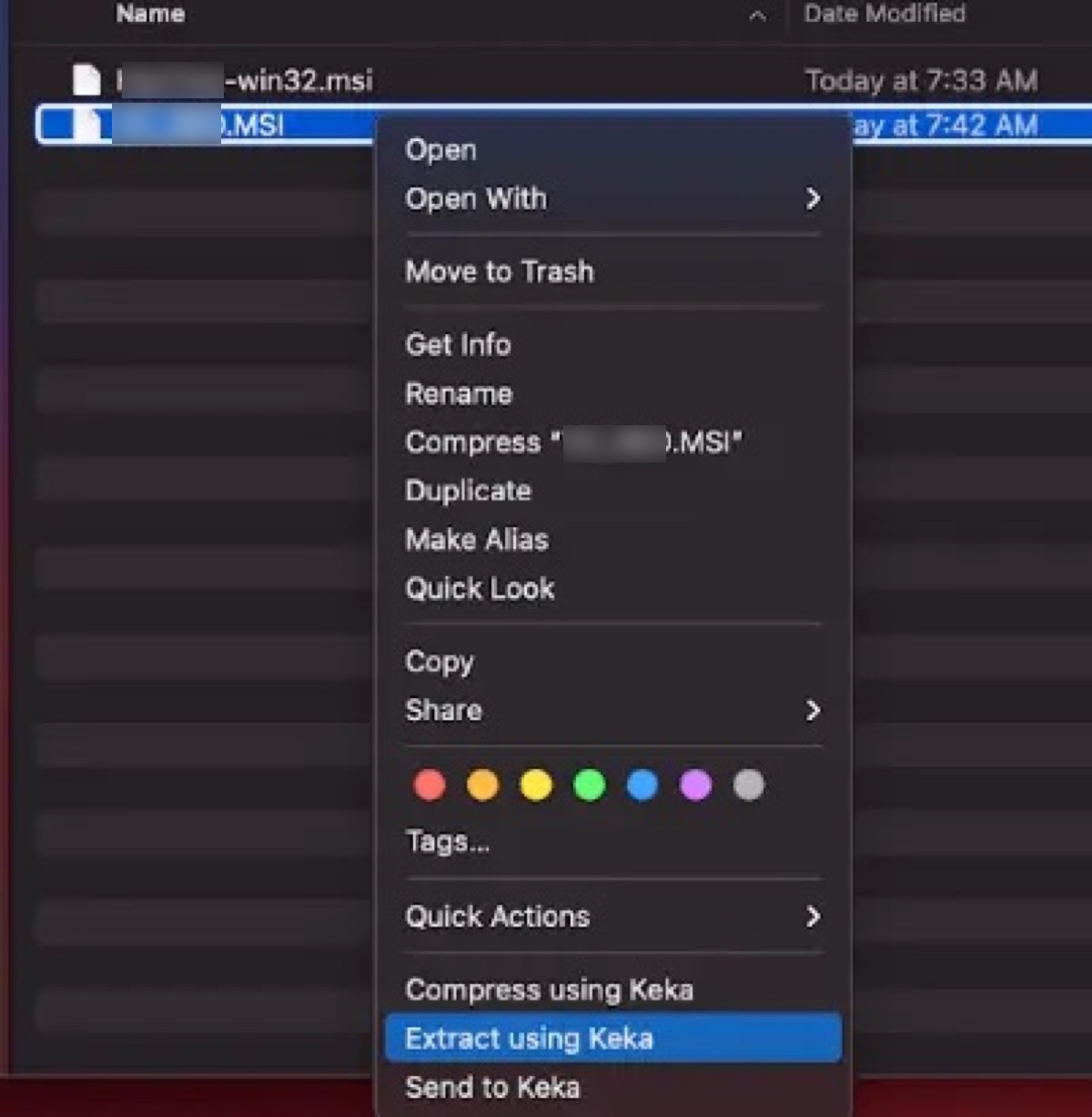
- Then a new folder will open with all the files within the MSI file.
How to open an MSI file on Mac to run the installer:
If you mean to run the MSI file to install a program on your Mac, there are two ways.
First, you can install Windows on Mac with the built-in Boot Camp Assistant or a virtual machine like Parallel, VMware, or Virtual Box, then open the MSI file on the Windows operating system.
5 Ways to Run Windows Programs on Mac
How to Install Windows 10 on Mac with Boot Camp Assistant?
Another option is to use Wine, an MSI emulator for Mac, to add a compatibility layer that allows you to run Windows software on macOS. This way, the Windows API calls are translated into macOS calls, enabling you to use certain Windows applications on your Mac without installing Windows.
However, not all Windows software may work perfectly with Wine, as it depends on the specific program and version you are trying to run. If you want to give it a try, here are the steps:
- Open the GitHub link and scroll down to the Assets section.
- Download the stable or devel version of Wine.
- Once it's downloaded, double-click to expand the package.
- Drag and drop the application into your Applications folder.
- Launch Wine and allow it to access Terminal.
- Right-click on the MSI file and open it with Wine.
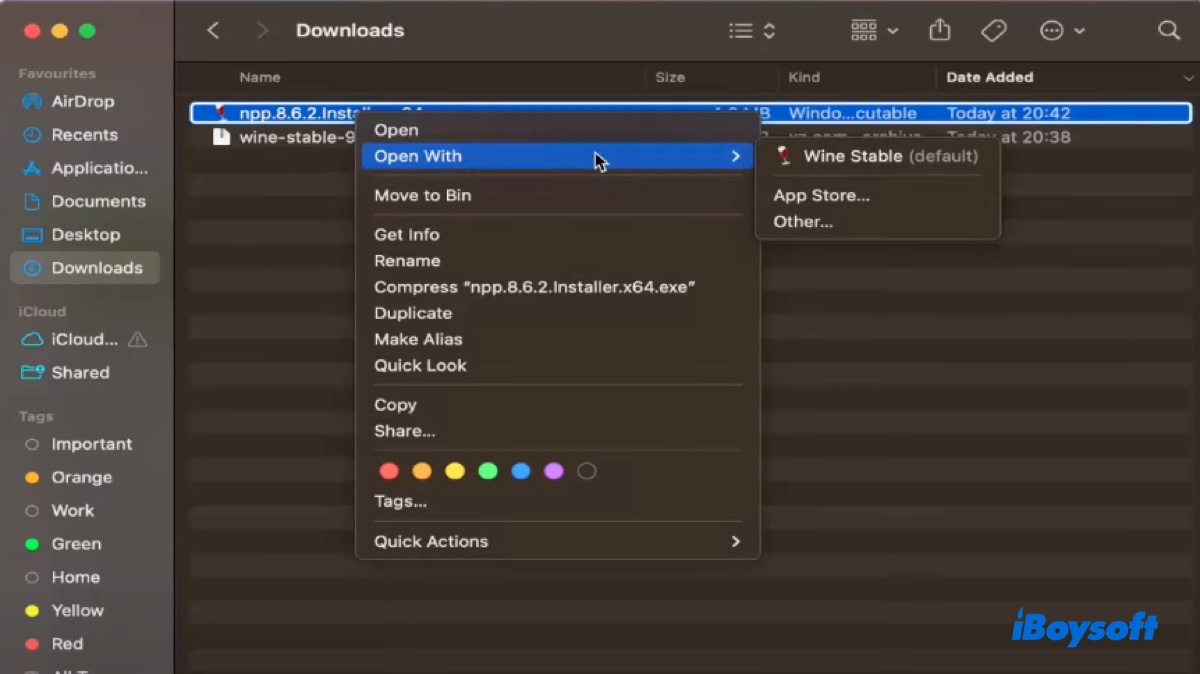
Now that you know how to open MSI files on Mac, don't forget to share it with others!
How to convert MSI to DMG on Mac?
Before converting an MSI file to a DMG on Mac, you need to extract it, as we described earlier. Then follow the steps below:
- Open Disk Utility.
- Click File > New Image > Image from Folder in the menu bar.
- Select the expanded MSI folder and click Choose.
- Name the DMG file, choose its location, and click Save.
Share this post if you find it useful!