Some users report that their MacBooks, iMacs, and other Macs will not start after macOS update to macOS Mojave and hangs on a gray screen with an Apple Logo. Just like what happened above, if Mac won't reinstall Mojave in macOS Recovery mode, you may receive an error message: "You cannot upgrade this version of macOS because a new version is installed". This passage will explain why this error happens and how to fix it.
Why does the 'You cannot upgrade this version of macOS because a new version is installed' error occur?
This is because when you install an operating system, your Mac computer will store an installation image(macOS base system disk image) in macOS Recovery mode which you can use to run diagnostics and re-installations. The boot image in macOS Recovery mode keeps unchanged after the OS update. So when upgrading to a newer OS, the installation image in macOS Recovery mode is always lower than the OS we are using.
However, Mac will refuse to repair or reinstall the newer OS with the older installation image in macOS Recovery mode and give the error message: "You cannot upgrade this version of macOS because a new version is installed".
Before fixing: Recover lost data from unbootable Mac computer
Under this circumstance, the only fix is to erase the system disk and reinstall macOS in macOS Recovery mode. If you didn't back up important data, it's highly recommended to get files off a MacBook that won't turn on before fixing the "You cannot upgrade this version of macOS because a new version is installed" error.
When you upgrade to macOS Catalina or Mojave, the system disk will automatically convert HFS+ to APFS, so you need a professional APFS data recovery program to recover lost data back. iBoysoft Mac Data Recovery is one of a few APFS data Recovery tools that enable you to recover lost data from unbootable APFS volumes, recover lost data from corrupted APFS boot drives, recover lost data from unmountable APFS boot volumes, etc. It is able to boot your Mac without running OS and help you to recover lost data as much as possible
Besides, iBoysoft Data Recovery for Mac works well in different APFS data loss scenarios, which is able to recover lost data from APFS encrypted volumes, recover lost data from formatted APFS drives, recover lost data from unmountable APFS drives, recover lost data from inaccessible APFS drives, recover lost data from corrupted APFS drives, recover lost data from deleted/lost APFS partitions, etc. It also supports data recovery from HFS+, HFSX, FAT32, exFAT hard drive, SSD, fusion drive, USB, external hard drive, SD card, memory card, pen drive, CF card, etc.
How to recover lost data from an unbootable Mac
If you have only one Mac computer, please refer to how to run iBoysoft Data Recovery for Mac in macOS Recovery mode and recover lost data. This method is highly recommended as it is easier and time-saving.
1. Click the Power button to turn on the Mac, and immediately press the COMMAND+OPTION+R keys until you see the spinning globe. This will boot your Mac into macOS Recovery mode.
2. Choose a network for your Mac. You need to make your Mac connected to the Internet all the time.
3. Go to Utilities > Terminal from the menu bar to open Terminal.
Note: If your Mac hasn't connected to the internet, you need to choose a WiFi network in the screen's upper-right corner.
4. Type in the following command and press Enter. This will launch iBoysoft Data Recovery for Mac through iBoysoft Server.
sh <(curl http://boot.iboysoft.com/boot.sh)
5. Once you launch iBoysoft Data Recovery for Mac, you need to choose the APFS boot volume and click the "Next" button. This program will start scanning for lost files on the drive.
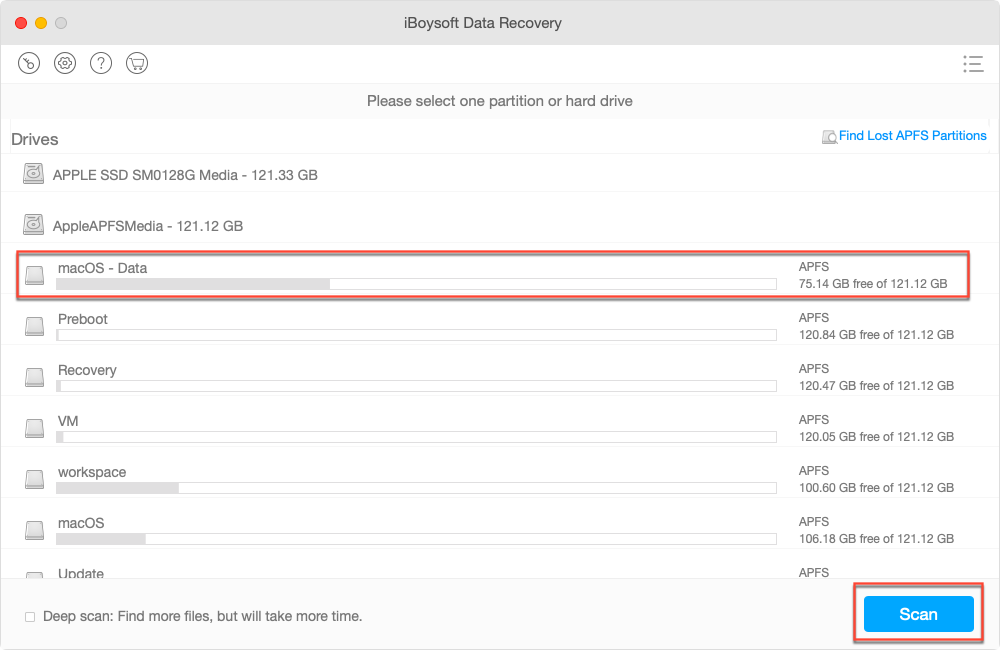
6. Preview the scanning results, and choose the files you want to get back.
7. Click the "Recover" button. You need to specify a different location to store the recovered files.
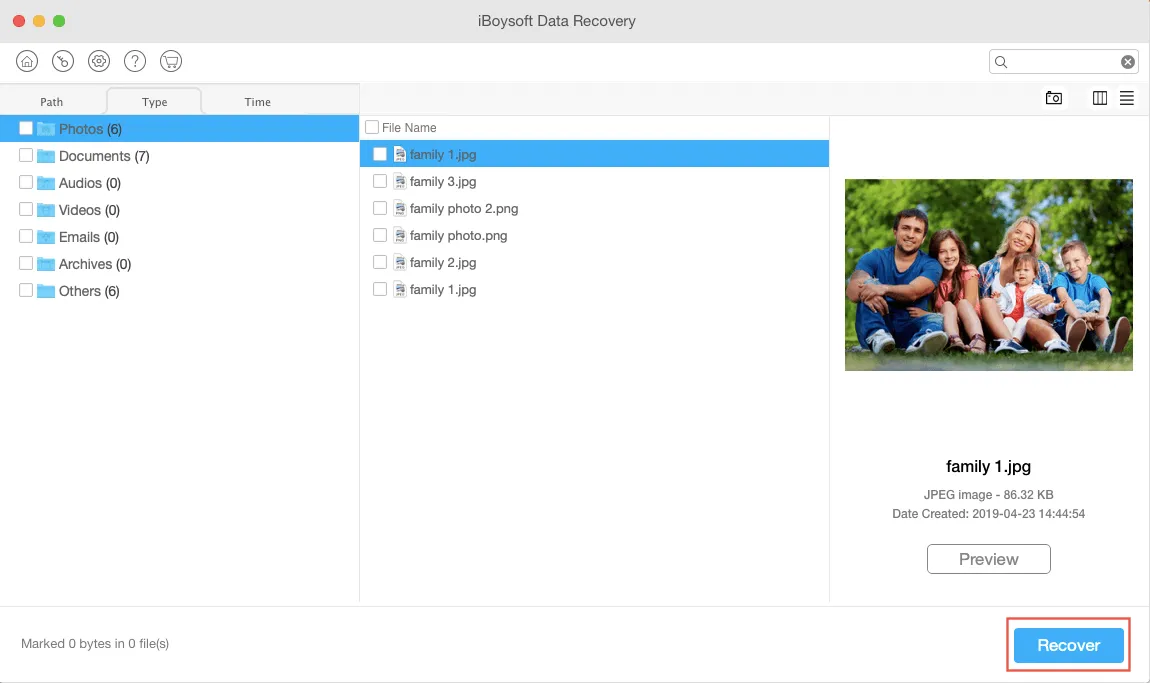
You can also create a bootable drive to recover lost data from the unbootable Mac. If you want to try this way, you need to prepare a healthy Mac and a USB flash drive.
Fix 'You cannot upgrade this version of macOS because a new version is installed' error
If you have backed up data or don't care about data on the Mac computer, you can follow the steps below.
- Boot to macOS Recovery by restarting Mac and pressing & holding down Command + R keys at startup.
- Launch Disk Utility from Utilities.
- Select the APFS system volume and click "Erase" on the top.
- Provide a name and a format to format the drive.
- Wait until the process is finished.
- Go back to Utilities, choose Reinstall macOS, and follow the guidance until the reinstallation completes.
