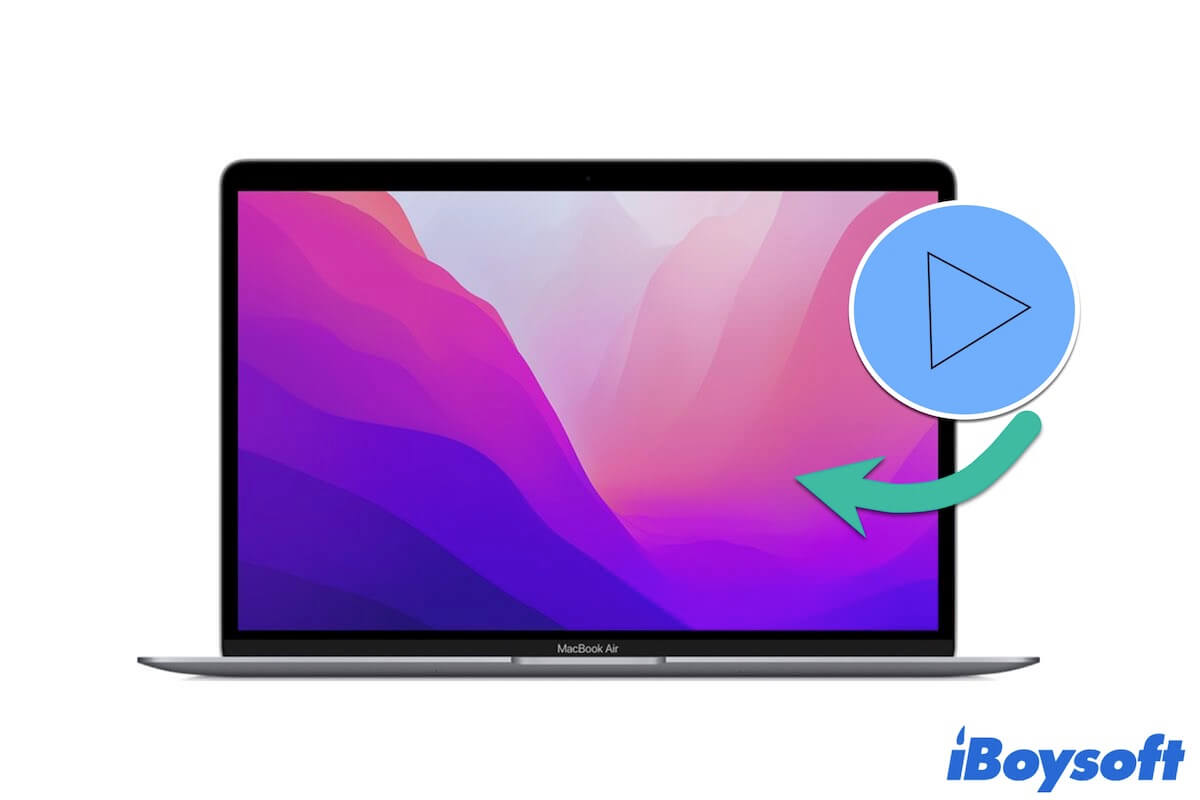It is inevitable that you mistakenly delete some important files like videos on your Mac. The precious videos may record a period of your happy time or are just your self-designed works. So, they are irreplaceable and you have to find them back.
Don't worry. The lost videos can be restored. This tutorial offers you multiple ways to recover permanently deleted videos on your Mac without/with software, including using easy-to-operate data recovery software, the Photos app, iCloud, and Time Machine backups. You can pick up the way that works for your situation.
| Ways | Applicable situations | Data recovery rate | Difficulty |
| Use iBoysoft Data Recovery for Mac | 1. Empty the deleted video from the Trash just now or a long time ago 2. Press Command + Shift + Delete to remove the videos from Mac just now or a long time ago | High in any case. | Easy |
| Use the Photos app | 1. Empty the deleted video from the Trash within 30 days 2. Press Command + Shift + Delete to remove the videos from your Mac within 30 days | Low if the videos are deleted more than 30 days, conversely high. | Medium |
| Use iCloud | Empty the deleted video from the Trash or press Command + Shift + Delete to delete it just now | Low as iCloud syncs your Mac every minute. | Hard |
| Use Time Machine backup | Empty the deleted video from the Trash or press Command + Shift + Delete to delete it | Low if you don't have a or have an old Time Machine backup. High if you always back up your Mac. | Medium |
How we tested the 4 ways mentioned in this post to recover permanently deleted videos on a Mac:
To test and compare the four ways for permanently deleted video recovery on Mac, we move 10 videos to the Trash, including MP4, WMV, AVI, WebM, and FLV, and then empty Trash on a 2023 MacBook Pro 14".
Then, we downloaded and ran iBoysoft Data Recovery on the MacBook Pro to scan the Mac hard drive and finally recovered all 10 videos to a connected external hard drive. Each video can be properly played.
Next, we use the Photos app and check the Recently Deleted folder, they are all here. Logged into icloud.com, but found none of them as iCloud has already synced the MacBook Pro. Finally, use the prepared Time Machine backup disk and find the lost 10 videos.
Summary of video recovery tests on Mac:
| 🔢 Number of tested ways | 4 |
| ⌛ Overall test time | 1 week |
| 💻 Device we tested on | 2023 MacBook Pro 14" |
| 💻 macOS version we tested on | 14.3 macOS Sonoma |
Don't hesitate anymore, download iBoysoft Data Recovery for Mac to let it rescue your deleted videos.
How to recover deleted videos on a Mac?
If you delete your videos on your Mac or an external hard drive connected to your Mac by accident, the first thing you need to do is stop writing any data to your Mac or the external drive. Simply speaking, don't do extra operations on your Mac and the external disk now.
Next, you can open Trash to check if these deleted videos are there. If they are, you can put them back. If not, these videos are permanently deleted. In this case, you need to do the deleted video recovery task.
Here are the possible ways to recover deleted videos on your Mac:
- Use professional data recovery tool like iBoysoft Data Recovery for Mac
- Recover videos using the Photos app
- Get deleted videos back with iCloud
- Use Time Machine to restore deleted videos
Use iBoysoft Data Recovery for Mac (Quickest & Easiest)
iBoysoft Data Recovery for Mac is an easy-to-operate and professional data recovery tool. It offers you an opportunity to restore permanently deleted videos and other types of files from Mac and external hard drives.
Different from other complicated data recovery methods, you can use this data recovery software to recover deleted files on Mac only with a few guided clicks. Moreover, designed with advanced techniques, iBoysoft Data Recovery for Mac can quickly scan and find deleted videos from your Mac and external hard drives.
Here's how to use iBoysoft Data Recovery for Mac to restore deleted videos on Mac:
- Free download and install iBoysoft Data Recovery for Mac on your Mac computer.
- Open this software and select the disk or volume where the deleted videos were originally stored.

- Select "Search for Lost Data" and wait for the scanning process done.
- Preview the scanning results and select your desired videos and click "Recover" to get them back.

Recover deleted videos with the Photos app
Perhaps, you just deleted some videos from the Photos app on your Mac. These removed videos are actually moved to the Recently Deleted folder in Photos rather than disappear from your Mac model. In this case, you can recover the deleted videos without software and for free.
- Launch the Photos app from the Dock or find it with Spotlight search.
- Select "Recently Deleted" on the left sidebar in Photos.
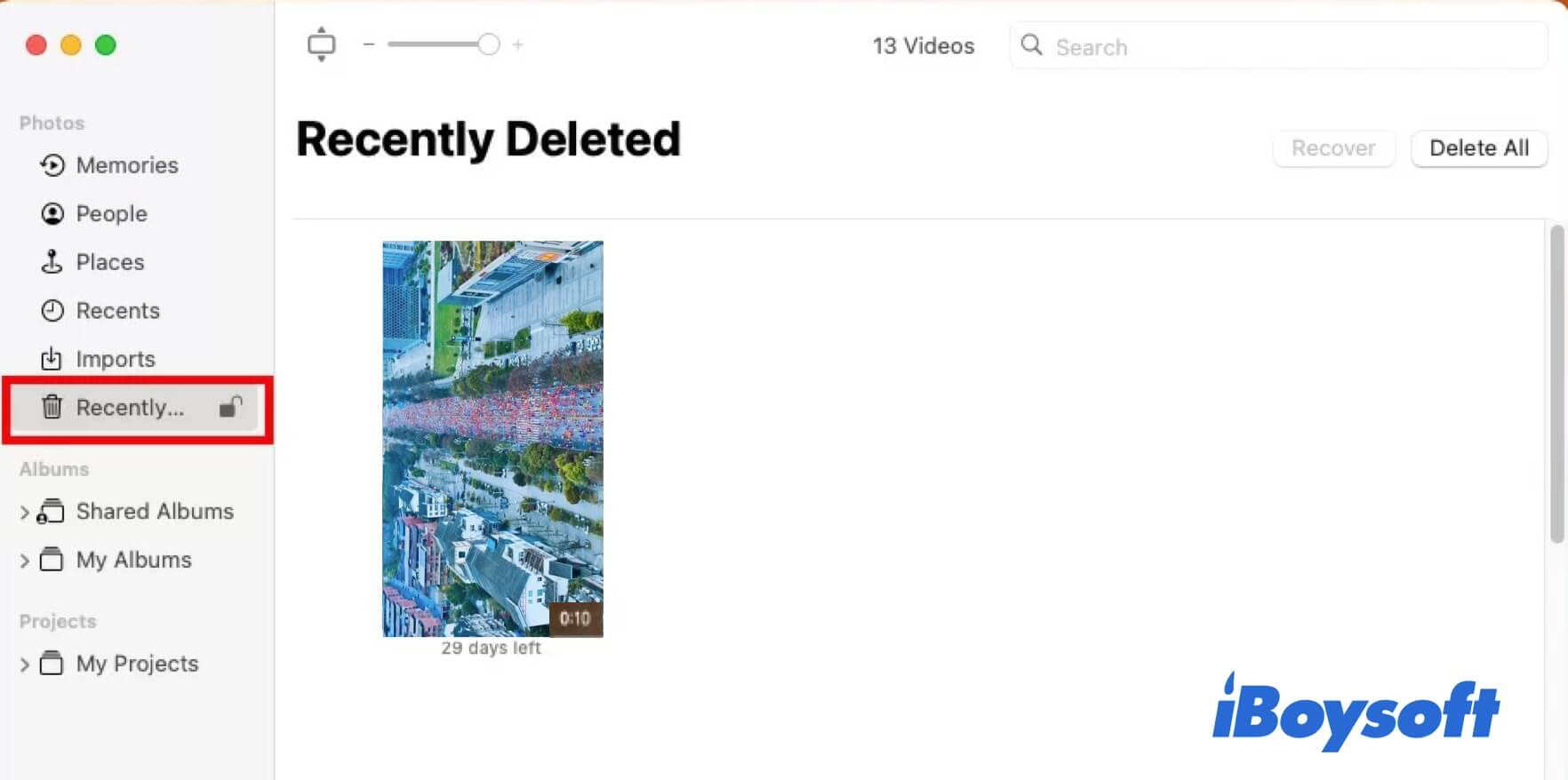
- Look through the recently deleted videos and choose those you want to recover.
- Click the Recover button on the upper right corner of the pane to restore them to your Mac.
Utilize iCloud to get back deleted videos
If you've turned iCloud on your Mac, you have one more chance to restore the permanently deleted videos. iCloud syncs all your videos on your Mac. But your edition of these videos is also synced to iCloud, including the deletion. So, if you realize that you've deleted videos just now, you can quickly move to iCloud.com to catch the chance to restore the deleted videos before they are synced to delete in iCloud.
- Search for iCloud.com in Safari, Chrome, or another browser.
- Log in to iCloud.com with the same Apple ID as on your Mac.
- Click Account Settings.
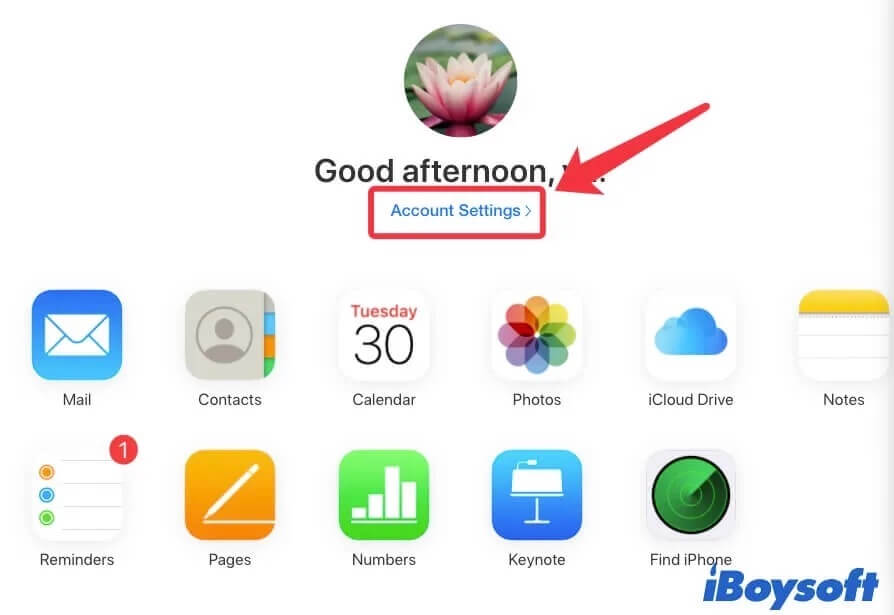
- Scroll down the page and click Restore Files.
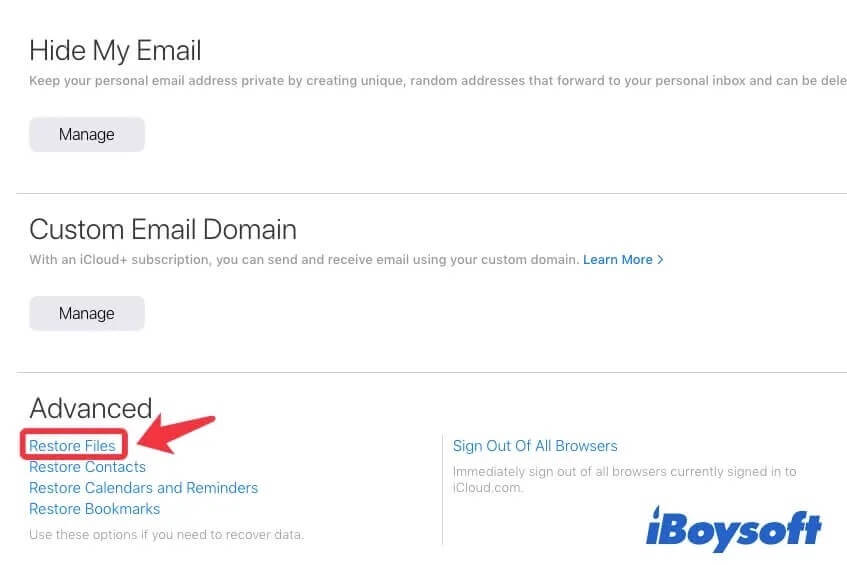
- Check if your desired deleted videos are there and restore them.
Recover deleted videos with Time Machine
Moreover, if you have enabled Time Machine and allow it to back up your Mac automatically, you can recover permanently deleted videos on your Mac for free.
- Click the Apple icon > System Preferences > Time Machine.
- Tick the option "Show Time Machine in menu bar".
- Click on the clock icon in the top right corner of your screen and then select Enter Time Machine.
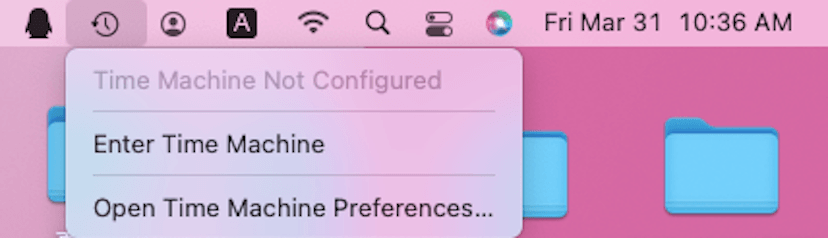
- Press the arrows on your keyboard to look through the timeline and find the folder where the permanently deleted videos stay.
- Select the deleted videos and click Restore.
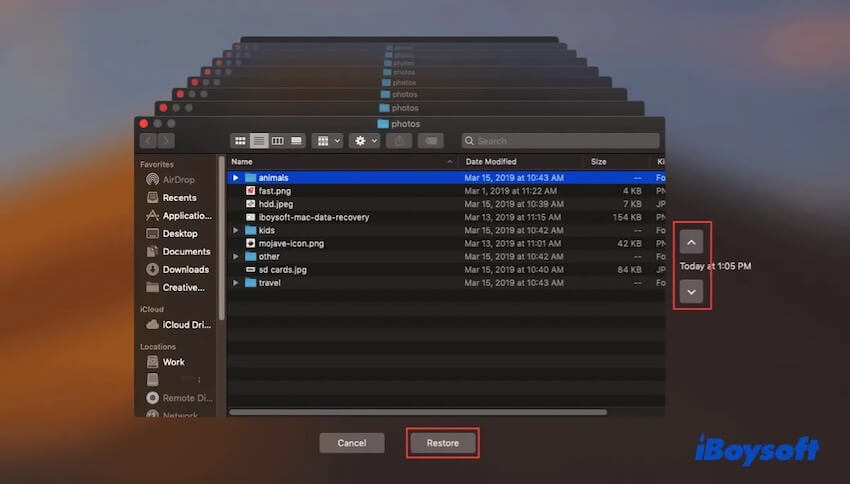
If you think these methods are useful, go to tell more people.
Are permanently deleted videos really deleted from Mac?
It depends on which situation you are in. In principle, once you permanently remove videos from your Mac, the corresponding data blocks on the internal SSD will be on the heel be erased and ready for incoming new data.
So, when you realize that you've mistakenly deleted the videos from your Mac, stop working on your computer and completely shut it down immediately. That is to keep the deleted videos on the SSD before SSD TRIM tells the system to erase them. Only under this circumstance can you have the chance to recover the permanently deleted videos from your Mac hard drive.
However, the recovery job requires professional data recovery software like iBoysoft Data Recovery for Mac. If the deleted videos are overwritten by other data, it is impossible to restore them.
And perhaps, you permanently delete videos from an external hard drive that's connected to your Mac machine. When that happens, stop using the external hard drive right now to avoid the deleted videos being overwritten. In that case, the permanently deleted videos are still on the external hard drive and can be rescued by data recovery software.
Share the detailed analysis of whether the permanently deleted videos from Mac can be recovered with more people.
Final words
There are various ways to recover deleted videos on Mac, including using Time Machine, iCloud, the Photos app, and data recovery software. You can check every method in this post and try to use them to get back lost videos. But for permanently deleted videos on Mac, the only chance is to use data recovery software like iBoysoft Data Recovery for Mac.
Read Also:
FAQs about how to recover deleted videos on Mac
- QCan you access permanently deleted files on Mac?
-
A
In principle, no. The permanently deleted files are those which you’ve emptied from Trash. Once the are deleted from Trash, they are completely removed from your Mac. But you still have chances to get them back. You can use data recovery software like iBoysoft Data Recovery for Mac or Time Machine backups (if had) to get them back.
- QCan I recover files that were permanently deleted?
-
A
It depends on your situation. If you stop writing to your Mac hard drive immediately the time you realize that you’ve permanently deleted the files from your Mac, you may have a chance to restore the files with data recovery software. Or else, you have to restore them from a Time Machine backup, iCloud, or the origins where you get these files.