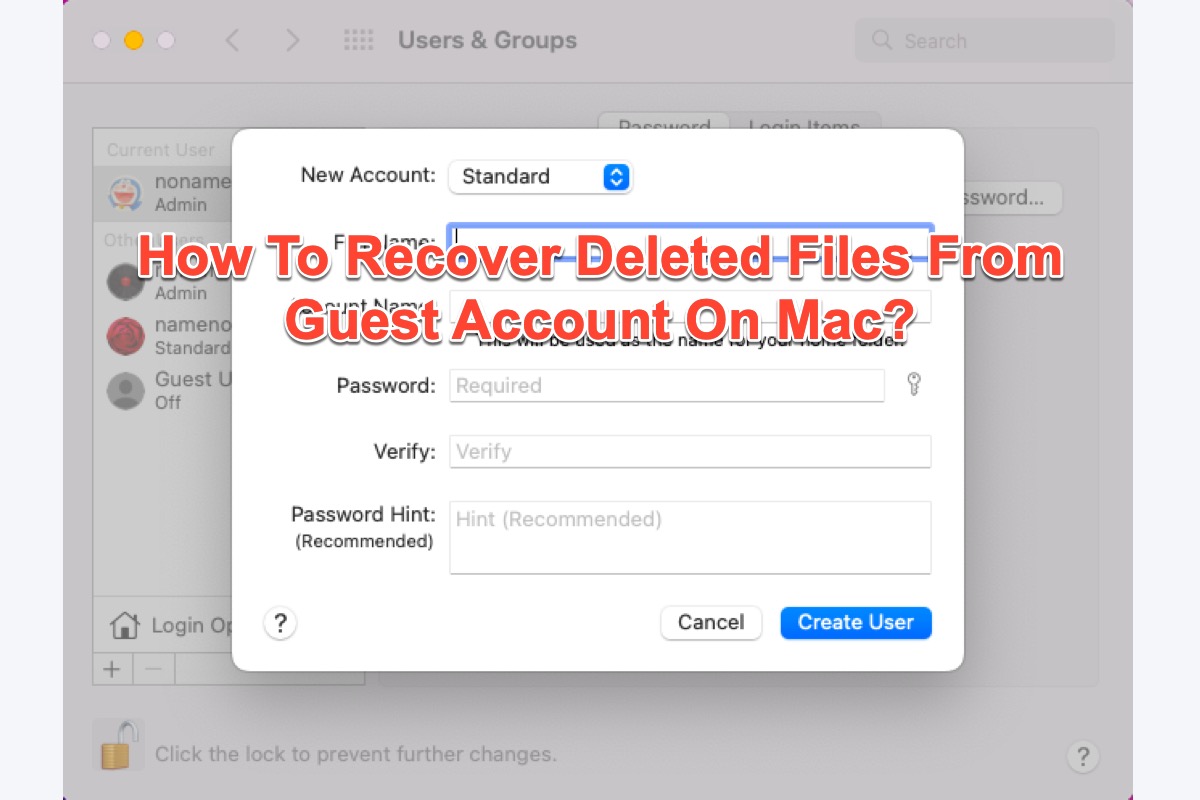A guest account is a perfect solution if you have to share a Mac with others, which keeps your files and data safe and only accessible to trusted and authorized users.
However, the files you created with a guest account are saved in a temp folder. Once the account is logged out or wiped, the files go away. So file deletion or loss happening on guest accounts is a common trouble.
Yet you need not worry about it, this article from iBoysoft offers you 4 professional ways how to recover deleted files from a guest account on Mac. Let's work on the data recovery task now!
How to recover deleted files from guest accounts on a Mac via data recovery software?
Once you logged into the guest account and found that the files are deleted or lost, you should perform the data recovery ASAP or the deleted files are overwritten with new data. Over here, I highly suggest you utilize professional data recovery software to scan all the drives and partitions for your deleted or lost files, which gives you a higher data recovery success rate.
iBoysoft Data Recovery Software exceeds itself among kinds of third-party data recovery toolsets for its wonderful disk scanning skills and data recovery algorithms. You can take use of it to recover deleted files and folders on a guest account with ease.
Best Mac Deleted File Recovery Software - iBoysoft Data Recovery for Mac
- Recover deleted photos, documents, audio files, videos, emails, etc.
- Recover deleted files from HDD, SSD, flash drives, SD cards, etc.
- Support APFS, HFS+, exFAT & FAT32 formatted drives.
- macOS 15/14/13/12/11/10.15/10.14/10.13/10.12, and Mac OS X 10.11 support.
- T2 chip, M3. M2, M1 Macs supported.
Read-only & risk-free
With an intuitive and clear interface, you can utilize it to recover deleted or lost files from a secondary account on your Mac without a hitch.
Step 1: Free download and install iBoysoft Data Recovery on your Mac and do not place it on the drive where the data loss happens, otherwise it might overwrite the lost data.
Step 2: Launch this software on your device to proceed with the data recovery.
Step 3: Select the drive where the lost data is and click Search for Lost Data to begin the disk scanning task.

Step 4: Once the scanning process ends, click Preview to check the scanning results in advance.

Step 5: After the preview, select the files that you want to recover and click the Recover button to restore the selected files.

Please do not save the recovery results to the original location where you suffered from data loss or it happens to you again.
If you successfully recover deleted files from the guest account on your Mac, then share this article and software to help more people!
How to recover deleted files from guest accounts on Mac via Time Machine backup?
Time Machine is a built-in backup function in macOS that debuted in Mac OS X 10.5 Leopard and has since been enhanced. It is intended to assist you with backing up system files and personal data, such as images, documents, apps, emails, and so on, to external hard drives or USB flash drives.
Time Machine's auto-backup option allows for an up-to-date copy of the backed-up files every hour in the last 24 hours, daily in the last month, or weekly in all time.
If you have regularly backed up your Mac to an external hard drive, then restoring deleted files from a guest account via Time Machine backups also works. The steps are elaborated down below and follow them directly.
- Open Mac Time Machine on your computer by pressing the Command + Space keys together.
- Hit the Enter/Return key to open it.
- Locate the folder that includes the Mac Guest Account files and find the files that you want.
- Select and preview the files, and click on the Restore button to recover deleted files from the backup.
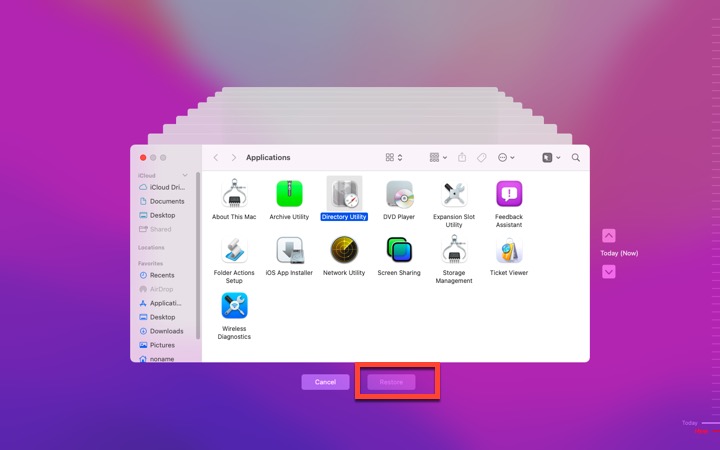
After you recover all wanted files, store them on the internal hard drives on your Mac or any other external drives straightforwardly.
How to retrieve deleted files from guest accounts on Mac via System Admin?
If you can log into the administrator account, it is possible to retrieve files from the guest account via the system admin. As the name implies, an administrator account may administer the Mac machine and has more powers than other sorts of users, such as ordinary users, guest users, and sharing-only users.
Therefore, retrieving files from guest accounts on Mac via system admin also works. Let me show you how to do it:
- Click Go in Mac Finder and choose the Go to Folder option.
- Type in the following path: /System/Library/CoreServices/Applications
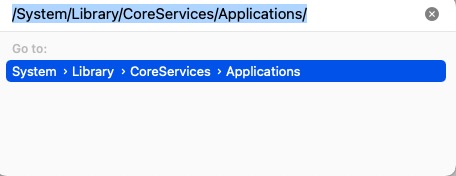
- Hit the Enter/Return key to proceed.
- Double-click Directory Utility. app to open it.
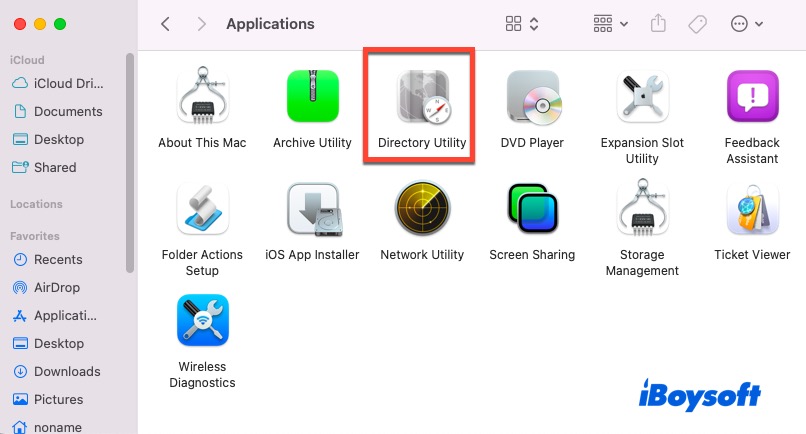
- Click the padlock and enter your admin password to make further changes.
- Click Edit at the top menubar and then select Enable Root User from the dropdown menu.
- Create a password for the root user.
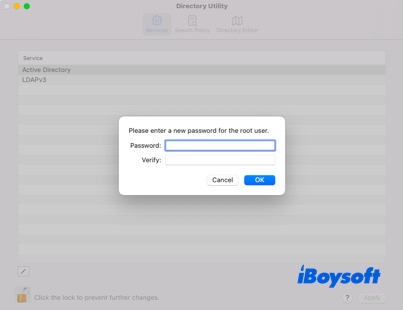
- Log out of the current account that you're running and login with the root username with the password you created.
- You can access files of the guest account and recover deleted files from the Mac guest account.
If you have recovered lost files from the guest account via system admin, why not share your happiness with other people?
How to recover deleted files from guest accounts on Mac via a new account?
If you deleted the guest account without saving files properly, you can create a new account with the same account name to recover them back. Your device will use the same Home folder which allows you to the files of the previous guest account. You can then save them in one go.
- Click System Preferences in the Apple menu on your Mac computer.
- Locate Users & Groups and open it.
- Click the padlock and enter the admin account password to unlock for further changes.
- Tap the + icon to add a new account.
- Fill in the required boxes and click Create User. Then you have a new account.
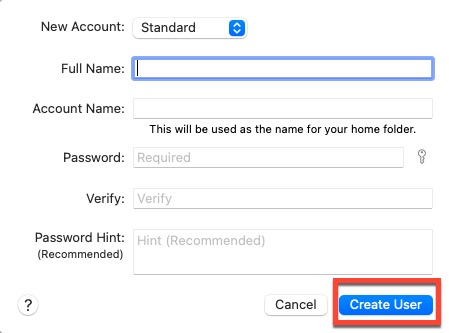
- Switch to the newly created account which has access to the files and you can store them well then.
Conclusion
Whether you have deleted files from a guest account or removed the guest account without saving files on your Mac, worry is needless. This article offers you 4 professional ways to recover the files back. If you meet data loss on the guest account, read this article right now!
FAQ about recovering deleted files from a guest account Mac
- QDoes the Mac guest account save data?
-
A
Files created by a guest are stored in a temporary folder, but that folder and its contents are deleted when the guest logs out.
- QHow can I recover deleted files from a guest account on my Mac?
-
A
You can launch Time Machine, system admin, or new account creation with the same account name to recover deleted files from the guest account on your Mac. Alternatively, iBoysoft Data Recovery Software is at your service if you need the third-party toolset to recover the deleted files.