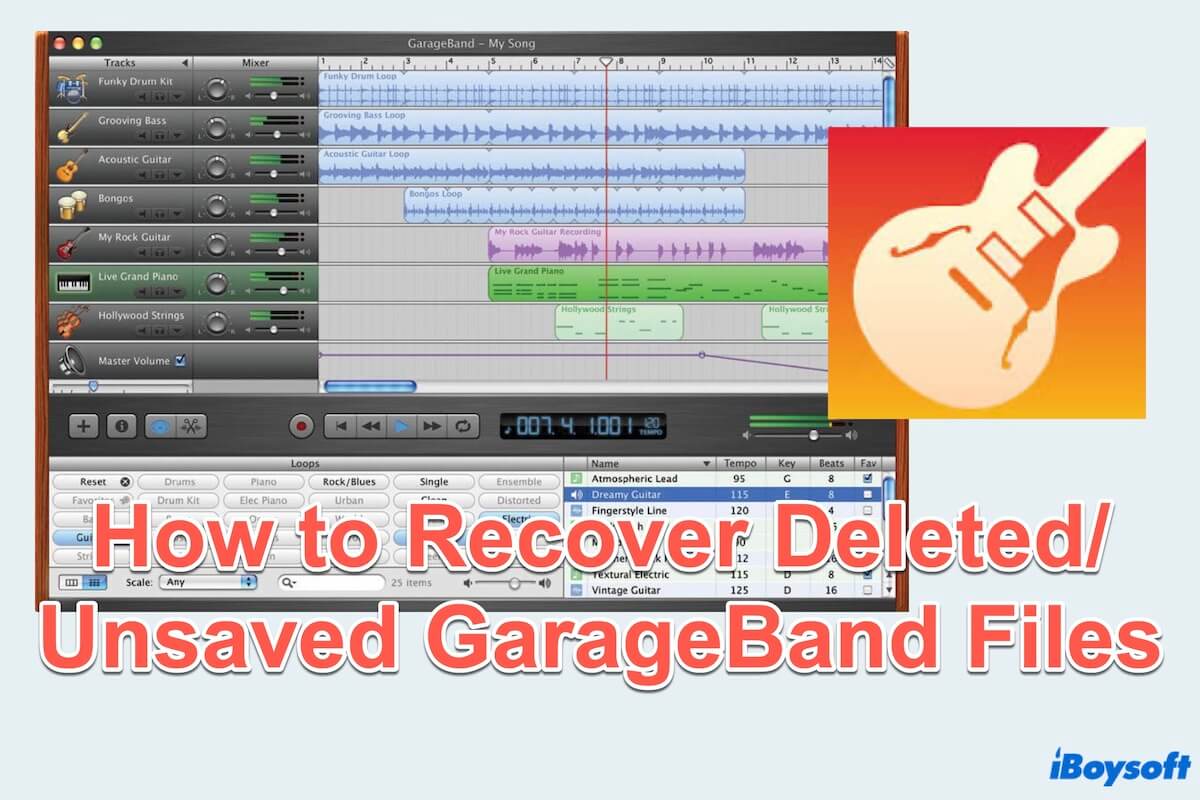GarageBand is a versatile and user-friendly digital audio workstation(DAW) macOS built-in app. GarageBand is renowned for its intuitive interface, robust features, and accessibility, making it a popular choice for audio enthusiasts of all skill levels.
GarageBand files format is AIFF containing the audio in uncompressed form so they usually are so huge that you will accidentally delete them to free up more space. But they are so memorable that you spend so much time creating or mixing.
So how to recover the lost GarageBand files on Mac? Keep reading, in this article, we will explore the top six solutions to recover both unsaved and deleted GarageBand files on your Mac and the suggestions to avoid losing files with ease.
An Overview of Recovering Deleted/Unsaved GarageBand Files on Mac
| Situations | Methods |
| Unsave GarageBand files | 1.iBoysoft Data Recovery for Mac can recover unsaved GarageBand files 2.Apply prompted unsaved window(depends on the app version) 3.Use broken GarageBand files(there is small possibility of recovery) 4.Utilize Temporary folder(not cleaning or deleting GarageBand caches) |
| Delete GarageBand files | 1.iBoysoft Data Recovery for Mac can recover deleted GarageBand files 2. Recover from Trash (before emptying your Trash) 3. Use Time Machine backup (whether you have emptied Trash or not) 4. Take advantage of iCloud backup(there is small possibility of recovery) |
Have you got these methods? Share this table on your social platforms~
The prior way to recover unsaved/deleted PDF files on Mac
Apart from accidental deletion during memory cleanup, other factors such as GarageBand crashes or updates, hard drive formatting, or virus attacks can also result in losing GarageBand files.
In the situations above of GarageBand data missing, iBoysoft Data Recovery for Mac is your reliable choice, which is designed to recover lost/unsaved/deleted files. It can recover GarageBand files regardless of how they were lost. It's an Apple-trusted and effective data recovery tool that can recover over 1000+ kinds of files(Audio files, MP3, PPT/PDF/Excel...) on even the unbootable Mac recovery.
How to recover GarageBand files with iBoysoft Data Recovery for Mac:
- Free download, install, and open iBoysoft Data Recovery for Mac.
- Choose the drive or volume you store GarageBand files to be scanned.
- Click Type on the left menu for quicker finding the unsaved or deleted files from the scanning results.
(Note that the GarageBand file extension is .band ) - Preview the results and your wanted ones and click Recover at the bottom.
(Please save them to another location.)
iBoysoft Data Recovery for Mac has advanced Mac data recovery techniques and full file format support, which helps scan and recover deleted files quickly and completely. Giving a chance to iBoysoft Data Recovery for Mac is to get back lost GarageBand files on your Mac.
How to recover unsaved GarageBand files on Mac
If you have previously created and saved GarageBand files on your Mac, you are lucky that you can utilize the AutoSave function to recover any unsaved changes of GarageBand files. Below are the step-by-step instructions for doing so.
Recover Unsaved GarageBand files with the prompted window
Many apps have the autosave prompted message when you unsaved the files with sudden crashes...
- Reopen the GarageBand immediately.
- The autosave message will typically appear in the window, click Restore.
- The windows will change to the state it was in before the application closed.
- Once the recovery process is complete, review the recovered file to ensure that all unsaved changes have been restored properly.
Recover Unsaved GarageBand files with the broken GarageBand files
Some versions of GarageBand have a function that will store the broken or unsaved files in the folder. You can try to recover unsaved GarageBand projects:
- Right-click the broken GarageBand Project and select Show Package Contents.
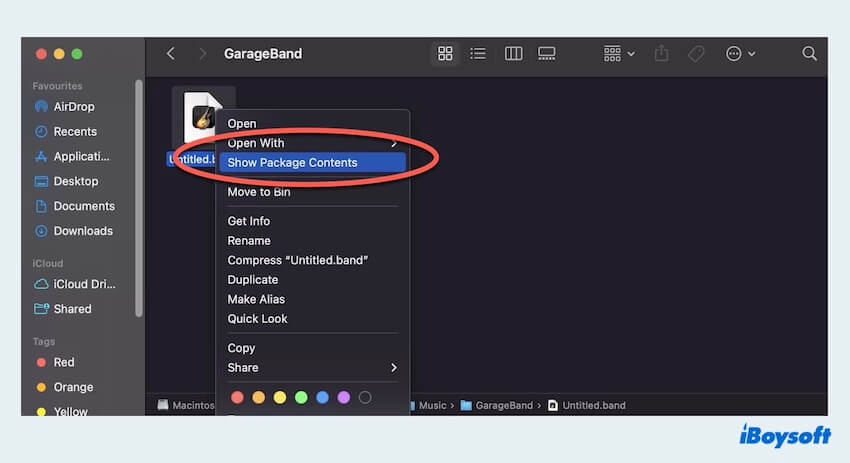
- Open Media and look for the file of the extension .aif.
- Copy or export the .aif files to another place.
- Drag or import the copy of the .aif file into a new GarageBand Project.
Recover Unsaved GarageBand files with the Temporary folder
GarageBand creates temporary files while you work on projects. These files are stored in the temporary folder on your Mac's system drive. There's a reasonable chance that you may recover deleted GarageBand projects, so count your luck.
- Finder > Go > Go to Folder.
- Type /Private/var/folders in the text field and press the Enter key.
- Look for a folder named com.apple.garageband then open it.
- Find various subfolders with names like C, T, or TemporaryItems then open respectively to find some files with a name similar to your unsaved projects.
- Copy or move it to another location on your Mac and rename the file with a .band extension.
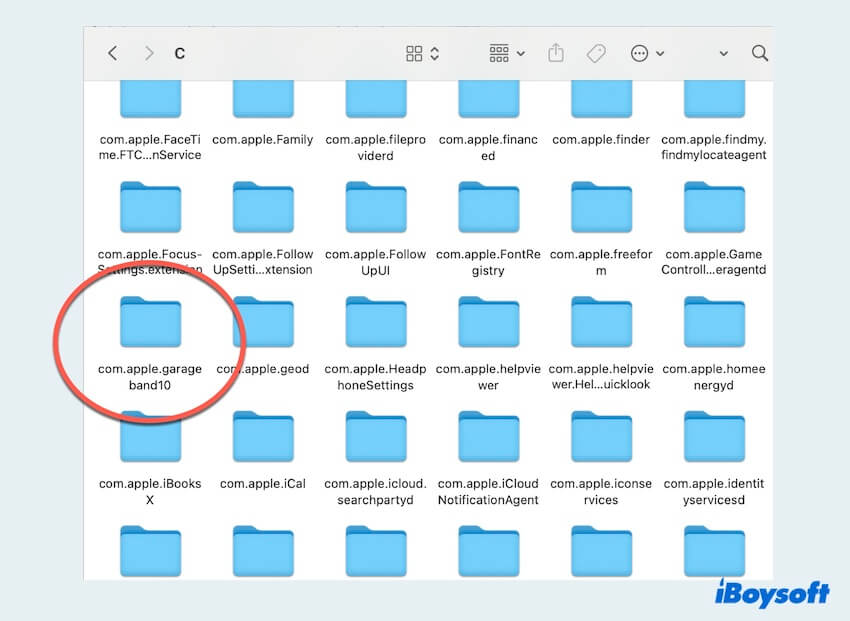
By following the steps, you can easily recover unsaved GarageBand projects on Mac, but if you deleted the GarageBand files, move to the next part.
How to recover deleted GarageBand files on Mac
Maybe you have heard that there are many ways to recover your files, but it is sad that there are so small possibilities to achieve, because they all need more or less preconditions such as not emptying the Trash, or setting up an external drive to backup...
If you really want to recover, it's highly recommended to utilize iBoysoft Data Recovery for Mac, and you can also try these fixes:
Recover Deleted GarageBand files with Mac Trash
If you have just deleted your GarageBand files but don't empty your Trash, the first step is to check your Trash. You can learn how to recover deleted files from GarageBand by following the steps:
- Dock > Trash.
- Right-click your deleted GarageBand file and choose Put Back.
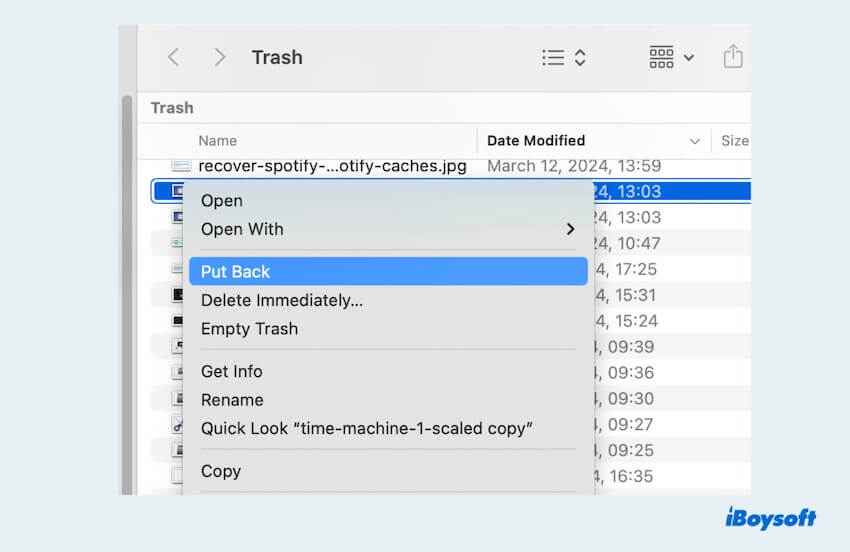
If you have emptied the Trash, you can move to the solutions below.
Recover Deleted GarageBand files with iCloud backup
If you've enabled iCloud backup for GarageBand, your projects may be safely stored in the cloud. Check your iCloud Drive account online to see if the files are still available for recovery.
- Visit iCloud.com and sign in to your Apple account.
- Click Drive > Browse, and look for your needed GarageBand files here.
- Select your needed GarageBand file, then click the three dots and choose Download a Copy.
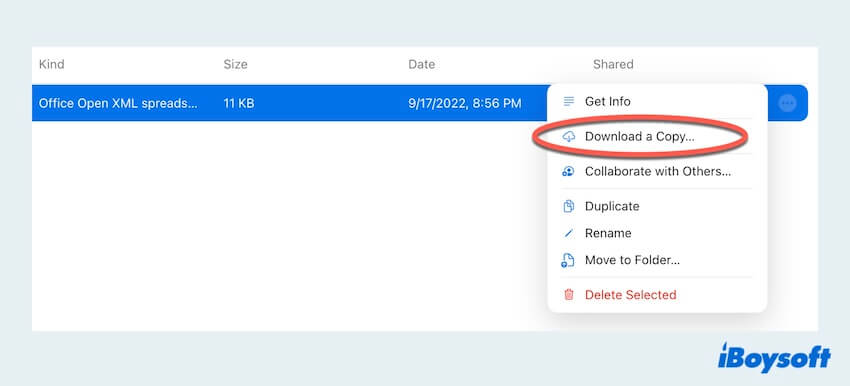
Recover Deleted GarageBand files with Time Machine
If you regularly back up your Mac using Time Machine, you're in luck. Time Machine keeps incremental backups of your files, allowing you to recover lost GarageBand files.
- Finder > Applications > Time Machine. (Or Launchpad > Others > Time Machine.)
- Use the timeline on the right side of the screen to navigate the files.
- Locate your wanted GarageBand project files in the backup and click Restore at the bottom.
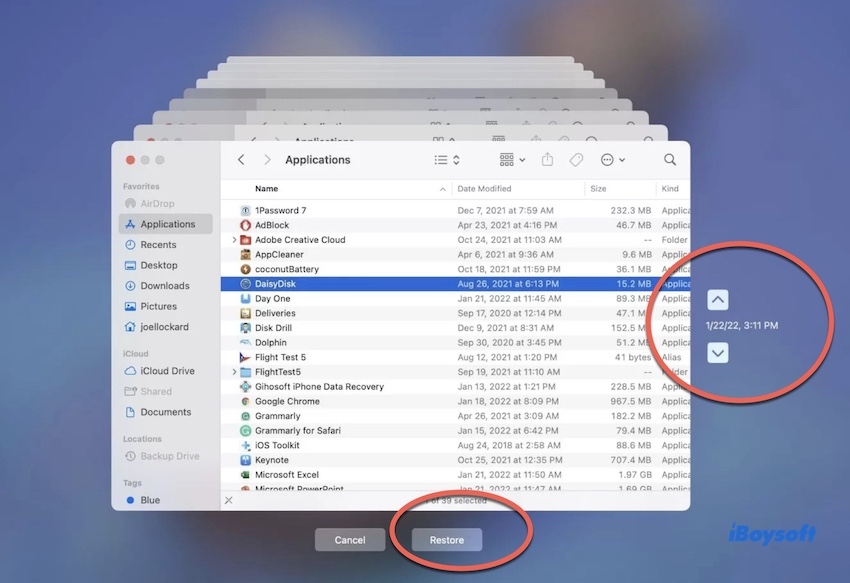
Have you recovered deleted GarageBand files on Mac with these methods? Please share with others. After recovering, if you find it useless, you can uninstall GarageBand on Mac.
Bonus to avoid losing GarageBand files on Mac
You find it difficult and troublesome to recover unsaved/deleted GarageBand files on Mac, don't you? To avoid losing GarageBand files on your Mac for the next time, consider implementing the following bonus tips:
- Regular save GarageBand Projects
- Enable the AutoSave function in the GarageBand settings
- Backup to external drives, Time Machine, or cloud backup
- Monitor storage space carefully
- Keep your system updated
- Avoid force quitting
- QHow Do I recover deleted Garageband files?
-
A
The best way is to utilize iBoysoft Data Recovery for Mac, which can recover files recently or permanently. And you can use Time Machine or iCloud, but it’s less possible to recover all deleted ones.
- QWhere is GarageBand file stored?
-
A
~/Library/Applications support/GarageBand.
- QHow do I permanently delete GarageBand files?
-
A
Right-click it and choose Move to Trash, then open Trash and right-click the file then select Delete Immediately or Empty Trash.