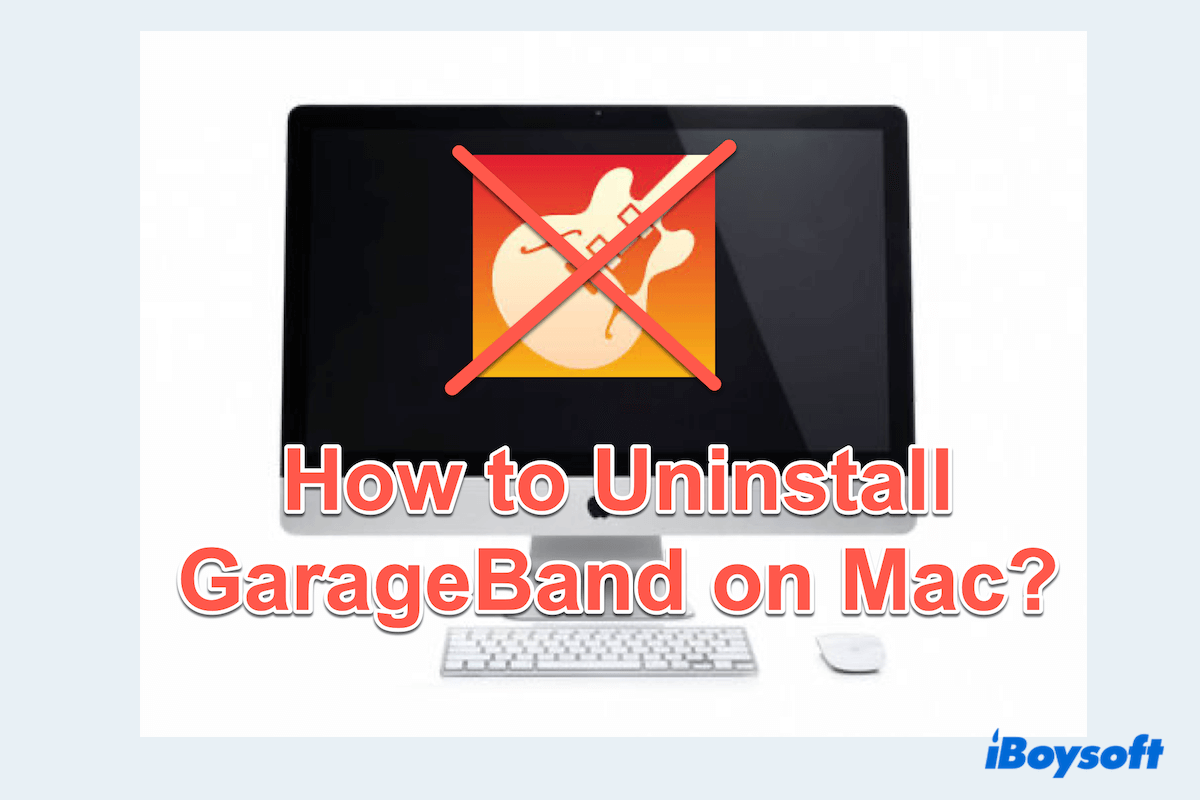GarageBand is a popular music creation software for Mac users, offering a range of powerful features. Users can record and edit tracks to achieve desired sound quality with the collection of pre-made loops, beats, and templates.
But GarageBand may lack some advanced features for professional users, and it's too large in the disk space. Therefore, if your Mac runs slow, there is not enough space in your Mac, or you find it unnecessary to do the music creation, you will uninstall GarageBand on your Mac.
Uninstalling doesn't mean deleting the GarageBand, because the related files will still stay on your Mac, leading to many potential issues. This post will teach you how to delete them together on Mac.
GarageBand Uninstalling Ways Overview
| Overall score | Uninstall depth | Advantages | |
| Use iBoysoft MagicMenu | App and leftovers | Other useful file functions | |
| Use Launchpad | Only app | Built-in app | |
| Use Finder | Only app | Built-in app | |
| Use Terminal | Only app | Built-in app |
Learn the detailed steps one by one, and share this article to help more people who wanna uninstall GarageBand on Mac.
The cleanest way to completely uninstall GarageBand
When it comes to thoroughly removing GarageBand from Mac, iBoysoft MagicMenu offers a seamless solution because you have to clean its leftovers in the Mac Library folder. But this excellent tool iBoysoft MagicMenu ensures a complete removal of the app and the associated files.
It will eradicate all associated files, including those often overlooked, leaving your system clutter-free. iBoysoft MagicMenu also offers other useful file management functions like cleaning duplicate files/photos, new file creation, compressing files...So cost-effective, right?
Follow these steps to uninstall GarageBand on Mac with iBoysoft MagicMenu:
- Download, install, and launch iBoysoft MagicMenu.
- In the left menu, select Extension and scroll down to select the download button near Uninstall App.

- Finder > Applications, find GarageBand and right-click it, then choose Uninstall.
- Click Uninstall after the scanning.
With a few clicks, iBoysoft MagicMenu allows you to remove GrargeBand completely on Mac without navigating the related leftovers or worrying there is something hidden to delete. Give it a try now~
How to uninstall GarageBand app on Mac
If you want to delete GarageBand on Mac manually with the built-in apps, keep reading. Here you need to delete the GarageBand app first, then you can clear the related data in the next part. Pay attention to quitting GarageBand before these solutions:
Uninstall the GarageBand app with Launchpad
The most frequently used method is Launchpad, which just supports uninstalling the apps downloaded from the App Store. Or sometimes, it won't remove default apps on Mac.
- Dock > Launchpad.
- Hold down the GarageBand application icon until it is shaking.
(If the GarageBand not showing in Launchpad, fix it.) - Click the “X” icon showing at the top left corner of GarageBand.
- Click Uninstall when seeing Are you sure you want to delete "GarageBand".
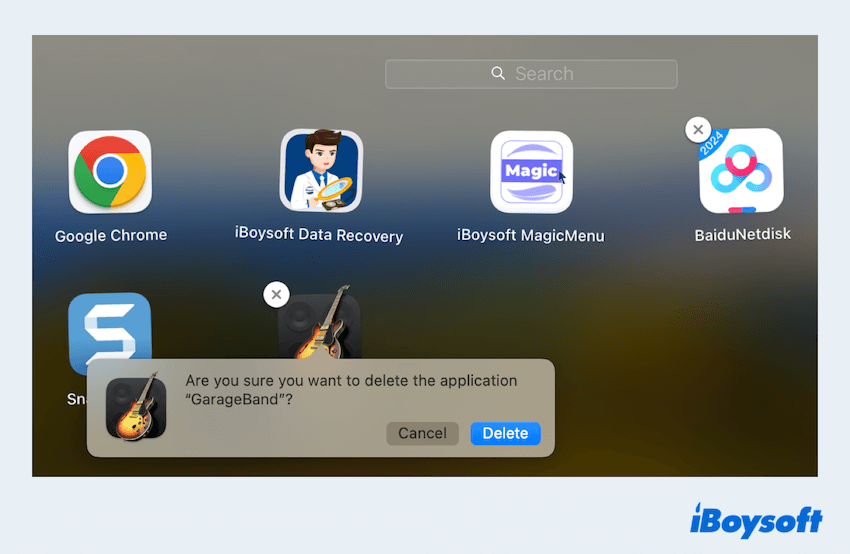
If your Launchpad is not working on Mac, or you downloaded GarageBand from other places like web browsers, you can try the next method.
Uninstall GarageBand app with Finder
Mac Finder is like Windows File Explorer, which plays an important role in organizing files and folders. But remember that it still remains in Mac Trash, you have to clean the leftovers and it in the Trash at last.
- Finder > Applications.
- Right-click GarageBand and choose Move to Trash.
(Alternatively, you can drag GarageBand to the Trash in the Dock.)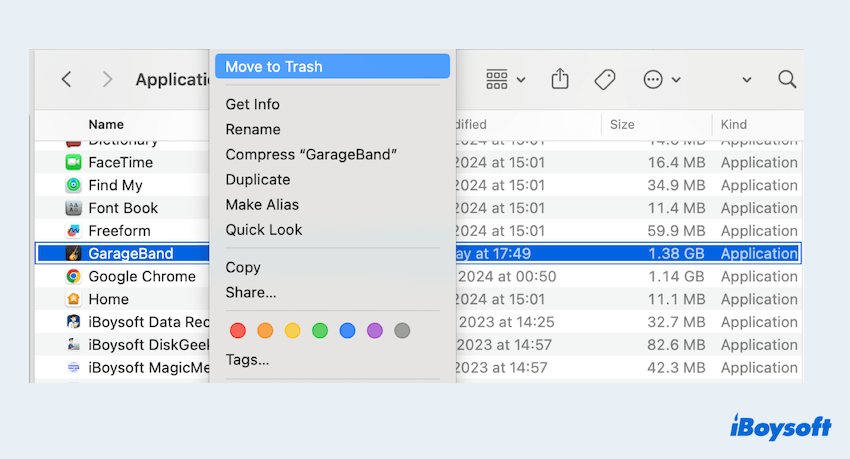
If you fail to delete GarageBand on Mac, please try the next method.
Uninstall GarageBand app with Terminal
Mac Terminal is an Apple built-in app, suitable for advanced Mac users, which needs a amount of command-line knowledge. However, be careful when using the commands, because a little mistake may lead to irreversible consequences.
- Launchpad > Others > Terminal. (Or Finder > Applications > Utilities > Terminal.)
- Type the command sudo rm -rf /Applications/GarageBand.app and press Enter key.
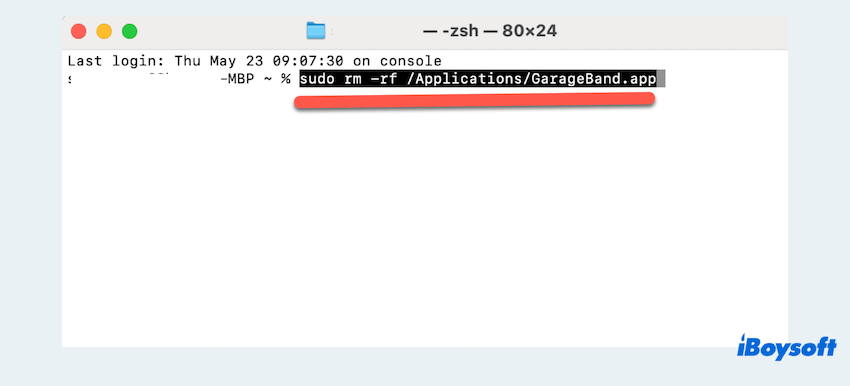
- Enter your administrator password when prompted.
- Press the Enter key to execute the command.
Have you succeeded in deleting Garageband on Mac? Now share these methods~
How to remove GarageBand leftovers on Mac
After deleting the GarageBand app on Mac, you should check and clean the residual files, ensuring a complete removal of GarageBand.
- Finder > Go > Go to Folder.
- Type the paths below and press the Enter key.
~/Library/Application Support/GarageBand/
~/Library/Application Support/GarageBand/
~/Library/Caches/com.apple.garageband*
~/Library/Preferences/
~/Library/Logs/
~/Library/Audio/ - Look for any GarageBand-related folders or files and right-click them, then choose Move to Trash.
(Or you can drag them to the Trash on Dock.) - Open Trash, right-click anywhere to choose Empty Trash.
Or you can choose to remove the GarageBand files and the app itself, just right-click and choose Delete Immediately. Maybe you can't find all the files at once, causing you to leave some potentially slow performance on your Mac. If you want to find some files with GarageBand, you can recover deleted GarageBand files on Mac.
At this moment, you must learn how to completely uninstall GarageBand on Mac. A little complicated and incomplete, so you are suggested to utilize the more convenient tool iBoysoft MagicMenu.
Summary
If GarageBand is useless for you, try to completely uninstall GarageBand on Mac, not only the app but also the related files together. Without manual deletion of the app and other files, iBoysoft MagicMenu is a better tool to conveniently remove them. Hope you can find a good alternative to GarageBand and enjoy using your Mac in the later days.