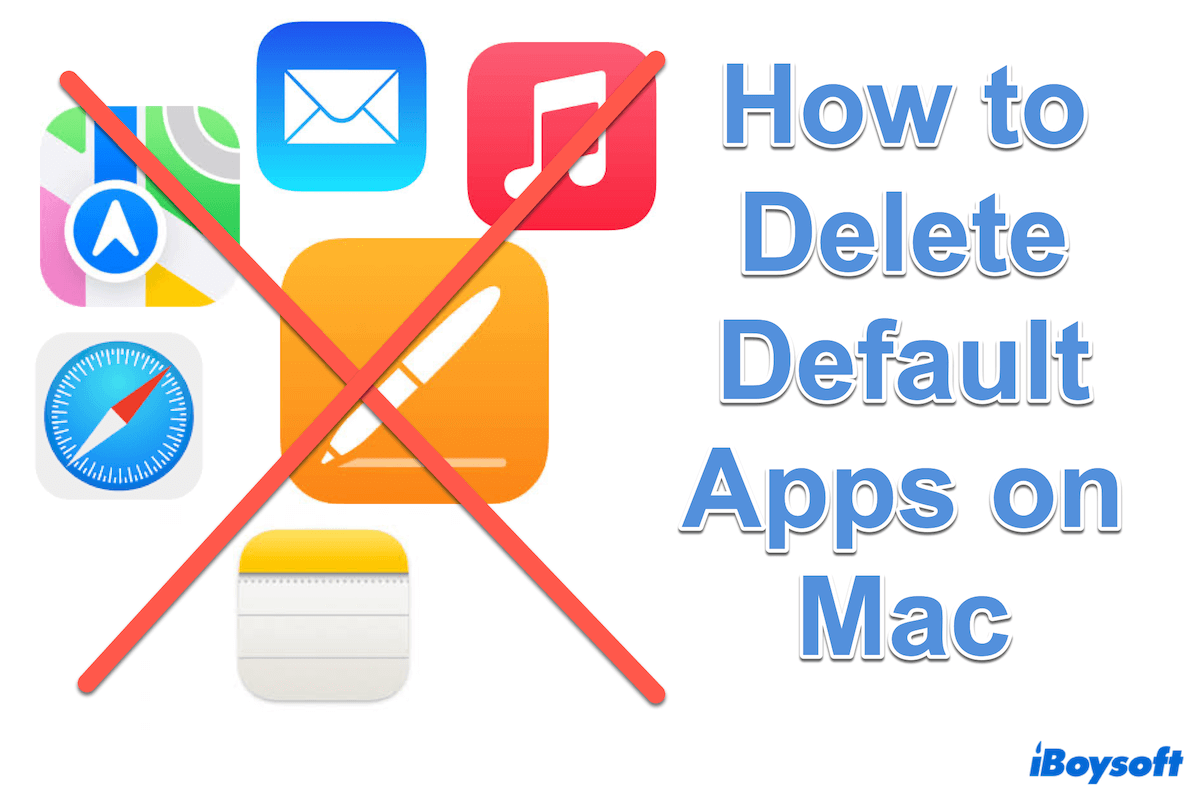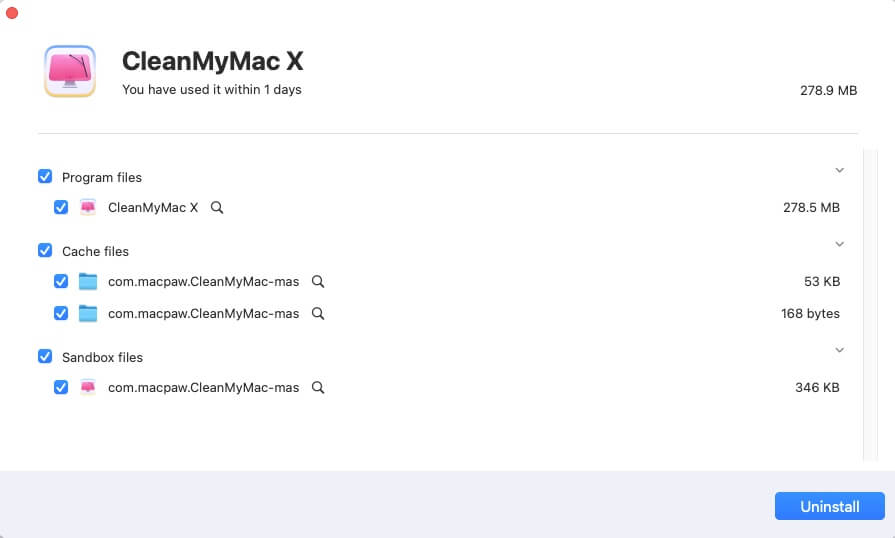When it comes to Mac computers, default apps come preinstalled to provide users with essential functionalities right out of the box. You can see many default apps like Music, Safari, Mail, Photos...Some of them you may hardly use or you have a better alternative.
So not every of the default apps is useful for you, and you may prefer to remove default Mac apps to streamline the Mac experience.
However, when you decide to delete them on Mac, you find you can't drag them to the Trash or delete them in the Launchpad directly. How to delete default apps on Mac? Today, follow with us.
Ways Overview of Deleting Default Apps on Mac
| Methods | Ease of Use | Clean leftovers | Safety level |
| Use iBoysoft MagicMenu | 5 | Yes | High |
| Use Terminal | 3 | Yes | Medium |
| Use macOS Recovery Mode | 3 | No | High |
Among the methods, iBoysoft MagicMenu is the easiest without entering commands or repeating unfamiliar steps. With Apple's right-click context menu, you can uninstall default Mac apps completely.
Can I delete default apps on Mac
Default apps on Mac can provide essential functions and services to users. While these applications are designed to enhance the user experience, there are situations where users may find it necessary or desirable to remove default Mac apps.
Can I delete default apps on Mac? The answer is yes. But the process of deleting default Mac apps will face several challenges:
- The System Integrity Protection(SIP) will restrict you for the security;
- The dependencies and interconnectedness of the apps may inadvertently affect the performance or functionality of other software or system processes;
- The associated files and directories of the default apps may lead to potential issues;
- Lack of official support for deleting default Mac apps may have potential risks;
Deleting preinstalled apps on Mac in a standard manner is not permitted because removing them could jeopardize the stability of the system. You have to remember this rule if you are a novice user.
Nonetheless, for computer enthusiasts with a deep understanding of which default programs are safe to delete, it is possible to do so with Terminal or enter the macOS Recovery Mode. Or you have a reliable uninstaller tool iBoysoft MagicMenu, which can completely and safely uninstall the default Mac apps.
If you have known the challenges and difficulties, you still stick to it, continue and learn how to delete default apps on Mac~
A little complicated: Delete the default app via Recovery Mode
It's important to note that starting from macOS 10.12, Apple has implemented updates to its security technology known as System Integrity Protection(SIP). This enhanced feature restricts the ability to modify system items on Mac.
So to delete Mac default apps, it's necessary to disable SIP in macOS Recovery Mode:
- Restart the Mac and press the Command and R keys during the rebooting process.
- Utilities > Terminal.
- Type csrutil disable and press the Enter key.
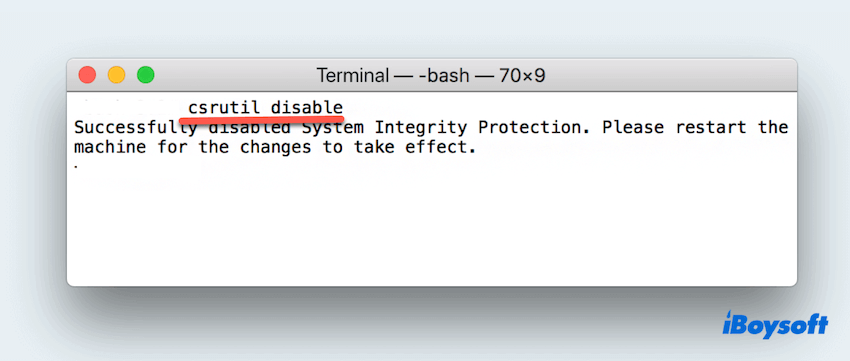
- Restart your Mac and remove the default apps if you have administrator rights.
If you still can't delete the default app on Mac, move to the next method.
Very difficult: Delete default apps via Terminal
For users comfortable with command-line interfaces, Terminal provides a powerful tool for uninstalling default apps on Mac, but this must be done after you disable SIP in Method 2. Be so careful when using the Terminal, as incorrect commands can potentially cause system errors. You can take the steps below:
- Finder > Applications > Utilities > Terminal. (Or Launchpad > Others > Terminal.)
- Type sudo mount -uw/System/Applications.
- Then type cd/Applications to show the app's directory and press the Enter key.
- Type sudo rm -rf /Applications/ApplicationName.app. (Replace the ApplicationName with the name of the app you want to delete.
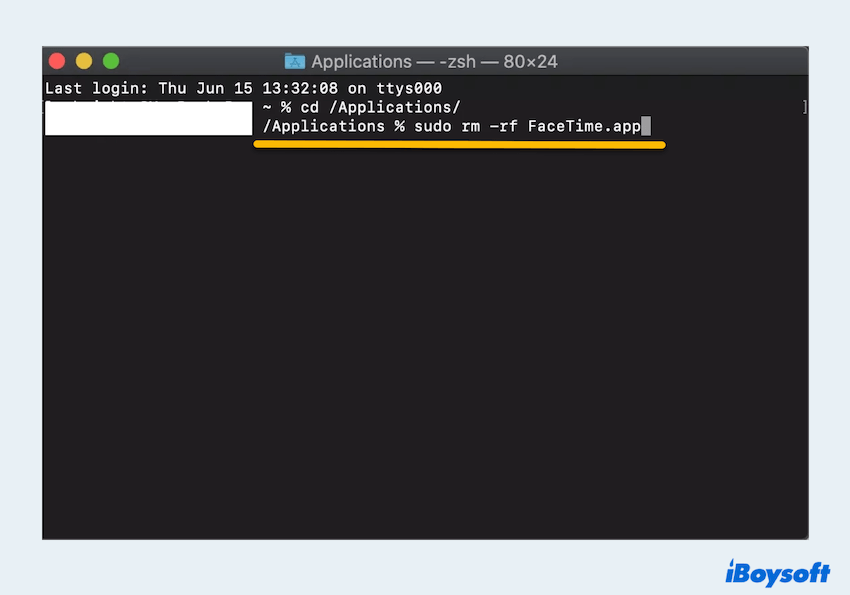
- Be careful different default app's commands are different.
Safari: sudo rm -rf /Applications/Safari.app
Mail: sudo rm -rf ~/mount/System/Applications/Mail.app
FaceTime: sudo rm -rf FaceTime.app
QuickTime Player: sudo rm -rf QuickTime\ Player.app
Notes: sudo rm -rf Stickies.app
Photos: sudo rm -rf Photos\ Booth.app
iTunes: sudo rm -rf iTunes.app
After learning how to delete default apps on Mac, share your joy with others~ Learn more on how to delete the apps that won't delete.
Final words
In conclusion, deleting default apps on Mac is feasible through various methods, each with its own advantages and considerations. Whether opting for user-friendly applications like iBoysoft MagicMenu, command-line operations via Terminal, or resorting to macOS Recovery Mode for disabling SIP, users can customize their Mac experience according to their preferences and needs.
However, it's essential to weigh the benefits and risks of each method before proceeding to ensure a smooth and successful app management process. iBoysoft MagicMenu is such an easy and effective tool you can try~
- QHow do I remove unremovable apps on Mac?
-
A
The first choice is to use iBoysoft MagicMenu, allowing you to uninstall unwanted apps or default apps completely. You can also disable SIP in the Recovery Mode then delete in the Terminal.
- QWhy can’t I uninstall preinstalled apps?
-
A
You can’t uninstall preinstalled apps on Mac due to System Integrity Protection(SIP), which prevents modification of system items to maintain the stability and security of the operating system.
- QIs it OK to uninstall some default apps on Mac?
-
A
It’s OK but be cautious because it may affect system stability. It’s wise to research the app’s importance and potential consequences before uninstalling.