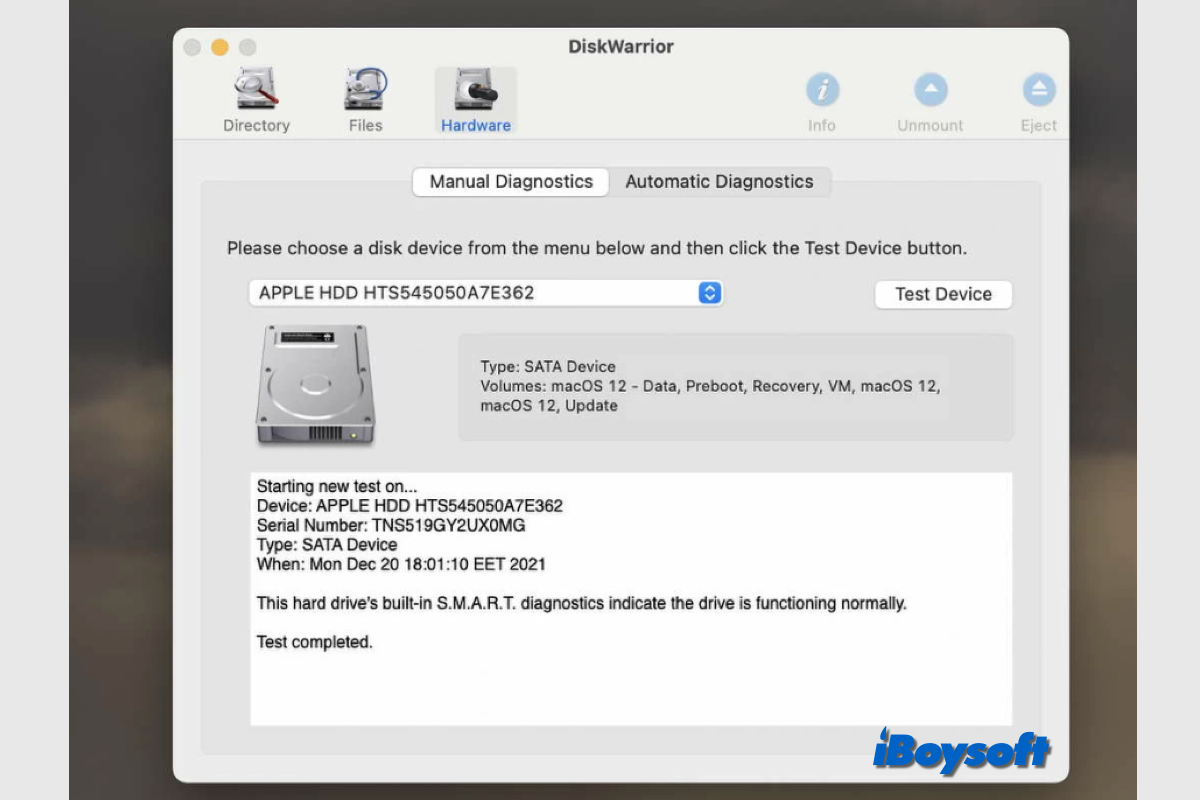I have noticed that in many forum posts, Mac users said they would like to use or recommend DiskWarrior to recover data on their drives when they become inaccessible. Since DiskWarrior is one of the oldest Mac data recovery tools, and there are many excellent competitors nowadays, you may wonder if DiskWarrior is still the best choice for Mac data recovery when you are looking for third-party Mac data recovery software, here is the answer.
What is DiskWarrior?
Since its release in the 1980s, it has assisted numerous customers in successfully recovering data from failing disks by repairing directories and resolving complex hard drive problems that Disk Utility is unable to fix. It works with both the internal hard drive and external disk with HFS and HFS+.
System requirements for DiskWarrrior:
| Supported Macs | MacBook, MacBook Air, MacBook Pro, iMac/iMac Pro, Mac mini, Mac Studio, Mac Pro |
| Supported OS | From OS X Mountain Lion (10.8) to macOS Sonoma (14.0) |
| Supported files systems | HFS and HFS+ |
| Supported processors | Intel 64 Bit, Apple Silicon M1 & M2 |
| Supported Startup methods | DiskWarrior Recovery Flash drive Recovery HD (Apple Silicon not supported) Internet Recovery (Apple Silicon not supported) Target Disk Mode External Startup Disk |
| Supported ports | USB/USB 3.1/USB-C Thunderbolt/Thunderbolt 2/Thunderbolt 3/Thunderbolt 4 SATA/eSATA FireWire 400/FireWire 800 |
| Supported Configurations | FileVault 1/FileVault 2 Core Storage (Fusion Drive) Flash/SSD drives Internal/External Volumes Time Machine Volumes RAID (Promise, G-RAID, Drobo, etc.) Disk Images/Sparse bundle |
Is the information helpful? Share it with more people!
Is DiskWarrior safe to use?
DiskWarrior is remarkably safe to use. DiskWarrior checks your repaired directory to make sure there are no errors. The damaged directory is then replaced using a fail-safe approach to protect your data from interruptions like power outages. Given that it is not read-only like other data recovery software, you'd better have backups for your Mac before you proceed to run DiskWarrior on Mac.
How does DiskWarrior work?
The drive directory becoming corrupted could be the reason your Mac won't boot up or your external hard drive isn't accessible. DiskWarrior approaches this uniquely and less dangerously by checking your directory for errors or corruptions and rebuilding the directory structure. In this way, you can restart your Mac and access the external drive after the directory has been restored and repaired.
Note: Exactly speaking, DiskWarrior is a disk directory repair tool instead of a data recovery application. It can't scan the target disk for permanently deleted files and lost files so that you can recover them. If there are features you are looking for, you should consider other Mac data recovery software.
How to use DiskWarrior to recover data on Mac?
This part guides you to download and install DiskWarrior on your Mac first and run DiskWarrior to recover data from your Mac startup disk or external disk.
DiskWarrior doesn't provide a free trial, and you need to first visit Alsoft and fill out the purchase form to make the payment, the price is $119.95 for the lifetime license and a flash drive used for software in Mac recovery mode. When you need to upgrade from an earlier version, it charges $59.95.
Note: You will also have to pay the shipping cost since the DiskWarrior flash drive will be sent to you by mail.
Steps to install DiskWarrior on Mac:
- After purchasing, download the installation file of DiskWarrior.
- Open downloads and double-click the DiskWarrior5.zip file.
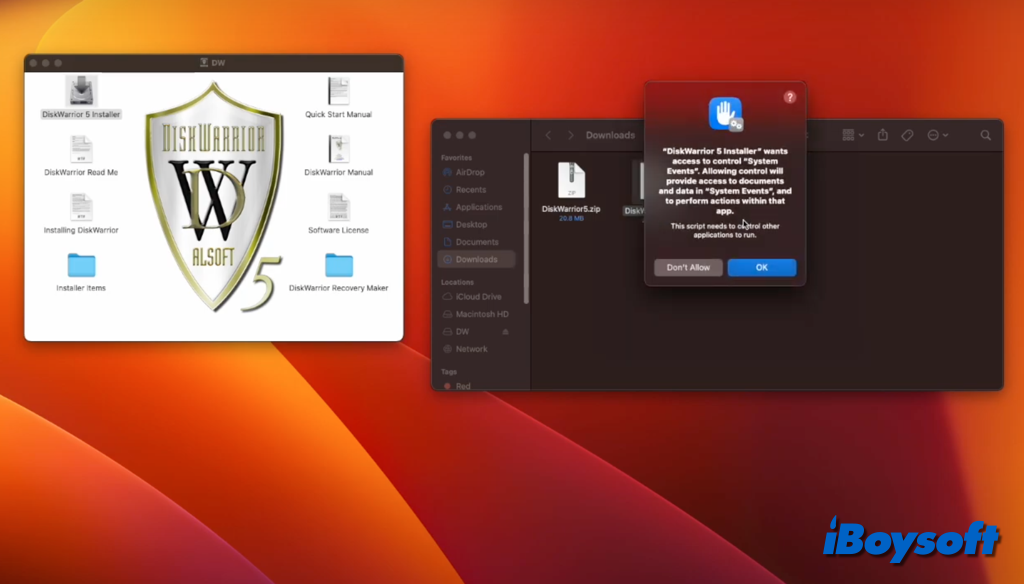
- Then choose DiskWarrior 5 Installer on the prompt window.
- Follow the onscreen guide to open it, allow System Events, and choose a location.
- Enter your admin password to confirm the installation.
- Double-click DiskWarrior in the Applications folder to launch it.
- Install Rosetta 2 on Apple Silicon M1/M2 Mac and relaunch the app.
- Agree with the license agreement, enter your name and serial number, and click OK.
Steps to use DiskWarrior on Mac:
In the DiskWarrior main interface, there are three tabs:
- Directory - rebuild damaged directories
- Files - check for files and folder damages and fix them
- Hardware - perform S.M.A.R.T. diagnostics
- Choose the Directory tab.
- Click the drop-down button to choose the target volume.
- Tap the Rebuild button on the right.
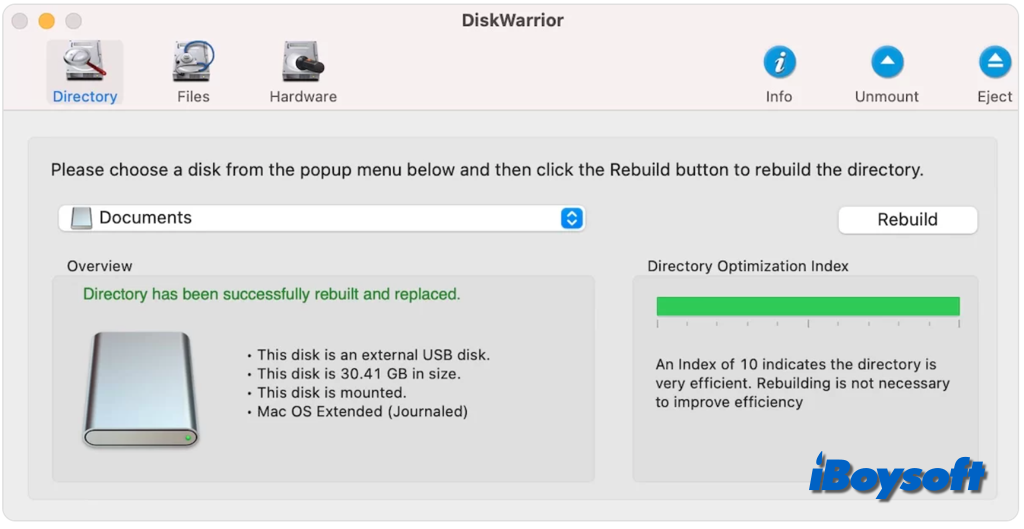
- Wait for the process to complete.
- On the pop-up window, click Replace.
Pros and cons of DiskWarrior?
We summarize the pros and cons of DiskWarrior for you as a reference.
- Pros:
- Repair damaged file system
- Can boot into the standard macOS recovery
- Scan existing files and folders for problems and potential data loss
- Disk monitoring informs you of problems on the drive
- Effective deleted partition recovery
- Safely scan the drive after unmounting
- Cons:
- APFS is not supported
- Don't offer a free trial version
- Don't support M3 Mac
- Manual update
- Lack of frequent updates
- Can't recover deleted/lost/formatted data
- The old disk monitoring module does not support many modern drives
- Support English only
Share this post by clicking the button below!
Best DiskWarrior alternative - iBoysoft Data Recovery
After reading our review, you may have got your answer to whether Disk Warrior is relevant nowadays. Although DiskWarrior is still good at preparing HFS and HFS+ drives, its disadvantages are significantly obvious compared to other modern data recovery software.
It doesn't support APFS, the default file system for Mac computers running macOS 10.13 and later, lacks frequent updates, and the outdated UI, etc. If you want to consider a DiskWarrior alternative to recover data from APFS volume on Mac, iBoysoft Data Recovery for Mac is a good choice.
Best Mac Deleted File Recovery Software - iBoysoft Data Recovery for Mac
- Support APFS, HFS+, exFAT & FAT32 formatted drives.
- macOS Sonoma & Apple Silicon M1/M2/M3 Macs supported.
- Free Trial
- Recover deleted photos, documents, audio files, videos, emails, etc.
- Recover deleted files from HDD, SSD, flash drives, SD cards, etc.
- Unbootable Mac recovery support
- Multi-language support
- Easy to download and install
- Allow to filter and preview the scanned results
Read-only & risk-free
iBoysoft Data Recovery for Mac fully supports macOS 10.13 to macOS 14, and it is compatible with Intel Mac, T2 chip Mac, and M1/M2/M3 Mac. It works with macOS-compatible file systems including APFS, Mac OS Extended, exFAT, and FAT32. It delivers a high recovery rate, and a risk-free and read-only environment, the Finder-like UI enables you to easily recover data on both internal and external storage media.
It quickly scans the selected volume to search for lost and deleted data, you can filter and preview the scanned results to find your wanted items as soon as possible, then, multi-select all the files you want to recover, and click Recover to save them to another location. The whole recover process is easy to follow.
If you think iBoysoft Data Recovery for Mac is helpful, share it with more people!