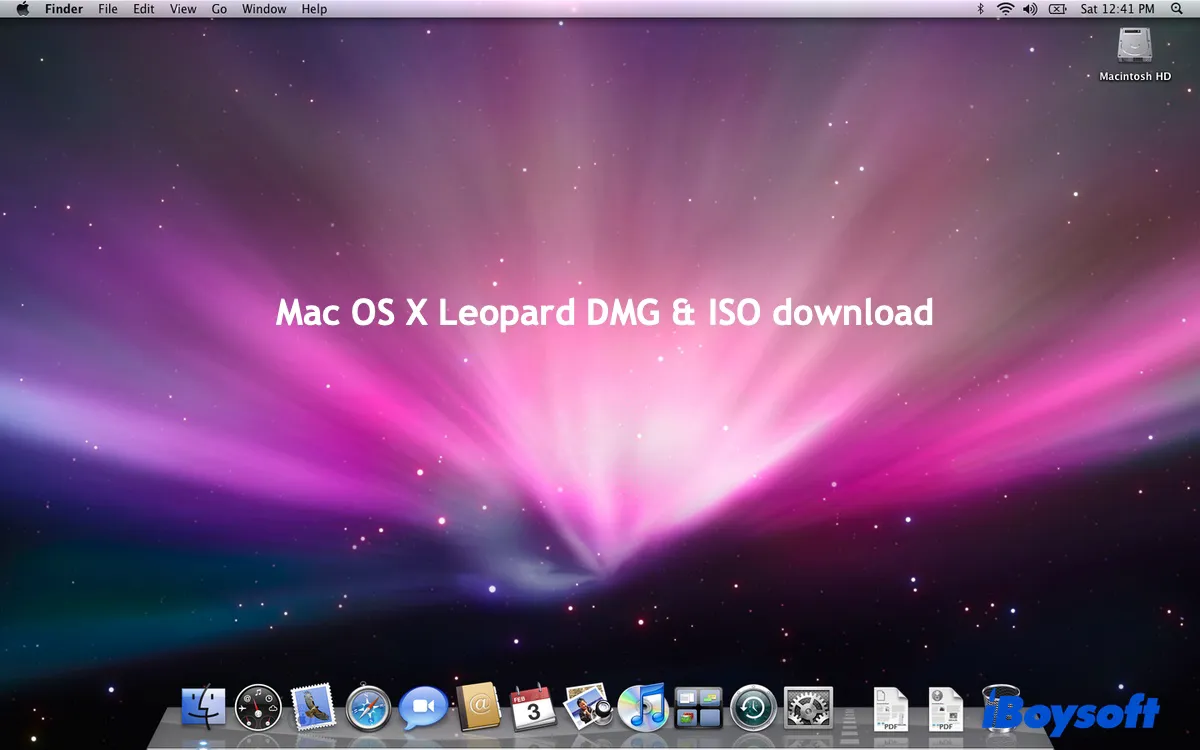Mac OS X 10.5 Leopard is the sixth major macOS release. It's the last version supporting vintage PowerPCs and the first Mac OS X to run on MacBook Airs.
Leopard was released in October 2007, superseding Mac OS X Tiger. It introduced more than 300 changes and enhancements, ranging from user interface to apps and developer tools. Its desktop had a major overhaul, with a redesigned Dock, a semitransparent menu bar, Stacks, and an updated Finder.
If you want to install Leopard on your computer, you'll find the necessary Mac OS X Leopard DMG or ISO files in this guide. We'll provide the direct links to download this old Mac operating system.
If you need the Leopard installer for your Windows PC, click this link to download it: Download macOS on Windows
- Before downloading the Mac OS X Leopard DMG or ISO file, optimize your computer with iBoysoft DiskGeeker for Mac. This tool can help you quickly remove unnecessary files and junk (logs, preference files, caches, etc.) on your Mac, ensuring the download goes smoothly.
Mac OS X 10.5 Leopard system requirements
Here are the hardware requirements for Macs to run Mac OS X 10.5 Leopard:
Supported devices:
- iMac G4s
- iMac G5
- iMac Intel Core Duo
- iMac Intel Core 2 Duo
- PowerBook G4
- Power Mac G4
- Power Mac G5
- iBook G4
- MacBook (Late 2006 - Early 2009)
- MacBook Pro (Late 2006 - 2008)
- MacBook Air (2008)
- Mac Pro (Early 2008 - 2009)
- Mac Mini (Early 2006 - 2009)
- Xserve
- Xserve G5
- Xserve RAID
- Macintosh Server G4
- and later eMac models
Minimum requirements:
- Processor: 867 MHz or faster
- RAM: At least 512 MB (1 GB recommended)
- Hard Drive Space: At least 9 GB free
How to download Mac OS X Leopard 10.5 DMG?
The Mac OS X Leopard DMG file is a disk image file containing all the necessary files to install Leopard on a Mac. It typically includes the operating system installer, documentation, and sometimes additional software or updates.
If you want to run Leopard directly on a Mac, you can install it from a DMG file. Simply download the Mac OS X Leopard DMG from the links below, double-click to mount it on the desktop, and then locate and run the installer in the mounted volume.

Mac OS X Leopard DMG Download 1 (from mega)
Mac OS X Leopard DMG Download 2 (from macintoshgarden.org)
Share the direct links to download Mac OS X Leopard 10.5 DMG file with others!
How to download Mac OS X Leopard 10.5 ISO?
Mac OS X Leopard 10.5 ISO is also a disk image installation file of Leopard. It's compatible with both macOS and Windows. So you can utilize it to install Leopard on a Mac or a virtual machine like VMware or VirtualBox to run Leopard from a Windows PC.
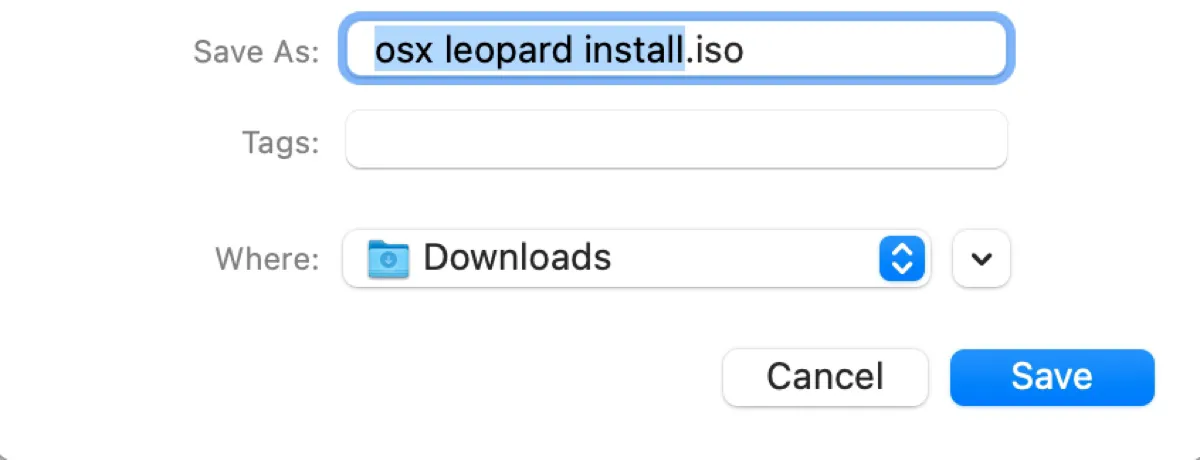
If that's what you're hoping to achieve, download the free full version of the Leopard ISO file from the links below.
Mac OS X Leopard 10.5.6 ISO Download 1 (from macintoshgarden.org)
Mac OS X Leopard 10.5 ISO Download 2 (from archive.org)
Mac OS X Leopard 10.5.6 ISO Download 3 (from archive.org)
Share to help others get a free Mac OS X Leopard download in full versions!
How to create a Mac OS X Leopard bootable USB installer?
To create a Mac OS X Leopard bootable USB installer, you'll need a computer that runs Mac OS X 10.3 or later, the Mac OS X Leopard ISO file, and a USB flash drive with 8GB or more storage space. Make sure the USB stick is backed up, as the process will erase it.
- Open Disk Utility.
- Select the physical disk of your USB flash drive and click Erase.
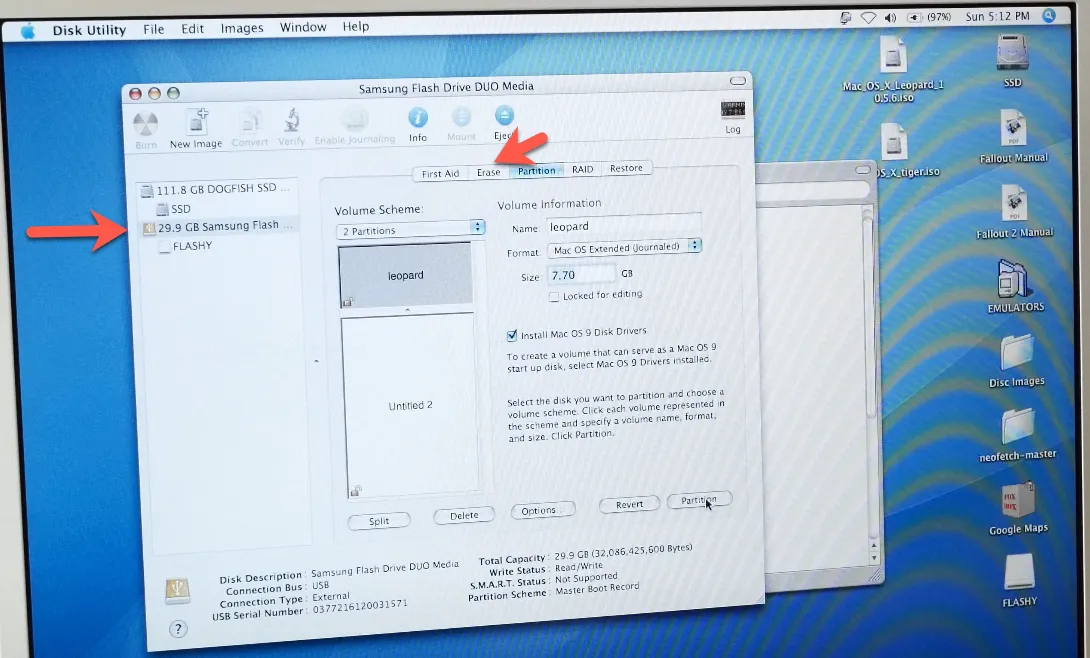
- Name the drive.
- Choose Mac OS Extended (Journaled) as the format.
- Ensure the scheme is Apple Partition Map.
- Click Erase.
- After the drive is erased, select the main volume and click Restore.
- Drag the Mac OS X Leopard ISO file to the Source field.
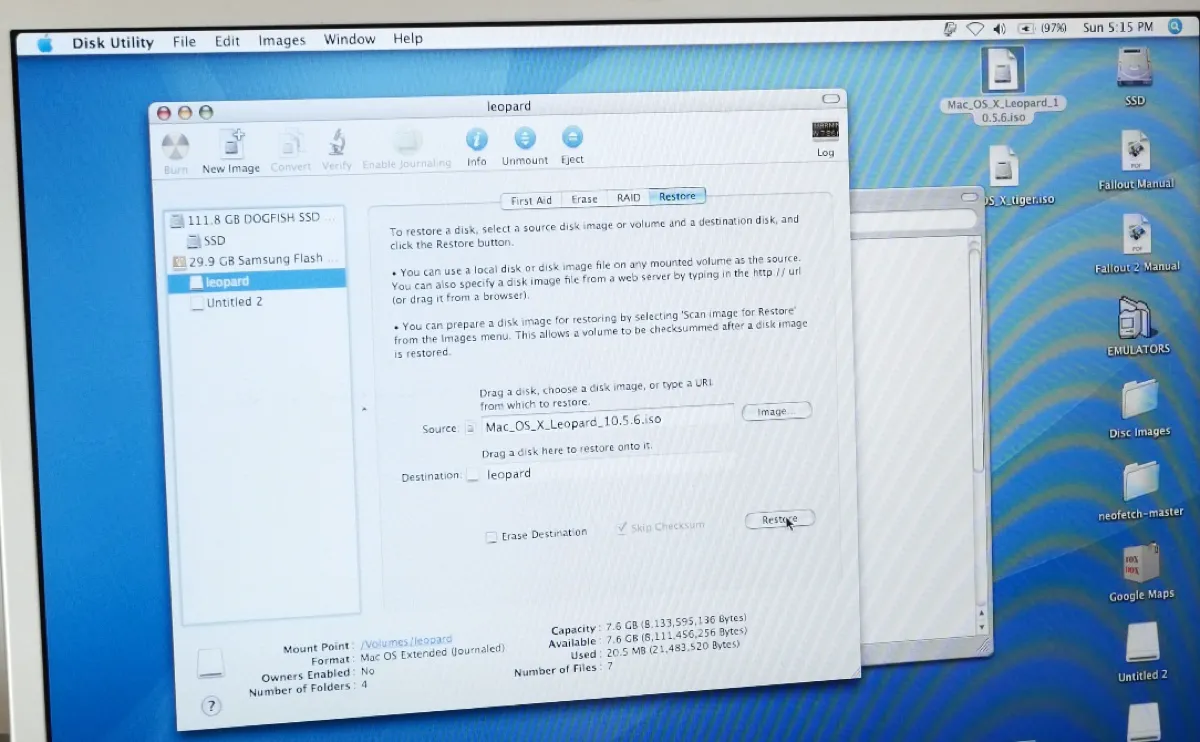
- Drag the volume icon to the box of Destination.
- Click Restore > OK.
- Wait patiently until the bootable installer is finished.
Then you can boot your Mac from the external drive and install Leopard from it!
Read Also: