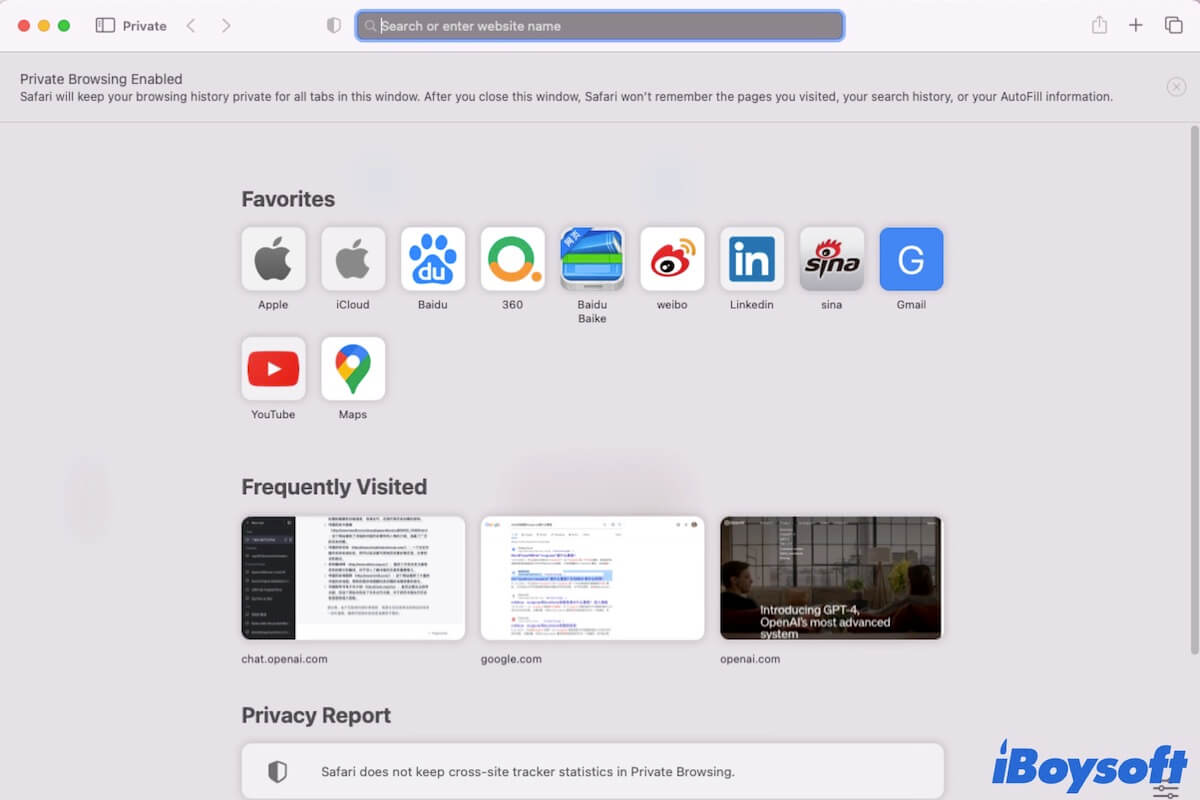Privately browsing web pages enables your online activity to take on in a covert way. Then, others who also use your Mac have no way to check your browsing history.
If you are searching for specific ways to browse incognito on Chrome, Safari, Firefox, or another browser on your Mac, you are in the right place. This post will tell you how to open a private browser on a Mac, iPhone, and iPad with stepwise methods.
What is incognito/private browsing mode in the browser?
Incognito mode (in Chrome), also called private browsing mode (in Safari), allows you to secretly browse web pages using the browser. It will block the browser from saving your browsing history cookies, site data, and information you've filled in forms.
However, the private mode does not help you absolutely hide your activity from the websites you access or your internet service provider (ISP). Websites and ISPs can still detect your location, and your downloaded files and created bookmarks will also remain.
What is the shortcut to open private browsing on Mac?
Whether you use Google Chrome, Safari, Firefox, Microsoft Edge, or another browser, the shortcut to open a private browsing window on your Mac is Shift + Command + N.
You simply need to open the browser and then press down the Shift + Command + N shortcut keys to open an incognito or private window.
Go to tell more people the shortcut to open a private browser on MacBook.
How to open a private browser on your Mac?
If the shortcut to open private browsing is not working, how to open a private browser on your MacBook? Except for using the shortcut, you can also use the options in the browser to open an incognito window on your Mac.
Open a private browser on Mac Chrome
If your frequently-used browser is Chrome, you can follow these steps to switch to incognito mode in Chrome on your MacBook Pro or other Mac models.
- Launch Google Chrome.
- Click on the three dots icon in the upper right corner of Chrome.
- Select New Incognito Window on the drop-down menu.
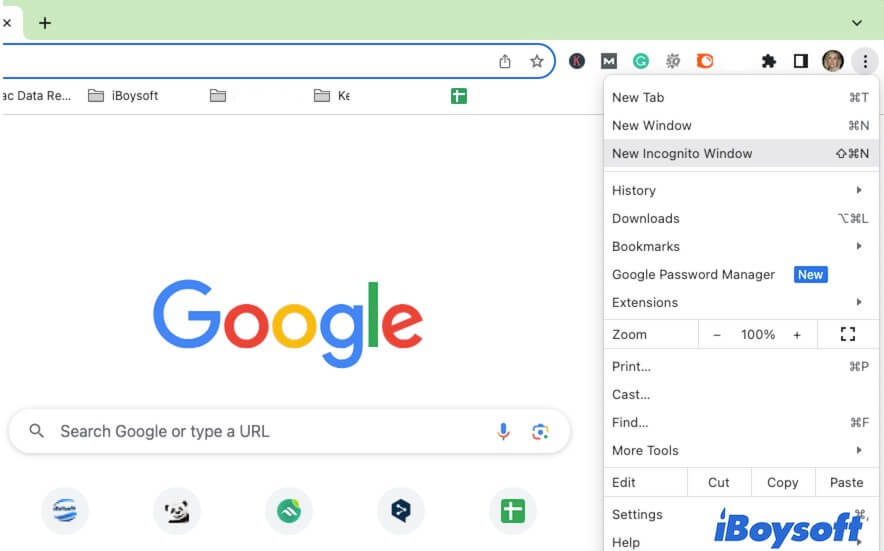
Then, a new window labeled "You've gone Incognito" will pop up. On the incognito window, you can turn on the button next to Block third-party cookies to stop sites from using cookies to track you across the internet.
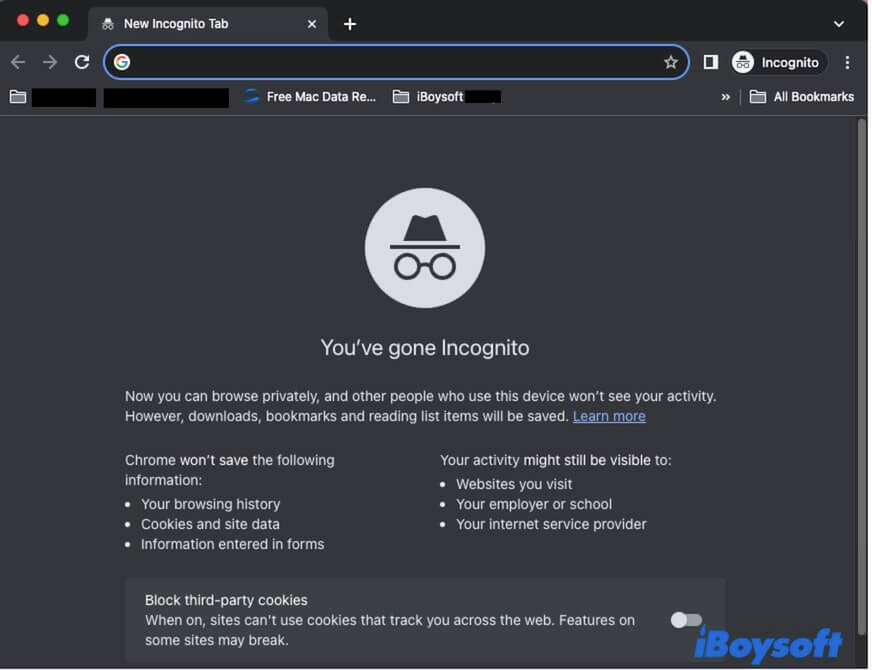
To close the private browsing window of Chrome, simply click the close button at the upper left corner.
Open a private browser on Mac Safari
If you are used to browsing with Safari, the way to launch a private browsing window on Safari is as below. Safari won't open on your Mac? Try using another browser.
- Open Safari.
- Navigate to the top Safari menu bar and click File.
- Choose New Private Window from the drop-down menu.
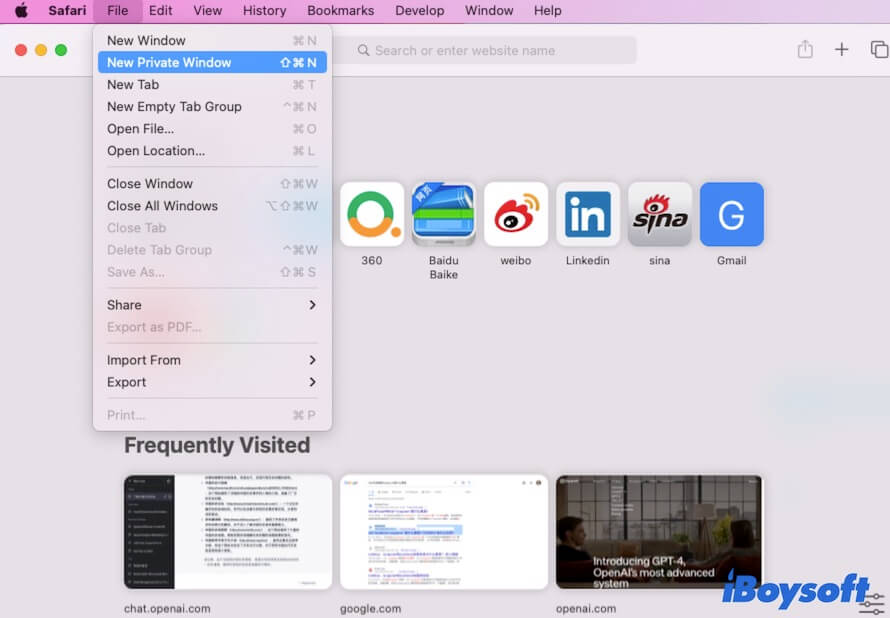
Now, you can see a new Safari window with the words "Private Browsing Enabled" and "Private" appearing in the upper left corner.
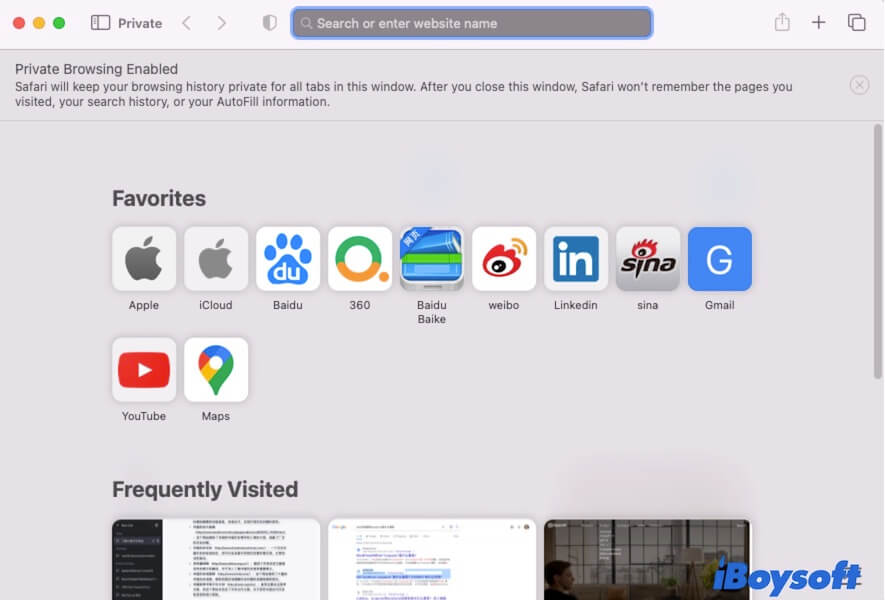
By the way, to disable private browsing in Safari on your Mac, click the close button at the top left corner of the private window.
Open a private browser in Mozilla Firefox on a Mac
If you need to browse privately on Firefox, refer to these steps:
- Open Firefox on your Mac.
- Click the three lines at the upper right corner of the Firefox window.
- Choose the New private window option.
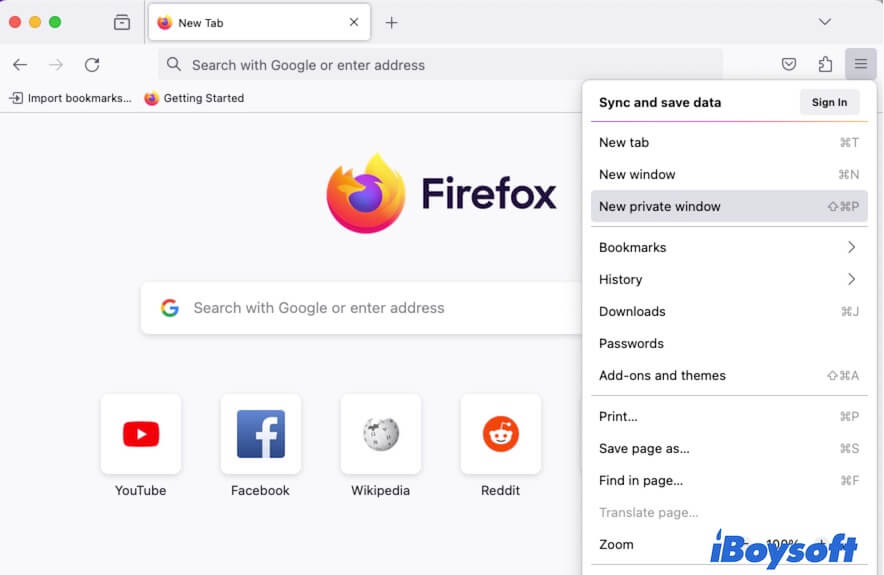
Then, you can see a new Firefox window with "Private browsing" labeled show up on your screen. If you want to exit Firefox's private browsing, just close the private window.
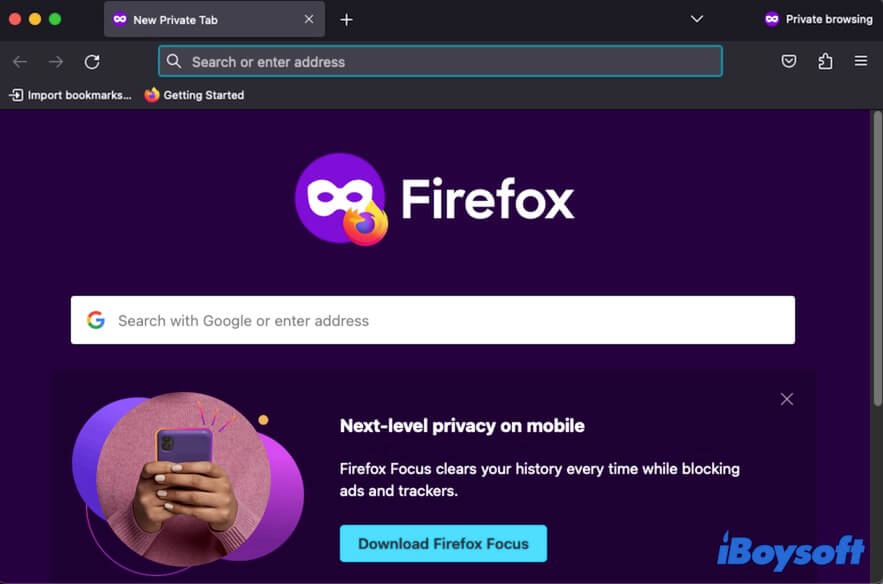
Open a private browser in Opera on a Mac
If you want to open a private window in Opera on your Mac, view the following method.
- Launch Opera on your Mac computer.
- Go to the top menu bar, and click File > New Private Window.
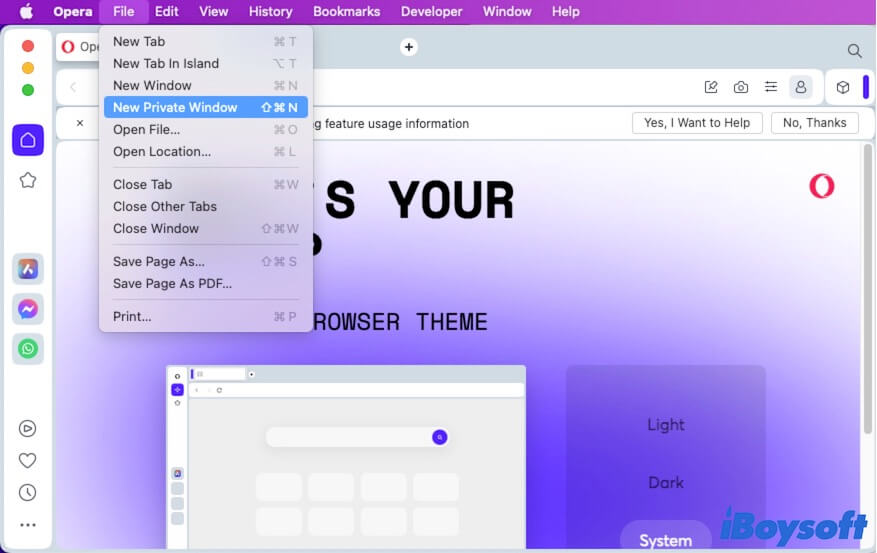
The new window with "You are in private mode" will appear immediately. To quit it, you can click the close button in the upper left corner.
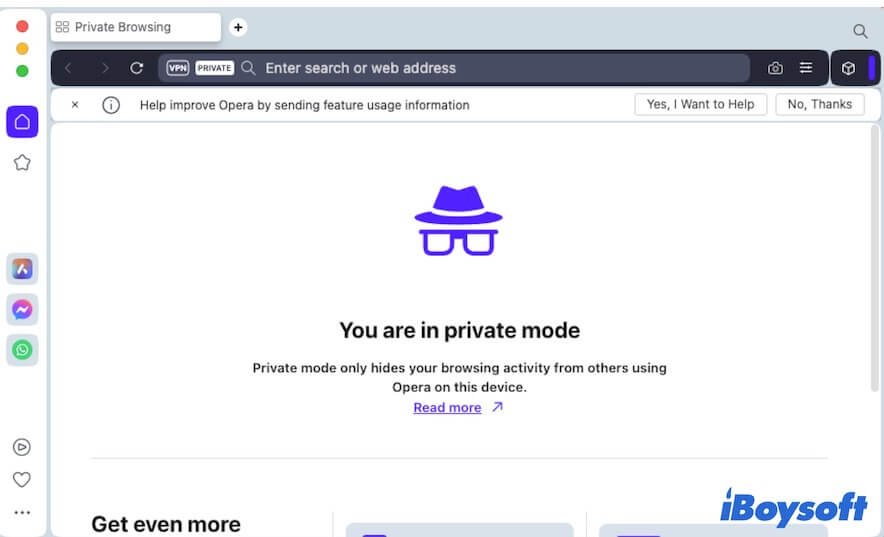
Open private browser on Mac Microsoft Edge
If you are one of those who would like to privately browse on Microsoft Edge on Mac, follow the steps below:
- Open Edge on your Mac.
- Click the three dots at the upper right corner of the Edge window.
- Select New InPrivate Window.
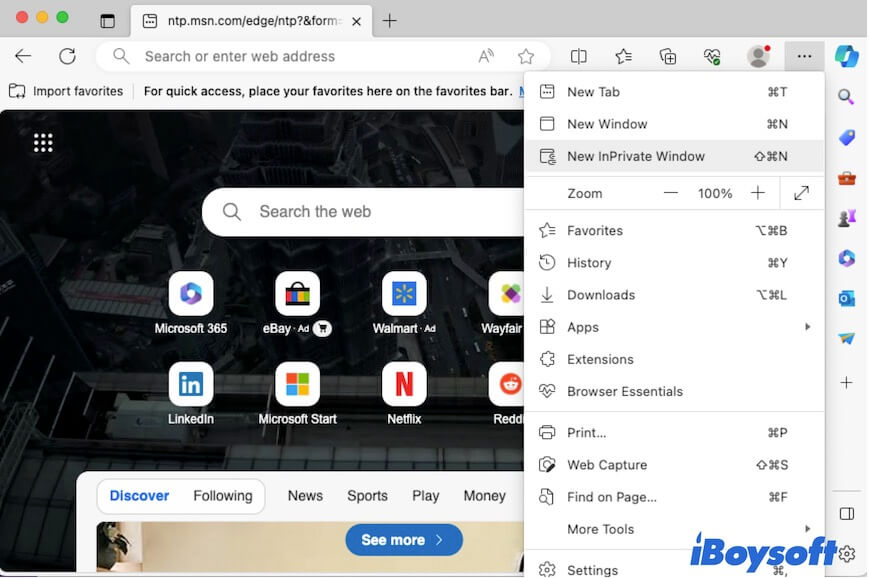
You'll see the private browsing window of Microsoft Edge show up. Enable the "Always use Strict tracking prevention when browsing InPrivate" option if you want.
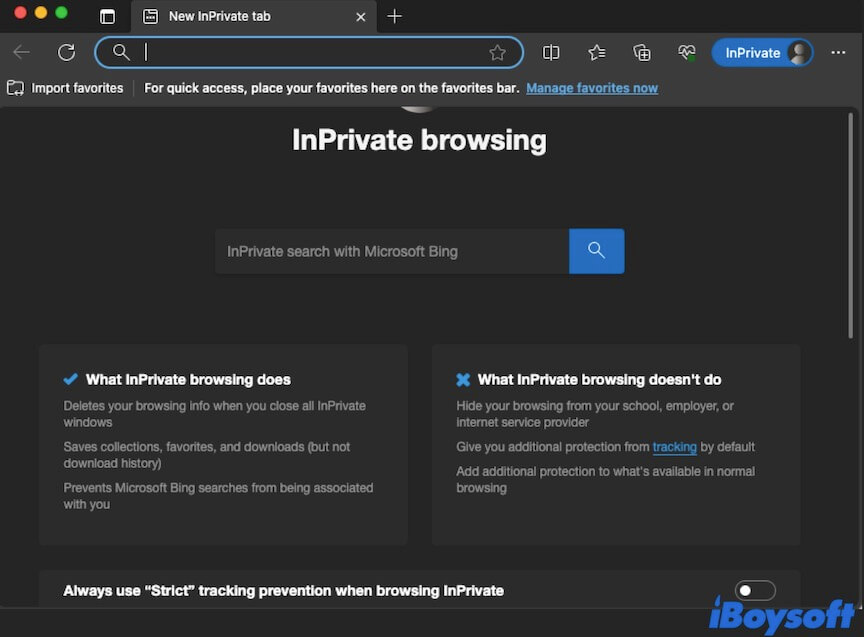
If you think these ways to private browsing in different browsers are helpful, share them with your social media followers.
How to open a private browser on your iPhone/iPad?
If you often surf the internet with your iPhone or iPad, you can follow this part to learn how to open a private browser on your iPhone and iPad.
Open a private browser in Chrome on your iPhone or iPad
On iPhone:
- Open Chrome and tap the three dots at the bottom right corner.
- Select the New Incognito Tab.
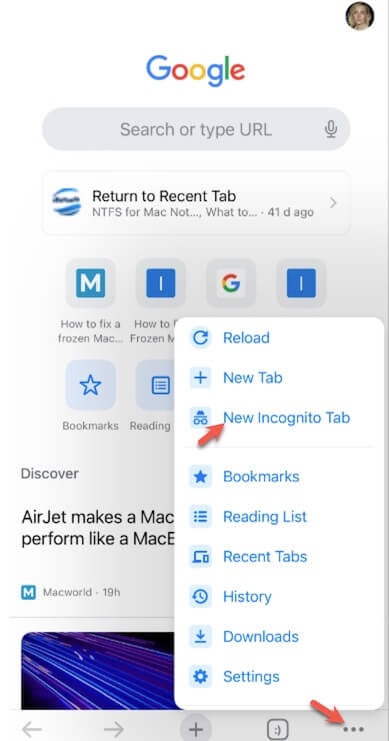
On iPad:
- Open Chrome on your iPad.
- Switch tabs at the top > More ... > Settings (at the top right).
Open a private browser in Safari on your iPhone or iPad
- Open Safari on your iPhone or iPad.
- Tap the new page icon at the lower right corner of your screen.
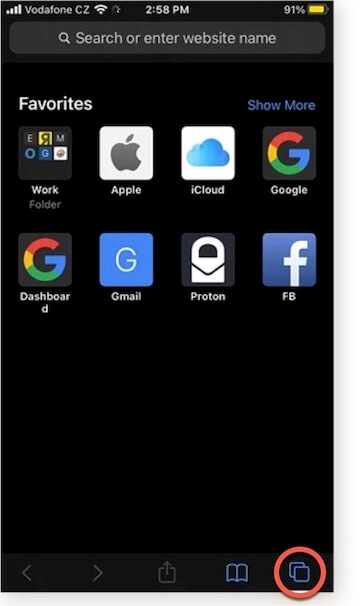
- Tap Private in the bottom left corner.
- Tap the add icon (+) to start browsing privately.
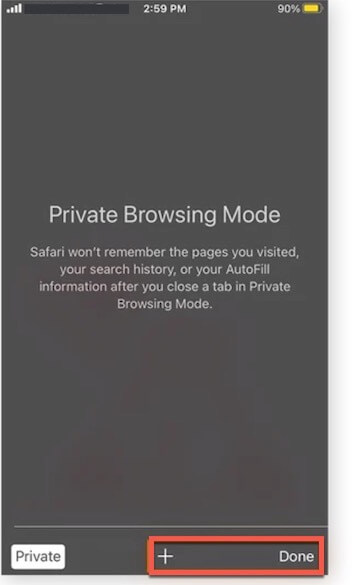
Open a private browser in Firefox on your iPhone or iPad
- Open Firefox on your iPhone or iPad.
- Tap the tab icon at the lower of the window.
- Tap the mask button at the upper center of the window.
Bonus: Right-click to browse on your Mac
Browser is a necessary search tool in our daily life. Most of us have to use it for work, study, information collection, etc. As a commonly used software, right-click to open a browsing window may greatly simplify your workflow.
iBoysoft MagicMenu is a well-designed and free right-click enhancer that allows you to right-click to open a new browser window. Especially if you are a new Mac user who just switched from Windows to macOS.
Here's how to quickly open a new browsing window on your Mac by right-clicking:
- Free download, install, and open iBoysoft MagicMenu on your Mac.
- Select Quick Access on the app's main interface.
- Click the add button (+) at the bottom, and then click the add folder icon next to the path box on the popup window.
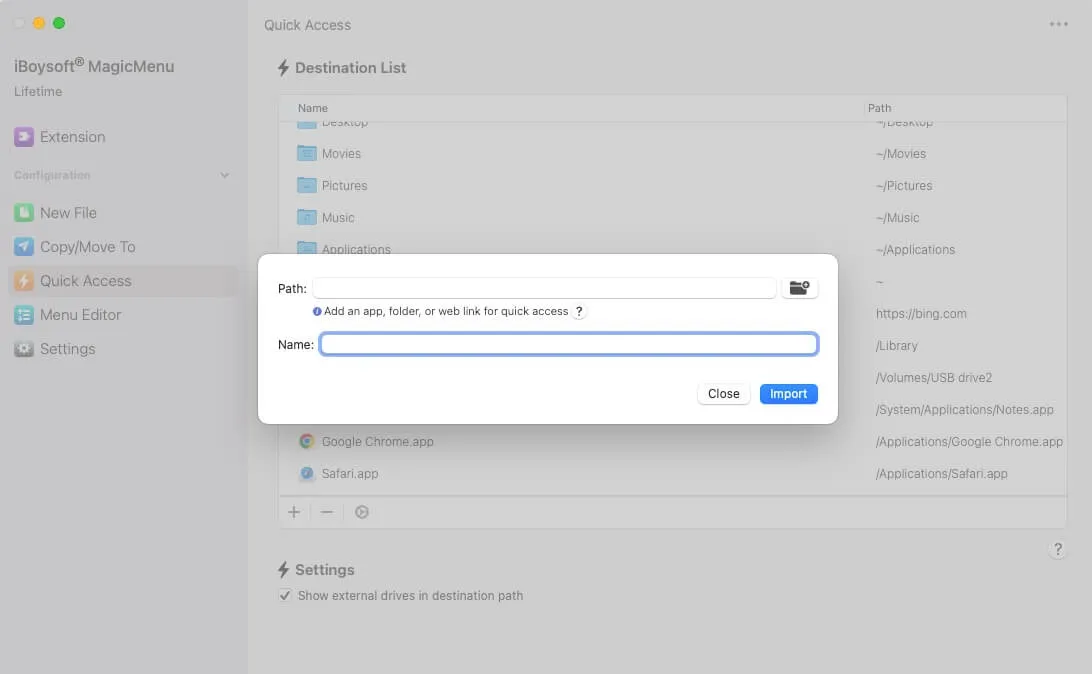
- Select Applications on the Finder sidebar, choose your wanted browser, click Open, and then click Import to add it to the Quick Access menu.
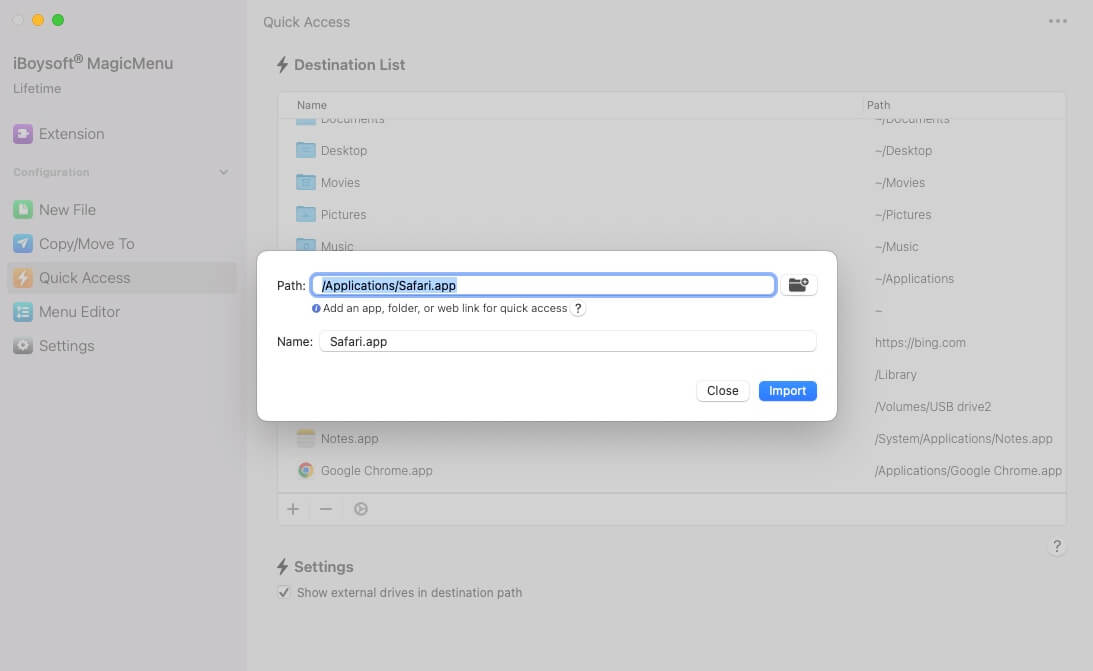
- Right-click the blank place on your desktop or in Finder, select Quick Access, and then choose the browser you added for quick access at any time you want.
If you think this post helps you a lot about how to open a private browser on Mac, share it with others.
FAQs about how to open a private browser on a Mac
- QHow do I open a private browser in Safari?
-
A
You can launch Safari and then press Shift + Command + N to open a private browser. Also, you can go to the top Safari menu bar and click File > New Private Window to open a private browser in Safari on your Mac.
- QHow do you switch to private on a Mac?
-
A
To switch to private on a Mac, you need to open the browser first and then press the Shift + Command + N key combinations.
- QWhere is private tab on Mac?
-
A
For different browsers, the private tab are different. Instead, you can open the browser and then press Shift + Command + N to open a private browser on your Mac.