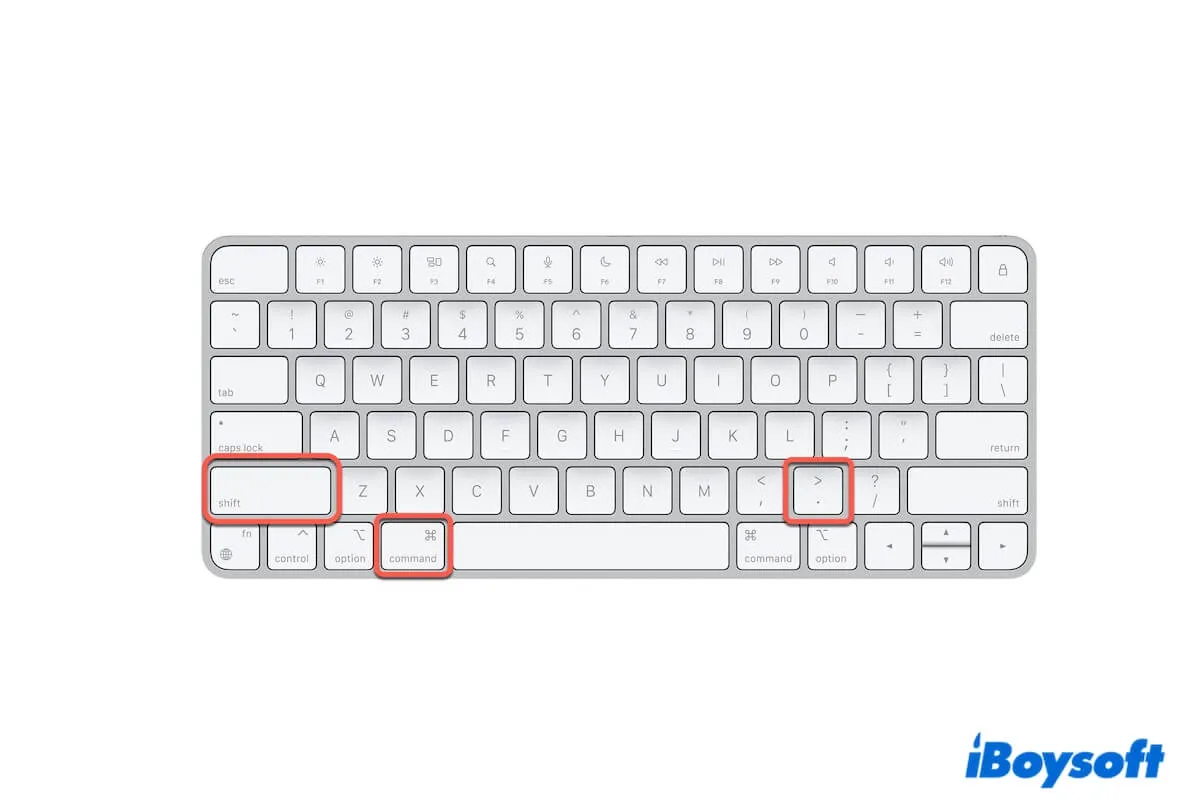You prepare to use the Command + Shift +. keys to view the hidden files like the Library folder under your user folder on your Mac. Or, you want to use it to check the other hidden files or hide some private files.
However, it does not readily. Command Shift Period is not working on your Mac. You fail to unhide or hide the hidden files and folders on your Mac. If you have no clue about this tricky problem, follow this post. It will tell you the reasons why your Mac's show hidden files shortcut is not working and how to fix that. Then, you can hide and unhide files on your Mac at will.
Show hidden files shortcut not working on Mac? Try these quick fixes:
- Check if the target folder has hidden files
- Check your keyboard input language
- Restart your Mac
- Check your keyboard
- Reconnect the external keyboard to your Mac
- Use iBoysoft MagicMenu to hide or unhide files on Mac
- Reset the Finder .plist file
- Update Mac
Why is the Command Shift Period not working on your Mac?
Command Shift Period for showing and hiding hidden files since macOS Sierra (10.12). It is used to show hidden "dot" files and also reveal objects hidden with the chflags hidden construct on a Mac.
Thus, if Command + Shift + Dot is not working on your Mac, it is usually due to the following causes:
- You use this keyboard shortcut on OS X 10.11 or earlier.
- The folder you want to unhide files actually doesn't have hidden files.
- Faulty keyboard.
- System bugs.
Tell others the reasons why Command Shift . isn't workable on the Mac or MacBook.
Command Shift Period not working, what to do?
When Command Shift Period doesn't work on your Mac, first, check the macOS version you're using. This shortcut only works on macOS Sierra and later.
If that's not the case, follow the tricks below to figure out the culprit that leads to the show hidden files shortcut not working on Mac.
Check if the target folder has hidden files
Note that Command-Shift-Period (the . key) is primarily used to show hidden "dot" files (the file name starts with a dot) on your Mac. It also can display objects hidden with the chflags hidden construct. These hidden files and items are usually located in your home folder, including system files, configuration files, cache files, etc.
If the target folder doesn't contain those types of hidden files or folders, the folder will have no changes after you press this shortcut. That will make you misunderstand that Command Shift Dot is not working.
Check your keyboard input language
If Command+Shift+. can't help you show the hidden Library folder in your user folder, go to check your keyboard input language. The Period key on the keyboard may not be the same keystroke in different input languages.
To check your keyboard input language, click the Apple icon > System Settings > Keyboard. Then, move to the Languages to see if you choose English (United States) in the Languages option.
Restart your Mac
It can't be excluded that your Mac has temporary errors, making Command Shift . not working currently. Just restart your Mac to see if the key shortcut can perform again.
Check your keyboard
Perhaps, the Command key is not working or the entire keyboard stops functioning. Consequently, you can't use the keyboard shortcut to unhide or hide hidden files on your Mac.
To check the keys and keyboard, you can open a .txt file and press the Period key (.). If the Period key works, continue to press Command Shift 5 to open the Screenshot utility. If this key combination also doesn't work, back to the .txt file and press the 5 key.
If you can type 5 on the file, it shows that either the Command key or the Shift key is broken. To find out the faulty one, open Finder and then press Command + N to see if you can open a new Finder window. If you can, it shows that the Command key performs well. The troublemaker is the Shift key.
You can go to System Settings > Accessibility > Keyboard to turn on Accessibility Keyboard. Or you can ask someone to help you fix the keyboard.
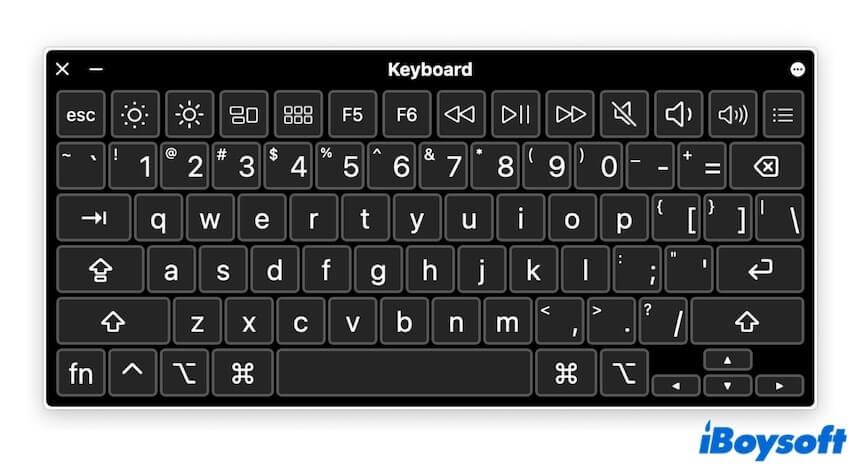
Reconnect the external keyboard to your Mac
If you have an external keyboard and all the keys are unresponsive, check if the keyboard is not connected to your Mac well.
You can reconnect the keyboard to your Mac. If it is a wireless keyboard, un-pair it in Bluetooth settings (the Apple menu > System Settings > Bluetooth) and then re-pair it.
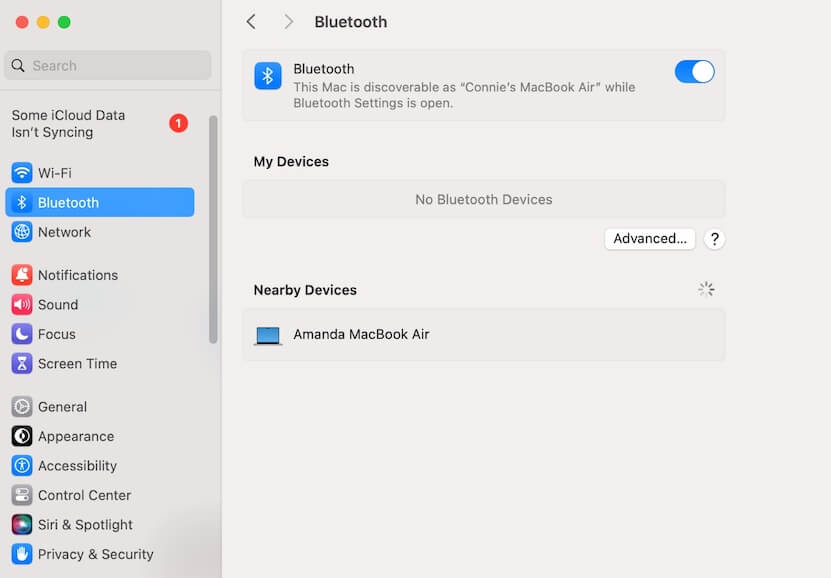
Use iBoysoft MagicMenu to hide or unhide files on Mac
If you want to hide files on your Mac, of course, the Command Shift Period is not working. This shortcut only applies to hiding or unhiding hidden files and folders on your Mac.
Instead, you can use iBoysoft MagicMenu. This right-click enhancer allows you to right-click to hide specific or multiple files and folders on your Mac and unhide them when needed. It helps you protect your private files from unauthorized access and exposure.
Here's how to use iBoysoft MagicMenu to hide or unhide files on your Mac:
- Download, install, and open iBoysoft MagicMenu on your Mac.
- Click Extension on the main interface, find the Hide feature, and click the download button next to it. This is to add this functionality to your right-click menu.
- Select the files you want to hide, right-click on them, and then choose Hide File > Hide.
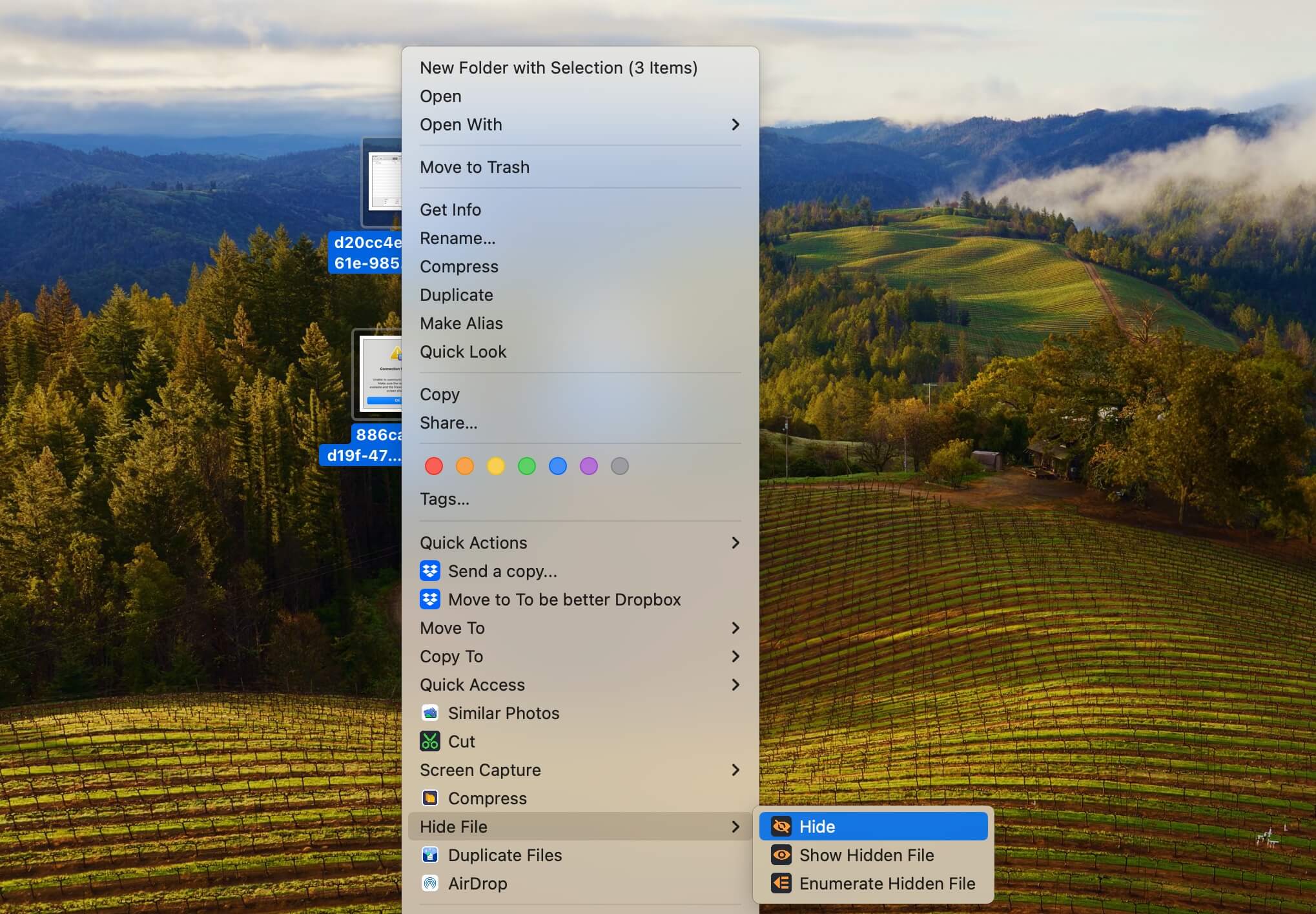
When you need to access the hidden files, right-click the blank area where the hidden files are located and then select Hide > Show Hidden File.
Don't be shy to recommend this useful file-hiding tool to others.
Reset the Finder .plist file
The .plist file is the property list file consisting of application properties and configuration settings. When an app's .plist file is corrupted, that app won't work properly.
When you can't unhide or hide the hidden files in Finder with the Command + Shift + Dot keys, the culprit may be the corrupted Finder .plist file. You can recreate the Finder .plist file to verify that.
- Open Finder, click the "Go" menu on the Finder menu bar, and then choose "Go to folder."
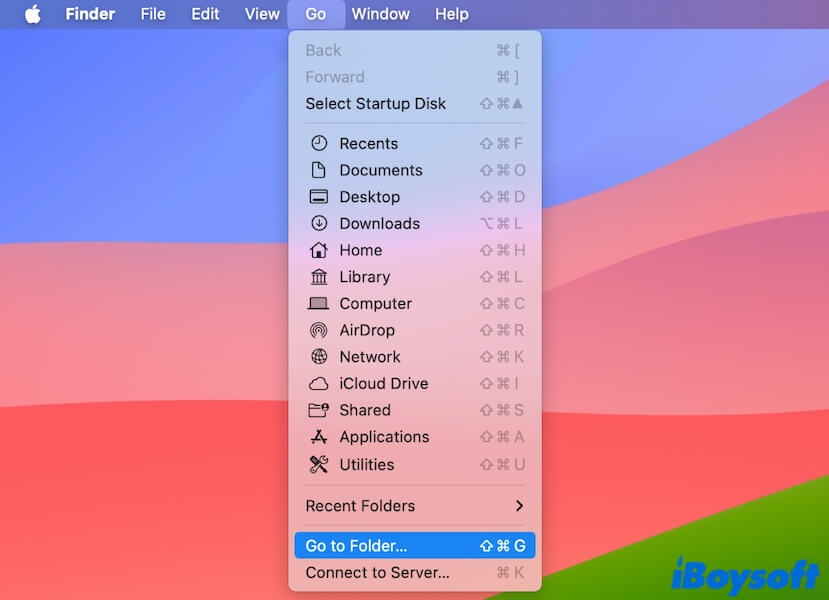
- Enter ~/Library/Preferences/com.apple.finder.plist and press Enter to locate the Finder .plist file.
- Move the Finder .plist file to the Trash.
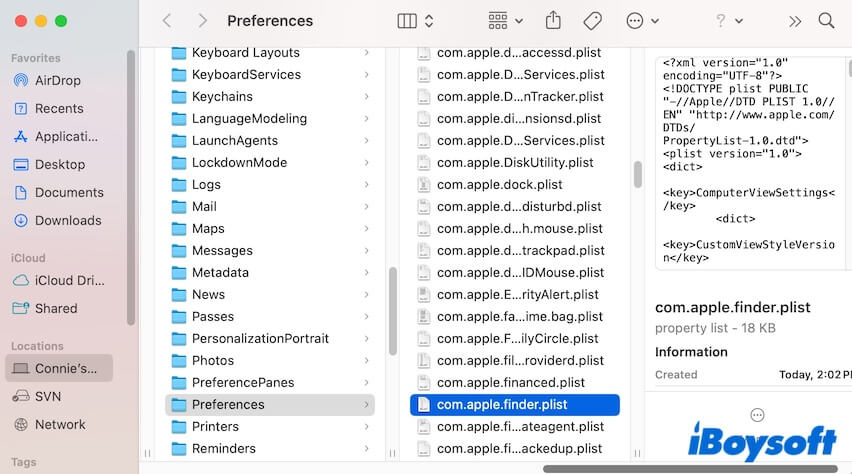
- Restart your Mac to let the Finder .plist file be automatically recreated.
Update Mac
If your Mac showing hidden files shortcut is still not working, maybe the macOS you're running has some bugs. You can update your Mac to fix them as the macOS update always contains bug fixes.
If you think this post is worth reading, share it with more people.
FAQs about the Command Shift period not working
- QWhat does Command Shift Period do on a Mac?
-
A
Command Shift Period is used to show or hide hidden files and folders on a Mac. The name of the hidden files or folders usually start with a dot.
- QHow do you do a Command Shift period?
-
A
Open the folder in your Finder where you want to show the hidden files, simultaneously press down the Command, Shift, Period (.) keys.
- QHow do I permanently show hidden files on Mac?
-
A
Press the Command + Shift + . keys to unhide the hidden files on your Mac, and they will keep in the unhidden state until the next time you press Command + Shift + Dot.