When upgrading macOS, setting up a new Mac, or installing another macOS version, you might run into this frustrating message: "An error occurred migrating user data during an install. Reinstall macOS to resolve the issue." This can halt your progress and risk data loss.
I am trying to upgrade macOS Monterey but every time it gave me "an error occurred migrating user data." I tried enter into Mac Safe Mode, however, it still got stuck. Please give me some advice. -apple.community
I have been trying to reinstall macOS Big Sur and it kept showing me this. I used macOS Recovery Mode, but nothing changed. I worry about my data, what can I do? -reddit.com
Here, we provide several methods for you to resolve the problem and ensure a smooth transition.
The prior step to backup or clone your data immediately
The issue that an error occurred migrating user data indicates that there is something went wrong during installation or upgrade. So, before attempting any fix, close the error and backup your data as soon as possible.
Time Machine utility can be slow and doesn't support backups between external drives. For a better alternative, iBoysoft DiskGeeker for Mac is highly recommended, which enables you to quickly and reliably create a 1-to-1 copy of your macOS startup disk or an external drive to another target disk.
Its cloning feature greatly avoids data loss caused by disk corruption, wrong installation, or hardware damage. Let's start cloning your macOS data:
(Please ensure your target disk is larger than the source disk.)
- Connect the disks you need to the Mac, then open iBoysoft DiskGeeker for Mac after downloading.
- Select the source disk on the left and click "Clone" on the right toolbar.
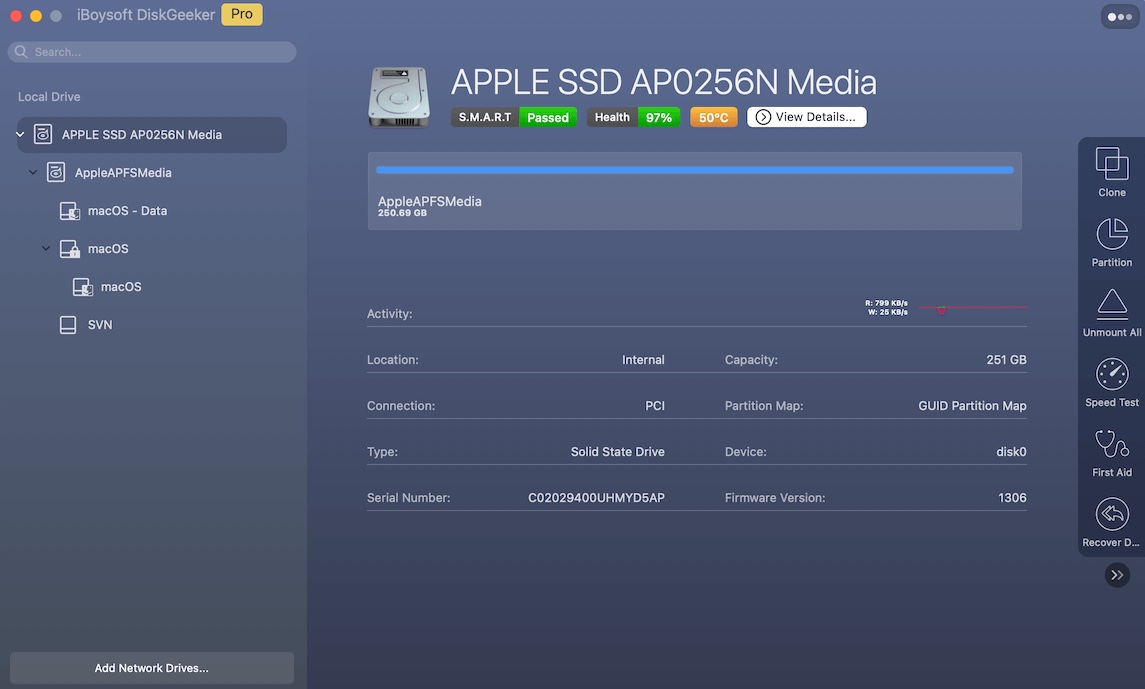
- Choose a saving drive from the prompted window and click "Start Cloning".
- Click "OK" to start cloning if you agree to overwrite all data on the disk.
Backing up data often works better and avoids installation-stage errors. After guarding your data, fix the migration error with the approaches below. Please share this tool to help more users.
How to fix an error occurred migrating user data
Once your data is safely backed up, proceed with the following fixes to remove the error.
Fix 1: Boot into Safe Mode and retry
Mac Safe Mode runs a minimal version of macOS and performs a basic system check to fix this issue.
- Shut down your Mac and hold the Shift key immediately after turning it on.
- Release the key once you see the login window.
- Once in Safe Mode, try installing macOS again and perform the migration.
Fix 2: Use Migration Assistant manually
Instead of relying on the automatic migration during installation, try using Migration Assistant after you ignore migrating data.
- Complete the installation without migrating user data.
- Once logged into the new system, open Finder > Applications > Utilities.
- Follow the on-screen prompts to transfer data from Time Machine backup, startup disk, or another Mac.
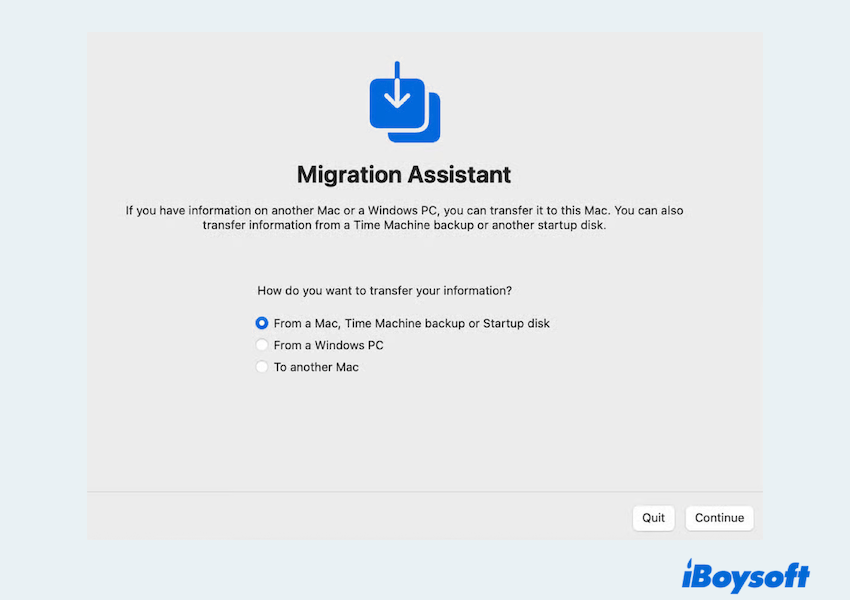
Fix 3: Check drive errors in Recovery Mode
Corrupt system files or drive errors may be causing the migration failure, like an error occurred migrating user data during an install Monterey. You can check in macOS Recovery Mode:
- Restart your Mac and immediately hold Command + R until you see the Apple logo or spinning globe.
- Release when you enter Recovery Mode.
- From the Utilities menu, select Disk Utility.
- Select your source drive (usually "Macintosh HD" or similar – the one containing the data you want to migrate from) in the sidebar. Not the "Macintosh HD - Data" volume.
- Click the "First Aid" button and run it. If Disk Utility finds and repairs errors, restart normally and try the migration again.
Fix 4: Check Migration logs
Advanced users can review the migration logs for clues, but be careful using Console.
- If the error occurs during initial setup/migration, you might be able to access logs by clicking the "Report..." button, sometimes displayed with the error message.
- If you created a temporary user, open Finder > Applications > Utilities > Console.
- In the sidebar, look under "Log Reports".
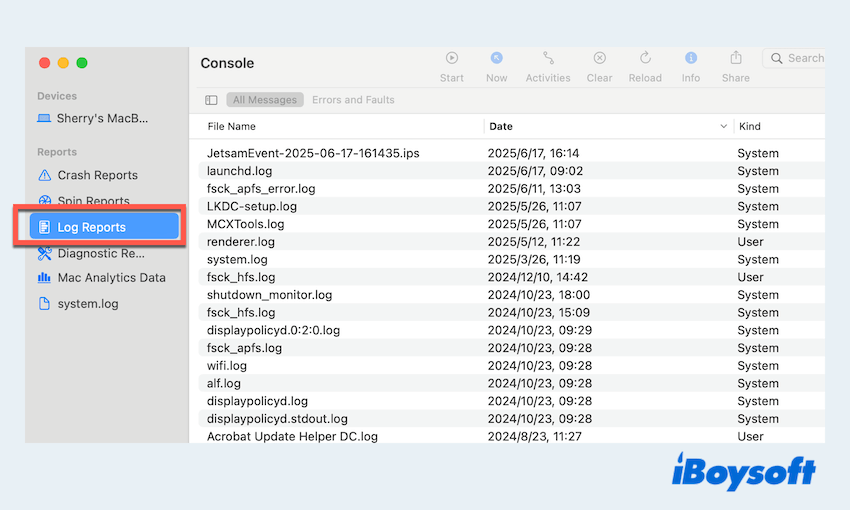
- Search for files starting with "Migration" or "SystemMigration". Look for entries around the time the error occurred.
Error messages here might indicate specific files or permissions issues causing the failure.
Fix 5: Create a new user account
If the macOS installation refuses to proceed with user data migration, consider creating a new account:
- Apple menu > System Settings > Users & Groups.
- Click Add User and type your admin password.
- Choose "Administrator" under "New User" and set the related information.
- Click "Create User" at the bottom.
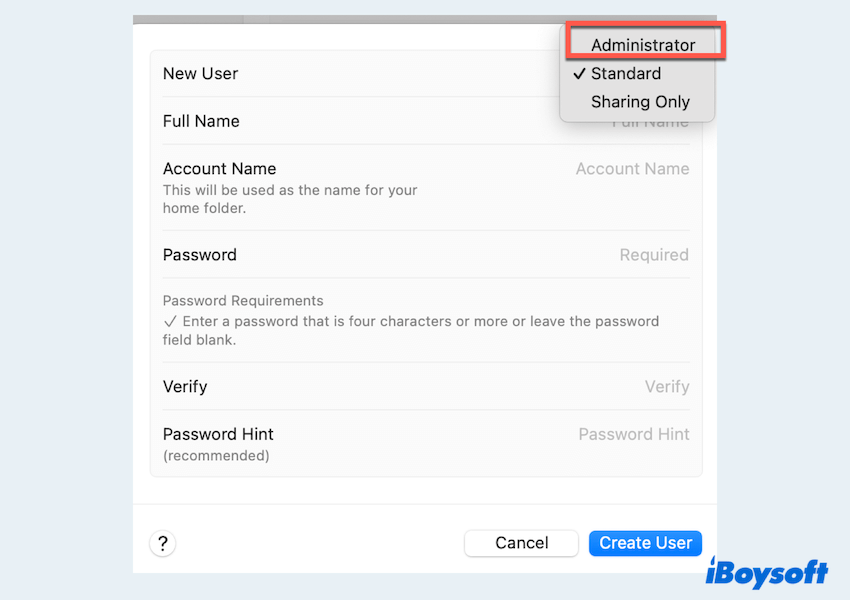
- Log in to this account and complete the installation.
- Later, use Migration Assistant to bring over data from your old user account.
Fix 6: Reset NVRAM and SMC
Resetting NVRAM and SMC can resolve underlying hardware or system-level conflicts.
Reset NVRAM/PRAM
Shut down. Turn on and immediately press and hold Option + Command + P + R for about 20 seconds (or until you hear the startup chime twice on older Macs). Release.
Reset SMC:
Macs with Apple Silicon: Simply shut down, wait 10 seconds, then turn back on.
Macs with T2 Chip: Shut down. Hold Control + Option + Shift for 7 seconds, then press and hold the Power button too for another 7 seconds. Release all and wait a few seconds before powering on.
Other Intel Macs (Desktop): Shut down, unplug power cord, wait 15 seconds, plug back in, wait 5 seconds, power on.
Other Intel Macs (Notebook with removable battery): Shut down, remove battery, unplug power, hold power button for 5 seconds. Reinsert the battery, plug in the power, and power on.
After resetting both, attempt the migration process again.
Fix 7: Reset the user account password
In rare cases, an incorrect or corrupted user account password can cause migration errors. Use macOS Recovery to reset your password:
- Restart and hold Command + R.
- Open Terminal from the menu and type resetpassword, then press the Enter key.
- Follow the instructions to reset your user password.
Then, try migrating user data again. Or you can go to System Settings > Users & Groups > Click the circle icon near your account > Change > Ok. 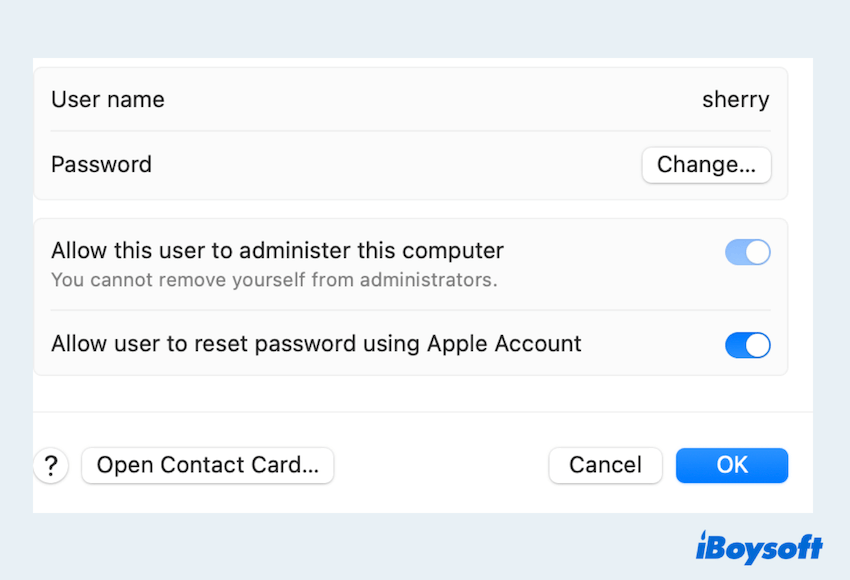
Fix 8: Perform a clean macOS installation
If all else fails, a clean macOS install might be the best solution:
Warning: This erases the target drive completely. Only proceed if you have verified, recent backups (Time Machine and/or a clone) of ALL important data from the source drive.
- Boot into Recovery Mode (Command+R during startup).
- Use Disk Utility to Erase your main internal drive (usually named "Macintosh HD").
- Choose APFS format and GUID Partition Map scheme.
- Quit Disk Utility and choose "Reinstall macOS".

- Complete a fresh installation without migrating any data during setup.
After installation, log into the new clean system and use Migration Assistant to manually import your user account, data, and apps from your backup or old drive. This clean slate often resolves deep-seated conflicts.
Have you fixed the issue where an error occurred migrating user data? Please share our post.
Bottom lines
Facing the "An error occurred migrating user data" message can be daunting, but with the right steps, it's usually resolvable. Start with a reliable backup using tools like iBoysoft DiskGeeker for Mac to protect cherishing data, then follow the troubleshooting methods outlined above.
Whether it's a Safe Mode install, disk repair, or clean reinstallation, you have multiple ways to recover your user data and complete the macOS setup successfully. If you're still having trouble, contacting Apple Support or a certified technician may be your best next step.
