iBoysoft DiskGeeker Online Help
- Space Analyze
Overview of Space Analyze
Space Analyze is a self-designed disk cleaning feature in iBoysoft DiskGeeker. It is used to analyze a partition and delete unwanted or useless files or folders from it to free up storage space, just like disk cleaner software.
This feature consists of two processes: file scanning and deletion.
In the scanning phrases, this Space Analyze feature will search for all the files and folders on the selected volume and list the scanned results in a directory structure when the scanning process is stopped. You can also switch to visual mode to check the results. Significantly, you can stop a scan at any time.
For file deletion, you must have full read and write access to the file you want to delete. Otherwise, Space Analyze won't help you with the deletion.
If you are unsure whether the file can be deleted, move your cursor to the file or folder and click the AI analysis button (a small rotating ball). This AI analysis helps you learn what the file or folder is so that you can decide whether to remove it.
Once you've deleted the selected folders, everything stored in them, including subfolders and subfiles, will be deleted permanently and cannot be recovered.
How to use Space Analyze to delete files from a partition?
You can use the Space Analyze function in iBoysoft DiskGeeker to clear up unwanted or useless files and folders from your Mac hard drive or external drives.
Here's how:
Step 1: Launch iBoysoft DiskGeeker on your Mac.
Step 2: Select a partition from the left sidebar of the iBoysoft DiskGeeker window.
Step 3: Click "Space Analyze" from the right toolbar.
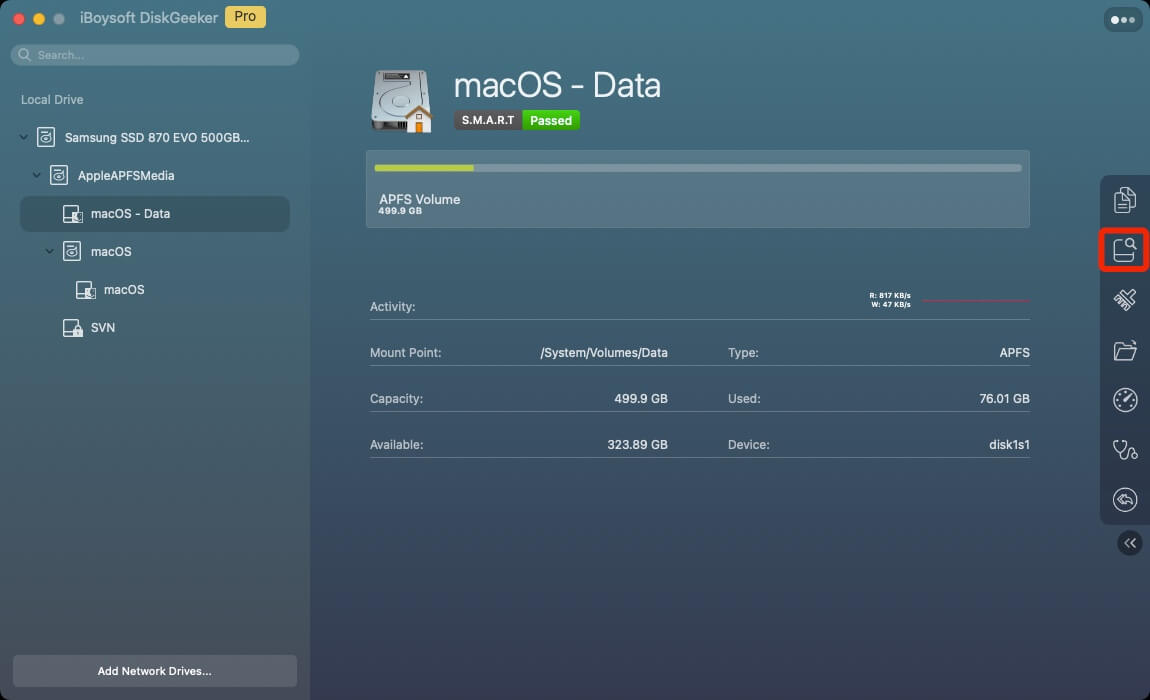
Step 4: Wait until the scanning process is done.
Step 5: Select the folders and open them to browse the files in them.
Do not know whether the file can be deleted? You can move your cursor on the file or folder you want to delete and click the AI analysis option (a rotating ball) to understand the purpose of the file or folder and whether it's safe to delete it. If it can, you can click the "Add delete list" button on the AI window to directly add the target file or folder to the bottom collection, or follow the next step.
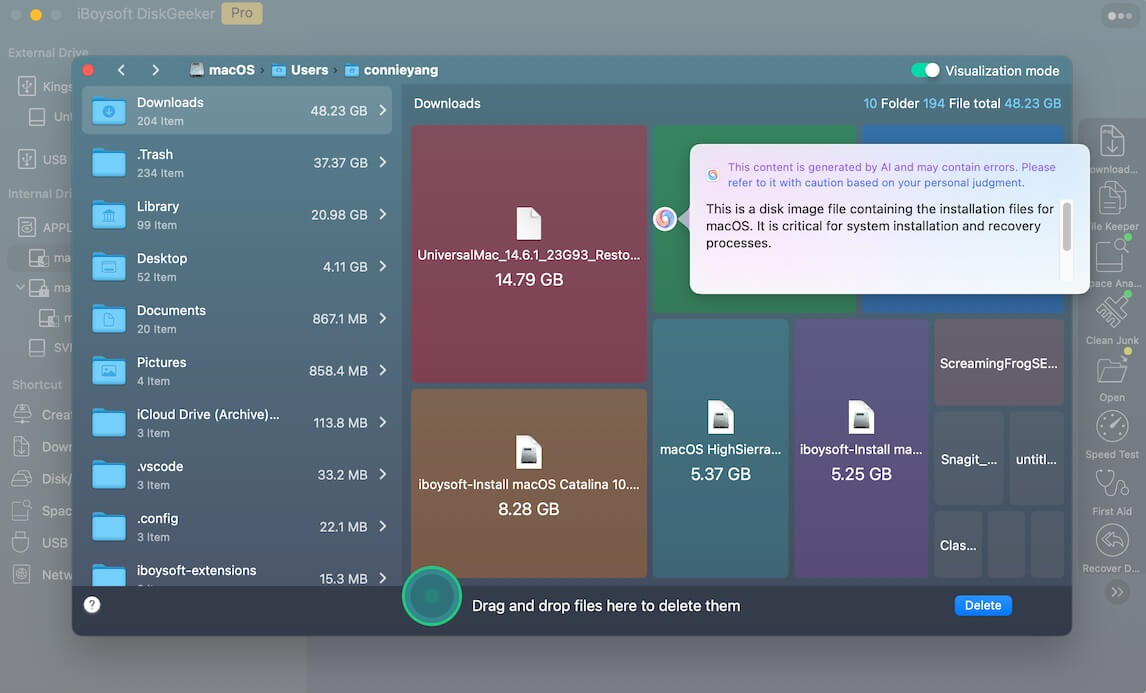
Step 6: Drag and drop to collect the files and folders you want to remove and click "Delete" to free up the disk space.
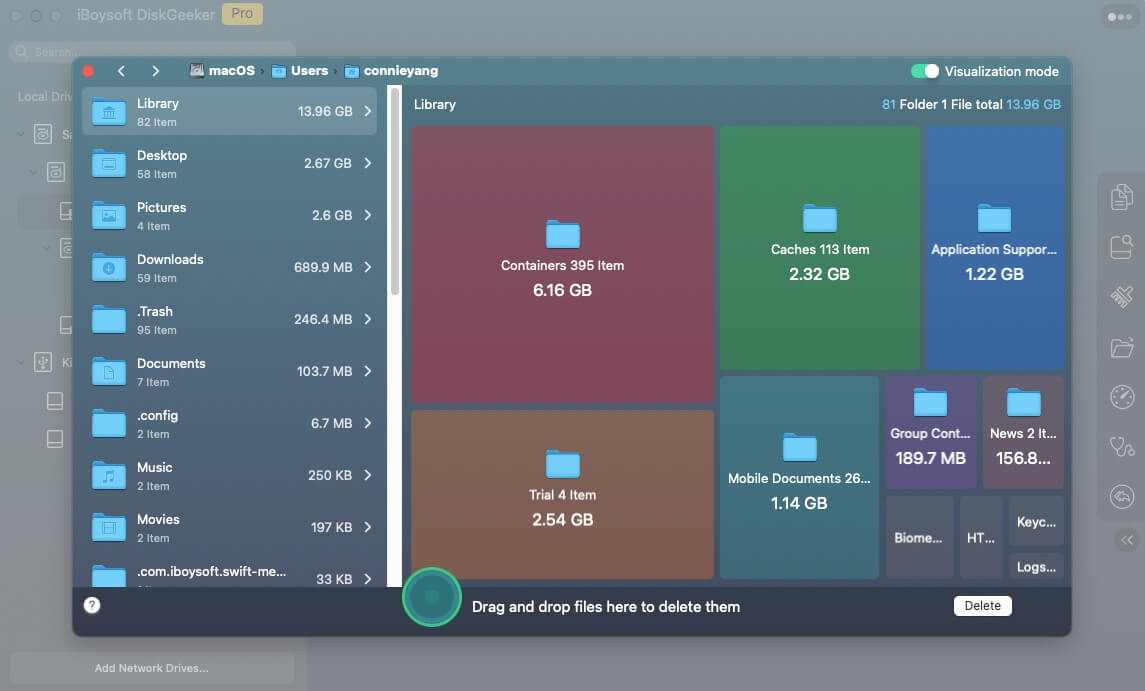
FAQ about Clean Drive in iBoysoft DiskGeeker
1. Can I stop the scanning process when Space Analyze starts to scan a partition?
Yes, you can. You can stop the scan at any time. And the files on the partition that have been scanned will also be listed and available for deletion.
2. Why can't I open the files listed in the scanning results?
Because you have no read permission to these files.
3. Why Space Analyze fails to delete the selected files?
If it alerts you "No folder or file is selected", you haven't checked in the box beside the file before clicking "Delete". If it hints "Insufficient permissions, cleanup failed", it indicates that you don't have the full read-write permission to the selected files. Therefore, Space Analyze can't delete them.
4. When the delete process starts, can I cancel the deletion?
Yes, you can. The cancel option is available for you to stop the delete process.
5. Can I recover the deleted files or folders?
No. The files you use Space Analyze to delete are permanently removed from your hard drive and can't be recovered.
