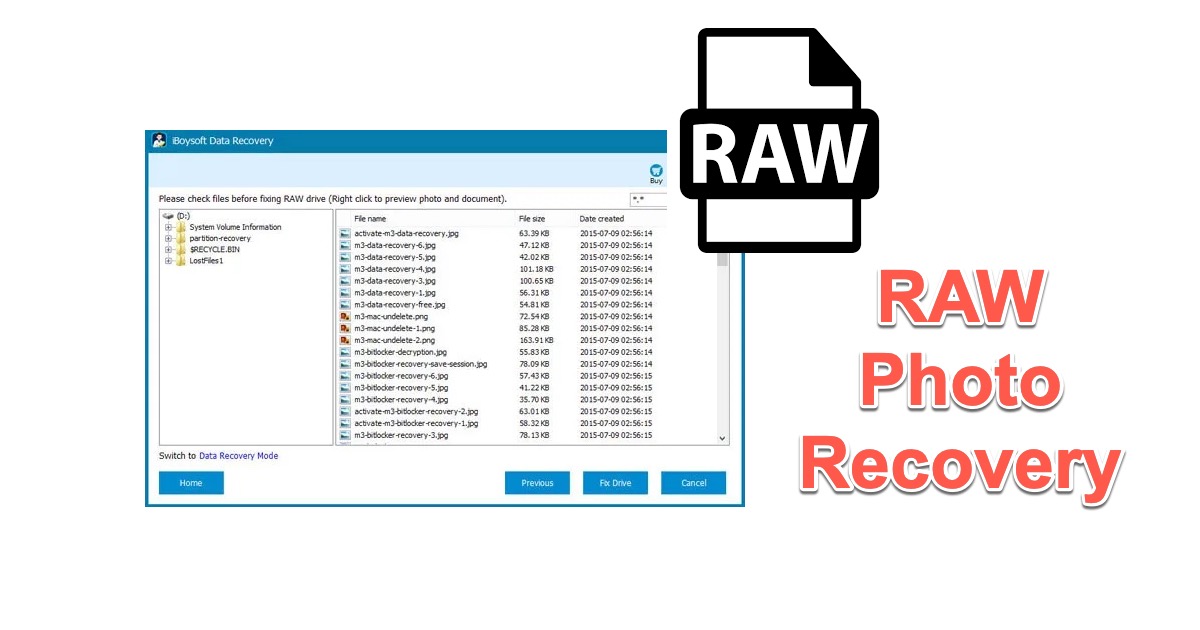Digital cameras are becoming more of a need than a luxury. Digital cameras support a broad variety of digital picture formats. The most often used ones are RAW, TIFF, and JPEG. RAW files seem to be more important than any other image file type because they include the minimum processed photos with lossless quality.
Several factors might cause RAW images to become deleted, lost, or corrupted. If you don't take prompt action to recover RAW photos, these RAW images may be permanently gone and beyond data recovery. If you're one of the people trying to recover RAW photographs from your camera's SD card, this article includes the information you need.
Here is a quick takeaway:
| RAW Photo Recovery Method | Specific Operations |
| Recover RAW Images from Camera on Windows | Launch data recovery software > Connect the camera to PC > Choose a data recovery module > Scan camera's SD card > recover RAW photos |
| Recover RAW Images from Camera on Mac | Launch data recovery software > Connect the camera to Mac > Choose camera's SD card > Scan the SD card > recover RAW photos |
Recover RAW photos with RAW photo recovery software
iBoysoft Data Recovery is an ideal choice for recovering RAW photo files on Windows and Mac. It is an easy-to-use yet professional data recovery solution that deals with multiple RAW file losses due to deletion, formatting, corruption, or other unknown reasons.
Why choose iBoysoft Data Recovery
1. It supports different types of RAW photo formats produced by most major digital camera manufacturers:
- Canon- CRW/CR2
- Panasonic -RAW/RAW2
- Nikon - NEF/NRW
- Sony- SR2/ARW/SRF
- Kodak- KDC/K25/DCR
- Olympus - ORF
- Epson- ERF
- RED - R3D/X3F
- Adobe- DNG
- Minolta Dimage - MRW
2. It has built with a deep scan engine that can scan RAW pictures from corrupted, formatted, or damaged SD cards or hard drives for recovery.
3. It allows navigating files through file type and previewing RAW files before recovery for quicker data recovery
4. It can recover over 1000 file types including graphics, documents, videos, audio files, archives, emails, and more.
5. It is a robust RAW drive fixer to repair a disk with a RAW file system and restore all RAW photos altogether (Windows )
6. It supports recovering RAW files from BitLocker-encrypted hard drives (Windows)
How to recover RAW images on Windows
1. Free download and install iBoysoft Data Recovery for Windows on your PC running Windows XP or higher.
2. Connect your camera or the SD card to your PC and select a recovery module after the data recovery software has been successfully launched.

- Data Recovery: If you deleted RAW pictures from your camera, use this module.
- RAW Drive Recovery: If your RAW files are lost because the SD card or hard drive becomes a RAW drive, use this module.
- BitLocker Recovery: If your hard drive where you deleted RAW images is encrypted by BitLocker, use this module.
3. Select the camera's SD card, tick Deep scan, and click Next.
4. Search for a RAW image format and double-click to preview the file.
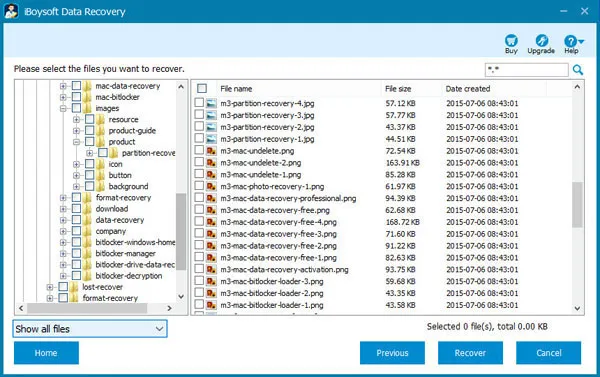
5. Select the specific RAW photos by ticking the boxes and clicking Recover.
How to recover RAW images on Mac
1. Free download and install iBoysoft Data Recovery for Mac on your Mac. The software installation requires permissions and feel safe to allow them.
2. Plug your camera into your Mac and select it from the list after the RAW file recovery software is open.
3. Click Search for Lost Data and the software will start scanning for your lost RAW pictures shortly.
4. Navigate files on the left grouped by file type or search for a specific RAW image format using the search section.
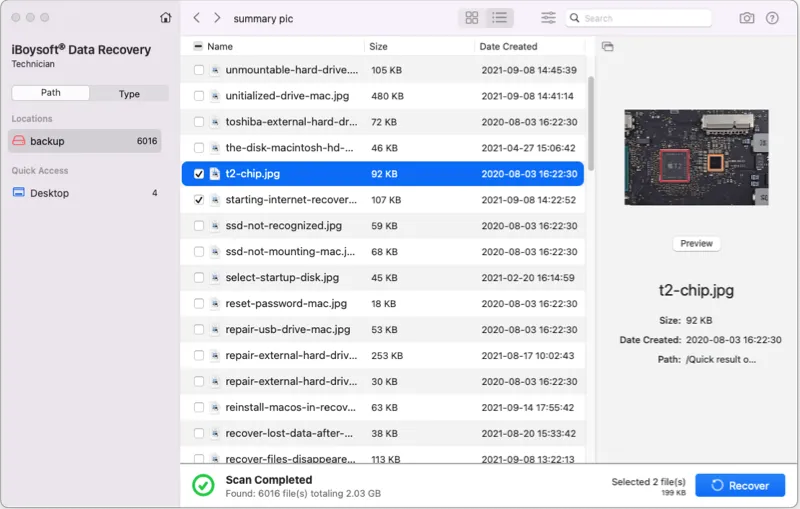
5. Select a file and click Preview, then tick the pictures you want to recover and click Recover.
What is a RAW image format
The RAW picture format was introduced in September 2004 by Abode Systems. After two years, many camera manufacturers across the world began incorporating the new image format into their products' layouts and functionality.

A RAW file means when you take a picture or video, the camera's sensor records data, and all of that data is captured and retained in a lossless, uncompressed state. The RAW file format stands out because it preserves high-quality photographs without reducing their quality through compression like JEPG, PNG, CR2, etc.
Because shooting in RAW provides them with more data to work with during post-processing, most professional photographers do so. With RAW, you may create photographs of a high caliber and fix specific shooting errors.
Therefore, the RAW file format is especially important to all content creators. Losing these RAW files may be quite upsetting. Read below to understand why RAW image recovery is possible and how to recover deleted RAW photos from camera.
Is it possible to recover RAW photos on Mac or Windows?
Yes, it is possible to recover RAW files on your computer from your camera SD card, external hard drives, or any disk-based storage devices that contained RAW photos.
When you delete a RAW file from your camera, the space of that RAW file is marked available for new data. The original data will remain on your SD card in its current state and typically not be erased right away until fresh data is written over the space that holds the deleted RAW file. Hence, to improve your chances of recovering lost RAW photos, you are strongly advised to stop using the storage device immediately, turn off your camera, and take out the SD card.
In the loss of RAW images from a camera, a powerful data recovery program is necessary for the RAW file recovery procedure. It can scan your camera SD card with sophisticated algorithms and retrieve deleted or lost RAW images. If you deleted RAW files on your Mac or Windows computer, you could look into the Recycle Bin, Trash, or backed-up files.

Recover Deleted Files on Windows PC Easily
This article discusses how to recover accidentally deleted files from Recycle Bin. It also tells you how to recover permanently deleted files after Recycle Bin has been wiped clean. Read more >>
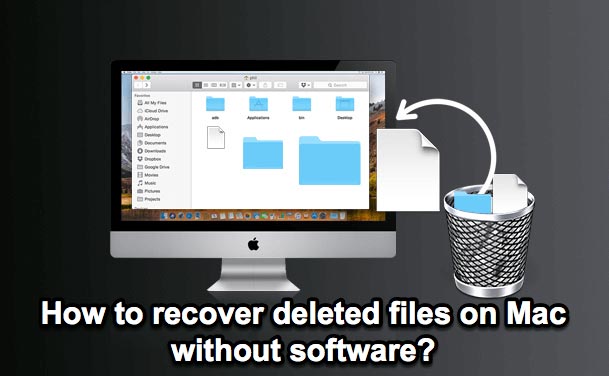
Recover Deleted Files on Mac Before or After Trash Has Been Emptied
This article focuses on several methods that can recover your deleted Mac files using operating system functionality, backups, or data recovery software. Read more >>
How to avoid losing RAW photos in the future
No extra or sophisticated technology is required to keep RAW photos secure. The best safeguards are always regular backup and careful handling.
Tips for preventing permanent loss of RAW photos:
- Regularly back up your RAW photos to cloud-based storage
- Regularly back up your SD card to another external disk
- Stop using your camera or hard drive as soon as you are aware of data loss
- Use read-only and professional RAW file recovery software to scan and recover data
- Use one SD card for one camera to prevent card corruption
Conclusion
This article describes how to use iBoysoft Data Recovery for RAW photo recovery. No matter how you lost your RAW images and no matter which RAW format is, this competent file recovery solution gets you covered.
But nothing is easier than a recent backup. Remember to save a copy of your RAW photo before you transfer or process it.
FAQ about RAW photo recovery
- QHow do I recover RAW photos?
-
A
If your RAW photos are deleted from your computer, go to the Recycle Bin or Trash and find them there. If not, follow the steps below:
1. Download and launch iBoysoft Data Recovery.
2. Connect your SD card or another storage device to your computer.
3. Scan the device where you lost RAW photos.
4. Preview photos and click Recover to restore them.
- QCan RAW files be recovered?
-
A
Yes, RAW files can be recovered just like any other files. But you have to make sure the deleted RAW files are not overwritten and the RAW file recovery software you use supports all RAW file formats.
- QCan you recover photos from a camera?
-
A
Yes. Photos and videos usually are stored on the SD card of a camera. When you delete photos from a camera, they are not immediately erased from the SD card until new photos take the space. If you act quickly to perform data recovery, lost photos can be successfully recovered from your camera.